2023 KIA K5 reset
[x] Cancel search: resetPage 200 of 316
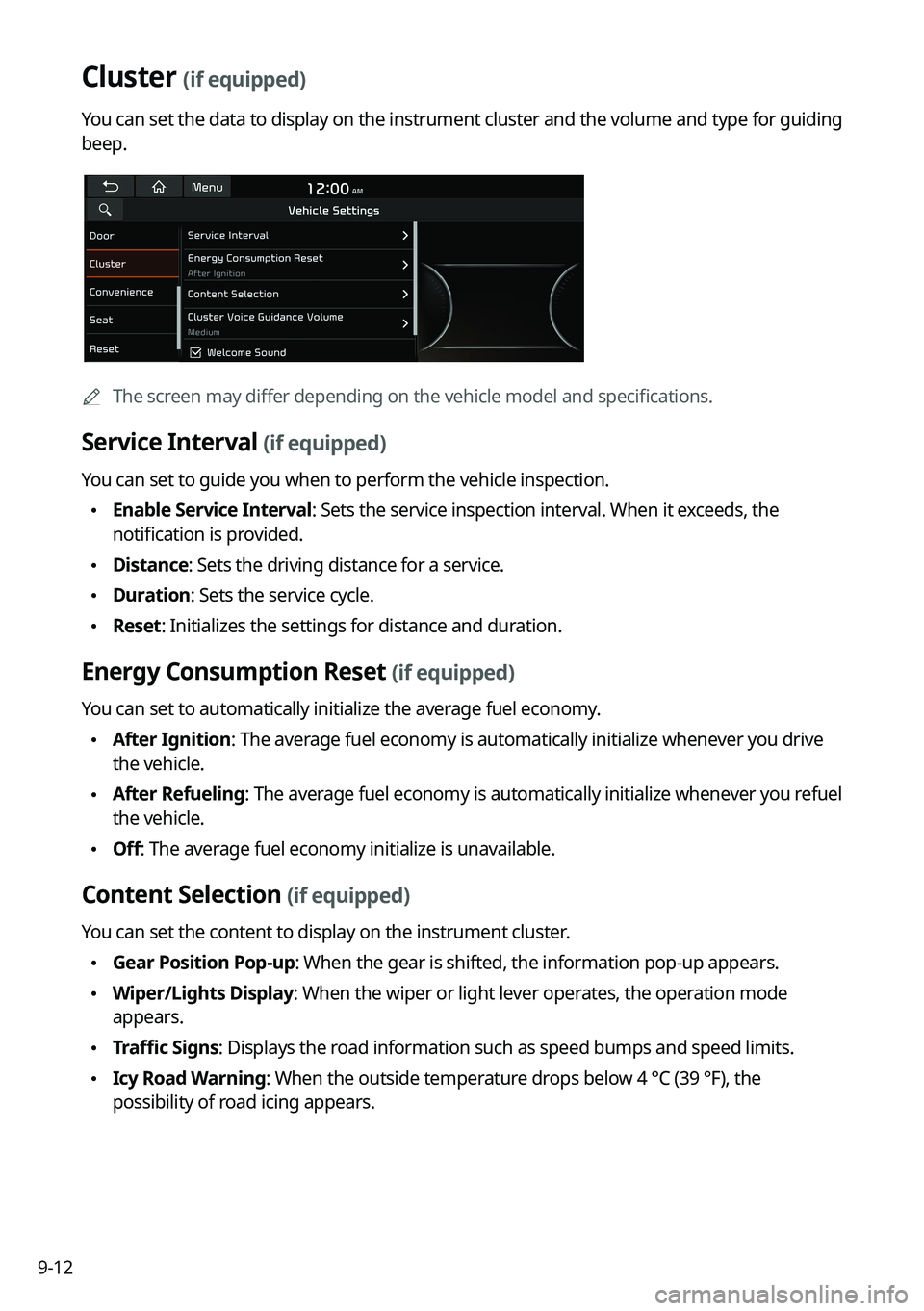
9-12
Cluster (if equipped)
You can set the data to display on the instrument cluster and the volume and type for guiding
beep.
AThe screen may differ depending on the vehicle model and specifications.
Service Interval (if equipped)
You can set to guide you when to perform the vehicle inspection.
•Enable Service Interval: Sets the service inspection interval. When it exceeds, the
notification is provided.
•Distance: Sets the driving distance for a service.
•Duration: Sets the service cycle.
•Reset: Initializes the settings for distance and duration.
Energy Consumption Reset (if equipped)
You can set to automatically initialize the average fuel economy.
•After Ignition: The average fuel economy is automatically initialize whenever you drive
the vehicle.
•After Refueling
: The average fuel economy is automatically initialize whenever you refuel
the vehicle.
• Off: The average fuel economy initialize is unavailable.
Content Selection (if equipped)
You can set the content to display on the instrument cluster.
•Gear Position Pop-up: When the gear is shifted, the information pop-up appears.
•Wiper/Lights Display: When the wiper or light lever operates, the operation mode
appears.
•Traffic Signs: Displays the road information such as speed bumps and speed limits.
•Icy Road Warning: When the outside temperature drops below 4 °C (39 °F), the
possibility of road icing appears.
Page 202 of 316
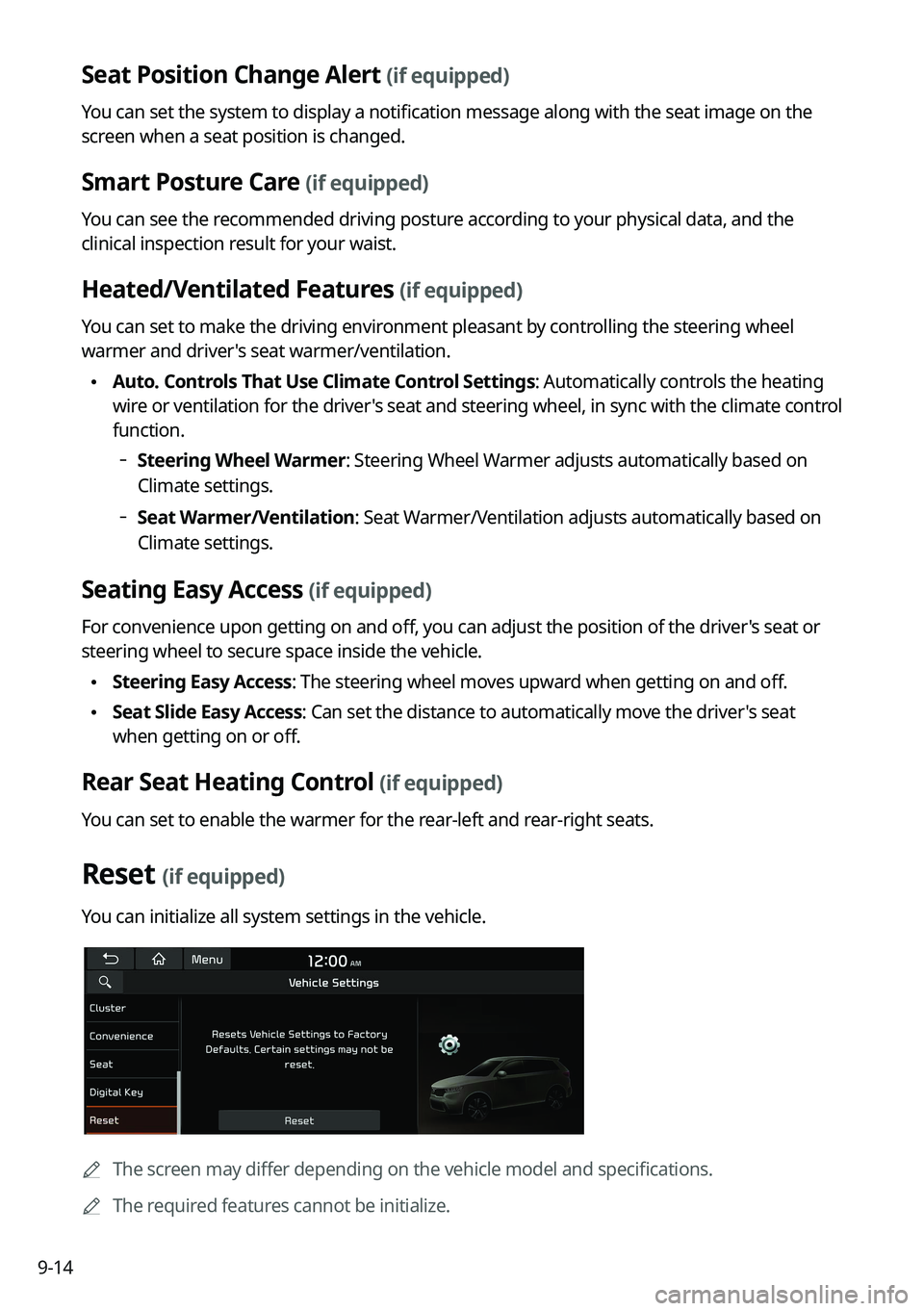
9-14
Seat Position Change Alert (if equipped)
You can set the system to display a notification message along with the seat image on the
screen when a seat position is changed.
Smart Posture Care (if equipped)
You can see the recommended driving posture according to your physical data, and the
clinical inspection result for your waist.
Heated/Ventilated Features (if equipped)
You can set to make the driving environment pleasant by controlling the steering wheel
warmer and driver's seat warmer/ventilation.
•Auto. Controls That Use Climate Control Settings: Automatically controls the heating
wire or ventilation for the driver's seat and steering wheel, in sync with the climate control
function.
Steering Wheel Warmer: Steering Wheel Warmer adjusts automatically based on
Climate settings.
Seat Warmer/Ventilation: Seat Warmer/Ventilation adjusts automatically based on
Climate settings.
Seating Easy Access (if equipped)
For convenience upon getting on and off, you can adjust the position of the driver's seat or
steering wheel to secure space inside the vehicle.
•
Steering Easy Access: The steering wheel moves upward when getting on and off.
•Seat Slide Easy Access: Can set the distance to automatically move the driver's seat
when getting on or off.
Rear Seat Heating Control (if equipped)
You can set to enable the warmer for the rear-left and rear-right seats.
Reset (if equipped)
You can initialize all system settings in the vehicle.
A
The screen may differ depending on the vehicle model and specifications.
A
The required features cannot be initialize.
Page 207 of 316
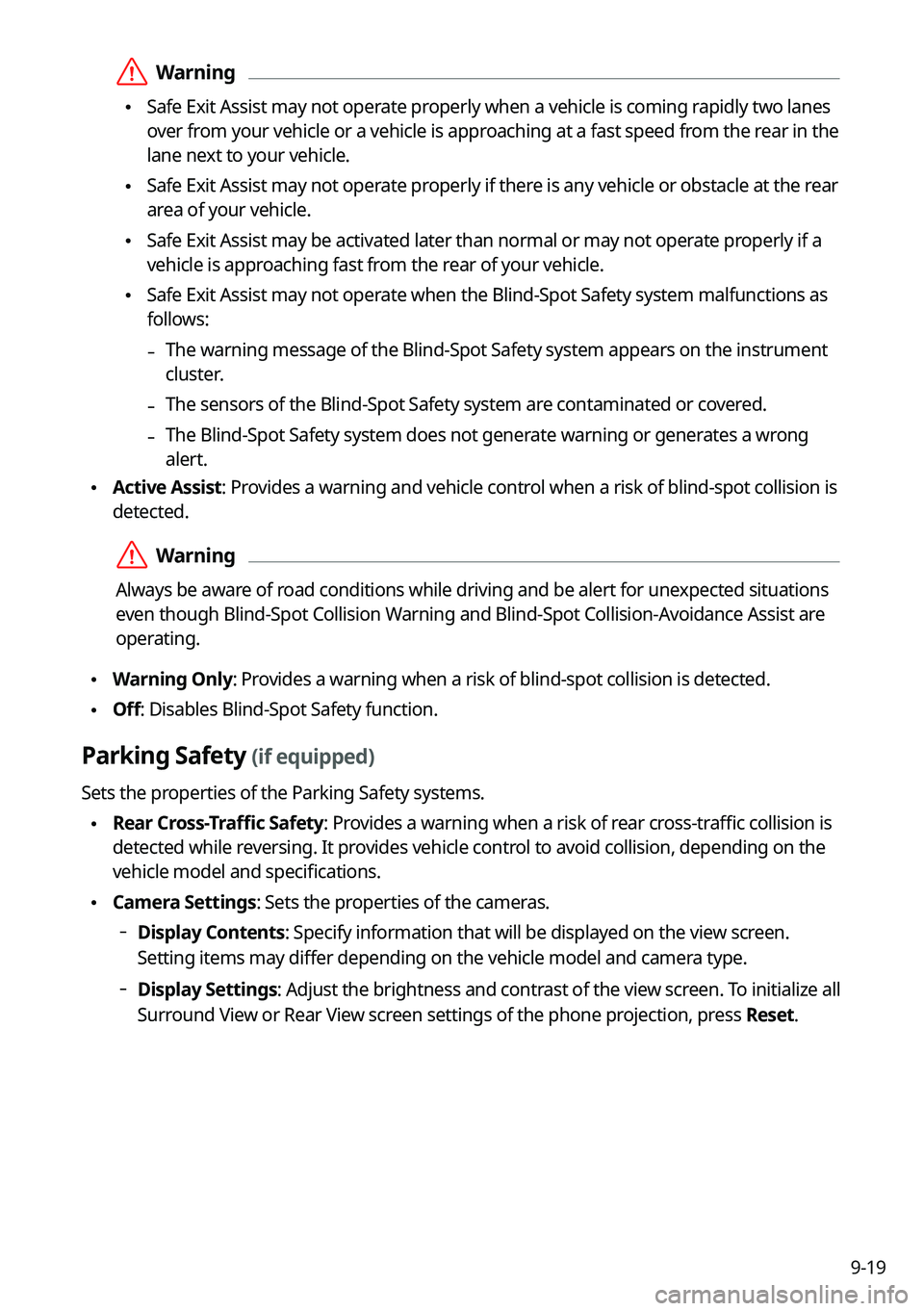
9-19
ÝWarning
•Safe Exit Assist may not operate properly when a vehicle is coming rapidly two lanes
over from your vehicle or a vehicle is approaching at a fast speed from the rear in the
lane next to your vehicle.
•Safe Exit Assist may not operate properly if there is any vehicle or obstacle at the rear
area of your vehicle.
•Safe Exit Assist may be activated later than normal or may not operate properly if a
vehicle is approaching fast from the rear of your vehicle.
•Safe Exit Assist may not operate when the Blind-Spot Safety system malfunctions as
follows:
-The warning message of the Blind-Spot Safety system appears on the instrument
cluster.
-The sensors of the Blind-Spot Safety system are contaminated or covered.
-The Blind-Spot Safety system does not generate warning or generates a wrong
alert.
•
Active Assist: Provides a warning and vehicle control when a risk of blind-spot collision is
detected.
ÝWarning
Always be aware of road conditions while driving and be alert for unexpected situations
even though Blind-Spot Collision Warning and Blind-Spot Collision-Avoidance Assist are
operating.
•Warning Only: Provides a warning when a risk of blind-spot collision is detected.
•Off: Disables Blind-Spot Safety function.
Parking Safety (if equipped)
Sets the properties of the Parking Safety systems.
•Rear Cross-Traffic Safety: Provides a warning when a risk of rear cross-traffic collision is
detected while reversing. It provides vehicle control to avoid collision, depending on the
vehicle model and specifications.
•Camera Settings: Sets the properties of the cameras.
Display Contents: Specify information that will be displayed on the view screen.
Setting items may differ depending on the vehicle model and camera type.
Display Settings: Adjust the brightness and contrast of the view screen. To initialize all
Surround View or Rear View screen settings of the phone projection, press
Reset.
Page 210 of 316
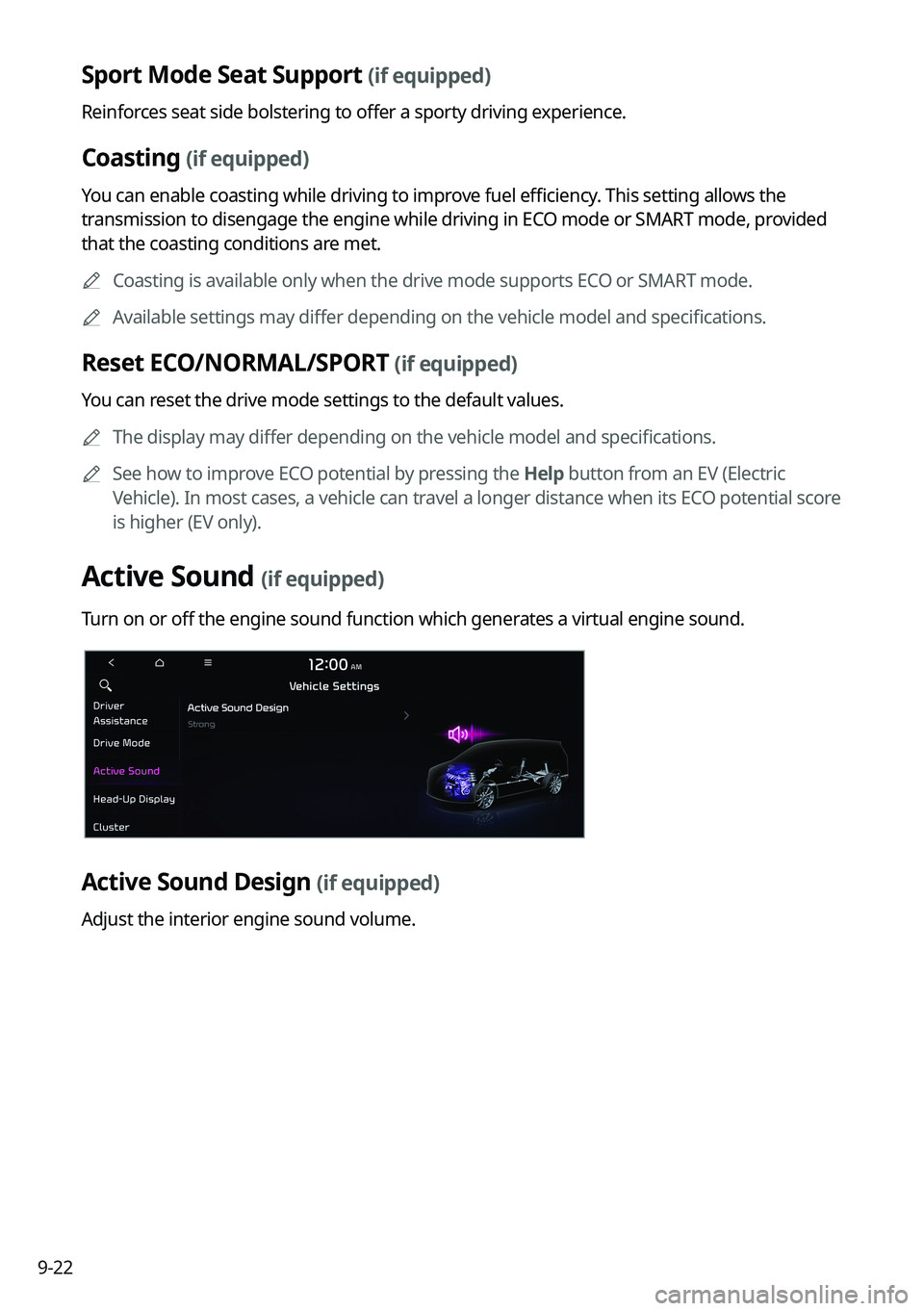
9-22
Sport Mode Seat Support (if equipped)
Reinforces seat side bolstering to offer a sporty driving experience.
Coasting (if equipped)
You can enable coasting while driving to improve fuel efficiency. This setting allows the
transmission to disengage the engine while driving in ECO mode or SMART mode, provided
that the coasting conditions are met.
A
Coasting is available only when the drive mode supports ECO or SMART mode.
A
Available settings may differ depending on the vehicle model and specifications.
Reset ECO/NORMAL/SPORT (if equipped)
You can reset the drive mode settings to the default values.
A
The display may differ depending on the vehicle model and specifications.
A
See how to improve ECO potential by pressing the Help button from an EV (Electric
Vehicle). In most cases, a vehicle can travel a longer distance when its ECO potential score
is higher (EV only).
Active Sound (if equipped)
Turn on or off the engine sound function which generates a virtual engine sound.
Active Sound Design (if equipped)
Adjust the interior engine sound volume.
Page 212 of 316
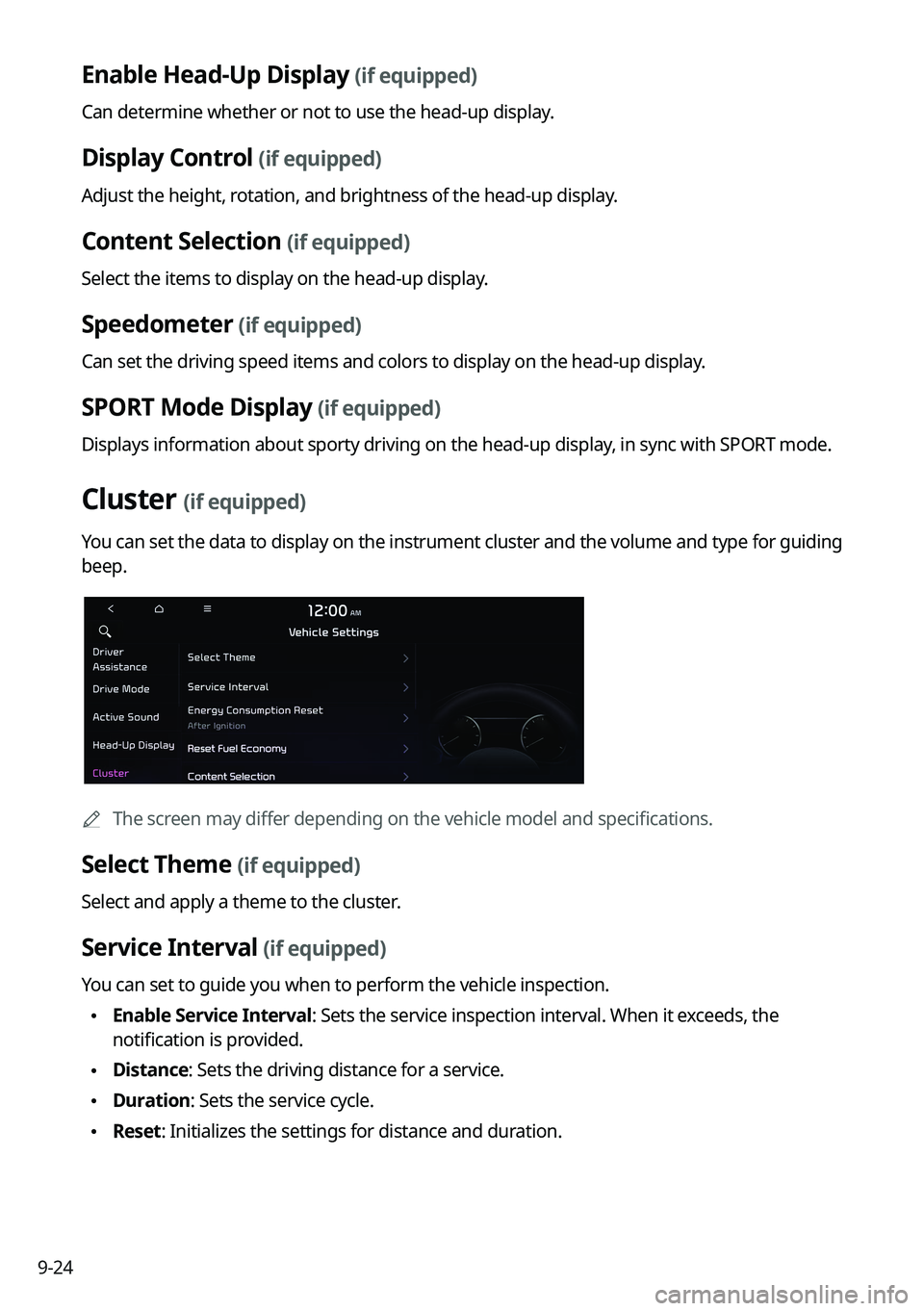
9-24
Enable Head-Up Display (if equipped)
Can determine whether or not to use the head-up display.
Display Control (if equipped)
Adjust the height, rotation, and brightness of the head-up display.
Content Selection (if equipped)
Select the items to display on the head-up display.
Speedometer (if equipped)
Can set the driving speed items and colors to display on the head-up display.
SPORT Mode Display (if equipped)
Displays information about sporty driving on the head-up display, in sync with SPORT mode.
Cluster (if equipped)
You can set the data to display on the instrument cluster and the volume and type for guiding
beep.
A
The screen may differ depending on the vehicle model and specifications.
Select Theme (if equipped)
Select and apply a theme to the cluster.
Service Interval (if equipped)
You can set to guide you when to perform the vehicle inspection.
•Enable Service Interval: Sets the service inspection interval. When it exceeds, the
notification is provided.
•Distance: Sets the driving distance for a service.
•Duration: Sets the service cycle.
•Reset: Initializes the settings for distance and duration.
Page 213 of 316
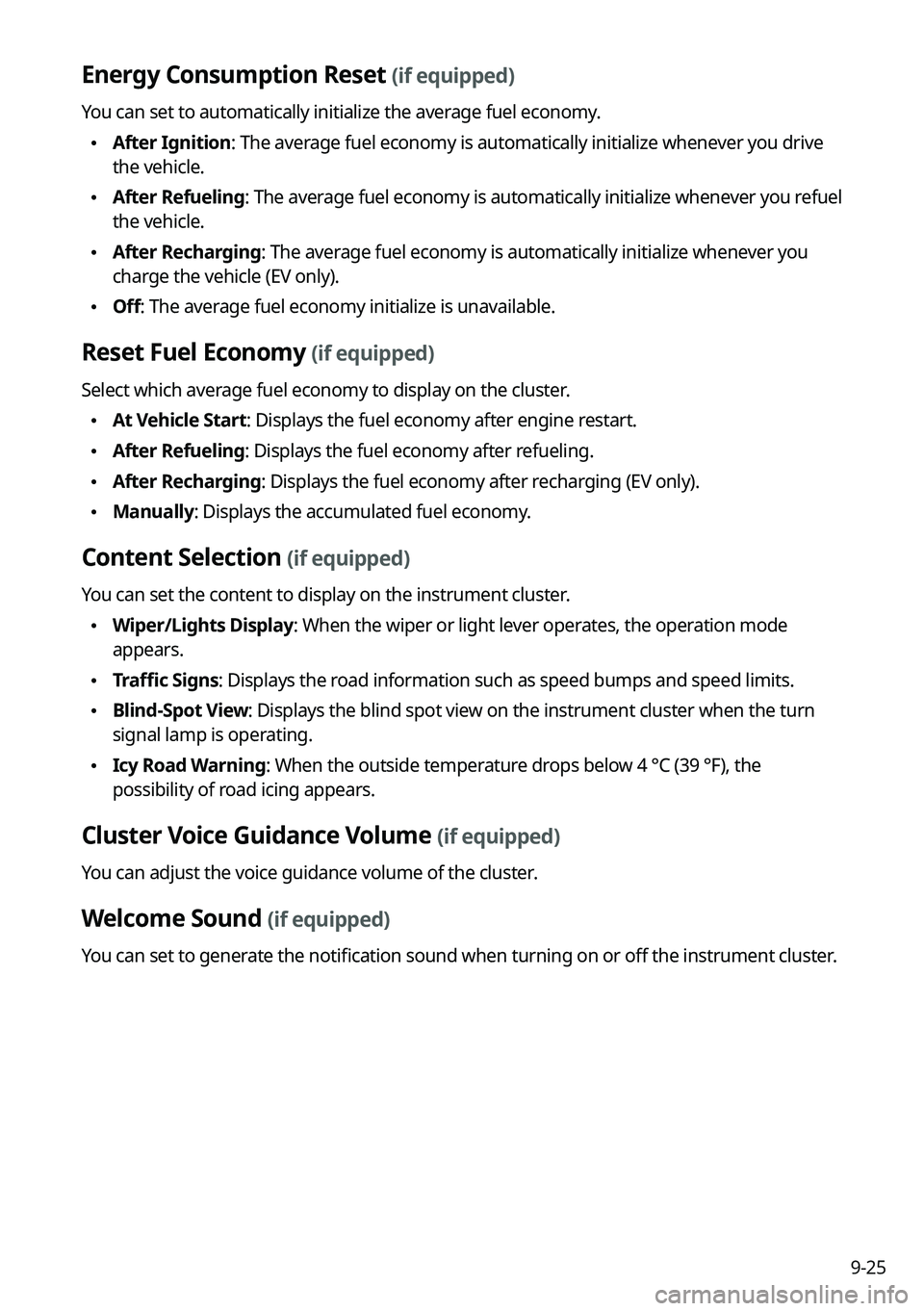
9-25
Energy Consumption Reset (if equipped)
You can set to automatically initialize the average fuel economy.
•After Ignition: The average fuel economy is automatically initialize whenever you drive
the vehicle.
•After Refueling
: The average fuel economy is automatically initialize whenever you refuel
the vehicle.
• After Recharging: The average fuel economy is automatically initialize whenever you
charge the vehicle (EV only).
•Off: The average fuel economy initialize is unavailable.
Reset Fuel Economy (if equipped)
Select which average fuel economy to display on the cluster.
•At Vehicle Start: Displays the fuel economy after engine restart.
•After Refueling: Displays the fuel economy after refueling.
•After Recharging: Displays the fuel economy after recharging (EV only).
•Manually: Displays the accumulated fuel economy.
Content Selection (if equipped)
You can set the content to display on the instrument cluster.
•Wiper/Lights Display: When the wiper or light lever operates, the operation mode
appears.
•Traffic Signs: Displays the road information such as speed bumps and speed limits.
•Blind-Spot View: Displays the blind spot view on the instrument cluster when the turn
signal lamp is operating.
•Icy Road Warning: When the outside temperature drops below 4 °C (39 °F), the
possibility of road icing appears.
Cluster Voice Guidance Volume (if equipped)
You can adjust the voice guidance volume of the cluster.
Welcome Sound (if equipped)
You can set to generate the notification sound when turning on or off the instrument cluster.
Page 222 of 316
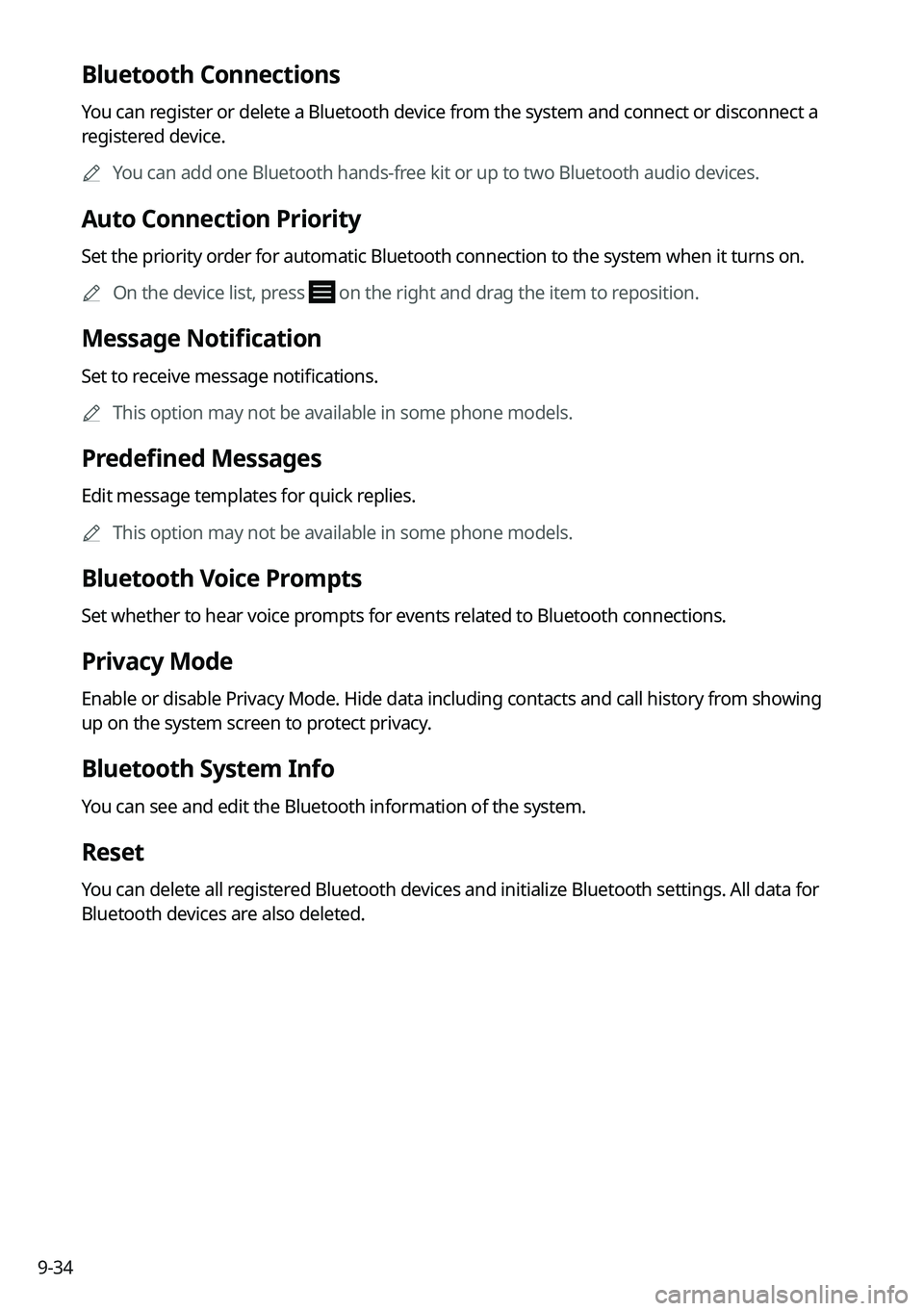
9-34
Bluetooth Connections
You can register or delete a Bluetooth device from the system and connect or disconnect a
registered device.
A
You can add one Bluetooth hands-free kit or up to two Bluetooth audio devices.
Auto Connection Priority
Set the priority order for automatic Bluetooth connection to the system when it turns on.
A
On the device list, press
on the right and drag the item to reposition.
Message Notification
Set to receive message notifications.
A
This option may not be available in some phone models.
Predefined Messages
Edit message templates for quick replies.
A
This option may not be available in some phone models.
Bluetooth Voice Prompts
Set whether to hear voice prompts for events related to Bluetooth connections.
Privacy Mode
Enable or disable Privacy Mode. Hide data including contacts and call history from showing
up on the system screen to protect privacy.
Bluetooth System Info
You can see and edit the Bluetooth information of the system.
Reset
You can delete all registered Bluetooth devices and initialize Bluetooth settings. All data for
Bluetooth devices are also deleted.
Page 235 of 316
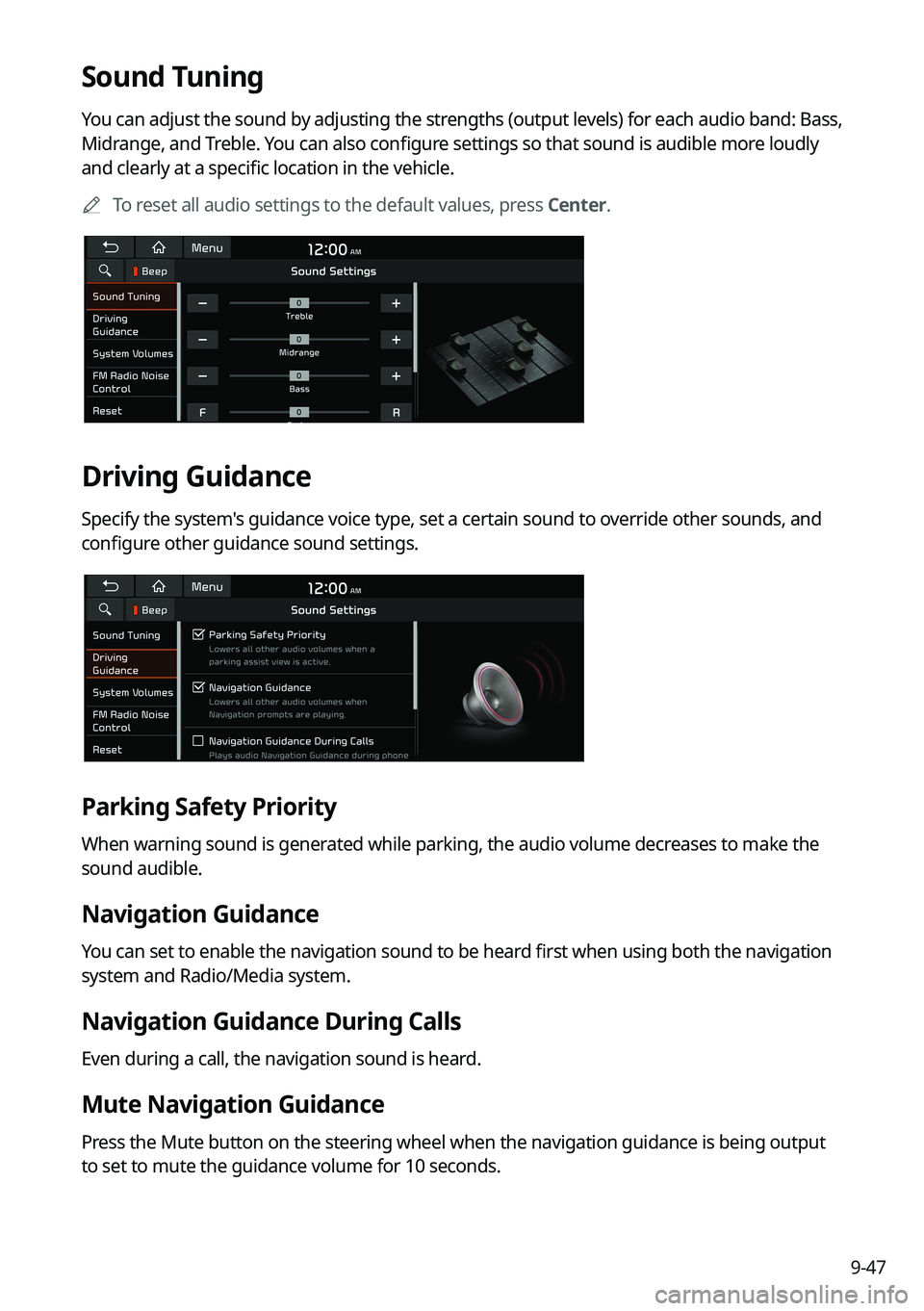
9-47
Sound Tuning
You can adjust the sound by adjusting the strengths (output levels) for each audio band: Bass,
Midrange, and Treble. You can also configure settings so that sound is audible more loudly
and clearly at a specific location in the vehicle.
A
To reset all audio settings to the default values, press Center.
Driving Guidance
Specify the system's guidance voice type, set a certain sound to override other sounds, and
configure other guidance sound settings.
Parking Safety Priority
When warning sound is generated while parking, the audio volume decreases to make the
sound audible.
Navigation Guidance
You can set to enable the navigation sound to be heard first when using both the navigation
system and Radio/Media system.
Navigation Guidance During Calls
Even during a call, the navigation sound is heard.
Mute Navigation Guidance
Press the Mute button on the steering wheel when the navigation guidance is being output
to set to mute the guidance volume for 10 seconds.