2023 KIA K5 engine
[x] Cancel search: enginePage 21 of 56

†LEGAL DISCL AIMERS ON BACK INSIDE COVER | *IF EQUIPPEDALWAYS CHECK THE OWNER ’S MANUAL FOR COMPLETE OPER ATING INFORMATION AND SAFET Y WARNINGS.
ADVANCED DRIVER ASSISTANCE SYSTEMS (ADAS)
19
Images are for illustrative purposes only and may not reflect actual feature or operation.
60mph
Highway Driving Assist (HDA)*†3
Highway Driving Assist (HDA) is designed to adjust the speed of the vehicle when driving on limited/controlled access highways. The system can adjust the vehicle’s speed based on available highway speed information. The automatic speed setting mode is designed to set the speed automatically by adjusting to the current speed limits of the highway vehicle is traveling on.
When HDA is activated and the conditions are met, the Instrument Cluster indicator A will illuminate green. If the conditions are not met, HDA will be in standby mode and the indicator light A will illuminate white. When in operation, and if both lanes are recognized, the Instrument Cluster will show the lanes illuminated white and the HDA indicator illuminated green A.
If HDA is activated, conditions are met and the SCC speed is set by the driver (at the posted highway speed limit or slower), HDA will enter the automatic speed setting mode. The set speed and AUTO will be displayed B in green and an audible alert will sound.
Hands-off Warning - If the driver takes their hands off the Steering Wheel for several seconds, a warning message will appear on the Instrument Cluster, and an audible warning will sound. If hands on the Steering Wheel is not detected, HDA will cancel.
HDA settings:
•HDA can be turned on/off by going to the User Settings* in the Instrument Cluster or the Vehicle Settings* in the Infotainment System
•Only adjust settings when the vehicle is at a standstill, gear shift is in Park and the ignition is on or the Engine Start/Stop button* in the on position
•To access User settings* in the Instrument Cluster - Press the Mode button C on the Steering Wheel to toggle to User Settings . Press the OK D up/down to toggle to Driver Assistance, then Driving Assist. Select Highway Driving Assist and press the OK button D
•To access Vehicle settings* in the Infotainment System – Press the SETUP key or the onscreen SETUP button. Press VEHICLE to enter Vehicle Settings. Select Driver Assistance, then Driver Convenience. Select Highway Driving Assist to activate
REMINDERS:
•
Current highway speeds and controlled or limited access roads information may var y. Future navigation updates may change this information. See owner ’s manual for more information
•When the ignition is cycled, the system returns to its previous state, on or off
•If the driver changes the speed while in automatic speed set ting mode, it deactivates and enters a manual mode
When engaged, Highway Driving Assist is not a substitute for safe driving, may not detect all objects around the vehicle, and only functions on cer tain federal highways. Always drive safely and use caution. Refer to section 5 in the Owner ’s Manual for more detailed information, limitations and conditions.
(Type B Steering Wheel controls)
C
D
BA
Refer to the inside front cover for more information on QR codes.www.youtube.com/KiaFeatureVideos
Highway Driving Assist (HDA) Video
QR CODE
ADAS
Page 22 of 56

†LEGAL DISCL AIMERS ON BACK INSIDE COVER | *IF EQUIPPED
ADVANCED DRIVER ASSISTANCE SYSTEMS (ADAS)
20K5 FEATURES & FUNCTIONS GUIDE
Rear View Monitor (RVM)*†3
RVM is a supplemental system that displays the view behind the vehicle through the Infotainment System screen while the vehicle is in Reverse.
RVM activates when the:
•Ignition is on or the Engine Start/Stop button* is in the ON position
•Gear Shift Lever is in the R (Reverse) position
(Audio system control unit screen display shown)
REMINDERS:
•
Rear View Monitor is ON by default when the ignition is cycled
•
Through normal use and after inclement weather or washing, the rear camera may become dir t y. Use a clean, microfiber cloth to remove any dir t, debris or spots that may have accumulated on the lens
•
While the Rear View Monitor is active the volume will be lowered on all audio modes
Rear View Monitor is not a substitute for proper and safe backing-up procedures. Rear View Monitor may not display ever y object behind the vehicle.
The screen image above is for illustration purposes only. The actual image or graphics may differ in your vehicle. Your actual display, but tons and/or features may var y.
Refer to section 4 in the Owner ’s Manual for more information.
When engaged, Surround View Monitoring (SVM) is only a supplemental system. Drivers should not rely solely on the SVM information when parking and backing up. Drivers should always pay at tention and directly check the left/right and rear.
See section 4 in the Owner ’s Manual for more information.
REMINDERS:
•
The SVM camera is equipped with an optical lens to provide a wider range of vision and may appear different from the actual distance
•
While the SVM is active the volume will be lowered on all audio modes
Surround View Monitor (SVM)*†3
Surround View Monitor (SVM) is a parking support system that shows the areas around the front, rear, left and right sides of the vehicle via four cameras displayed onto the Infotainment System screen.
•Press the Parking/ View button A to turn on Surround View Monitor. Press the button again to turn off the function
•Other view modes can be selected by touching the view icons B on the Surround View Monitor screen
•Surround View Monitor Auto On: With Driver Assistance → Parking Safety → Surround View Monitor Auto On selected from the Settings menu, the front parking assist view screen is displayed when Parking Distance Warning warns the driver while
driving in D (Drive)
To change the SVM settings, press the onscreen settings icon C, while SVM is operating.
AUTO
HOLD
OFF
SHIFT
LOCK
RELEASE
P
R
N D
+
_
DRIVE
MODE
VIEW
(But ton located below gear shift)
A
C
B
The Front View of SVM will turn off when the gear shift is moved into Park or Reverse or the Parking/ View but ton is pressed.
QUICK TIP
Refer to the inside front cover for more information on QR codes.www.youtube.com/KiaFeatureVideos
Surround View Monitor (SVM) Video
QR CODE
Images are for illustrative purposes only and may not reflect actual feature or operation.
ADAS
Page 23 of 56

†LEGAL DISCL AIMERS ON BACK INSIDE COVER | *IF EQUIPPEDALWAYS CHECK THE OWNER ’S MANUAL FOR COMPLETE OPER ATING INFORMATION AND SAFET Y WARNINGS.
ADVANCED DRIVER ASSISTANCE SYSTEMS (ADAS)
21
Rear Cross-traffic Collision-Avoidance Assist (RCCA)†3
Rear Cross-traffic Collision-Avoidance Assist (RCCA) is designed to warn the driver under certain conditions. It may activate the Electronic Stability Control (ESC) and temporarily apply braking if it detects cross traffic approaching the vehicle when the vehicle is in reverse.
When the RCCA rear-corner radar sensors detect approaching vehicles from the rear left or rear right side of the vehicle A, RCCA will sound a warning, the warning indicators on the outside rearview mirror will illuminate and a message will appear on the Instrument Cluster LCD B and the Infotainment System. If RCCA detects that the collision risk has increased, RCCA automatically applies the brakes to reduce your speed, potentially helping to minimize the effects of a possible collision.
RCCA is designed to operate under the following conditions:
•When the gear shift is in Reverse
•When the vehicle is moving slower than 6 mph
RCCA Settings:
•RCCA can be turned on/off by going to the User Settings* in the Instrument Cluster or the Vehicle Settings* in the Infotainment System
•Only adjust settings when the vehicle is at a standstill, gear shift is in Park and the ignition is on or the Engine Start/Stop button* in the on position
•To access User settings* in the Instrument Cluster - Press the Mode button C on the Steering Wheel to toggle to User Settings . Press the OK D up/down to toggle to Driver Assistance, then Parking Safety. Select Rear Cross Traffic Safety and press the OK button D
•To access Vehicle settings* in the Infotainment System – Press the SETUP key or the onscreen SETUP button. Press VEHICLE to enter Vehicle Settings. Select Driver Assistance, then Parking Safety and select Rear Cross Traffic Safety
•Warning Timing – When in the Driver Assistance menu, select Warning Timing and one of the following:
- Normal: Maximizes the amount of distance between the vehicles before the initial warning occurs
- Later: Reduces the amount of distance between the vehicles before the initial warning occurs
REMINDERS:
•
When vehicle power is cycled, RCCA will remain in the previous state
•
When a vehicle is approaching within the sensing range, and traveling faster than 3 mph, the RCCA system will show a warning
When engaged, RCCA is a supplemental system. Do not solely rely on this system and always pay at tention to the road and its conditions.
Refer to section 5 in the Owner ’s Manual for more information.
116mi
R5643mi80 °F
(But tons located on right side of steering wheel)
Refer to the inside front cover for more information on QR codes.www.youtube.com/KiaFeatureVideos
Rear Cross-traffic Collision-Avoidance Assist (RCCA) Video
QR CODE
A
B
The Warning Volume can be adjusted in the User Set tings in the Instrument Cluster or the Vehicle Set tings on the Infotainment System. Go to Driver Assistance, then Warning Volume.
QUICK TIP
C
D
ADAS
Page 24 of 56

†LEGAL DISCL AIMERS ON BACK INSIDE COVER | *IF EQUIPPED22K5 FEATURES & FUNCTIONS GUIDE
ADVANCED DRIVER ASSISTANCE SYSTEMS (ADAS)
Refer to the inside front cover for more information on QR codes.www.youtube.com/KiaFeatureVideos
Reverse Parking Collision-Avoidance Assist (PCA) Video
Forward/Reverse Parking Distance Warning (PDW) Video
QR CODEForward/Reverse Parking
Distance Warning (PDW)†3
Forward/Reverse Parking Distance Warning (PDW) is a supplemental system that is designed to assist the driver by chiming if any object is detected within the sensing area to the front, rear and sides of the vehicle when backing up.
When the ignition is ON, Reverse PDW is on and activates when gear shift is moved into reverse.
To turn on Front PDW, press the Parking Safety button C.
To activate or deactivate Parking Distance Warning Auto On, press the SETUP key on the Infotainment System → Vehicle (onscreen) → Driver Assistance → Parking Safety → Parking Distance Warning > Auto On.
Reverse Parking Collision-Avoidance Assist
(PCA)†3
Reverse Parking Collision-Avoidance Assist (PCA) is designed to detect certain objects/pedestrians behind the vehicle and issues an audible warning and/or applies emergency braking to help reduce the possibility of a collision when the vehicle is in reverse.
PCA Settings:
•PCA can be turned on/off by going to the User Settings* in the Instrument Cluster or the Vehicle Settings* in the Infotainment System
•Only adjust set tings when the vehicle is at a standstill, gear shif t is in Park , the ignition is on or the Engine Start/Stop button* is in the on position
•To access User settings* in the Instrument Cluster - Press the Mode button A on the Steering Wheel to toggle to User Settings . Press the OK B up/down to toggle to Driver Assistance, then Driving Assist. Select Parking Safety and press the OK button B
•To access Vehicle settings* in the Infotainment System – Press the SETUP key or the onscreen SETUP button. Press VEHICLE to enter Vehicle Settings. Select Driver Assistance, Driver Convenience, then select Parking Safety
There are three modes:
•Rear Active Assist – PCA will warn the driver with an audible alert and may apply temporary braking
•Rear Warning Only – PCA will warn the driver with an audible alert
•Off – PCA is disabled
REMINDERS:
•
If the vehicle is moving at speeds over 3 mph, PDW may not activate correctly
•
When more than t wo objects are sensed at the same time, the closest one will be recognized first
When engaged, PDW is not a substitute for proper and safe backing-up procedures. Always drive safely and use caution when backing up. PDW may not detect ever y object behind the vehicle.
Images shown are for illustration purposes only. Actual operation may var y. Refer to section 4 in the Owner ’s Manual for more information.
PDW warning volume can be adjusted in the User Set tings in the Instrument Cluster or the Vehicle Set tings* on the Infotainment System
QUICK TIP
REMINDERS: •
PCA is operational when Active Assist is selected in the Vehicle Set tings •PCA will only operate when: -The vehicle’s speed is below 6 mph -The trunk is closed -The gear shift is in R (Reverse) -Other systems such as Rear View Monitor are operating under normal conditions
AUTO
HOLD
OFF
SHIFT
LOCK
RELEASE
P
R
N D
+
_
DRIVE
MODE
VIEW
C
A
B
ADAS
When engaged, Reverse Parking Collision-Avoidance Assist (PCA)* is not a substitute for proper and safe backing-up procedures. Always drive safely and use caution when backing up. Reverse Parking Collision-Avoidance Assist (PCA) may not detect ever y object around the vehicle.
Refer to section 4 in the Owner ’s Manual for more information.
Page 26 of 56

†LEGAL DISCL AIMERS ON BACK INSIDE COVER | *IF EQUIPPED24K5 FEATURES & FUNCTIONS GUIDE
DRIVER’S PANEL
Refer to section 4 in the Owner ’s Manual for more information.
If needed, pull the mirror firmly until it folds.
QUICK TIP
(Located right of Steering Wheel)
Engine Start/Stop Button†6
To start the engine:
•Press the brake pedal
•
Press the ENGINE START/STOP button while the gear shift is in P (Park) or N (Neutral)
To turn the engine OFF, press the ENGINE START/STOP button.
To use the ENGINE START/STOP button, you must have the Smart Key fob on your person.
To use electrical accessories:
ACC position
•When in the OFF position and without depressing the brake pedal, press the ENGINE START/STOP but ton once
ON position
•When already in the ACC position and without depressing the brake pedal, press the ENGINE START/STOP but ton again
•When in the OFF position and without depressing the brake pedal, press the ENGINE START/STOP but ton t wice
Keeping the vehicle in ACC or ON position without turning the engine on may discharge the vehicle’s bat ter y
QUICK TIPSREMINDERS:
•
In an emergency situation while the vehicle is in motion, you are able to turn the engine off and to the ACC position by pressing the ENGINE START/STOP but ton for more than 2 seconds or 3 times successively within 3 seconds
•
If the Smar t Key bat ter y is weak or not working properly, hold the Smar t Key fob up to the ENGINE START/STOP but ton (Lock but ton side closest) and press to star t engine
Refer to the inside front cover for more information on QR codes.www.youtube.com/KiaFeatureVideos
Start/Stop Button Video
Electronic Child Safety Lock System Video
QR CODE
ENGINESTARTSTOP
For illustrative purposes only. Your actual display, but tons and/or features may var y.
Refer to section 5 in the Owner ’s Manual for more information.
Manual Folding Mirrors*
To fold the mirrors in manually, pull the mirror towards the window.
Electronic Child Safety Lock System*
Press button A to lock the rear passenger doors. An indicator will illuminate showing the system is active.
This system is on by default, and then activated once the button A is pressed. To deactivate, press the button again.
DRIVER’S PANEL
L R
ABut ton located on door panel. But ton configuration may var y depending on vehicle model.
Page 28 of 56

*IF EQUIPPED26K5 FEATURES & FUNCTIONS GUIDE
STEERING WHEEL CONTROLS
Refer to section 4 in the Owner ’s Manual for more information.
Refer to the inside front cover for more information on QR codes.www.youtube.com/KiaFeatureVideos
High Beam Assist (HBA) Video
QR CODE
OFF
OFFAUTO
AUTO
OFF
OFFAUTO
AUTO
A
B
Headlight position
Parking light position
AUTOAuto Light / HBA / DRL
OFFOFF position
Headlights & High Beams
To operate:
•Rotate lever A to change the Headlight function
•Push the lever to turn High Beams ON B
•Pull the lever to flash Headlights / High Beams B
High Beam Assist (HBA)*
Daytime Running Lights (DRL) - DRL may help others to see the front of your vehicle during the day. The lights will turn on automatically when the ignition or Engine Start/Stop button is ON and the headlight switch is in the AUTO position, unless one of the following occurs:
•Headlights are on
•Parking brake is applied
•Engine is turned off
•Switch is in the DRL OFF position
AUTO Light function – When the light switch is in the AUTO Light position, the taillights and headlights will turn ON/OFF automatically depending on the amount of light outside the vehicle.
REMINDER: DRL only operates during the day time.
Images are for illustrative purposes only and may not reflect actual feature or operation.
STEERING WHEEL CONTROLS
High Beam Assist is designed to automatically adjust the headlight range by switching between high and low beams based on light detected from other vehicles and road conditions.
To enable HBA , toggle the light switch to the AUTO Light position and turn on the high beams by pushing the lever away from you. The High Beam Assist indicator will illuminate.
REMINDERS:
•
High Beam Assist does not operate below cer tain speeds, or in some lighting and driving conditions. Please be aware of your surroundings and exercise proper road etiquet te when operating a vehicle using the high beams
•HBA will operate when vehicle speed exceeds 25 mph
•
If the lever is pushed away from you while HBA is operational, HBA will turn off and the high beams will be on continuously. If the lever is pulled toward you while HBA is operational, HBA will turn off
•
If the light switch is switched to the headlight position, HBA will turn off and low beams will be on continuously
Page 30 of 56
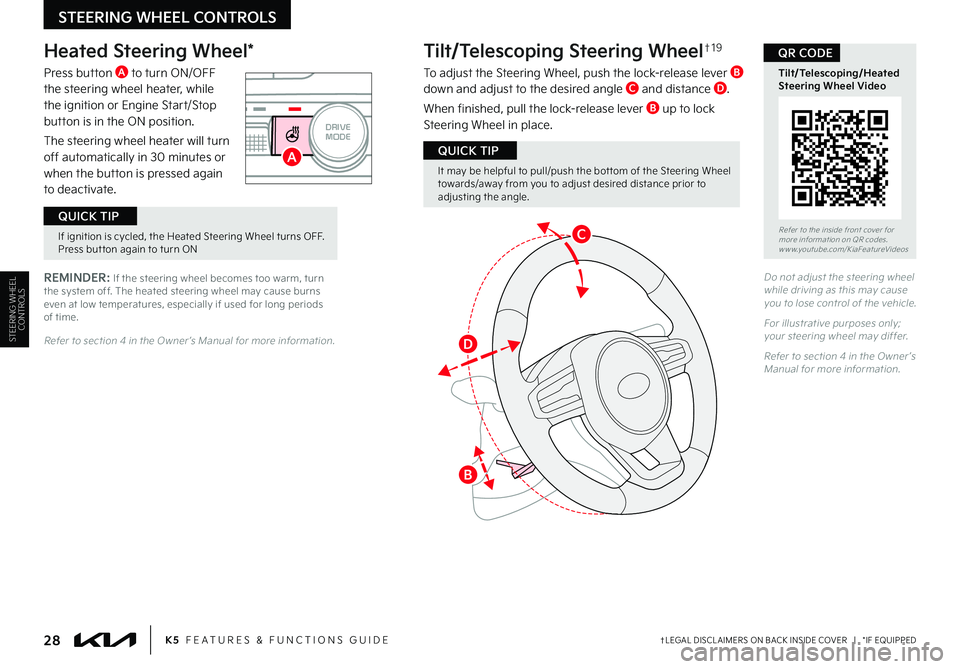
†LEGAL DISCL AIMERS ON BACK INSIDE COVER | *IF EQUIPPED28K5 FEATURES & FUNCTIONS GUIDE
STEERING WHEEL CONTROLS
AUTO
HOLD
OFF
VIEW
SHIFT
LOCK
RELEASE
P
R
N D
+
_
DRIVE
MODE
Heated Steering Wheel*
Press button A to turn ON/OFF the steering wheel heater, while the ignition or Engine Start/Stop button is in the ON position.
The steering wheel heater will turn off automatically in 30 minutes or when the button is pressed again to deactivate.
Tilt/Telescoping Steering Wheel†1 9
To adjust the Steering Wheel, push the lock-release lever B down and adjust to the desired angle C and distance D.
When finished, pull the lock-release lever B up to lock Steering Wheel in place.
A
B
D
C
REMINDER: If the steering wheel becomes too warm, turn the system off. The heated steering wheel may cause burns even at low temperatures, especially if used for long periods of time.
Refer to section 4 in the Owner ’s Manual for more information.
It may be helpful to pull/push the bot tom of the Steering Wheel towards/away from you to adjust desired distance prior to adjusting the angle.
QUICK TIP
Do not adjust the steering wheel while driving as this may cause you to lose control of the vehicle.
For illustrative purposes only; your steering wheel may differ.
Refer to section 4 in the Owner ’s Manual for more information.
If ignition is cycled, the Heated Steering Wheel turns OFF. Press but ton again to turn ON
QUICK TIP
STEERING WHEEL CONTROLS
Refer to the inside front cover for more information on QR codes.www.youtube.com/KiaFeatureVideos
Tilt/Telescoping/Heated Steering Wheel Video
QR CODE
Page 37 of 56

ALWAYS CHECK THE OWNER ’S MANUAL FOR COMPLETE OPER ATING INFORMATION AND SAFET Y WARNINGS. 35
Kia Access App Download
Go to an app marketplace to download the new Kia Access App. Once you download, make sure you register your vehicle and start an account (refer to Kia Connect Activation page). Get to know your new Kia and the available convenient features on the app.
Kia Access App Features Guide. Click this dynamic QR code to access the guide. Some phone’s operating systems may need to be updated to scan dynamic QR codes.
Download the Kia Access App by clicking this dynamic QR code. Some phone’s operating systems may need to be updated to scan dynamic QR codes.
2020 SOULMILEAGE722 mi.
355 miEst. RangeDOOR LOCKSREMOTE STARTFind My Car
Kia Access App Features Guide
The Kia Access App Features Guide helps you utilize the app to its full potential by detailing each feature and how to adjust various settings. Below are some of the topics included:
•Remote Commands
•Set Climate
•Schedule Climate
•Schedule Charge
•Schedule Service
•Dealer Settings
•Manage Vehicles and Profiles
Kia Access App Screen for illustrative purposes only. Actual App screen and functionalit y may var y.
For fur ther Kia Connect operations, refer to the Car Infotainment System Quick Reference Guide.
Kia Connect is currently unavailable for model year 2022 and later vehicles sold or purchased in Massachuset ts.
See Kia Connect Terms of Ser vice at owners.kia.com for more information.
Do not use remote climate control or remote star t if vehicle is in an enclosed area (e.g., closed garage) or a par tially enclosed area without ventilation. Close all doors leading from adjacent living areas to the vehicle area before executing a remote climate control or remote star t command.
QR CODES
•The smar tphone and vehicle need to be connected to a cellular net work with good wireless signal strength in order to use Kia Connect. If these conditions are not met, remote command may not execute or takes a long time. It will also effect voice commands
•
To use Remote Star t or Remote Star t with Climate Control feature, all doors, hood and trunk/liftgate must be closed and locked
•
Activate Remote Star t or Remote Star t with Climate Control feature at least 10 minutes before get ting into the vehicle, which will allow vehicle interior to reach a desired temperature. If the driver does not enter the vehicle within the 10 minutes, the Remote Star t will turn off the engine
•
The quickest way to obtain accurate vehicle status through the app is by pressing the refresh but ton on the app or refreshing the web page when using the customer web por tal
•In order to preser ve the vehicle bat ter y, Kia Connect will not turn on seven days after the last ignition was on. You will need to restar t the vehicle with a key fob in order to use Kia Connect again
QUICK TIPS
INFOTAINMENT SYSTEM
INFOTAINMENT
SYSTEM