2023 KIA FORTE key
[x] Cancel search: keyPage 16 of 56

14†LEGAL DISCL AIMERS ON BACK INSIDE COVER | *IF EQUIPPEDFORTE FEATURES & FUNCTIONS GUIDE
ADAS
ADVANCED DRIVER ASSISTANCE SYSTEMS (ADAS)
When engaged, Driver At tention Warning is not a substitute for safe driving and may not detect all instances of inat tentive driving practices Failure to pay at tention to travel conditions and vehicle operation could result in loss of vehicle control Always drive safely and use caution
See section 5 in the Owner ’s Manual for more information
Driver Attention Warning is designed to alert the driver if it detects inattentive driving practices and, in certain situations, can give a warning signal to take a break from driving
If DAW is activated, the DAW information A will appear on the Instrument Cluster LCD when you select the Driving Assist mode in User Settings A message, “Consider taking a break,” B appears on the LCD and a warning sounds to suggest the driver to take a break when the driver ’s attention level becomes low
DAW Settings:
•DAW can be turned on/off by going to the User Settings* in the Instrument Cluster or the Vehicle Settings* in the Infotainment System
•Only adjust settings when the vehicle is at a standstill, gear shift is in Park and the ignition is on or the Engine Start/Stop button* is in the on position
•To access User settings* in the Instrument Cluster - Press the Mode button C on the Steering Wheel to toggle to User Settings Press the OK button D up/down to toggle to Driver Assistance, then Driver Attention Warning and select Inattentive Driving
•To access Vehicle settings* in the Infotainment System – Press the SETUP key or the onscreen SETUP button Press VEHICLE to enter Vehicle Settings Select Driver Assistance, then Driver Attention Warning and select Inattentive Driving
•Warning Timing – When in the Driver Assistance menu, select Warning Timing and one of the following:
- Normal: DAW warns the driver of his/her inattentive driving practices
-
Late: DAW warns the driver of his/her inattentive driving practices later than Normal mode
REMINDERS:
•
The setup of DAW will be maintained, as selected, when the ignition is cycled
•
When activated, DAW does not display “Consider taking a break ” message when the total trip driving time is less than 10 minutes
Driver Attention Warning (DAW)*†5
Consider taking a break
Attention Level
HighAB
Refer to the inside front cover for more information on QR codes www youtube com/KiaFeatureVideos
Driver Attention Warning (DAW) Video
QR CODE
C
D
Page 17 of 56

15ALWAYS CHECK THE OWNER ’S MANUAL FOR COMPLETE OPER ATING INFORMATION AND SAFET Y WARNINGS †LEGAL DISCL AIMERS ON BACK INSIDE COVER | *IF EQUIPPED
ADVANCED DRIVER ASSISTANCE SYSTEMS (ADAS)
ADAS
Refer to section 5 in the Owner ’s Manual for more information
When engaged, LVDA is not a substitute for safe and proper driving Always drive safely and use caution See section 5 in the Owner ’s Manual for more information
Images are for illustrative purposes only and may not reflect actual feature or operation
REMINDERS:
•
When the ignition is cycled, the system returns to its previous state, on or off
•
Always check the front of the vehicle and road conditions before depar ture
Leading Vehicle Departure Alert (LVDA)*†4
Leading Vehicle Departure Alert is designed to inform the driver when the vehicle in front starts moving or departs from a stop When LVDA is on, your vehicle is stopped, and it detects that the leading vehicle is driving away, LVDA sounds an alert to let you know you can start driving If no action is taken after the vehicle in front drives away, then a message A will appear on the Instrument Cluster LCD
LVDA Settings:
•LVDA can be turned on/off by going to the User Settings* in the Instrument Cluster or the Vehicle Settings* in the Infotainment System
•Only adjust settings when the vehicle is at a standstill, gear shift is in Park and the ignition is on or the Engine Start/Stop button* is in the on position
•To access User settings* in the Instrument Cluster - Press the Mode button B on the Steering Wheel to toggle to User Settings Press the OK button C up/down to toggle to Driver Assistance, then Driver Attention Warning and select Leading Vehicle Departure Alert
•To access Vehicle settings* in the Infotainment System – Press the SETUP key or the onscreen SETUP button Press VEHICLE to enter Vehicle Settings Select Driver Assistance, then Driver Attention Warning and select Leading Vehicle Departure Alert
•Warning Timing - When in Driver Assistance menu, select Warning Timing and select one of the following:
-
Normal: This setting allows for a nominal amount of distance between the vehicles before the initial warning occurs
- Late: Reduces the amount of distance between the vehicles before the initial warning occurs
Refer to the inside front cover for more information on QR codes www youtube com/KiaFeatureVideos
Leading Vehicle Departure Alert (LVDA) Video
QR CODE
Leading vehicle
is driving away
A
B
C
The Warning Volume can be adjusted in the User Set tings* in the Instrument Cluster or the Vehicle Set tings* on the Infotainment System When adjusted, the Warning Volume for other driver assistance systems may be adjusted
QUICK TIP
Page 20 of 56

18†LEGAL DISCL AIMERS ON BACK INSIDE COVER | *IF EQUIPPEDFORTE FEATURES & FUNCTIONS GUIDE
The Warning Volume can be adjusted in the User Set tings* in the Instrument Cluster or the Vehicle Set tings* on the Infotainment System When adjusted, the Warning Volume for other driver assistance systems may be adjusted
QUICK TIP
Lane Following Assist (LFA)*†4
REMINDER: LFA is not a substitute for safe and proper driving Always drive safely and use caution
Lane Following Assist (LFA) is designed to help ensure that the vehicle stays centered in its lane A by monitoring the detected lane markings ahead and adjusting the steering The instrument cluster indicator will initially illuminate white when turned on, and on some vehicles, it will remain white when the system does not detect the lane markers When the system detects the lane markers and can assist the steering, the LFA icon will illuminate green B When LFA is enabled in the User or Vehicle Settings*, press the LFA button C to turn LFA on or off
Hands-off Warning - If the driver takes their hands off the Steering Wheel for several seconds, a warning message will appear on the Instrument Cluster And if hands on the Steering Wheel is not detected continually, LFA will be turned off with additional emergency warning
LFA will operate only when these conditions are met:
•LK A recognizes both sides of the lane markers the vehicle is traveling in
•
The vehicle is traveling slower than 95 mph
LFA Settings:
•LFA can be enabled by going to the User Settings* in the Instrument Cluster or the Vehicle Settings* in the Infotainment System
•Only adjust settings when the vehicle is at a standstill, gear shift is in Park and the ignition is on or the Engine Start/Stop button* is in the on position
•To access User settings* in the Instrument Cluster - Press the Mode button D on the Steering Wheel to toggle to User Settings Press the OK button E up/down to toggle to Driver Assistance, select Lane Following Assist and press the OK button E
•To access Vehicle settings* in the Infotainment System – Press the SETUP key or the onscreen SETUP button Press VEHICLE to enter Vehicle Settings Select Driver Assistance, then Lane Following Assist and press the OK button E
•Warning Timing – When in the Driver Assistance menu, select Warning Timing and one of the following:
- Normal: Maximizes the amount of distance between the vehicles before the initial warning occurs
- Later: Reduces the amount of distance between the vehicles before the initial warning occurs
•
Some vehicles have a Lane Driving Assist / Lane Safety button* on the Driver ’s Panel or the Steering Wheel B When LFA is enabled, press button to activate LFA
(But tons located on steering wheel)
When engaged, LFA is supplemental Do not solely rely on this system and always pay at tention to the road and its conditions
Actual User Set tings steps may var y by model See section 5 in the Owner ’s Manual for more detailed information, limitations and conditions
Refer to the inside front cover for more information on QR codes www youtube com/KiaFeatureVideos
Lane Following Assist (LFA) Video
QR CODE
A
B
A
B
D
C
E
Images are for illustrative purposes only and may not reflect actual feature or operation
ADAS
ADVANCED DRIVER ASSISTANCE SYSTEMS (ADAS)
Page 21 of 56

19†LEGAL DISCL AIMERS ON BACK INSIDE COVER | *IF EQUIPPEDALWAYS CHECK THE OWNER ’S MANUAL FOR COMPLETE OPER ATING INFORMATION AND SAFET Y WARNINGS
0 KMH
020 4060
202 m100 kWh/ 100m96%Lv 166°F
2 72m
CHG
PWR
60 MPH
0 KMH
020 4060
202 m100 kWh/ 100m96%Lv 166°F
2 72m
CHG
60 MPH
0 KMH
020 4060
202 m100 kWh/ 100m96%Lv 166°F
2 72m
CHG
PWR
60 MPHCRUISED
AUTO
(But tons located on right side of the steering wheel)
B
C
When engaged, Highway Driving Assist is not a substitute for safe driving, may not detect all objects around the vehicle, and only functions on cer tain federal highways
Always drive safely and use caution
See section 5 in the Owner ’s Manual for more detailed information, limitations and conditions
Refer to the inside front cover for more information on QR codes www youtube com/KiaFeatureVideos
Highway Driving Assist (HDA) Video
QR CODE
Images are for illustrative purposes only and may not reflect actual feature or operation
Highway Driving Assist (HDA)*†4
Highway Driving Assist (HDA) is designed to help detect vehicles and lanes ahead, and help maintain distance from the vehicle ahead, maintain the set speed, and help center the vehicle in the lane
When HDA is activated and the conditions are met, the Instrument Cluster indicator A will illuminate green If the conditions are not met, HDA will be in standby mode and the indicator light A will illuminate white When in operation, and if both lanes are recognized, the Instrument Cluster will show the lanes illuminated white and the HDA indicator illuminated green A
Hands-off Warning - If the driver takes their hands off the Steering Wheel for several seconds, a warning message will appear on the Instrument Cluster, and an audible warning will sound If hands on the Steering Wheel is not detected, HDA will cancel
HDA settings:
•HDA can be turned on/off by going to the User Settings* in the Instrument Cluster or the Vehicle Settings* in the Infotainment System
•Only adjust settings when the vehicle is at a standstill, gear shift is in Park and the ignition is on or the Engine Start/Stop button* is in the on position
•To access User settings* in the Instrument Cluster - Press the Mode button B on the Steering Wheel to toggle to User Settings Press the OK button C up/down to toggle to Driver Assistance, then Driving Assist Select Highway Driving Assist and press the OK button C
•To access Vehicle settings* in the Infotainment System – Press the SETUP key or the onscreen SETUP button Press VEHICLE to enter Vehicle Settings Select Driver Assistance, then Driver Convenience Select Highway Driving Assist to activate
AREMINDERS:
•When the ignition is cycled, the system returns to its previous state, on or off
•
If the driver changes the speed while in automatic speed set ting mode, it deactivates and enters a manual mode
When engaged, Highway Driving Assist is not a substitute for safe driving, may not detect all objects around the vehicle, and only functions on cer tain federal highways Always drive safely and use caution Refer to section 5 in the Owner ’s Manual for more detailed information, limitations and conditions
ADVANCED DRIVER ASSISTANCE SYSTEMS (ADAS)
ADAS
Page 23 of 56

21†LEGAL DISCL AIMERS ON BACK INSIDE COVER | *IF EQUIPPEDALWAYS CHECK THE OWNER ’S MANUAL FOR COMPLETE OPER ATING INFORMATION AND SAFET Y WARNINGS
Rear Cross-traffic Collision Avoidance Assist (RCCA)*†4
REMINDERS:
•
When vehicle power is cycled, RCCA will remain in the previous state
•
When a vehicle is approaching within the sensing range, and traveling faster than 3 mph, the RCCA system will show a warning
Rear Cross-traffic Collision-Avoidance Assist is designed to detect vehicles approaching from the rear left and right side A while your vehicle is reversing, and warning the driver that a collision is imminent with a warning message and an audible warning Also, to help prevent collisions, braking assist may be applied
RCCA will sound a warning, the warning indicators on the outside rearview mirror will illuminate and a message will appear on the Instrument Cluster LCD B If RCCA detects that the collision risk has increased, the system automatically applies the brakes to reduce your speed, potentially helping to minimize the effects of a possible collision
RCCA is designed to operate under the following conditions:
•
When the gear shift is in Reverse
•When the vehicle is moving slower than 5 mph
RCCA Settings:
•RCCA can be turned on/off by going to the User Settings* in the Instrument Cluster or the Vehicle Settings* in the Infotainment System
•Only adjust settings when the vehicle is at a standstill, gear shift is in Park and the ignition is on or the Engine Start/Stop button* is in the on position
•To access User settings* in the Instrument Cluster - Press the Mode button C on the Steering Wheel to toggle to User Settings Press the OK button D up/down to toggle to Driver Assistance, then Parking Safety Select Rear Cross-traffic Safety and press the OK button D
•To access Vehicle settings* in the Infotainment System – Press the SETUP key or the onscreen SETUP button Press VEHICLE to enter Vehicle Settings Select Driver Assistance, then Parking Safety and select Rear Cross-traffic Safety
•Warning Timing – When in the Driver Assistance menu, select Warning Timing and one of the following:
- Normal: Maximizes the amount of distance between the vehicles before the initial warning occurs
- Later: Reduces the amount of distance between the vehicles before the initial warning occurs
Refer to section 4 in the Owner ’s Manual for more information
When engaged, RCCA is a supplemental system Do not solely rely on this system and always pay at tention to the road and its conditions
(But tons located on steering wheel)
Warning Volume can be adjusted in the User Set tings in the Instrument Cluster or the Vehicle Set tings on the audio head unit Go to Driver Assistance, then Warning Volume When adjusted, the Warning Volume for other driver assistance systems may be adjusted
QUICK TIP
Refer to the inside front cover for more information on QR codes www youtube com/KiaFeatureVideos
Rear Cross-traffic Collision Avoidance Assist (RCCA) Video
QR CODE
A
B
C
D
ADVANCED DRIVER ASSISTANCE SYSTEMS (ADAS)
ADAS
Page 25 of 56
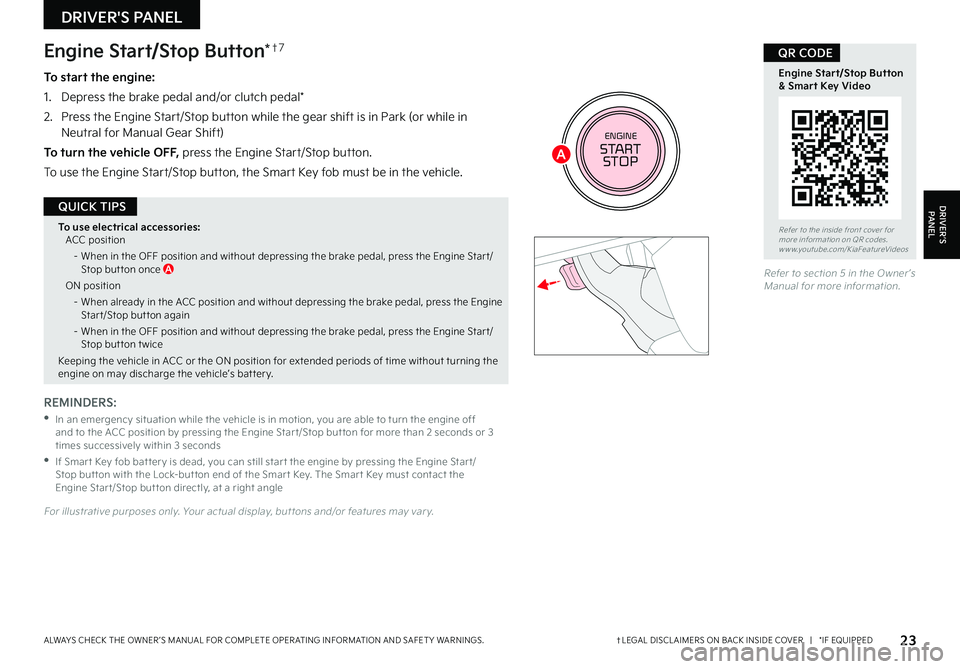
23†LEGAL DISCL AIMERS ON BACK INSIDE COVER | *IF EQUIPPEDALWAYS CHECK THE OWNER ’S MANUAL FOR COMPLETE OPER ATING INFORMATION AND SAFET Y WARNINGS
Refer to section 5 in the Owner ’s Manual for more information
ENGINESTART
STOP
Engine Start/Stop Button*†7
To start the engine:
1 Depress the brake pedal and/or clutch pedal*
2
Press the Engine Start/Stop button while the gear shift is in Park (or while in Neutral for Manual Gear Shift)
To turn the vehicle OFF, press the Engine Start/Stop button
To use the Engine Start/Stop button, the Smart Key fob must be in the vehicle
REMINDERS:
•
In an emergency situation while the vehicle is in motion, you are able to turn the engine off and to the ACC position by pressing the Engine Star t/Stop but ton for more than 2 seconds or 3 times successively within 3 seconds
•
If Smar t Key fob bat ter y is dead, you can still star t the engine by pressing the Engine Star t/Stop but ton with the Lock-but ton end of the Smar t Key The Smar t Key must contact the Engine Star t/Stop but ton directly, at a right angle
For illustrative purposes only Your actual display, but tons and/or features may var y
To use electrical accessories:ACC position
– When in the OFF position and without depressing the brake pedal, press the Engine Star t/Stop but ton once A
ON position
– When already in the ACC position and without depressing the brake pedal, press the Engine Star t/Stop but ton again
– When in the OFF position and without depressing the brake pedal, press the Engine Star t/Stop but ton t wice
Keeping the vehicle in ACC or the ON position for extended periods of time without turning the engine on may discharge the vehicle’s bat ter y
QUICK TIPS
Refer to the inside front cover for more information on QR codes www youtube com/KiaFeatureVideos
Engine Start/Stop Button& Smart Key Video
QR CODE
DRIVER'S PANEL
DRIVER’SPANEL
A
Page 26 of 56
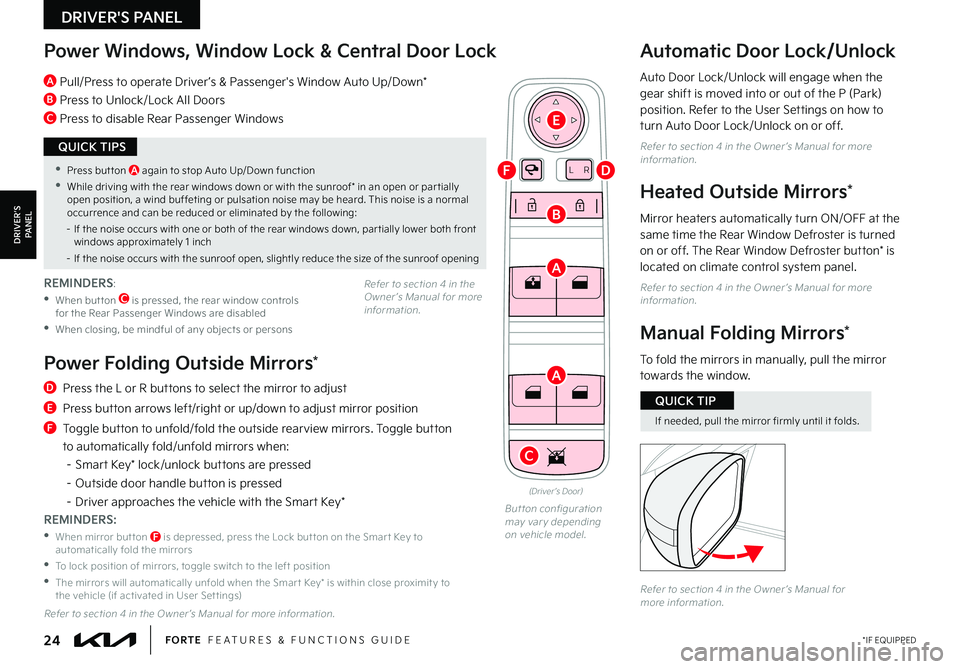
24*IF EQUIPPEDFORTE FEATURES & FUNCTIONS GUIDE
LR
Power Windows, Window Lock & Central Door Lock
A Pull/Press to operate Driver ’s & Passenger's Window Auto Up/Down*
B Press to Unlock/Lock All Doors
C Press to disable Rear Passenger Windows
Automatic Door Lock/Unlock
Auto Door Lock/Unlock will engage when the gear shift is moved into or out of the P (Park) position Refer to the User Settings on how to turn Auto Door Lock/Unlock on or off
Refer to section 4 in the Owner ’s Manual for more information
Heated Outside Mirrors*
Mirror heaters automatically turn ON/OFF at the same time the Rear Window Defroster is turned on or off The Rear Window Defroster button* is
located on climate control system panel
Refer to section 4 in the Owner ’s Manual for more information
(Driver ’s Door)
Button configuration may var y depending on vehicle model
REMINDERS:
•
When but ton C is pressed, the rear window controls for the Rear Passenger Windows are disabled
•When closing, be mindful of any objects or persons
D Press the L or R buttons to select the mirror to adjust
E Press button arrows left/right or up/down to adjust mirror position
F Toggle button to unfold/fold the outside rearview mirrors Toggle button
to automatically fold/unfold mirrors when:
– Smart Key* lock/unlock buttons are pressed
– Outside door handle button is pressed
– Driver approaches the vehicle with the Smart Key*
REMINDERS:
•
When mirror but ton F is depressed, press the Lock but ton on the Smar t Key to automatically fold the mirrors
•To lock position of mirrors, toggle switch to the left position
•
The mirrors will automatically unfold when the Smar t Key* is within close proximit y to the vehicle (if activated in User Set tings)
Refer to section 4 in the Owner ’s Manual for more information
Manual Folding Mirrors*
To fold the mirrors in manually, pull the mirror towards the window
Refer to section 4 in the Owner ’s Manual for more information
•Press but ton A again to stop Auto Up/Down function
•While driving with the rear windows down or with the sunroof* in an open or par tially open position, a wind buffeting or pulsation noise may be heard This noise is a normal occurrence and can be reduced or eliminated by the following:
– If the noise occurs with one or both of the rear windows down, par tially lower both front windows approximately 1 inch
– If the noise occurs with the sunroof open, slightly reduce the size of the sunroof opening
QUICK TIPS
If needed, pull the mirror firmly until it folds
QUICK TIP
Power Folding Outside Mirrors*
Refer to section 4 in the Owner ’s Manual for more information
DRIVER'S PANEL
DRIVER’SPANEL
A
A
B
C
D
E
F
Page 32 of 56
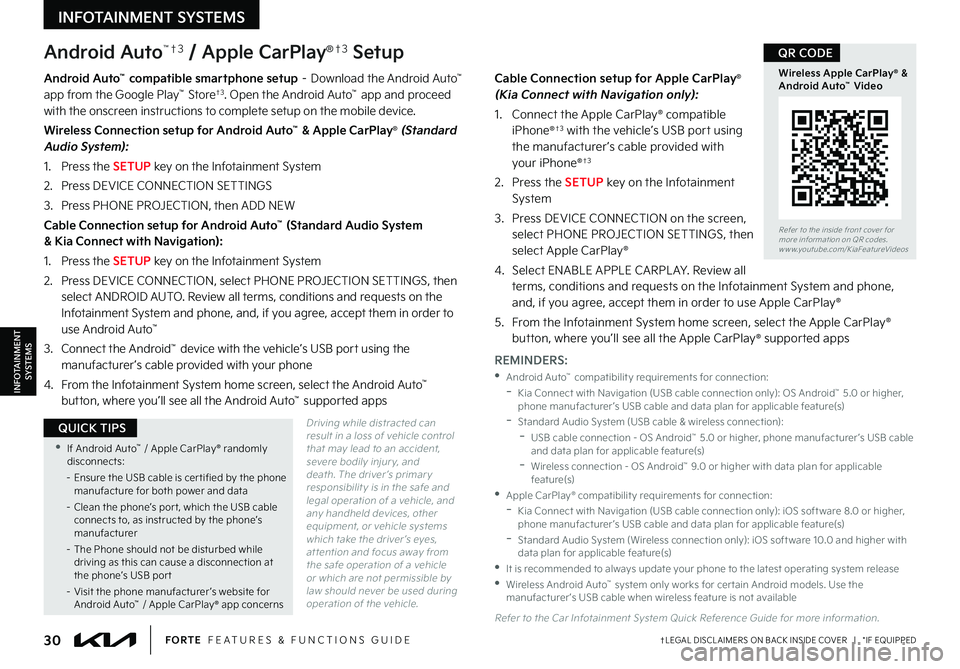
30†LEGAL DISCL AIMERS ON BACK INSIDE COVER | *IF EQUIPPEDFORTE FEATURES & FUNCTIONS GUIDE
Android Auto™†3 / Apple CarPlay®†3 Setup
Driving while distracted can result in a loss of vehicle control that may lead to an accident, severe bodily injur y, and death The driver ’s primar y responsibilit y is in the safe and legal operation of a vehicle, and any handheld devices, other equipment, or vehicle systems which take the driver ’s eyes, at tention and focus away from the safe operation of a vehicle or which are not permissible by law should never be used during operation of the vehicle
Android Auto™ compatible smartphone setup – Download the Android Auto™ app from the Google Play™ Store†3 Open the Android Auto™ app and proceed with the onscreen instructions to complete setup on the mobile device
Wireless Connection setup for Android Auto™ & Apple CarPlay® (Standard Audio System):
1 Press the SETUP key on the Infotainment System
2 Press DEVICE CONNECTION SETTINGS
3 Press PHONE PROJECTION, then ADD NEW
Cable Connection setup for Android Auto™ (Standard Audio System & Kia Connect with Navigation):
1 Press the SETUP key on the Infotainment System
2 Press DEVICE CONNECTION, select PHONE PROJECTION SETTINGS, then select ANDROID AUTO Review all terms, conditions and requests on the Infotainment System and phone, and, if you agree, accept them in order to use Android Auto™
3 Connect the Android™ device with the vehicle’s USB port using the manufacturer ’s cable provided with your phone
4 From the Infotainment System home screen, select the Android Auto™ button, where you’ll see all the Android Auto™ supported apps
Cable Connection setup for Apple CarPlay® (Kia Connect with Navigation only):
1 Connect the Apple CarPlay® compatible iPhone®†3 with the vehicle’s USB port using the manufacturer ’s cable provided with your iPhone®†3
2 Press the SETUP key on the Infotainment System
3 Press DEVICE CONNECTION on the screen, select PHONE PROJECTION SETTINGS, then select Apple CarPlay®
4 Select ENABLE APPLE CARPL AY Review all terms, conditions and requests on the Infotainment System and phone, and, if you agree, accept them in order to use Apple CarPlay®
5 From the Infotainment System home screen, select the Apple CarPlay® button, where you’ll see all the Apple CarPlay® supported apps
REMINDERS:
•Android Auto™ compatibilit y requirements for connection: -Kia Connect with Navigation (USB cable connection only): OS Android™ 5 0 or higher, phone manufacturer ’s USB cable and data plan for applicable feature(s) -Standard Audio System (USB cable & wireless connection): -
USB cable connection - OS Android™ 5 0 or higher, phone manufacturer ’s USB cable and data plan for applicable feature(s) -
Wireless connection - OS Android™ 9 0 or higher with data plan for applicable feature(s) •Apple CarPlay® compatibilit y requirements for connection: -Kia Connect with Navigation (USB cable connection only): iOS soft ware 8 0 or higher, phone manufacturer ’s USB cable and data plan for applicable feature(s) -
Standard Audio System (Wireless connection only): iOS soft ware 10 0 and higher with data plan for applicable feature(s) •
It is recommended to always update your phone to the latest operating system release •
Wireless Android Auto™ system only works for cer tain Android models Use the manufacturer ’s USB cable when wireless feature is not available
Refer to the Car Infotainment System Quick Reference Guide for more information
Refer to the inside front cover for more information on QR codes www youtube com/KiaFeatureVideos
Wireless Apple CarPlay® & Android Auto™ Video
QR CODE
•If Android Auto™ / Apple CarPlay® randomly disconnects:
– Ensure the USB cable is cer tified by the phone manufacture for both power and data
– Clean the phone’s por t, which the USB cable connects to, as instructed by the phone’s manufacturer
– The Phone should not be disturbed while driving as this can cause a disconnection at the phone’s USB por t
– Visit the phone manufacturer ’s website for Android Auto™ / Apple CarPlay® app concerns
QUICK TIPS
INFOTAINMENTSYSTEMS
INFOTAINMENT SYSTEMS