Page 81 of 340
3-13
Listening to SiriusXM™ radio
You can listen to radio channels provided by SiriusXM, a satellite radio service.
Changing to SiriusXM mode (Type1)
On the Radio screen, press Band >
SiriusXM.
SiriusXM mode screen
d
h
a
bc
fg
i
j
ke
l
a a Returns to the previous step.
b b Can change the radio mode.
c c Can enter channel number to select the channel directly.
d d You can change radio channels by using voice commands. > See " Changing the channel by
using voice commands."
e e Weak reception indicator.
f f Moves to the previous segment. Press and hold to rewind the broadcast.
g g Pauses or restarts the broadcast.
h h Moves to the next segment. Press and hold to fast-forward the broadcast.
i i Scans through all available SiriusXM radio channels.
j j Switches to live broadcast mode. This button is activated when you have moved to the
previous segment while listening to a live broadcast.
Page 82 of 340
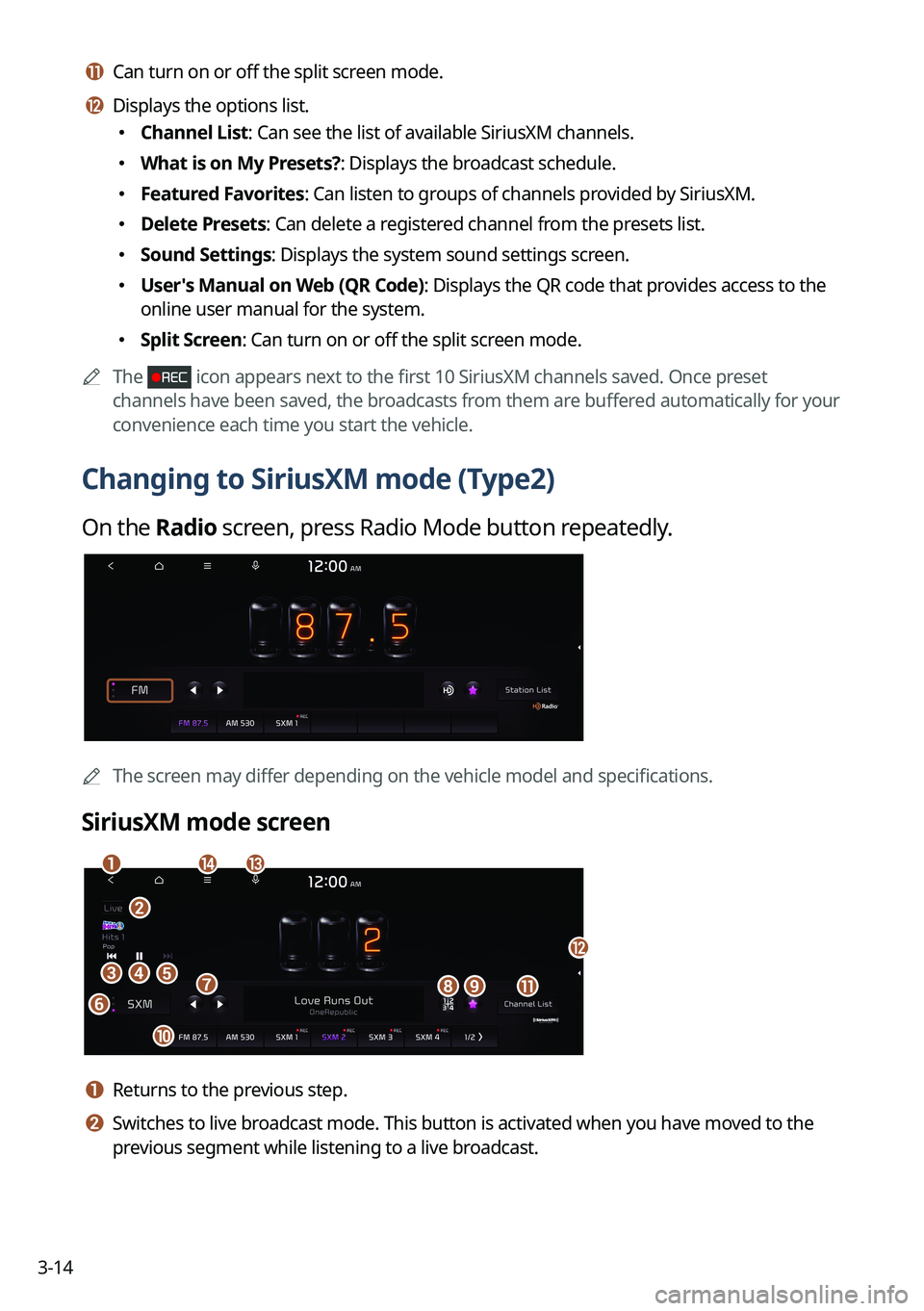
3-14
k k Can turn on or off the split screen mode.
l l Displays the options list.
�Channel List: Can see the list of available SiriusXM channels.
�What is on My Presets?: Displays the broadcast schedule.
�Featured Favorites: Can listen to groups of channels provided by SiriusXM.
�Delete Presets: Can delete a registered channel from the presets list.
�Sound Settings: Displays the system sound settings screen.
�User's Manual on Web (QR Code): Displays the QR code that provides access to the
online user manual for the system.
�Split Screen: Can turn on or off the split screen mode.
A
The
icon appears next to the first 10 SiriusXM channels saved. Once preset
channels have been saved, the broadcasts from them are buffered automatically for your
convenience each time you start the vehicle.
Changing to SiriusXM mode (Type2)
On the Radio screen, press Radio Mode button repeatedly.
AThe screen may differ depending on the vehicle model and specifications.
SiriusXM mode screen
eh
a
cd
fgi
j
b
nm
k
l
a a Returns to the previous step.
b b Switches to live broadcast mode. This button is activated when you have moved to the
previous segment while listening to a live broadcast.
Page 83 of 340
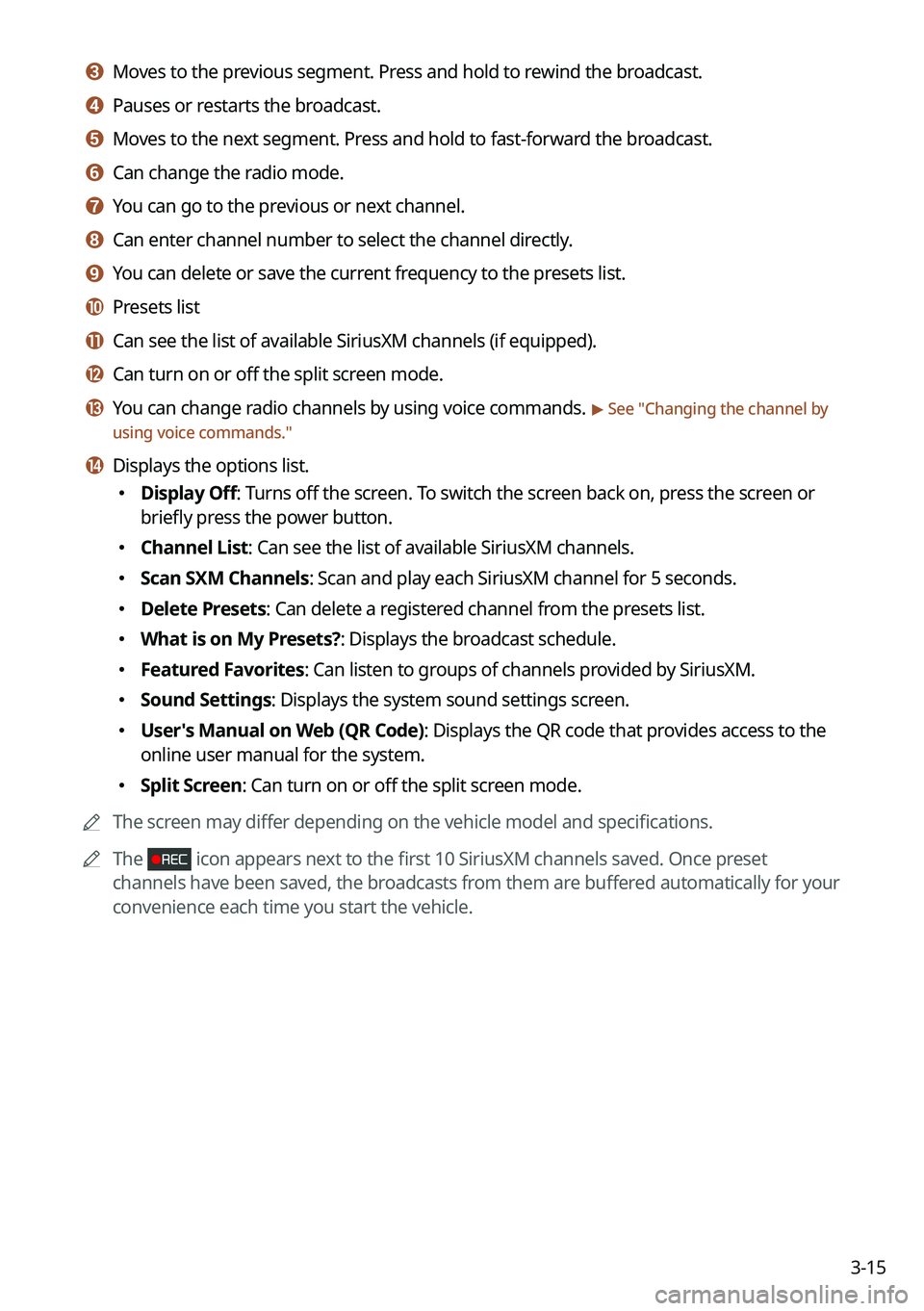
3-15
c c Moves to the previous segment. Press and hold to rewind the broadcast.
d d Pauses or restarts the broadcast.
e e Moves to the next segment. Press and hold to fast-forward the broadcast.
f f Can change the radio mode.
g g You can go to the previous or next channel.
h h Can enter channel number to select the channel directly.
i i You can delete or save the current frequency to the presets list.
j j Presets list
k k Can see the list of available SiriusXM channels (if equipped).
l l Can turn on or off the split screen mode.
m m You can change radio channels by using voice commands. > See "Changing the channel by
using voice commands."
n n Displays the options list.
� Display Off: Turns off the screen. To switch the screen back on, press the screen or
briefly press the power button.
�Channel List: Can see the list of available SiriusXM channels.
�Scan SXM Channels: Scan and play each SiriusXM channel for 5 seconds.
�Delete Presets: Can delete a registered channel from the presets list.
�What is on My Presets?: Displays the broadcast schedule.
�Featured Favorites: Can listen to groups of channels provided by SiriusXM.
�Sound Settings: Displays the system sound settings screen.
�User's Manual on Web (QR Code): Displays the QR code that provides access to the
online user manual for the system.
�Split Screen: Can turn on or off the split screen mode.
A
The screen may differ depending on the vehicle model and specifications.
A
The
icon appears next to the first 10 SiriusXM channels saved. Once preset
channels have been saved, the broadcasts from them are buffered automatically for your
convenience each time you start the vehicle.
Page 84 of 340
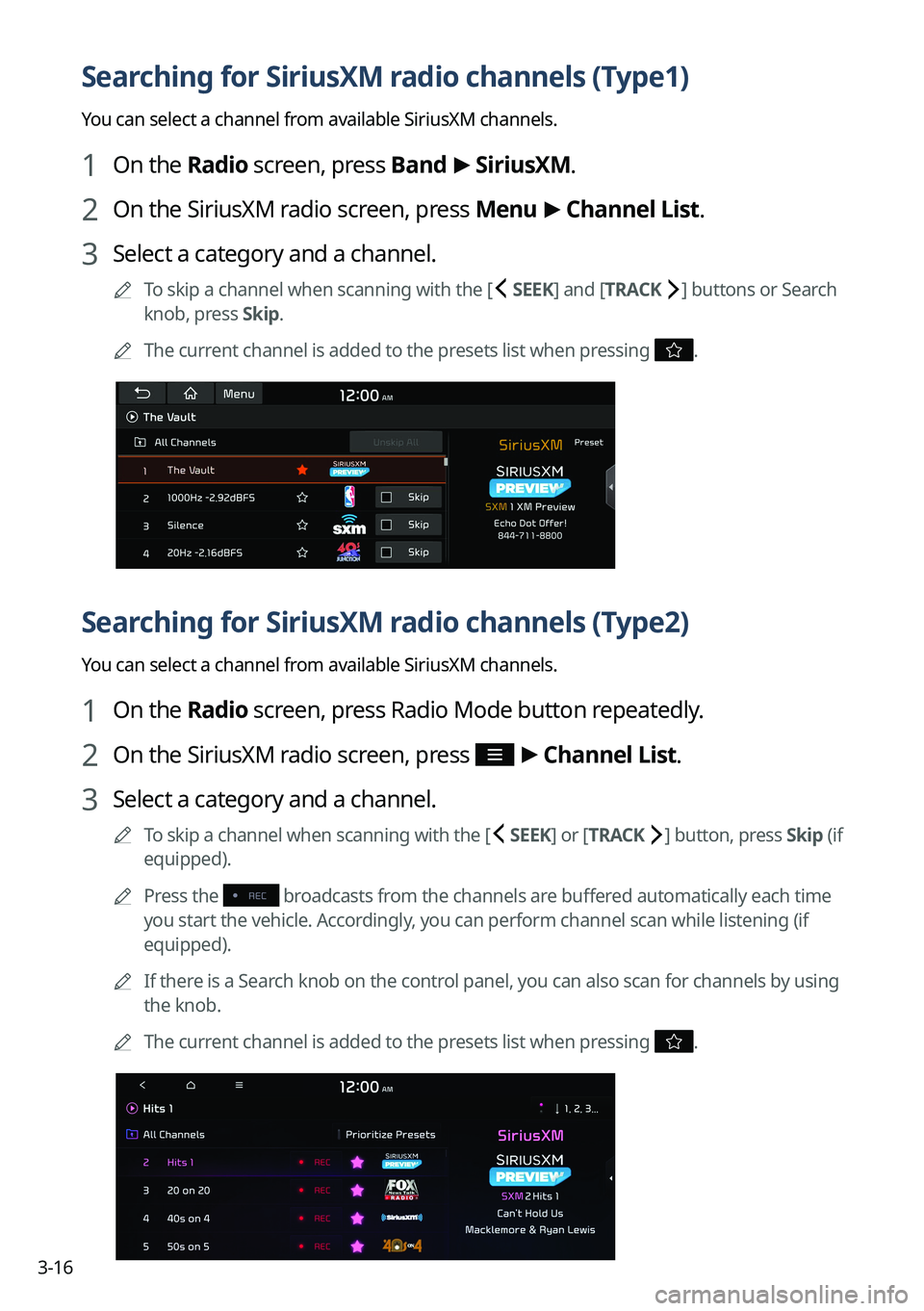
3-16
Searching for SiriusXM radio channels (Type1)
You can select a channel from available SiriusXM channels.
1 On the Radio screen, press Band >
SiriusXM.
2 On the SiriusXM radio screen, press Menu >
Channel List.
3 Select a category and a channel.
A
To skip a channel when scanning with the [ SEEK] and [TRACK ] buttons or Search
knob, press Skip.
A
The current channel is added to the presets list when pressing
.
Searching for SiriusXM radio channels (Type2)
You can select a channel from available SiriusXM channels.
1 On the Radio screen, press Radio Mode button repeatedly.
2 On the SiriusXM radio screen, press >
Channel List.
3 Select a category and a channel.
A
To skip a channel when scanning with the [ SEEK ] or [TRACK ] button, press Skip (if
equipped).
A
Press the
broadcasts from the channels are buffered automatically each time
you start the vehicle. Accordingly, you can perform channel scan while listening (if
equipped).
A
If there is a Search knob on the control panel, you can also scan for channels by using
the knob.
A
The current channel is added to the presets list when pressing
.
Page 85 of 340
3-17
Selecting a channel by entering a channel number (Type1)
When you know the exact channel number, you can enter it to select the channel directly.
1 On the Radio screen, press Band >
SiriusXM.
2 On the SiriusXM radio screen, press Enter Channel.
3 Enter a channel number and press OK.
Selecting a channel by entering a channel number (Type2)
When you know the exact channel number, you can enter it to select the channel directly.
1 On the Radio screen, press Radio Mode button repeatedly.
2 On the SiriusXM radio screen, press .
3 Enter a channel number and press OK.
Page 86 of 340
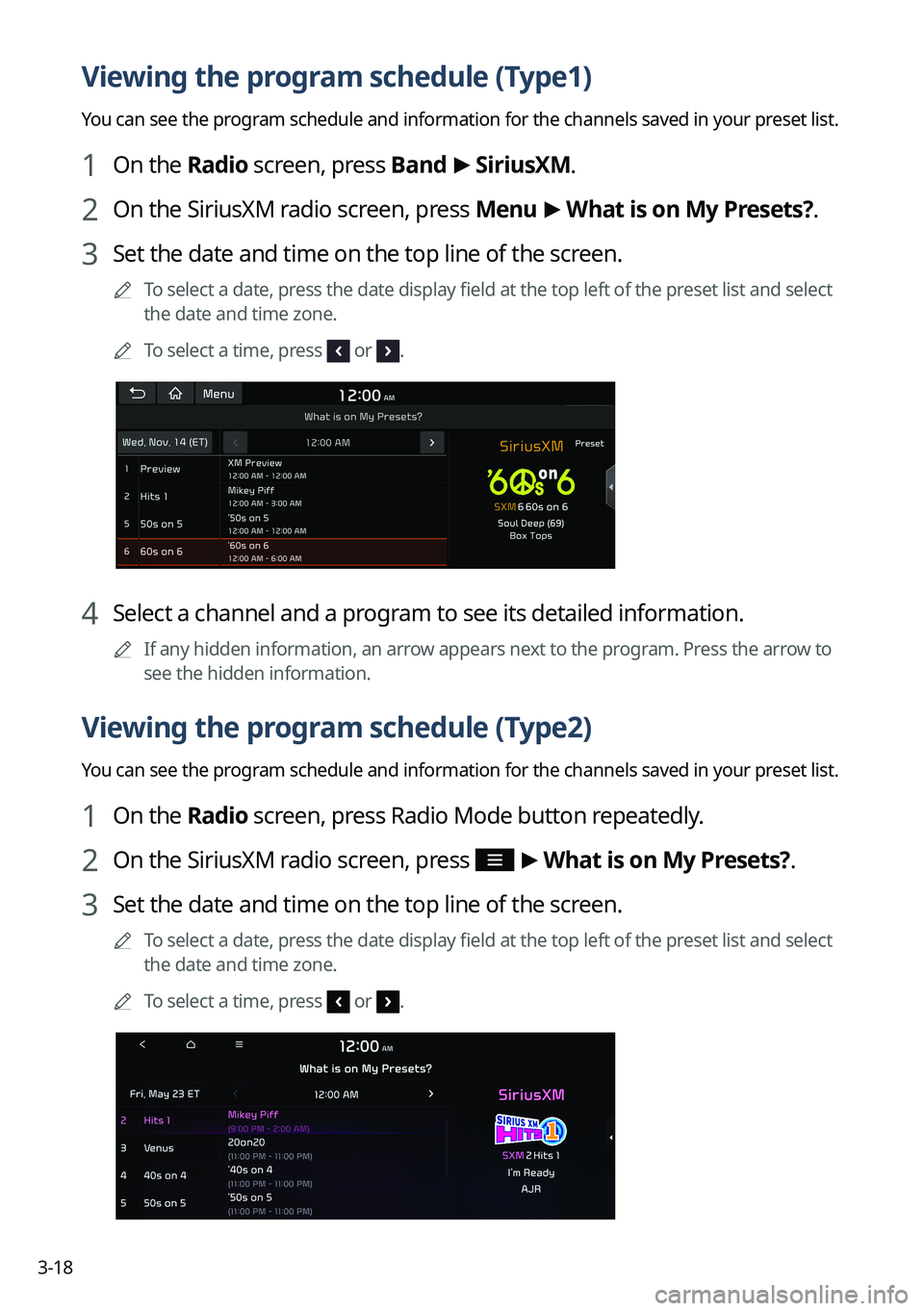
3-18
Viewing the program schedule (Type1)
You can see the program schedule and information for the channels saved in your preset list.
1 On the Radio screen, press Band >
SiriusXM.
2 On the SiriusXM radio screen, press Menu >
What is on My Presets?.
3 Set the date and time on the top line of the screen.
A
To select a date, press the date display field at the top left of the preset list and select
the date and time zone.
A
To select a time, press
or .
4 Select a channel and a program to see its detailed information.
A
If any hidden information, an arrow appears next to the program. Press the arrow to
see the hidden information.
Viewing the program schedule (Type2)
You can see the program schedule and information for the channels saved in your preset list.
1 On the Radio screen, press Radio Mode button repeatedly.
2 On the SiriusXM radio screen, press >
What is on My Presets?.
3 Set the date and time on the top line of the screen.
A
To select a date, press the date display field at the top left of the preset list and select
the date and time zone.
A
To select a time, press
or .
Page 87 of 340
3-19
4 Select a channel and a program to see its detailed information.
A
If any hidden information, an arrow appears next to the program. Press the arrow to
see the hidden information.
Listening to Featured Favorite channels (Type1)
You can listen to Featured Favorites channels on the SiriusXM radio. Multiple sets of channels
can be broadcast and can be changed by SiriusXM.
1 On the Radio screen, press Band >
SiriusXM.
2 On the SiriusXM radio screen, press Menu >
Featured Favorites.
3 Select a channel.
Listening to Featured Favorite channels (Type2)
You can listen to Featured Favorites channels on the SiriusXM radio. Multiple sets of channels
can be broadcast and can be changed by SiriusXM.
1 On the Radio screen, press Radio Mode button repeatedly.
2 On the SiriusXM radio screen, press >
Featured Favorites.
3 Select a channel.
Page 90 of 340
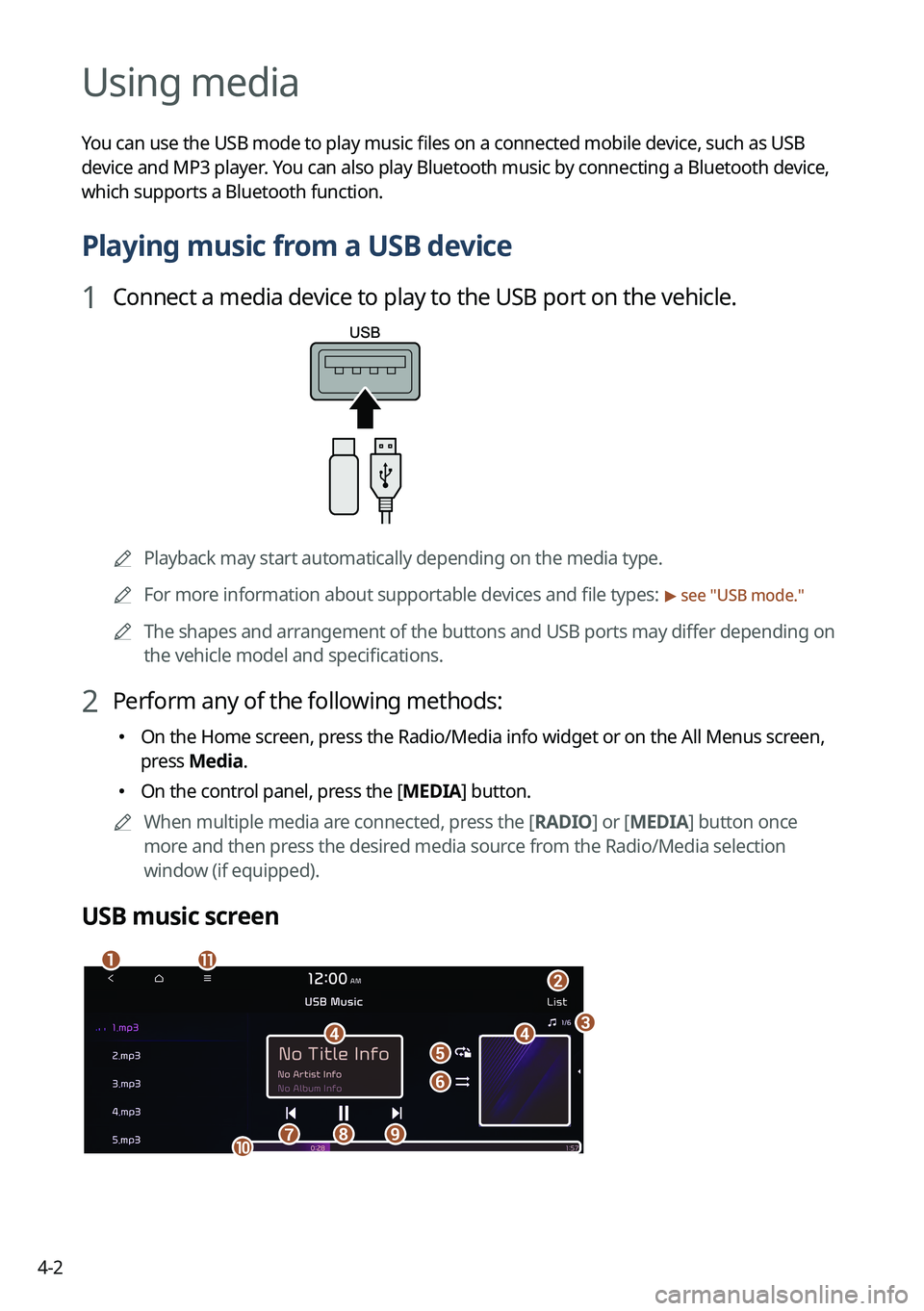
4-2
Using media
You can use the USB mode to play music files on a connected mobile device, such as USB
device and MP3 player. You can also play Bluetooth music by connecting a Bluetooth device,
which supports a Bluetooth function.
Playing music from a USB device
1 Connect a media device to play to the USB port on the vehicle.
APlayback may start automatically depending on the media type.
A
For more information about supportable devices and file types:
> see "USB mode."
A
The shapes and arrangement of the buttons and USB ports may differ depending on
the vehicle model and specifications.
2 Perform any of the following methods:
�On the Home screen, press the Radio/Media info widget or on the All Menus screen,
press Media.
�On the control panel, press the [
MEDIA] button.
A
When multiple media are connected, press the [ RADIO] or [MEDIA] button once
more and then press the desired media source from the Radio/Media selection
window (if equipped).
USB music screen
ab
dde
f
gh
k
ij
c