Page 324 of 340
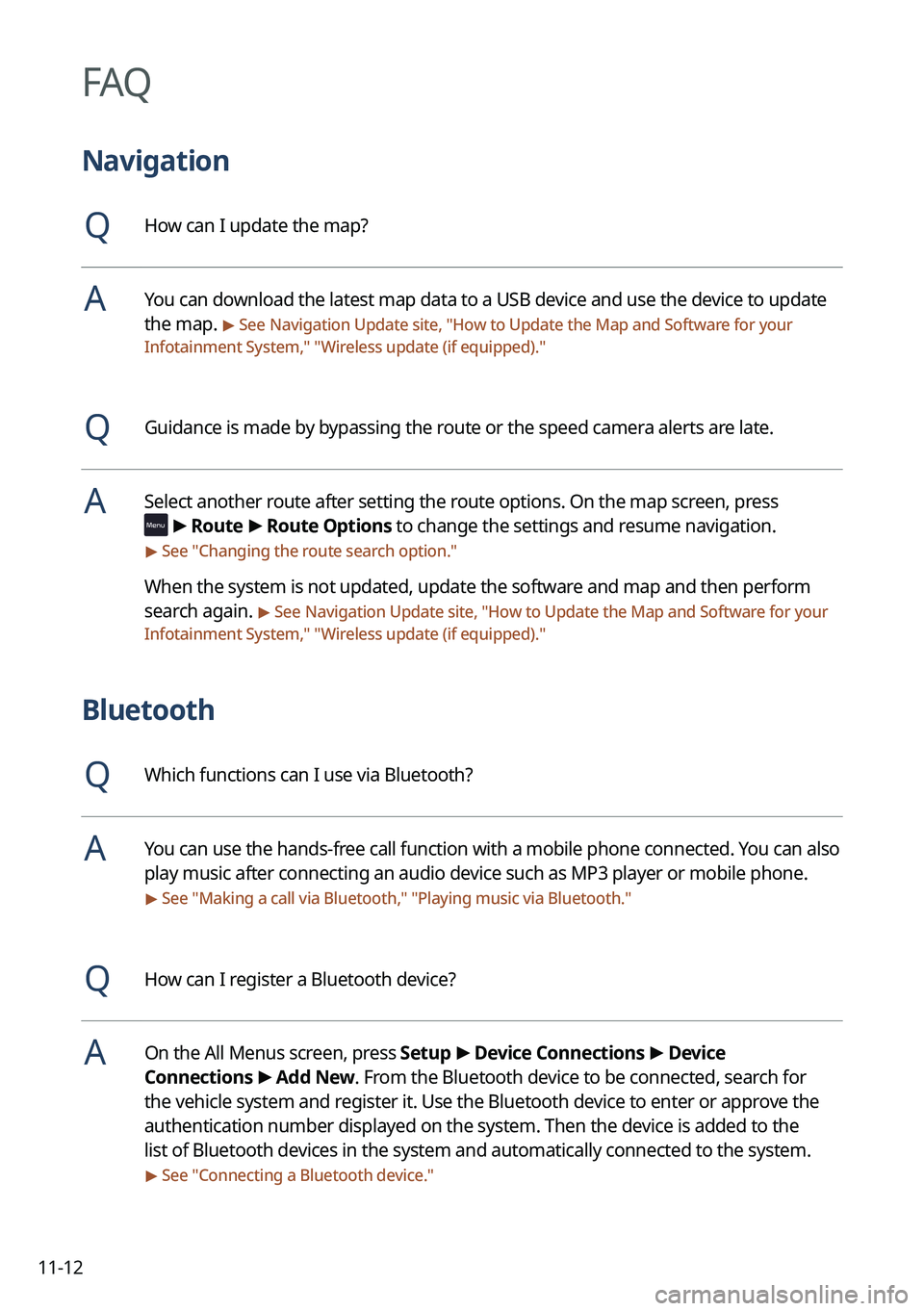
11-12
FAQ
Navigation
QHow can I update the map?
AYou can download the latest map data to a USB device and use the device to update
the map.
> See Navigation Update site, "How to Update the Map and Software for your
Infotainment System," " Wireless update (if equipped)."
QGuidance is made by bypassing the route or the speed camera alerts are late.
ASelect another route after setting the route options. On the map screen, press
>
Route >
Route Options to change the settings and resume navigation.
> See " Changing the route search option."
When the system is not updated, update the software and map and then perform
search again.
> See Navigation Update site, "How to Update the Map and Software for your
Infotainment System," " Wireless update (if equipped)."
Bluetooth
QWhich functions can I use via Bluetooth?
AYou can use the hands-free call function with a mobile phone connected. You can also
play music after connecting an audio device such as MP3 player or mobile phone.
> See "Making a call via Bluetooth," "Playing music via Bluetooth."
QHow can I register a Bluetooth device?
AOn the All Menus screen, press Setup >
Device Connections >
Device
Connections >
Add New. From the Bluetooth device to be connected, search for
the vehicle system and register it. Use the Bluetooth device to enter or approve the
authentication number displayed on the system. Then the device is added to the
list of Bluetooth devices in the system and automatically connected to the system.
> See " Connecting a Bluetooth device."
Page 326 of 340
11-14
Product specifications
Media player
USB mode
[Music files
Item
Specifications
File format MPEG-1/2 Layer3, OGG (Vorbis), FLAC, WMA (Standard/Professional),
WAV
Bit-rate and
sampling frequency MP3
8–320 kbps (CBR/VBR), up to 48 kHz
(ID3 tag version: Ver. 1.0, Ver. 1.1, Ver. 2.2, Ver. 2.3, Ver.
2.4)
OGG Q1 to Q10, up to 48 kHz
FLAC 8/16/24-bit, up to 48 kHz
WMA Standard (0x161): up to L3 Profile, up to 385 kbps, up to
48 kHz
Professional (0x162): up to M0b, up to 192 kbps, up to
48 kHz
WAV 8/16 to bit, up to 48 kHz
Specification details Max. number of directory layers: 20 layers
Max. folder/file name length: 255 Bytes
Valid characters that can be used in a folder/file name: 2,350
Alphanumeric characters/4,888 Chinese characters
Max. number of folders: 2,000 (including the root)
Max. number of files: 8,000
Page 327 of 340
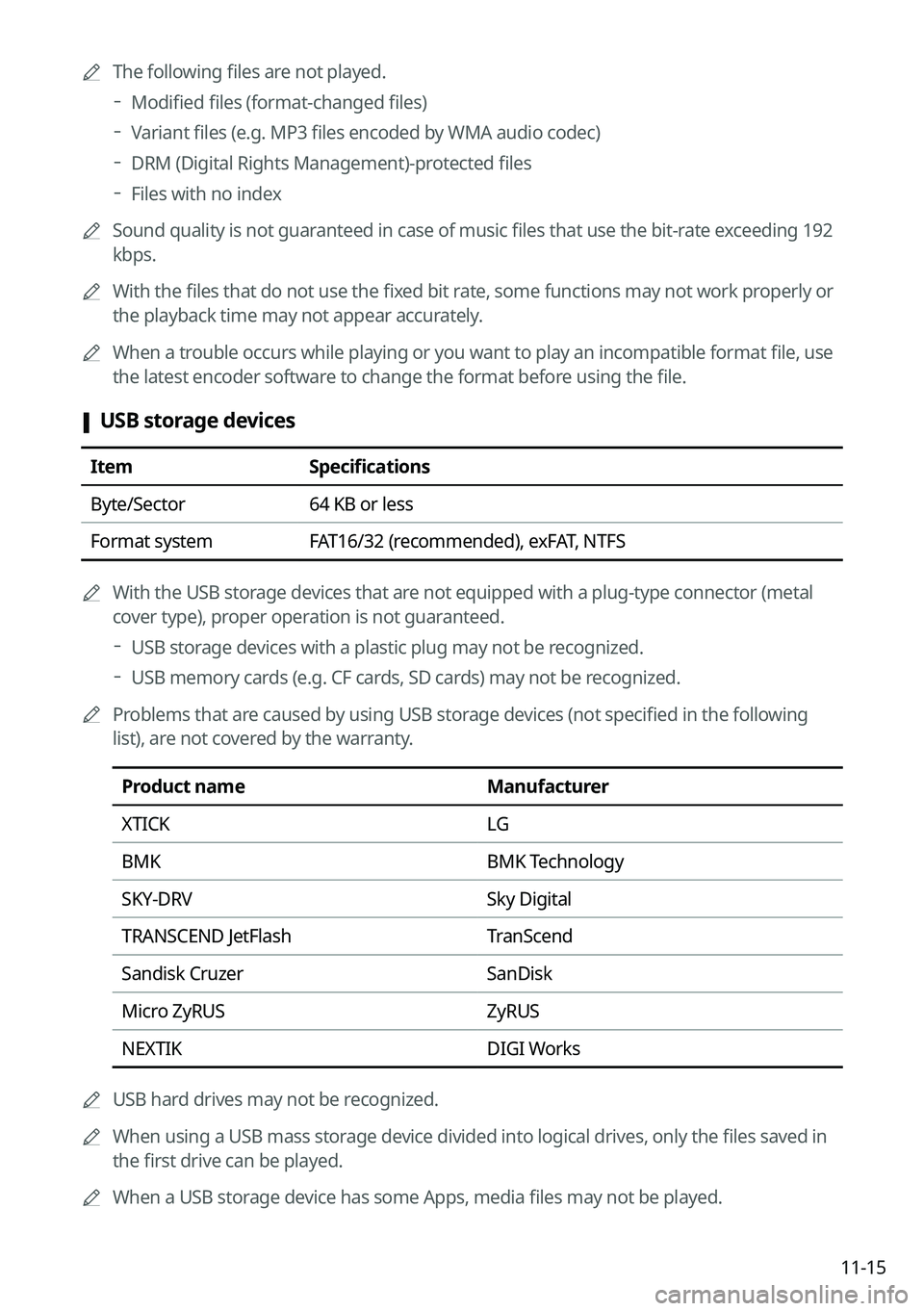
11-15
A
The following files are not played.
Modified files (format-changed files)
Variant files (e.g. MP3 files encoded by WMA audio codec)
DRM (Digital Rights Management)-protected files
Files with no index
A
Sound quality is not guaranteed in case of music files that use the bit-rate exceeding 192
kbps.
A
With the files that do not use the fixed bit rate, some functions may not work properly or
the playback time may not appear accurately.
A
When a trouble occurs while playing or you want to play an incompatible format file, use
the latest encoder software to change the format before using the file.
[USB storage devices
Item
Specifications
Byte/Sector 64 KB or less
Format system FAT16/32 (recommended), exFAT, NTFS
A
With the USB storage devices that are not equipped with a plug-type connector (metal
cover type), proper operation is not guaranteed.
USB storage devices with a plastic plug may not be recognized.
USB memory cards (e.g. CF cards, SD cards) may not be recognized.
A
Problems that are caused by using USB storage devices (not specified in the following
list), are not covered by the warranty.
Product name Manufacturer
XTICK LG
BMK BMK Technology
SKY-DRV Sky Digital
TRANSCEND JetFlash TranScend
Sandisk Cruzer SanDisk
Micro ZyRUS ZyRUS
NEXTIK DIGI Works
A
USB hard drives may not be recognized.
A
When using a USB mass storage device divided into logical drives, only the files saved in
the first drive can be played.
A
When a USB storage device has some Apps, media files may not be played.
Page 334 of 340
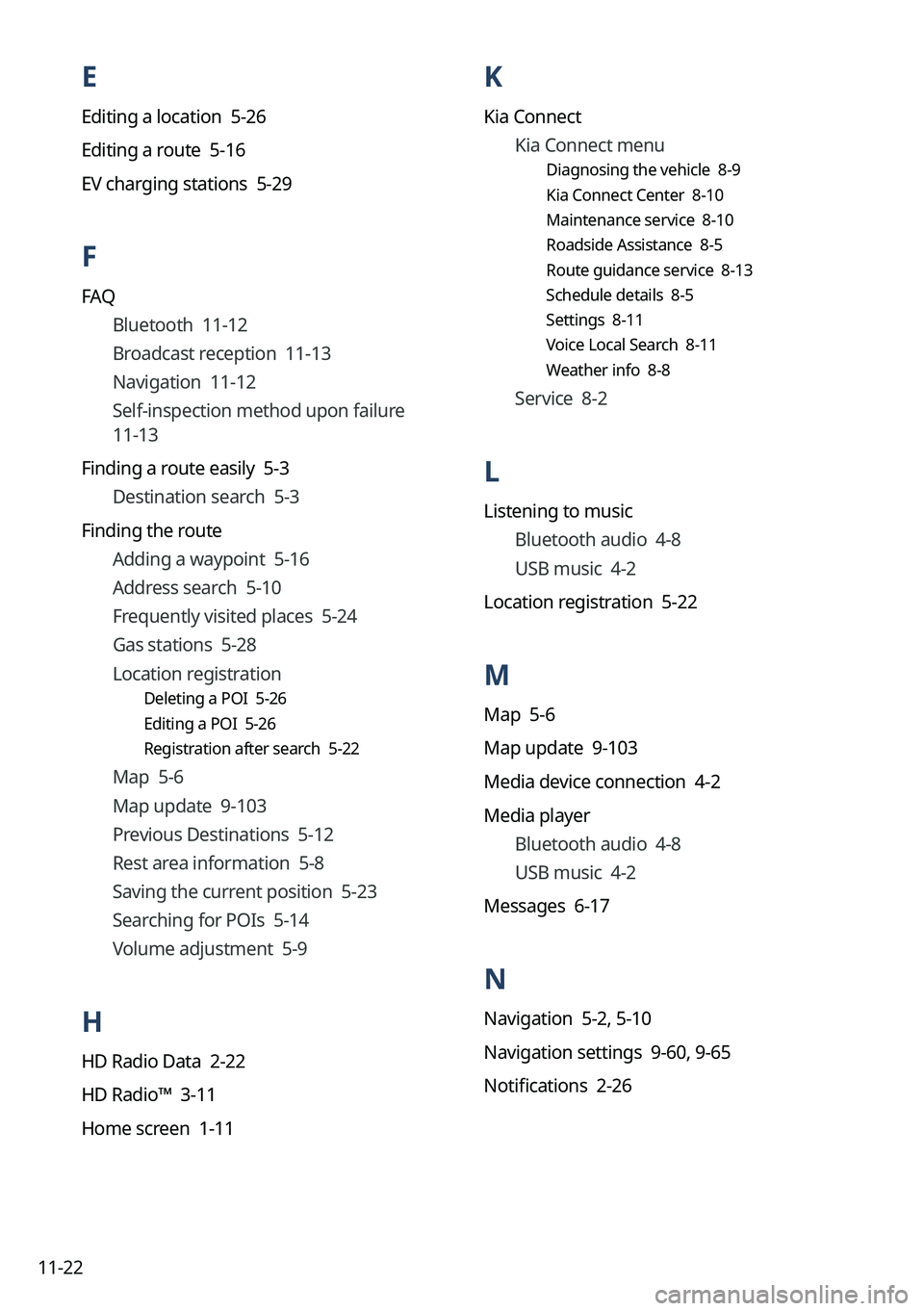
11-22
K
Kia ConnectKia Connect menu
Diagnosing the vehicle 8-9
Kia Connect Center 8-10
Maintenance service 8-10
Roadside Assistance 8-5
Route guidance service 8-13
Schedule details 8-5
Settings 8-11
Voice Local Search 8-11
Weather info 8-8
Service 8-2
L
Listening to musicBluetooth audio 4-8
USB music 4-2
Location registration 5-22
M
Map 5-6
Map update 9-103
Media device connection 4-2
Media player Bluetooth audio 4-8
USB music 4-2
Messages 6-17
N
Navigation 5-2, 5-10
Navigation settings 9-60, 9-65
Notifications 2-26
E
Editing a location 5-26
Editing a route 5-16
EV charging stations 5-29
F
FAQ Bluetooth 11-12
Broadcast reception 11-13
Navigation 11-12
Self-inspection method upon failure
11-13
Finding a route easily 5-3 Destination search 5-3
Finding the route Adding a waypoint 5-16
Address search 5-10
Frequently visited places 5-24
Gas stations 5-28
Location registration
Deleting a POI 5-26
Editing a POI 5-26
Registration after search 5-22
Map 5-6
Map update 9-103
Previous Destinations 5-12
Rest area information 5-8
Saving the current position 5-23
Searching for POIs 5-14
Volume adjustment 5-9
H
HD Radio Data 2-22
HD Radio™ 3-11
Home screen 1-11
Page 335 of 340
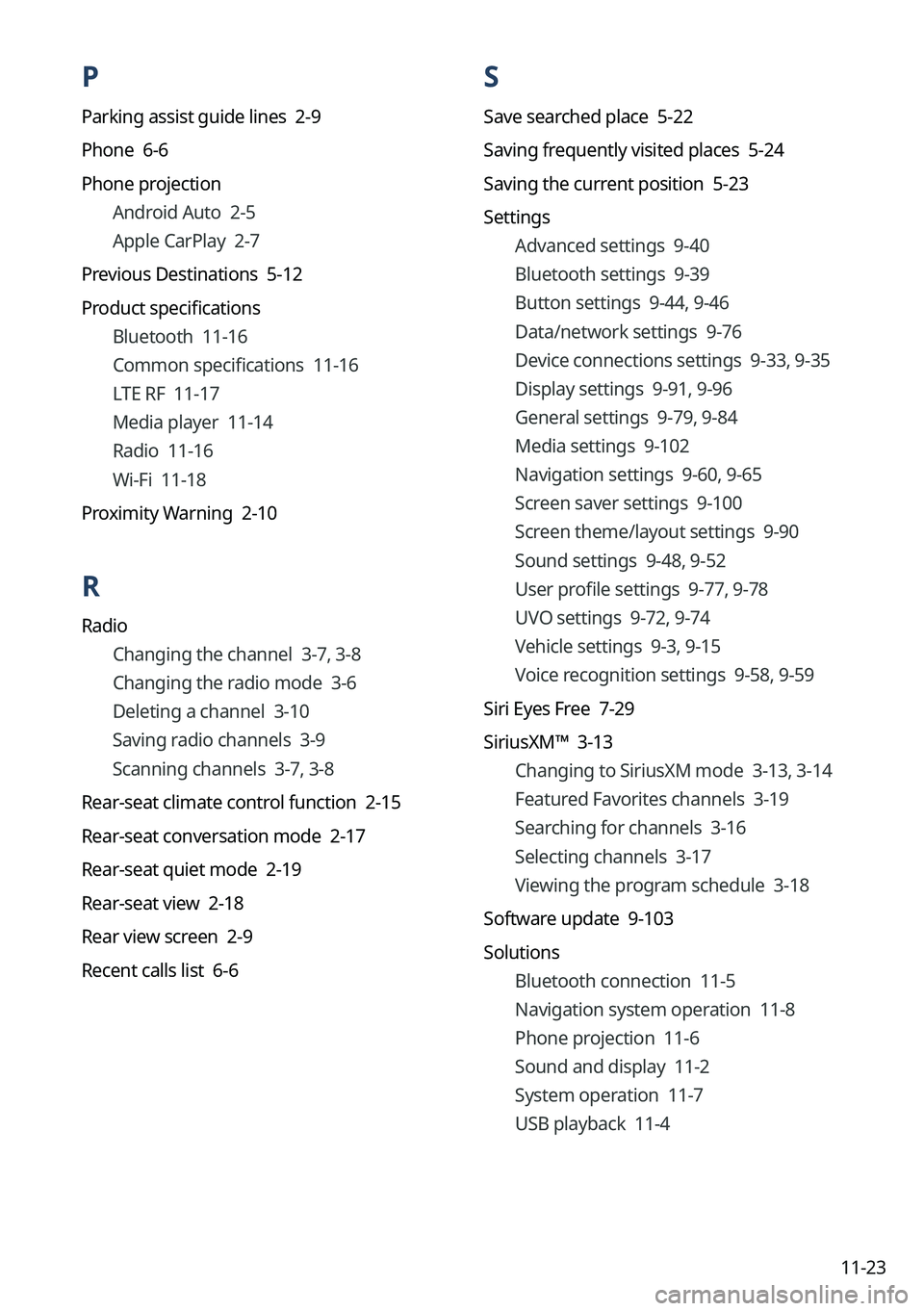
11-23
P
Parking assist guide lines 2-9
Phone 6-6
Phone projectionAndroid Auto 2-5
Apple CarPlay 2-7
Previous Destinations 5-12
Product specifications Bluetooth 11-16
Common specifications 11-16
LTE RF 11-17
Media player 11-14
Radio 11-16
Wi-Fi 11-18
Proximity Warning 2-10
R
Radio Changing the channel 3-7, 3-8
Changing the radio mode 3-6
Deleting a channel 3-10
Saving radio channels 3-9
Scanning channels 3-7, 3-8
Rear-seat climate control function 2-15
Rear-seat conversation mode 2-17
Rear-seat quiet mode 2-19
Rear-seat view 2-18
Rear view screen 2-9
Recent calls list 6-6
S
Save searched place 5-22
Saving frequently visited places 5-24
Saving the current position 5-23
Settings Advanced settings 9-40
Bluetooth settings 9-39
Button settings 9-44, 9-46
Data/network settings 9-76
Device connections settings 9-33, 9-35
Display settings 9-91, 9-96
General settings 9-79, 9-84
Media settings 9-102
Navigation settings 9-60, 9-65
Screen saver settings 9-100
Screen theme/layout settings 9-90
Sound settings 9-48, 9-52
User profile settings 9-77, 9-78
UVO settings 9-72, 9-74
Vehicle settings 9-3, 9-15
Voice recognition settings 9-58, 9-59
Siri Eyes Free 7-29
SiriusXM™ 3-13 Changing to SiriusXM mode 3-13, 3-14
Featured Favorites channels 3-19
Searching for channels 3-16
Selecting channels 3-17
Viewing the program schedule 3-18
Software update 9-103
Solutions Bluetooth connection 11-5
Navigation system operation 11-8
Phone projection 11-6
Sound and display 11-2
System operation 11-7
USB playback 11-4
Page 336 of 340
11-24
V
Valet mode 2-27
Voice memo 7-30
Voice recognitionCall commands 7-9, 7-14
Help 7-5
Navigation commands 7-10, 7-15
Other commands 7-13
POI name 7-19
Radio commands 7-11, 7-16
Rear-seat function commands 7-13,
7-18
Search commands 7-13, 7-18
Settings 9-58, 9-59
Use of speech recognition functions
7-3, 7-7
Vehicle control commands 7-11, 7-16
Volume setting 7-5, 7-8
W
Wi-Fi Hotspot
Specifications 11-18
Wireless update 10-2
Sound Mood Lamp 2-20
Sounds of Nature 2-21
Split screen 1-15
Steering wheel remote control 1-4
Surround view monitor
Door opening/mirror folding alert 2-12
Rear view video 2-13
System Info 9-79, 9-84
System status indicator icons 11-9
System update 9-103
T
Touch screen 1-8
Turning on/off the system 1-6
U
Update 9-103
USB file specifications 11-14
USB music 4-2
USB port 4-2
USB storage device specifications 11-15
UVO UVO menu
Settings 9-72, 9-74