2023 INFINITI QX80 key
[x] Cancel search: keyPage 254 of 590

4-24Monitor, climate, audio, phone and voice recognition systems
WAE0663X
Rear and front-side views
WAE0783X
When the MOD system detects moving
objects near the vehicle, a chime will be
heard and a yellow frame will be displayed
on the view where the objects are detected.
While the MOD system continues to detect
moving objects, the yellow frame continues
to be displayed.
In the bird’s-eye view, the yellow frame
is
displayed on each camera image (front, rear,
right, left) depending on where moving
objects are detected.
The yellow frame
is displayed on each
view in the front view, front-wide view, rear
view and rear-wide view modes.
A green MOD icon
is displayed in the view
where the MOD system is operative. A white
MOD icon
is displayed in the view where
the MOD system is not operative.
If the MOD system is turned off, the MOD
icon
is not displayed.
WAE0782X
TURNING ON AND OFF THE MOD
SYSTEM
When the “P” keyis touched, the indicator
lighton the key will turn off and the MOD
system will turn off temporarily. The sonar
and the Back-up Collision Intervention (BCI)
systems will also be turned off at the same
time. See “Camera aiding sonar function”
(P.4-17) and “Back-up Collision Intervention
(BCI)” (P.5-53).
When the “P” key
is touched again, the
indicator lightwill turn on and the MOD
system will turn back on.
The sonar and the Back-up Collision Inter-
vention (BCI) systems will also turn back on
Page 255 of 590

at the same time.
To enable or disable the MOD system, use
the camera settings menu. See “MOD func-
tion settings” (P.4-25).
MOD FUNCTION SETTINGS
The MOD function settings can be changed
using the following procedures.
1. Push the MENU button on the INFINITIcontroller.
2. Touch the “Settings” key on the touch screen display.
3. Touch the “Camera” key.
4. Touch the “Camera” key.
Available setting items:
Moving Object Detection:
When this item is turned on, the MOD
system is activated. When this item is turned
off (indicator turns off), the MOD system is
deactivated.
WAE0784X
When the MOD system is deactivated, the
MOD iconwill disappear.
When the sonar is turned off on the settings
menu as well, the “P” key
will disappear.
MOD SYSTEM LIMITATIONS
WARNING
Listed below are the system limitations
for MOD. Failure to operate the vehicle
in accordance with these system limita-
tions could result in serious injury or
death. .
Do not use the MOD system when
towing a trailer. The system may not
function properly.
. Excessive noise (for example, audio
system volume or open vehicle win-
dow) will interfere with the chime
sound, and it may not be heard.
. The MOD system performance will be
limited according to environmental
conditions and surrounding objects
such as:
— When there is low contrast be- tween background and the mov-
ing objects.
— When there is blinking source of light.
— When strong light such as an- other vehicle’s headlight or sun-
light is present.
— When camera orientation is not in its usual position, such as when
mirror is folded.
— When there is dirt, water drops or snow on the camera lens.
— When the position of the moving objects in the display is not chan-
ged.
. The MOD system might detect flow-
ing water droplets on the camera
Monitor, climate, audio, phone and voice recognition systems4-25
Page 265 of 590
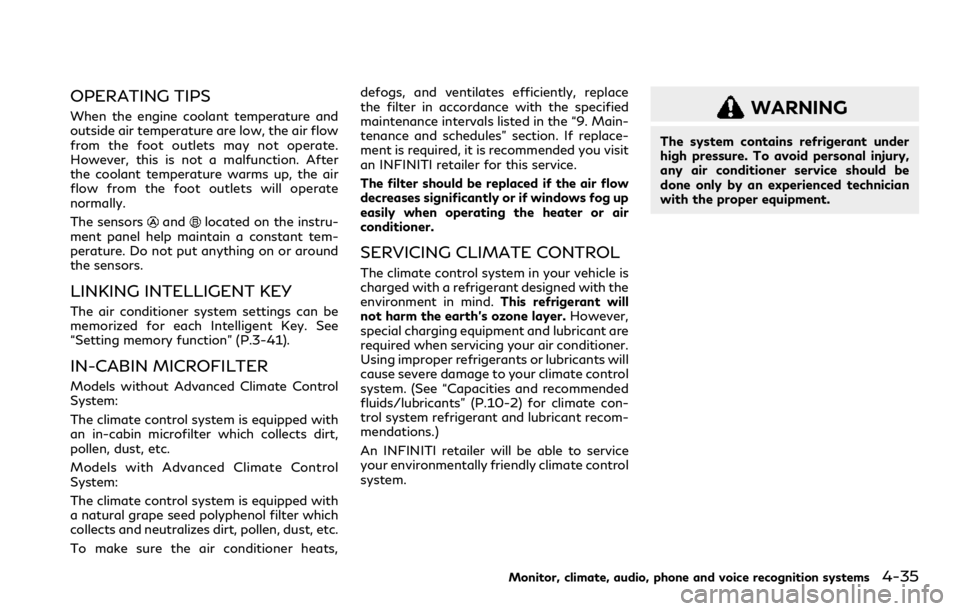
OPERATING TIPS
When the engine coolant temperature and
outside air temperature are low, the air flow
from the foot outlets may not operate.
However, this is not a malfunction. After
the coolant temperature warms up, the air
flow from the foot outlets will operate
normally.
The sensors
andlocated on the instru-
ment panel help maintain a constant tem-
perature. Do not put anything on or around
the sensors.
LINKING INTELLIGENT KEY
The air conditioner system settings can be
memorized for each Intelligent Key. See
“Setting memory function” (P.3-41).
IN-CABIN MICROFILTER
Models without Advanced Climate Control
System:
The climate control system is equipped with
an in-cabin microfilter which collects dirt,
pollen, dust, etc.
Models with Advanced Climate Control
System:
The climate control system is equipped with
a natural grape seed polyphenol filter which
collects and neutralizes dirt, pollen, dust, etc.
To make sure the air conditioner heats, defogs, and ventilates efficiently, replace
the filter in accordance with the specified
maintenance intervals listed in the “9. Main-
tenance and schedules” section. If replace-
ment is required, it is recommended you visit
an INFINITI retailer for this service.
The filter should be replaced if the air flow
decreases significantly or if windows fog up
easily when operating the heater or air
conditioner.
SERVICING CLIMATE CONTROL
The climate control system in your vehicle is
charged with a refrigerant designed with the
environment in mind.
This refrigerant will
not harm the earth’s ozone layer. However,
special charging equipment and lubricant are
required when servicing your air conditioner.
Using improper refrigerants or lubricants will
cause severe damage to your climate control
system. (See “Capacities and recommended
fluids/lubricants” (P.10-2) for climate con-
trol system refrigerant and lubricant recom-
mendations.)
An INFINITI retailer will be able to service
your environmentally friendly climate control
system.
WARNING
The system contains refrigerant under
high pressure. To avoid personal injury,
any air conditioner service should be
done only by an experienced technician
with the proper equipment.
Monitor, climate, audio, phone and voice recognition systems4-35
Page 282 of 590

4-52Monitor, climate, audio, phone and voice recognition systems
Full Screen fills the entire screen.
WAE0727X
Search
Search provides an easy way to find and play
content by name. Using the directional pad
on the remote, select “SEARCH” to display
the on-screen keyboard. Use the directional
pad to navigate the keyboard and enter the
first few characters of the filename. Once
the desired file is displayed, press
to
hide the keyboard. Pressto begin play-
back.
Sorting — videos
Using the directional pad on the remote,
select “SORTING” to select between Title,
Rating, Year, Filename, or Genre.
Sorting — music
Using the directional pad on the remote,
select “SORTING” to select between Artist,
Album, Year, Filename, Song, or Genre.
Sorting — photos
Using the directional pad on the remote,
select “SORTING” to select between Date or
Filename.
Page 286 of 590

4-56Monitor, climate, audio, phone and voice recognition systems
WAE0731X
Navigating photos
To view photos, using the directional pad on
the remote navigate to “SOURCE” then
“USB” or “SD CARD” then “PHOTOS” from
the home screen. Storage device must be
connected to display to read media. Use the
directional pad to highlight the photo then
press
to view.
Highlight the vertical arrows on menu to
access the page selector feature to quickly
scan photos.
Press
to highlight additional options
including Sorting, Page View, Set As Back-
ground, and Search.
Sorting lets you arrange the photos by filename or date.
Page View allows the user to view photos in
Fullscreen, Grid, Overview, or Slideshow.
Set As Background sets the selected photo
as the home screen background.
Search prompts the user to input a filename
or date to find a photo.
SLINGPLAYER®
About Slingplayer®
A Slingbox®(sold separately) connects to
your home network and sits between your
cable or set-top box and your TV. When
accessed remotely, your Slingbox
®slings
your content to the RSI system. To use
Slingplayer
®, an external internet connection
is required. For additional information, see
“Using Wi-Fi” (P.4-61) to enable Client
Mode in the Wi-Fi Settings and allow the
system to connect to a Wi-Fi hotspot.
WAE0732X
Using Slingplayer®
Using the directional pad on the remote,
select “SOURCE” from the Home Screen and
navigate to “SLINGPLAYER” in the menu.
The first use of Slingplayer
®will prompt you
for login credentials. Use the remote control
to navigate the on-screen keyboard and
enter the e-mail address and password
associated with your Slingplayer
®account.
Page 291 of 590
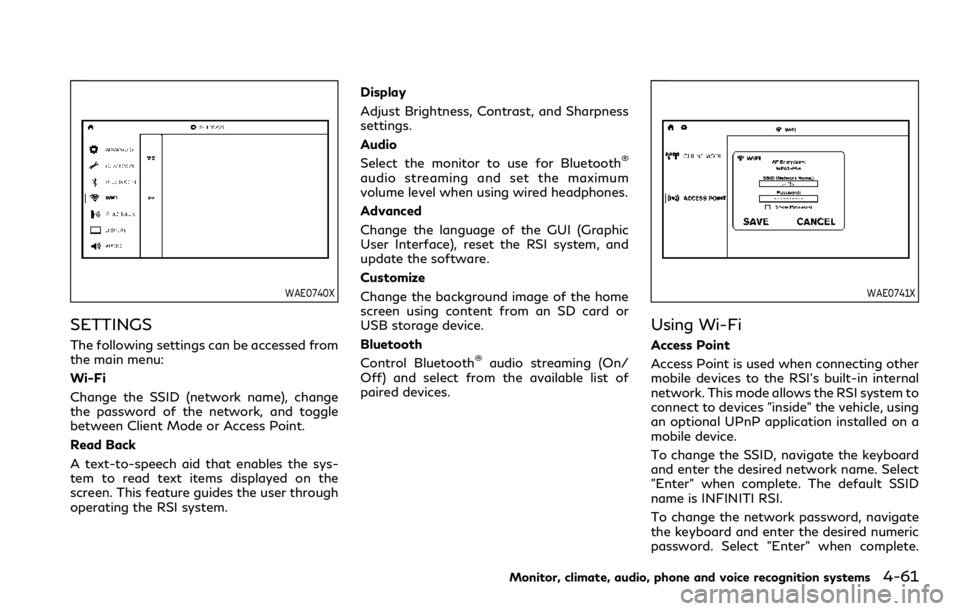
WAE0740X
SETTINGS
The following settings can be accessed from
the main menu:
Wi-Fi
Change the SSID (network name), change
the password of the network, and toggle
between Client Mode or Access Point.
Read Back
A text-to-speech aid that enables the sys-
tem to read text items displayed on the
screen. This feature guides the user through
operating the RSI system.Display
Adjust Brightness, Contrast, and Sharpness
settings.
Audio
Select the monitor to use for Bluetooth
®
audio streaming and set the maximum
volume level when using wired headphones.
Advanced
Change the language of the GUI (Graphic
User Interface), reset the RSI system, and
update the software.
Customize
Change the background image of the home
screen using content from an SD card or
USB storage device.
Bluetooth
Control Bluetooth
®audio streaming (On/
Off) and select from the available list of
paired devices.
WAE0741X
Using Wi-Fi
Access Point
Access Point is used when connecting other
mobile devices to the RSI’s built-in internal
network. This mode allows the RSI system to
connect to devices "inside" the vehicle, using
an optional UPnP application installed on a
mobile device.
To change the SSID, navigate the keyboard
and enter the desired network name. Select
"Enter" when complete. The default SSID
name is INFINITI RSI.
To change the network password, navigate
the keyboard and enter the desired numeric
password. Select "Enter" when complete.
Monitor, climate, audio, phone and voice recognition systems4-61
Page 305 of 590

5 Starting and driving
Precautions when starting and driving ...................... 5-4Exhaust gas (carbon monoxide) .............................. 5-4
Three-way catalyst ..................................................... 5-4
Tire Pressure Monitoring System (TPMS) ........... 5-5
Avoiding collision and rollover ................................. 5-8
On-pavement and off-road
driving precautions ..................................................... 5-8
Off-road recovery ....................................................... 5-9
Rapid air pressure loss ............................................... 5-9
About lowering of the rear of the vehicle ......... 5-10
Drinking alcohol/drugs and driving ..................... 5-10
Driving safety precautions ..................................... 5-10
Push-button ignition switch ........................................ 5-12
Operating range for engine start function ........ 5-12
Push-button ignition switch positions ................ 5-13
Emergency engine shut off .................................... 5-14
Intelligent Key battery discharge .......................... 5-14
Before starting the engine ........................................... 5-15
Starting the engine ......................................................... 5-15 Remote start (if so equipped) ................................ 5-16
Driving the vehicle .......................................................... 5-17 Engine protection mode .......................................... 5-17
Automatic transmission ........................................... 5-18
Parking brake ................................................................... 5-22 Lane Departure Warning (LDW) ............................... 5-22
LDW system operation ......................................... 5-24
How to enable/disable the LDW system ........ 5-24
LDW system limitations ........................................ 5-25
System temporarily unavailable .......................... 5-26
System malfunction ................................................ 5-26
System maintenance .............................................. 5-27
Lane Departure Prevention (LDP) (if
so equipped) .................................................................... 5-27 LDP system operation ........................................... 5-29
How to enable/disable the LDP system ......... 5-30
LDP system limitations ........................................ 5-30
System temporarily unavailable .......................... 5-32
System malfunction ................................................ 5-33
System maintenance .............................................. 5-33
Blind Spot Warning (BSW) ......................................... 5-34
BSW system operation .......................................... 5-35
How to enable/disable the BSW system ......... 5-36
BSW system limitations ........................................ 5-36
BSW driving situations .......................................... 5-37
System temporarily unavailable ......................... 5-40
System malfunction ............................................... 5-40
System maintenance .............................................. 5-41
Page 316 of 590

5-12Starting and driving
it rolls forward, backward or side-
ways, you could be injured.
. Whenever you drive off-road
through sand, mud or water as deep
as the wheel hub, more frequent
maintenance may be required. See
the maintenance schedules shown in
the "9. Maintenance and schedules"
section.
. Spinning the rear wheels on slippery
surfaces may cause the 4WD warn-
ing light to flash. The 4WD system
may also automatically switch from
the 4WD mode to the 2WD mode.
This could reduce traction. Be espe-
cially careful when towing a trailer
(4WD models).WARNING
Do not operate the push-button ignition
switch while driving the vehicle except in
an emergency. (The engine will stop
when the ignition switch is pushed 3
consecutive times or the ignition switch
is pushed and held for more than 2
seconds.) If the engine stops while the
vehicle is being driven, this could lead to
a crash and serious injury.
Before operating the push-button ignition
switch, be sure to move the shift lever to the
P (Park) position.
SSD0436
OPERATING RANGE FOR EN-
GINE START FUNCTION
The operating range for starting the engine
inside the vehicleis shown in the illustra-
tion.
. If the Intelligent Key is on the instrument
panel, cargo area, inside the glove box or
door pocket, or the corner of interior
compartment, it may not be possible to
start the engine.
. If the Intelligent Key is near the door or
door glass outside the vehicle, it may be
possible to start the engine.
PUSH-BUTTON IGNITION SWITCH