2023 INFINITI QX80 USB
[x] Cancel search: USBPage 283 of 590

WAE0728X
USB/SD card USB/SD card video
playback controls
During video playback, pressto display
the playback controls. Pressorto
navigate the controls. Pressto select
the highlighted function or option. The
playback controls will disappear after ap- proximately 5 seconds of no activity.
1.
Context Menu
Press
on the remote to open the
context menu. The menu options will
vary, depending on the source.
2. Progress Bar Shows elapsed time, total time and video
progress bar indicator.
3. Volume
Select to display the volume level indi-
cator. Press
orto increase or
decrease the volume.
4. Night Mode
Select to dim the screen and reduce eye
strain during operation at night.
5. Previous
Select to go to the beginning of the
chapter. Select again to go to the pre-
vious chapter.
6. Rewind
Select to rewind at 2x, 4x, 8x, and 16x
speeds. Select
to resume playback.
7. Stop
Select to stop video playback and return
to the menu.
8. Play/Pause
Select once to pause video playback.
Select again to resume video playback.
9. Fast Forward
Select to fast forward at 2x, 4x, 8x, and
16x speeds. Select
to resume play-
back.
10. Next
Select to go to the next chapter.
Monitor, climate, audio, phone and voice recognition systems4-53
Page 286 of 590

4-56Monitor, climate, audio, phone and voice recognition systems
WAE0731X
Navigating photos
To view photos, using the directional pad on
the remote navigate to “SOURCE” then
“USB” or “SD CARD” then “PHOTOS” from
the home screen. Storage device must be
connected to display to read media. Use the
directional pad to highlight the photo then
press
to view.
Highlight the vertical arrows on menu to
access the page selector feature to quickly
scan photos.
Press
to highlight additional options
including Sorting, Page View, Set As Back-
ground, and Search.
Sorting lets you arrange the photos by filename or date.
Page View allows the user to view photos in
Fullscreen, Grid, Overview, or Slideshow.
Set As Background sets the selected photo
as the home screen background.
Search prompts the user to input a filename
or date to find a photo.
SLINGPLAYER®
About Slingplayer®
A Slingbox®(sold separately) connects to
your home network and sits between your
cable or set-top box and your TV. When
accessed remotely, your Slingbox
®slings
your content to the RSI system. To use
Slingplayer
®, an external internet connection
is required. For additional information, see
“Using Wi-Fi” (P.4-61) to enable Client
Mode in the Wi-Fi Settings and allow the
system to connect to a Wi-Fi hotspot.
WAE0732X
Using Slingplayer®
Using the directional pad on the remote,
select “SOURCE” from the Home Screen and
navigate to “SLINGPLAYER” in the menu.
The first use of Slingplayer
®will prompt you
for login credentials. Use the remote control
to navigate the on-screen keyboard and
enter the e-mail address and password
associated with your Slingplayer
®account.
Page 291 of 590
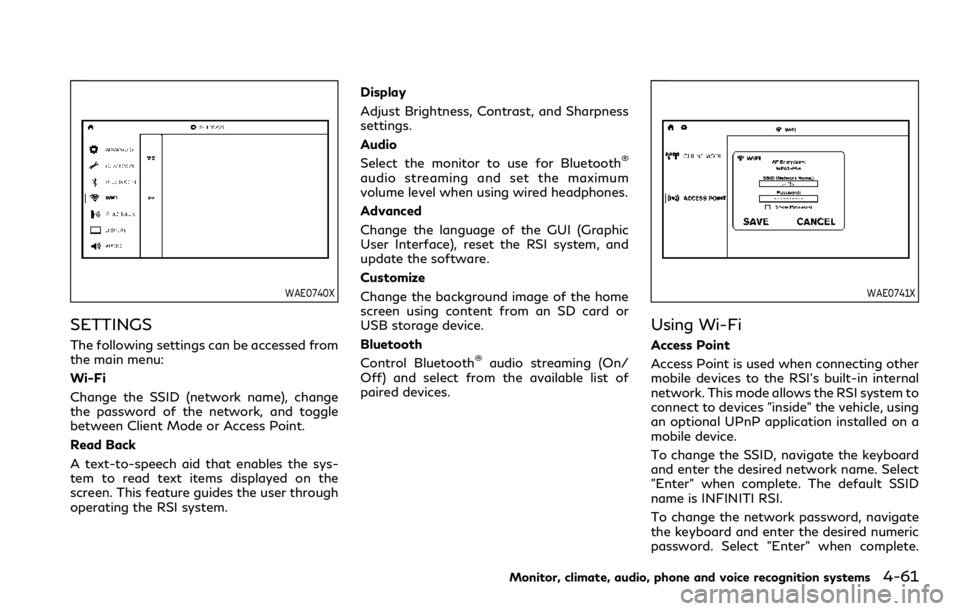
WAE0740X
SETTINGS
The following settings can be accessed from
the main menu:
Wi-Fi
Change the SSID (network name), change
the password of the network, and toggle
between Client Mode or Access Point.
Read Back
A text-to-speech aid that enables the sys-
tem to read text items displayed on the
screen. This feature guides the user through
operating the RSI system.Display
Adjust Brightness, Contrast, and Sharpness
settings.
Audio
Select the monitor to use for Bluetooth
®
audio streaming and set the maximum
volume level when using wired headphones.
Advanced
Change the language of the GUI (Graphic
User Interface), reset the RSI system, and
update the software.
Customize
Change the background image of the home
screen using content from an SD card or
USB storage device.
Bluetooth
Control Bluetooth
®audio streaming (On/
Off) and select from the available list of
paired devices.
WAE0741X
Using Wi-Fi
Access Point
Access Point is used when connecting other
mobile devices to the RSI’s built-in internal
network. This mode allows the RSI system to
connect to devices "inside" the vehicle, using
an optional UPnP application installed on a
mobile device.
To change the SSID, navigate the keyboard
and enter the desired network name. Select
"Enter" when complete. The default SSID
name is INFINITI RSI.
To change the network password, navigate
the keyboard and enter the desired numeric
password. Select "Enter" when complete.
Monitor, climate, audio, phone and voice recognition systems4-61
Page 295 of 590
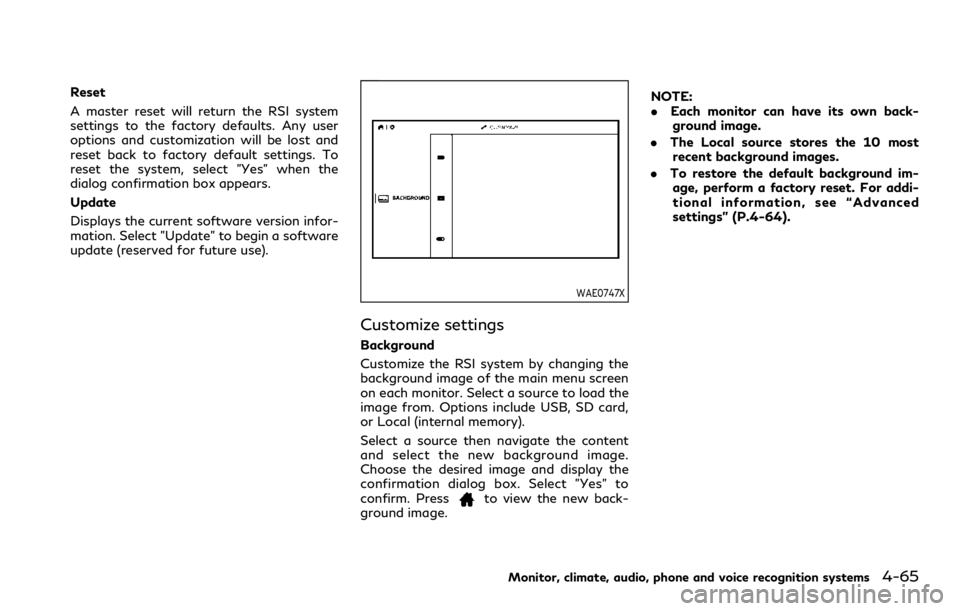
Reset
A master reset will return the RSI system
settings to the factory defaults. Any user
options and customization will be lost and
reset back to factory default settings. To
reset the system, select "Yes" when the
dialog confirmation box appears.
Update
Displays the current software version infor-
mation. Select "Update" to begin a software
update (reserved for future use).
WAE0747X
Customize settings
Background
Customize the RSI system by changing the
background image of the main menu screen
on each monitor. Select a source to load the
image from. Options include USB, SD card,
or Local (internal memory).
Select a source then navigate the content
and select the new background image.
Choose the desired image and display the
confirmation dialog box. Select "Yes" to
confirm. Press
to view the new back-
ground image. NOTE:
.
Each monitor can have its own back-
ground image.
. The Local source stores the 10 most
recent background images.
. To restore the default background im-
age, perform a factory reset. For addi-
tional information, see “Advanced
settings” (P.4-64).
Monitor, climate, audio, phone and voice recognition systems4-65
Page 299 of 590
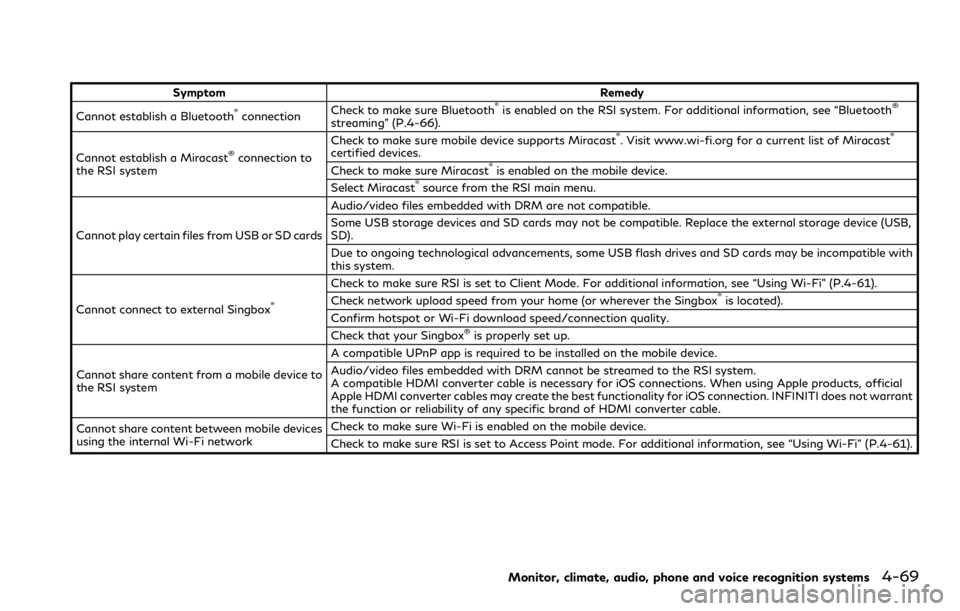
SymptomRemedy
Cannot establish a Bluetooth®connection Check to make sure Bluetooth®is enabled on the RSI system. For additional information, see “Bluetooth®
streaming” (P.4-66).
Cannot establish a Miracast
®connection to
the RSI system Check to make sure mobile device supports Miracast
®. Visit www.wi-fi.org for a current list of Miracast®
certified devices.
Check to make sure Miracast®is enabled on the mobile device.
Select Miracast®source from the RSI main menu.
Cannot play certain files from USB or SD cards Audio/video files embedded with DRM are not compatible.
Some USB storage devices and SD cards may not be compatible. Replace the external storage device (USB,
SD).
Due to ongoing technological advancements, some USB flash drives and SD cards may be incompatible with
this system.
Cannot connect to external Singbox
®
Check to make sure RSI is set to Client Mode. For additional information, see “Using Wi-Fi” (P.4-61).
Check network upload speed from your home (or wherever the Singbox®is located).
Confirm hotspot or Wi-Fi download speed/connection quality.
Check that your Singbox
®is properly set up.
Cannot share content from a mobile device to
the RSI system A compatible UPnP app is required to be installed on the mobile device.
Audio/video files embedded with DRM cannot be streamed to the RSI system.
A compatible HDMI converter cable is necessary for iOS connections. When using Apple products, official
Apple HDMI converter cables may create the best functionality for iOS connection. INFINITI does not warrant
the function or reliability of any specific brand of HDMI converter cable.
Cannot share content between mobile devices
using the internal Wi-Fi network Check to make sure Wi-Fi is enabled on the mobile device.
Check to make sure RSI is set to Access Point mode. For additional information, see “Using Wi-Fi” (P.4-61).
Monitor, climate, audio, phone and voice recognition systems4-69
Page 300 of 590
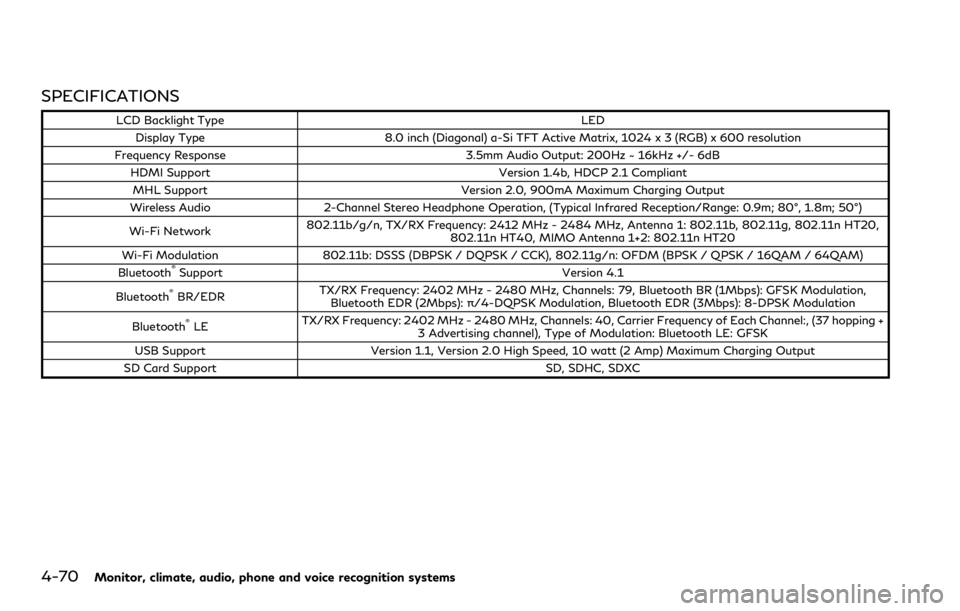
4-70Monitor, climate, audio, phone and voice recognition systems
SPECIFICATIONS
LCD Backlight TypeLED
Display Type 8.0 inch (Diagonal) a-Si TFT Active Matrix, 1024 x 3 (RGB) x 600 resolution
Frequency Response 3.5mm Audio Output: 200Hz ~ 16kHz +/- 6dB
HDMI Support Version 1.4b, HDCP 2.1 Compliant
MHL Support Version 2.0, 900mA Maximum Charging Output
Wireless Audio 2-Channel Stereo Headphone Operation, (Typical Infrared Reception/Range: 0.9m; 80°, 1.8m; 50°)
Wi-Fi Network 802.11b/g/n, TX/RX Frequency: 2412 MHz - 2484 MHz, Antenna 1: 802.11b, 802.11g, 802.11n HT20,
802.11n HT40, MIMO Antenna 1+2: 802.11n HT20
Wi-Fi Modulation 802.11b: DSSS (DBPSK / DQPSK / CCK), 802.11g/n: OFDM (BPSK / QPSK / 16QAM / 64QAM)
Bluetooth
®Support Version 4.1
Bluetooth®BR/EDR TX/RX Frequency: 2402 MHz - 2480 MHz, Channels: 79, Bluetooth BR (1Mbps): GFSK Modulation,
Bluetooth EDR (2Mbps): π/4-DQPSK Modulation, Bluetooth EDR (3Mbps): 8-DPSK Modulation
Bluetooth
®LE TX/RX Frequency: 2402 MHz - 2480 MHz, Channels: 40, Carrier Frequency of Each Channel:, (37 hopping +
3 Advertising channel), Type of Modulation: Bluetooth LE: GFSK
USB Support Version 1.1, Version 2.0 High Speed, 10 watt (2 Amp) Maximum Charging Output
SD Card Support SD, SDHC, SDXC
Page 581 of 590

Turn signal switch ......................................... 2-52
Vehicle dynamic control (VDC)
off switch ......................................................... 2-58
T
Tachometer ............................................................. 2-8
Temperature gauge, Engine coolant
temperature gauge ............................................... 2-8
Theft (INFINITI Vehicle Immobilizer System),
Engine start ........................................................... 2-39
Three-way catalyst ............................................... 5-4
Tilt/telescopic steering ...................................... 3-29
TirePressure, Low tire pressure
warning light ................................................... 2-16
Tires Flat tire ............................................................... 6-3
Low tire pressure warning system ............. 5-5
Tire and Loading
information label ............................. 8-29, 10-13
Tire chains ........................................................ 8-35
Tire dressing ...................................................... 7-4
Tire pressure ................................................... 8-27
Tire pressure monitoring
system (TPMS) ........................................ 5-5, 6-3
Tire rotation .................................................... 8-35
Types of tires ................................................. 8-34
Uniform tire quality grading .................... 10-31
Wheel/tire size ............................................... 10-9
Wheels and tires ............................................ 8-27 Top
Tether strap child restraints ....................... 1-35
TOW mode .......................................................... 5-125
TOW mode switch .............................................. 2-58
Towing Flat towing ................................................... 10-31
Tow truck towing .......................................... 6-15
Towing a trailer ........................................... 10-19
Towing safety .............................................. 10-23
TPMS, Tire pressure monitoring system ......... 5-5
TPMS with Tire Inflation Indicator ............. 5-7
TPMS, Tire pressure warning system .............. 6-3
Trailer towing ..................................................... 10-19
Transceiver HomeLink
®
Universal Transceiver ....................... 2-81, 2-85
Transmission Automatic Transmission Fluid (ATF) ......... 8-8
Driving with automatic transmission ....... 5-18
Transmission shift lever lock release ....... 5-21
Transmitter (See remote keyless
entry system) ........................................................ 3-15
Traveling or registering your vehicle in
another country ................................................. 10-11
Trip computer ....................................................... 2-35
Trip odometer ....................................................... 2-35
Turn signal switch ............................................... 2-52
U
Underbody cleaning ............................................... 7-3
Uniform tire quality grading ........................... 10-31 USB (Universal Serial Bus)
charging connector ............................................. 2-62
V
Vanity mirror ......................................................... 3-39
Vanity mirror lights ............................................. 2-81
Variable voltage control system ..................... 8-13
Vehicle
Dimensions ................................................... 10-10
Identification number (VIN) ...................... 10-11
Loading information .................................. 10-15
Recovery (freeing a stuck vehicle) ............ 6-18
Security system .............................................. 2-38
Vehicle dynamic control (VDC)
off switch ......................................................... 2-58
Vehicle dynamic control
(VDC) system ................................................ 5-135
Vehicle dynamic control (VDC)
warning light ................................................... 2-18
Vehicle information display .............................. 2-20
How to use the vehicle
information display ....................................... 2-21
Settings ............................................................ 2-21
Vehicle speed ........................................................ 2-35
Ventilators ............................................................. 4-27
Voltmeter ............................................................... 2-10
W
Warning
Blind Spot Warning ....................................... 5-34
11-7