2023 INFINITI QX80 ad blue
[x] Cancel search: ad bluePage 292 of 590

4-62Monitor, climate, audio, phone and voice recognition systems
Select the Show Password check box to
display the current password. Select "Save"
to save the SSID and password.
WAE0742X
Client Mode
Client Mode is used when connecting the
RSI system to an external network or to the
internet using a mobile hotspot. This mode
allows the RSI system to connect "outside"
the vehicle.
Enable Client Mode by highlighting the
Status switch. The switch will turn green
when on. The RSI system will begin search-
ing for available wireless networks and
display them below. Navigate to the desired
network and press
to select it. Enter the
password (if necessary) to complete the
connection. The system will automatically
connect to the last connected network until
Client Mode is disabled. NOTE:
Client Mode will use data from the external
Wi-Fi connection. Use with care as addi-
tional data is consumed when using mobile
device data plans.
Using Read Back*
Enable the Read Back feature by highlight-
ing the Status switch. The switch will turn
green when on. Highlight the Save button
and press
to enable Read Back. When
enabled, the RSI system will read the text of
menu items displayed on the screen, provid-
ing audible guidance on how to use the
system. A blue bar will also appear at the top
of each screen indicating the Read Back
feature is enabled.
Speech Volume
Speech Volume can be adjusted to match the
media volume (spoken text volume is the
same volume level as the content being
played). To reduce the Speech Volume to
be lower than the volume level content being
played, set it to 75%, 50%, or 25% of the
media volume.
Speech Rate
Speech Rate can be adjusted between
Normal, Fast, or Slow. This setting controls
how fast the spoken text is pronounced.
*Complies with FCC/Accessibility rule 21st
Century Communications and Video Acces-
Page 294 of 590
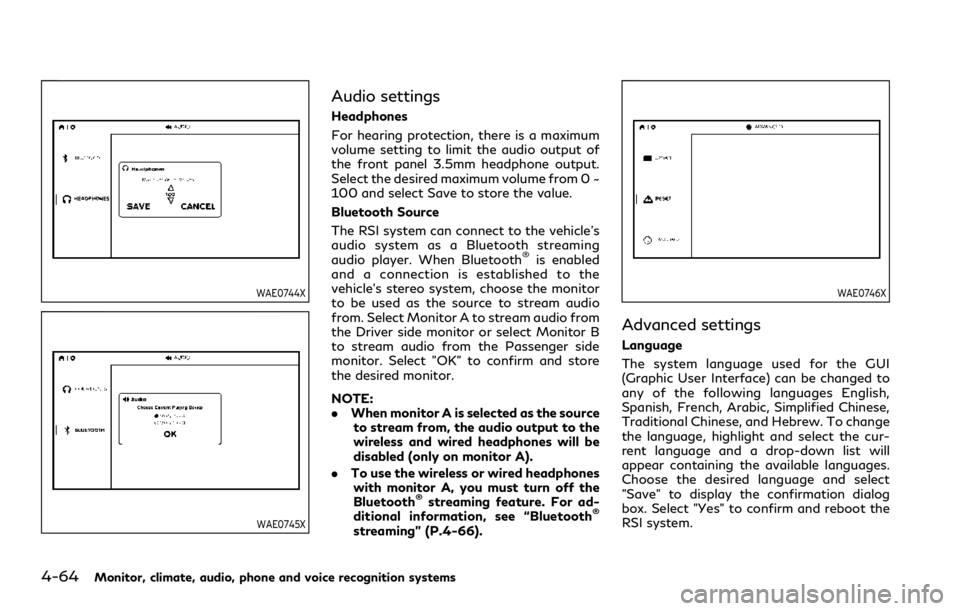
4-64Monitor, climate, audio, phone and voice recognition systems
WAE0744X
WAE0745X
Audio settings
Headphones
For hearing protection, there is a maximum
volume setting to limit the audio output of
the front panel 3.5mm headphone output.
Select the desired maximum volume from 0 ~
100 and select Save to store the value.
Bluetooth Source
The RSI system can connect to the vehicle’s
audio system as a Bluetooth streaming
audio player. When Bluetooth
®is enabled
and a connection is established to the
vehicle’s stereo system, choose the monitor
to be used as the source to stream audio
from. Select Monitor A to stream audio from
the Driver side monitor or select Monitor B
to stream audio from the Passenger side
monitor. Select "OK" to confirm and store
the desired monitor.
NOTE:
. When monitor A is selected as the source
to stream from, the audio output to the
wireless and wired headphones will be
disabled (only on monitor A).
. To use the wireless or wired headphones
with monitor A, you must turn off the
Bluetooth
®streaming feature. For ad-
ditional information, see “Bluetooth®
streaming” (P.4-66).
WAE0746X
Advanced settings
Language
The system language used for the GUI
(Graphic User Interface) can be changed to
any of the following languages English,
Spanish, French, Arabic, Simplified Chinese,
Traditional Chinese, and Hebrew. To change
the language, highlight and select the cur-
rent language and a drop-down list will
appear containing the available languages.
Choose the desired language and select
"Save" to display the confirmation dialog
box. Select "Yes" to confirm and reboot the
RSI system.
Page 296 of 590
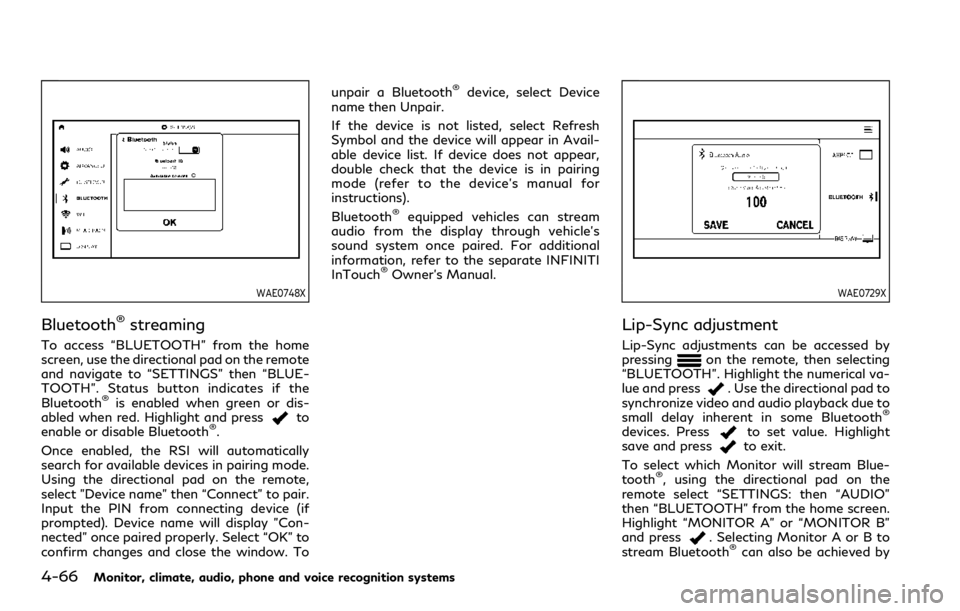
4-66Monitor, climate, audio, phone and voice recognition systems
WAE0748X
Bluetooth®streaming
To access “BLUETOOTH” from the home
screen, use the directional pad on the remote
and navigate to “SETTINGS” then “BLUE-
TOOTH”. Status button indicates if the
Bluetooth
®is enabled when green or dis-
abled when red. Highlight and pressto
enable or disable Bluetooth®.
Once enabled, the RSI will automatically
search for available devices in pairing mode.
Using the directional pad on the remote,
select "Device name" then “Connect” to pair.
Input the PIN from connecting device (if
prompted). Device name will display "Con-
nected" once paired properly. Select “OK” to
confirm changes and close the window. To unpair a Bluetooth
®device, select Device
name then Unpair.
If the device is not listed, select Refresh
Symbol and the device will appear in Avail-
able device list. If device does not appear,
double check that the device is in pairing
mode (refer to the device’s manual for
instructions).
Bluetooth
®equipped vehicles can stream
audio from the display through vehicle’s
sound system once paired. For additional
information, refer to the separate INFINITI
InTouch
®Owner’s Manual.
WAE0729X
Lip-Sync adjustment
Lip-Sync adjustments can be accessed by
pressingon the remote, then selecting
“BLUETOOTH”. Highlight the numerical va-
lue and press
. Use the directional pad to
synchronize video and audio playback due to
small delay inherent in some Bluetooth
®
devices. Pressto set value. Highlight
save and pressto exit.
To select which Monitor will stream Blue-
tooth
®, using the directional pad on the
remote select “SETTINGS: then “AUDIO”
then “BLUETOOTH” from the home screen.
Highlight “MONITOR A” or “MONITOR B”
and press
. Selecting Monitor A or B to
stream Bluetooth®can also be achieved by
Page 297 of 590

pressingwhile video is playing.
Press
then “BLUETOOTH”, then “SE-
LECT”. Highlight “MONITOR A”, “OFF”, or
“MONITOR B”. Highlight “SAVE” and press
to set configuration and close the
window.
Monitor, climate, audio, phone and voice recognition systems4-67
Page 299 of 590
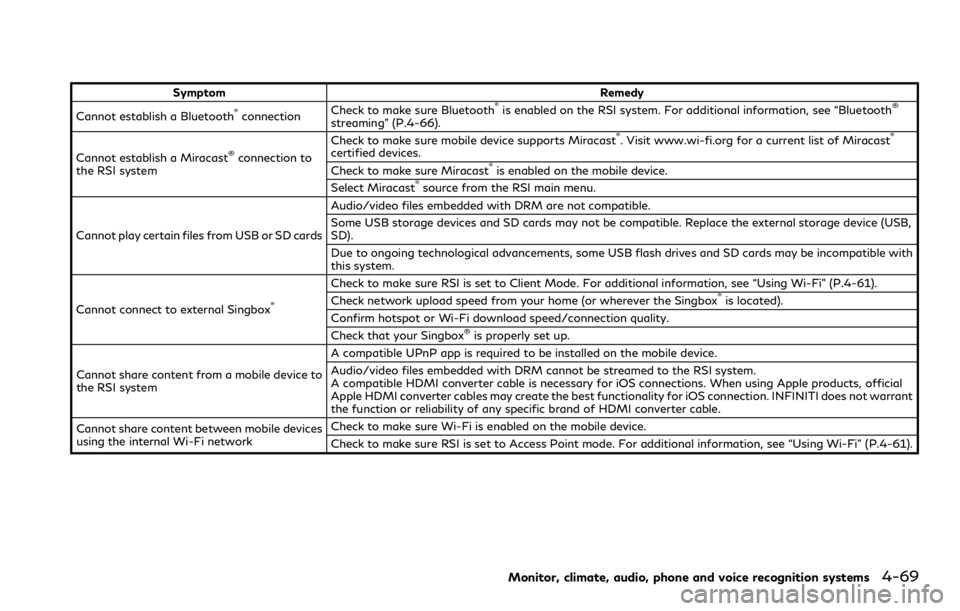
SymptomRemedy
Cannot establish a Bluetooth®connection Check to make sure Bluetooth®is enabled on the RSI system. For additional information, see “Bluetooth®
streaming” (P.4-66).
Cannot establish a Miracast
®connection to
the RSI system Check to make sure mobile device supports Miracast
®. Visit www.wi-fi.org for a current list of Miracast®
certified devices.
Check to make sure Miracast®is enabled on the mobile device.
Select Miracast®source from the RSI main menu.
Cannot play certain files from USB or SD cards Audio/video files embedded with DRM are not compatible.
Some USB storage devices and SD cards may not be compatible. Replace the external storage device (USB,
SD).
Due to ongoing technological advancements, some USB flash drives and SD cards may be incompatible with
this system.
Cannot connect to external Singbox
®
Check to make sure RSI is set to Client Mode. For additional information, see “Using Wi-Fi” (P.4-61).
Check network upload speed from your home (or wherever the Singbox®is located).
Confirm hotspot or Wi-Fi download speed/connection quality.
Check that your Singbox
®is properly set up.
Cannot share content from a mobile device to
the RSI system A compatible UPnP app is required to be installed on the mobile device.
Audio/video files embedded with DRM cannot be streamed to the RSI system.
A compatible HDMI converter cable is necessary for iOS connections. When using Apple products, official
Apple HDMI converter cables may create the best functionality for iOS connection. INFINITI does not warrant
the function or reliability of any specific brand of HDMI converter cable.
Cannot share content between mobile devices
using the internal Wi-Fi network Check to make sure Wi-Fi is enabled on the mobile device.
Check to make sure RSI is set to Access Point mode. For additional information, see “Using Wi-Fi” (P.4-61).
Monitor, climate, audio, phone and voice recognition systems4-69
Page 300 of 590
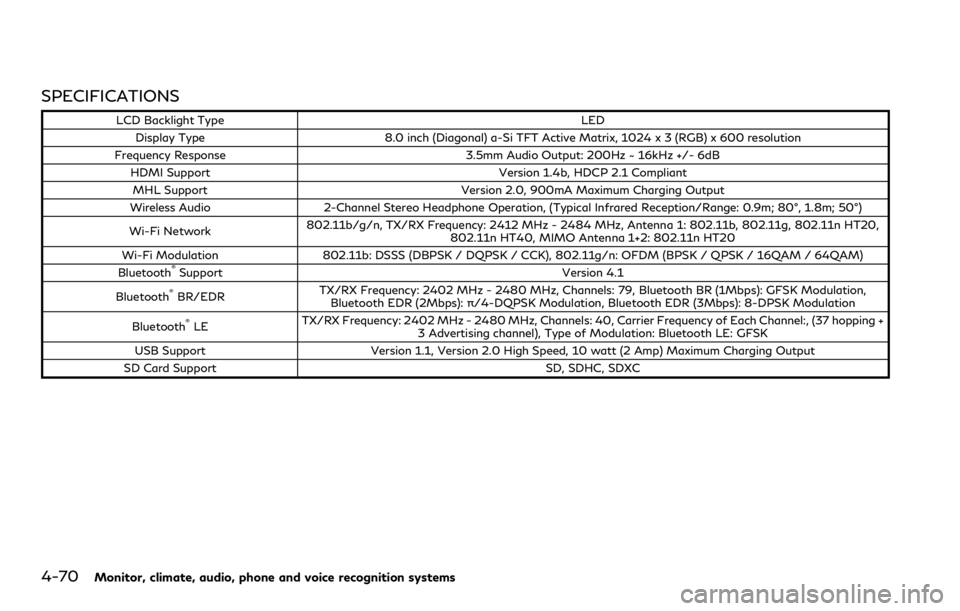
4-70Monitor, climate, audio, phone and voice recognition systems
SPECIFICATIONS
LCD Backlight TypeLED
Display Type 8.0 inch (Diagonal) a-Si TFT Active Matrix, 1024 x 3 (RGB) x 600 resolution
Frequency Response 3.5mm Audio Output: 200Hz ~ 16kHz +/- 6dB
HDMI Support Version 1.4b, HDCP 2.1 Compliant
MHL Support Version 2.0, 900mA Maximum Charging Output
Wireless Audio 2-Channel Stereo Headphone Operation, (Typical Infrared Reception/Range: 0.9m; 80°, 1.8m; 50°)
Wi-Fi Network 802.11b/g/n, TX/RX Frequency: 2412 MHz - 2484 MHz, Antenna 1: 802.11b, 802.11g, 802.11n HT20,
802.11n HT40, MIMO Antenna 1+2: 802.11n HT20
Wi-Fi Modulation 802.11b: DSSS (DBPSK / DQPSK / CCK), 802.11g/n: OFDM (BPSK / QPSK / 16QAM / 64QAM)
Bluetooth
®Support Version 4.1
Bluetooth®BR/EDR TX/RX Frequency: 2402 MHz - 2480 MHz, Channels: 79, Bluetooth BR (1Mbps): GFSK Modulation,
Bluetooth EDR (2Mbps): π/4-DQPSK Modulation, Bluetooth EDR (3Mbps): 8-DPSK Modulation
Bluetooth
®LE TX/RX Frequency: 2402 MHz - 2480 MHz, Channels: 40, Carrier Frequency of Each Channel:, (37 hopping +
3 Advertising channel), Type of Modulation: Bluetooth LE: GFSK
USB Support Version 1.1, Version 2.0 High Speed, 10 watt (2 Amp) Maximum Charging Output
SD Card Support SD, SDHC, SDXC
Page 301 of 590
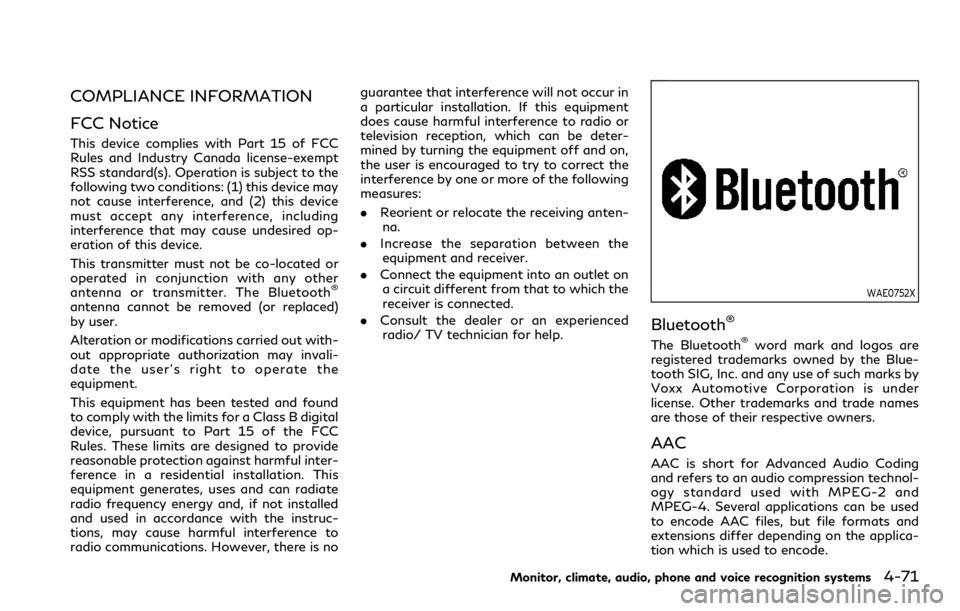
COMPLIANCE INFORMATION
FCC Notice
This device complies with Part 15 of FCC
Rules and Industry Canada license-exempt
RSS standard(s). Operation is subject to the
following two conditions: (1) this device may
not cause interference, and (2) this device
must accept any interference, including
interference that may cause undesired op-
eration of this device.
This transmitter must not be co-located or
operated in conjunction with any other
antenna or transmitter. The Bluetooth
®
antenna cannot be removed (or replaced)
by user.
Alteration or modifications carried out with-
out appropriate authorization may invali-
date the user’s right to operate the
equipment.
This equipment has been tested and found
to comply with the limits for a Class B digital
device, pursuant to Part 15 of the FCC
Rules. These limits are designed to provide
reasonable protection against harmful inter-
ference in a residential installation. This
equipment generates, uses and can radiate
radio frequency energy and, if not installed
and used in accordance with the instruc-
tions, may cause harmful interference to
radio communications. However, there is noguarantee that interference will not occur in
a particular installation. If this equipment
does cause harmful interference to radio or
television reception, which can be deter-
mined by turning the equipment off and on,
the user is encouraged to try to correct the
interference by one or more of the following
measures:
.
Reorient or relocate the receiving anten-
na.
. Increase the separation between the
equipment and receiver.
. Connect the equipment into an outlet on
a circuit different from that to which the
receiver is connected.
. Consult the dealer or an experienced
radio/ TV technician for help.WAE0752X
Bluetooth®
The Bluetooth®word mark and logos are
registered trademarks owned by the Blue-
tooth SIG, Inc. and any use of such marks by
Voxx Automotive Corporation is under
license. Other trademarks and trade names
are those of their respective owners.
AAC
AAC is short for Advanced Audio Coding
and refers to an audio compression technol-
ogy standard used with MPEG-2 and
MPEG-4. Several applications can be used
to encode AAC files, but file formats and
extensions differ depending on the applica-
tion which is used to encode.
Monitor, climate, audio, phone and voice recognition systems4-71
Page 478 of 590

8-4Do-it-yourself
The engine cooling system is filled at the
factory with a pre-diluted mixture of 50%
Genuine NISSAN Long Life Antifreeze/
Coolant (blue) and 50% water to provide
year-round anti-freeze and coolant protec-
tion. The antifreeze solution contains rust
and corrosion inhibitors. Additional engine
cooling system additives are not necessary.
WARNING
.Never remove the radiator or coolant
reservoir cap when the engine is hot.
Wait until the engine and radiator
cool down. Serious burns could be
caused by high pressure fluid escap-
ing from the radiator. See precau-
tions in “If your vehicle overheats”
(P.6-14).
. The radiator is equipped with a
pressure type radiator cap. To pre-
vent engine damage, use only a
genuine NISSAN radiator cap.
CAUTION
.Never use any cooling system addi-
tives such as radiator sealer. Addi-
tives may clog the cooling system and
cause damage to the engine, trans- mission and/or cooling system.
. When adding or replacing coolant, be
sure to use only Genuine NISSAN
Long Life Antifreeze/Coolant (blue)
or equivalent. Genuine NISSAN Long
Life Antifreeze/Coolant (blue) is pre-
diluted to provide antifreeze protec-
tion to −34°F (−37°C). If additional
freeze protection is needed due to
weather where you operate your
vehicle, add Genuine NISSAN Long
Life Antifreeze/Coolant (blue) con-
centrate following the directions on
the container. If an equivalent cool-
ant other than Genuine NISSAN Long
Life Antifreeze/Coolant (blue) is
used, follow the coolant manufac-
turer’s instructions to maintain mini-
mum antifreeze protection to −34°F
(−37°C). The use of other types of
coolant solutions other than Genuine
NISSAN Long Life Antifreeze/Cool-
ant (blue) or equivalent may damage
the engine cooling system.
. The life expectancy of the factory-fill
coolant is 105,000 miles (168,000
km) or 7 years. Mixing any other type
of coolant other than Genuine
NISSAN Long Life Antifreeze/Cool-
ant (blue) (or equivalent coolant),
including Genuine NISSAN Long Life
Antifreeze/Coolant (green), or the use of non-distilled water will reduce
the life expectancy of the factory-fill
coolant. Refer to the "9. Mainte-
nance and schedules" section for
more details.
ENGINE COOLING SYSTEM