Page 409 of 548
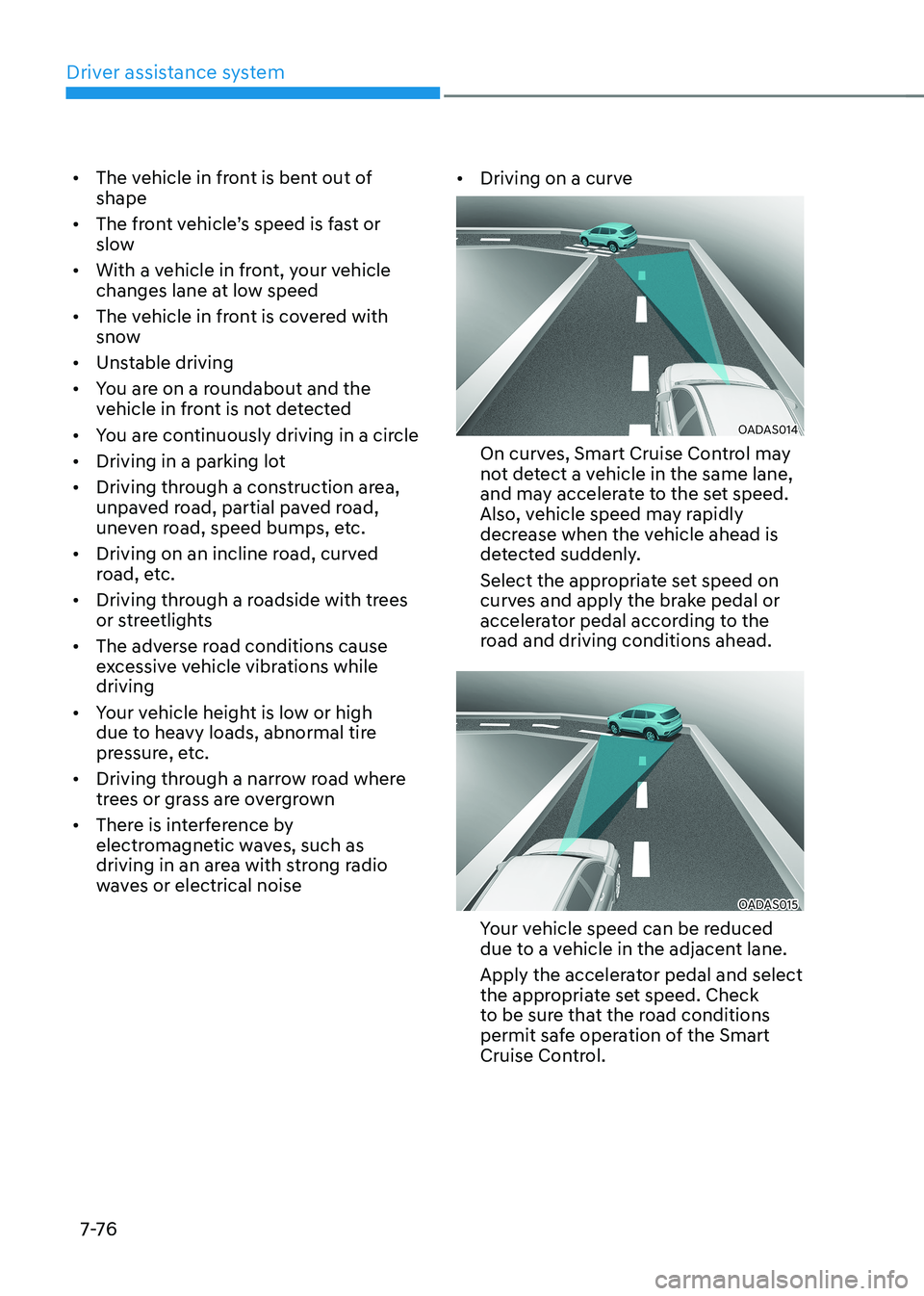
Driver assistance system
7-76
•
The vehicle in front is bent out of shape
• The front vehicle’s speed is fast or slow
• With a vehicle in front, your vehicle
changes lane at low speed
• The vehicle in front is covered with
snow
• Unstable driving
• You are on a roundabout and the
vehicle in front is not detected
• You are continuously driving in a circle
• Driving in a parking lot
• Driving through a construction area,
unpaved road, partial paved road,
uneven road, speed bumps, etc.
• Driving on an incline road, curved
road, etc.
• Driving through a roadside with trees
or streetlights
• The adverse road conditions cause
excessive vehicle vibrations while driving
• Your vehicle height is low or high
due to heavy loads, abnormal tire
pressure, etc.
• Driving through a narrow road where
trees or grass are overgrown
• There is interference by
electromagnetic waves, such as
driving in an area with strong radio
waves or electrical noise •
Driving on a curve
OADAS014
On curves, Smart Cruise Control may
not detect a vehicle in the same lane,
and may accelerate to the set speed.
Also, vehicle speed may rapidly
decrease when the vehicle ahead is
detected suddenly.
Select the appropriate set speed on
curves and apply the brake pedal or
accelerator pedal according to the
road and driving conditions ahead.
OADAS015
Your vehicle speed can be reduced
due to a vehicle in the adjacent lane.
Apply the accelerator pedal and select
the appropriate set speed. Check
to be sure that the road conditions
permit safe operation of the Smart
Cruise Control.
Page 425 of 548
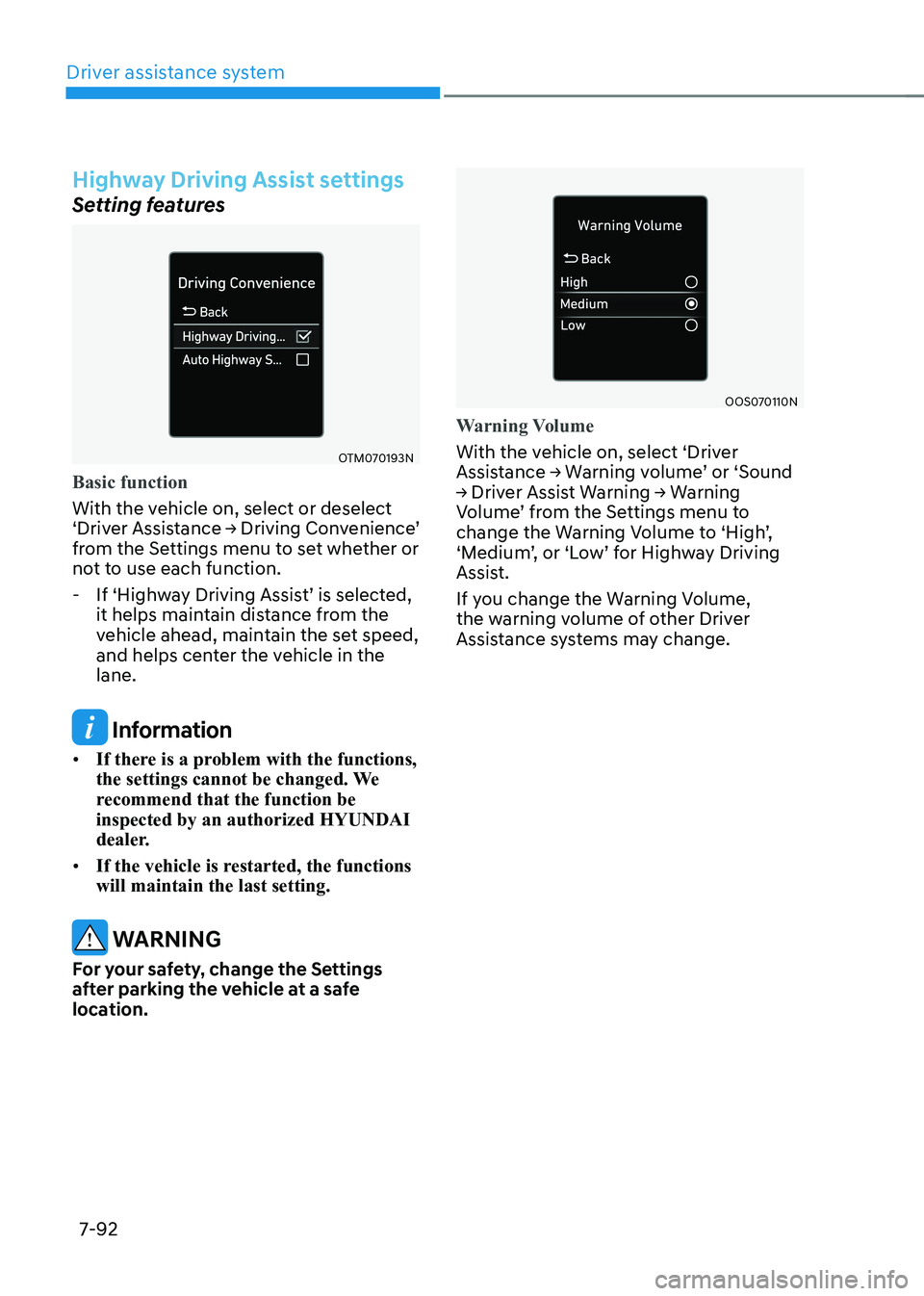
Driver assistance system
7-92
Highway Driving Assist settings
Setting features
OTM070193N
Basic function
With the vehicle on, select or deselect
‘Driver Assistance → Driving Convenience’
from the Settings menu to set whether or
not to use each function.
- If ‘Highway Driving Assist’ is selected,
it helps maintain distance from the
vehicle ahead, maintain the set speed,
and helps center the vehicle in the lane.
Information
• If there is a problem with the functions,
the settings cannot be changed. We
recommend that the function be inspected by an authorized HYUNDAI
dealer.
• If the vehicle is restarted, the functions will maintain the last setting.
warning
For your safety, change the Settings
after parking the vehicle at a safe
location.
OOS070110N
Warning Volume
With the vehicle on, select ‘Driver
Assistance → Warning volume’ or ‘Sound
→ Driver Assist Warning → Warning
Volume’ from the Settings menu to
change the Warning Volume to ‘High’,
‘Medium’, or ‘Low’ for Highway Driving
Assist.
If you change the Warning Volume,
the warning volume of other Driver
Assistance systems may change.
Page 431 of 548
Driver assistance system
7-98
OOSEV040020L
OOSEV040021L
Rear View Monitor will show the area
behind the vehicle to assist you when parking or backing up. Detecting sensor
OOSEV040479L
[1] : Rear view camera
Refer to the picture above for the
detailed location of the detecting sensor.
rear view monitor settings
Camera settings • You can change Rear View Monitor
settings by pressing the setup icon (
) on the screen while the
function is operating, or select ‘Driver
Assistance → Parking Safety → Camera
Settings’ from the Settings menu
while the vehicle is ON.
• In the Display Contents, you can
change settings for ‘Rear View
Parking Guidance’, and in the Display
Settings, you can change the screen’s
‘Brightness’ and ‘Contrast’.
rear view monitor (rvm)
parKing saFety
Page 433 of 548
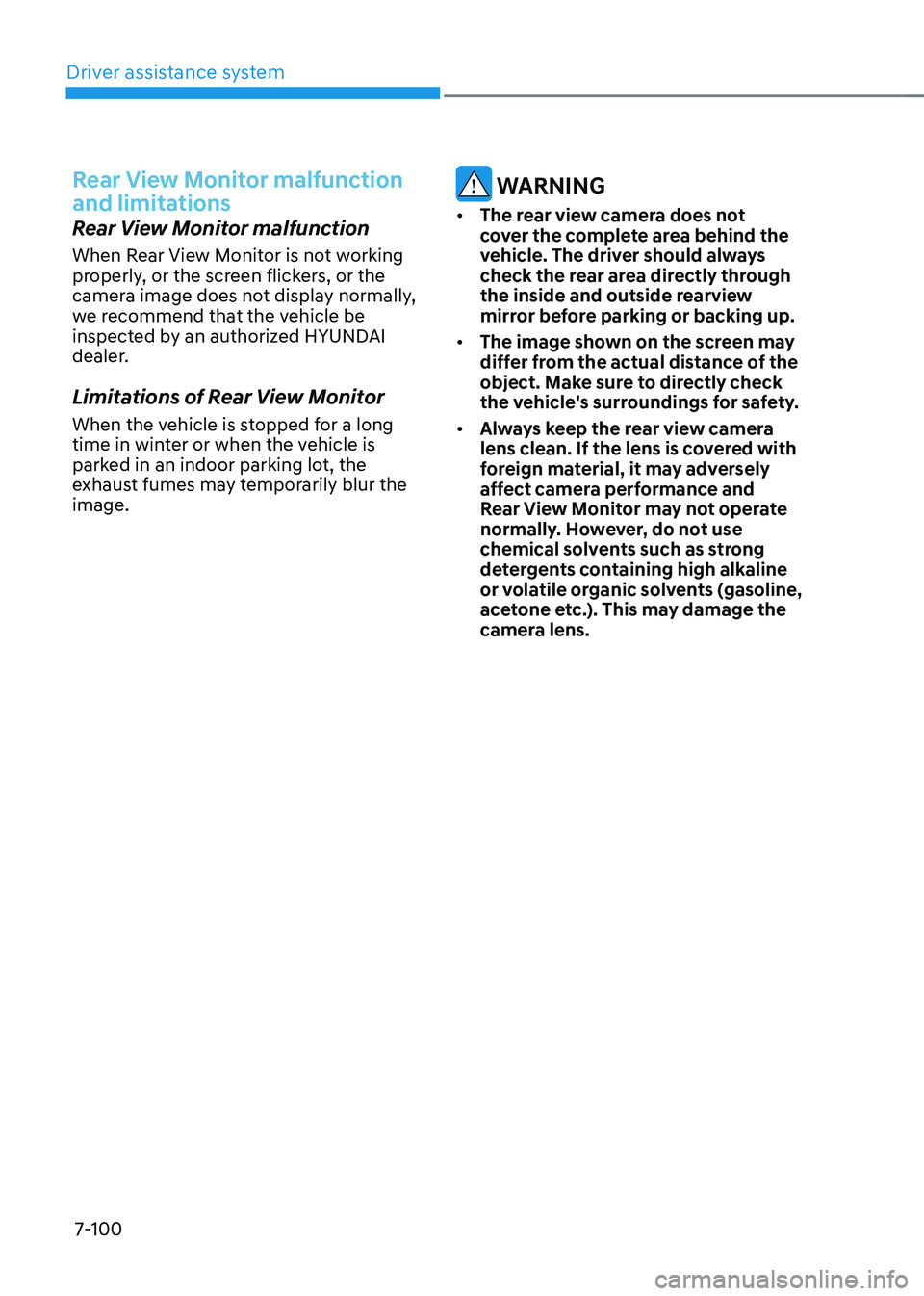
Driver assistance system
7-100
rear view monitor malfunction
and limitations
Rear View Monitor malfunction
When Rear View Monitor is not working
properly, or the screen flickers, or the
camera image does not display normally,
we recommend that the vehicle be
inspected by an authorized HYUNDAI
dealer.
Limitations of Rear View Monitor
When the vehicle is stopped for a long
time in winter or when the vehicle is
parked in an indoor parking lot, the
exhaust fumes may temporarily blur the image.
warning
• The rear view camera does not
cover the complete area behind the
vehicle. The driver should always
check the rear area directly through
the inside and outside rearview
mirror before parking or backing up.
• The image shown on the screen may
differ from the actual distance of the
object. Make sure to directly check
the vehicle's surroundings for safety.
• Always keep the rear view camera
lens clean. If the lens is covered with
foreign material, it may adversely
affect camera performance and
rear view monitor may not operate
normally. However, do not use
chemical solvents such as strong
detergents containing high alkaline
or volatile organic solvents (gasoline,
acetone etc.). This may damage the
camera lens.
Page 435 of 548
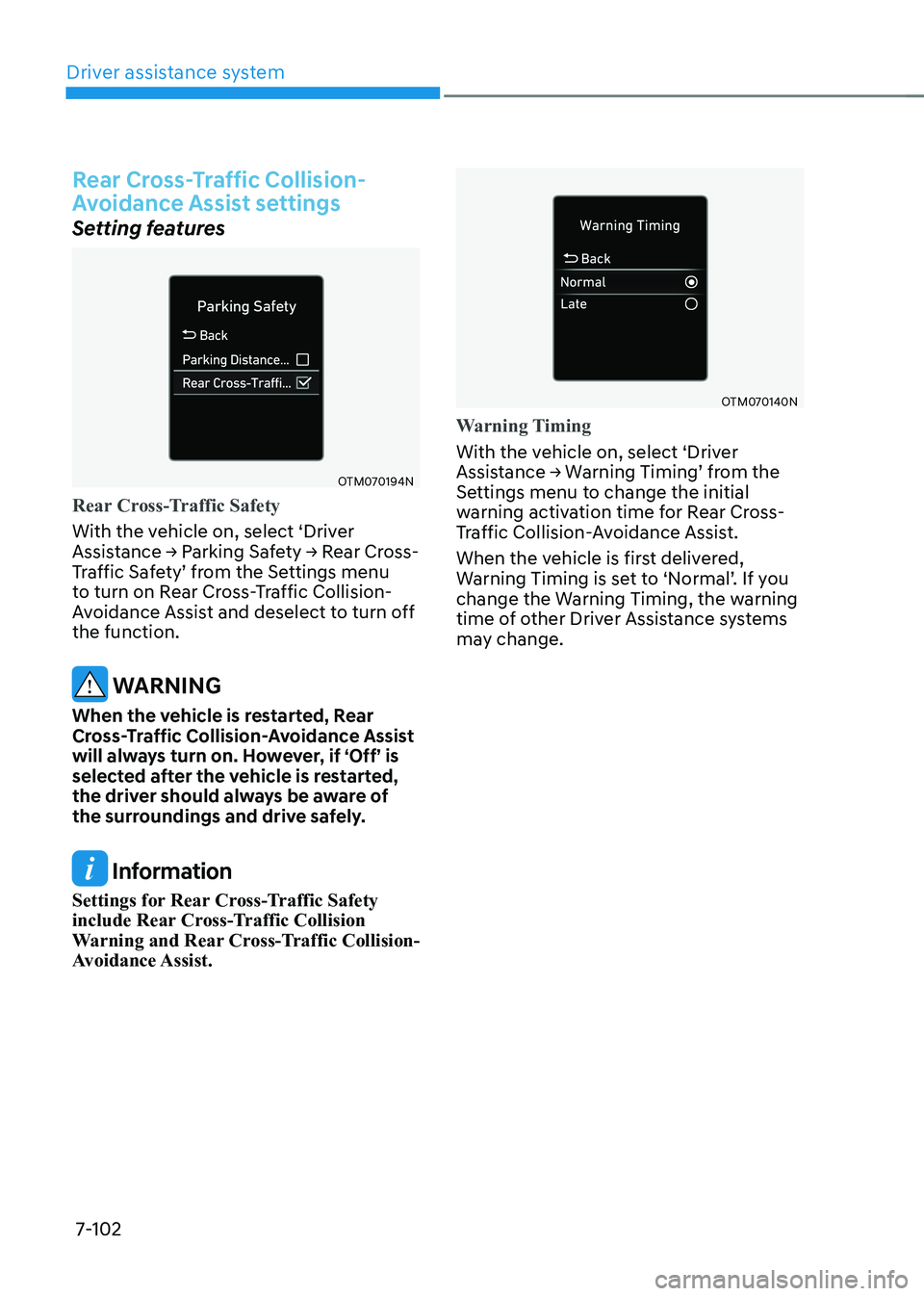
Driver assistance system
7-102
Rear Cross-Traffic Collision-
Avoidance Assist settings
Setting features
OTM070194N
Rear Cross-Traffic Safety
With the vehicle on, select ‘Driver
Assistance → Parking Safety → Rear Cross-
Traffic Safety’ from the Settings menu
to turn on Rear Cross-Traffic Collision-
Avoidance Assist and deselect to turn off the function.
warning
When the vehicle is restarted, Rear
Cross-Traffic Collision-Avoidance Assist
will always turn on. However, if ‘Off’ is
selected after the vehicle is restarted,
the driver should always be aware of
the surroundings and drive safely.
Information
Settings for Rear Cross-Traffic Safety
include Rear Cross-Traffic Collision
Warning and Rear Cross-Traffic Collision-
Avoidance Assist.
OTM070140N
Warning Timing
With the vehicle on, select ‘Driver
Assistance → Warning Timing’ from the
Settings menu to change the initial
warning activation time for Rear Cross-
Traffic Collision-Avoidance Assist.
When the vehicle is first delivered,
Warning Timing is set to ‘Normal’. If you
change the Warning Timing, the warning
time of other Driver Assistance systems
may change.
Page 439 of 548
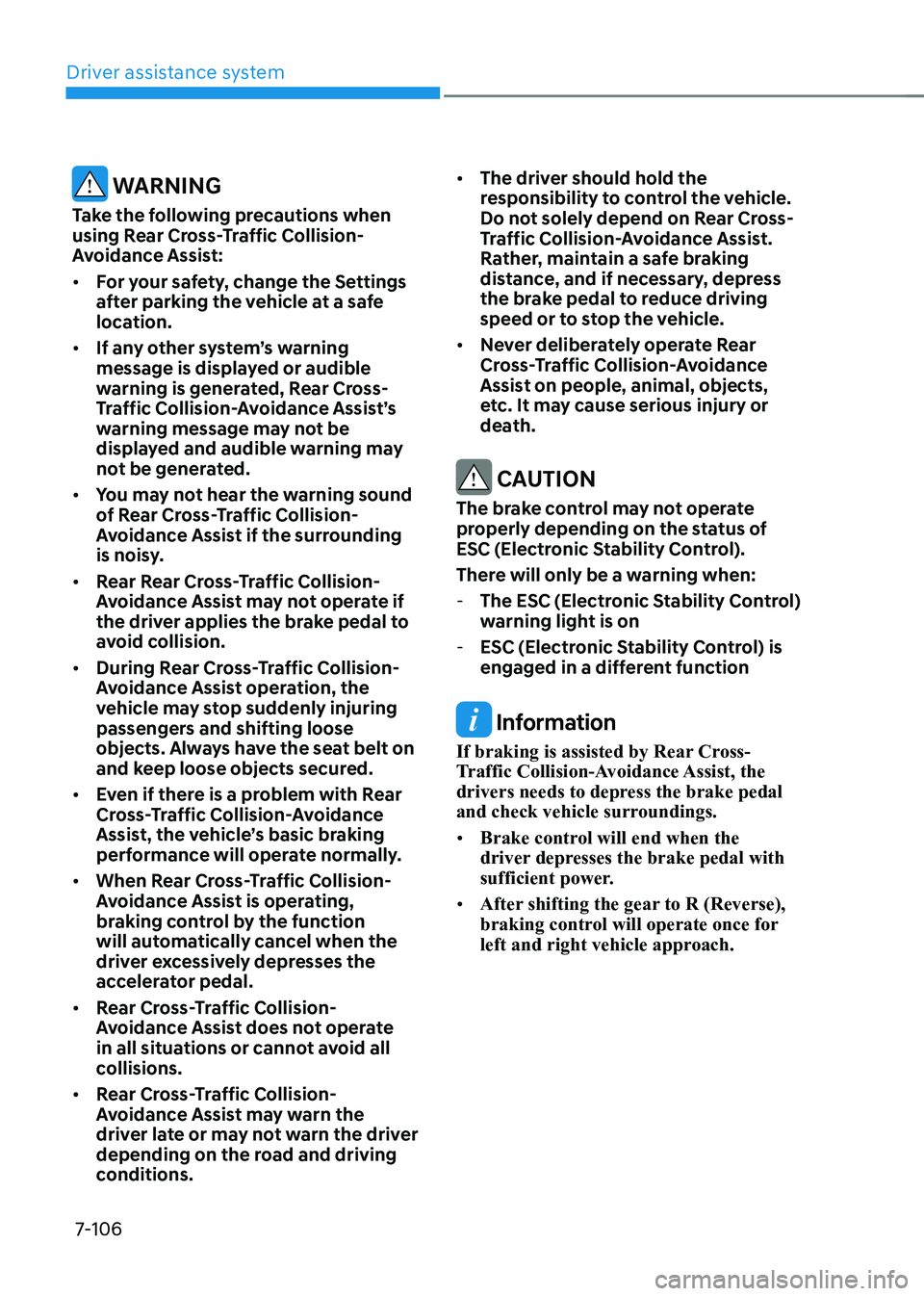
Driver assistance system
7-106
warning
Take the following precautions when
using Rear Cross-Traffic Collision-
Avoidance Assist: • For your safety, change the Settings
after parking the vehicle at a safe
location.
• If any other system’s warning
message is displayed or audible
warning is generated, Rear Cross-
Traffic Collision-Avoidance Assist’s
warning message may not be
displayed and audible warning may
not be generated.
• You may not hear the warning sound
of Rear Cross-Traffic Collision-
Avoidance Assist if the surrounding
is noisy.
• Rear Rear Cross-Traffic Collision-
Avoidance Assist may not operate if
the driver applies the brake pedal to
avoid collision.
• During Rear Cross-Traffic Collision-
Avoidance Assist operation, the
vehicle may stop suddenly injuring
passengers and shifting loose
objects. Always have the seat belt on
and keep loose objects secured.
• even if there is a problem with rear
Cross-Traffic Collision-Avoidance
Assist, the vehicle’s basic braking
performance will operate normally.
• When Rear Cross-Traffic Collision-
Avoidance Assist is operating,
braking control by the function
will automatically cancel when the
driver excessively depresses the
accelerator pedal.
• Rear Cross-Traffic Collision-
Avoidance Assist does not operate
in all situations or cannot avoid all
collisions.
• Rear Cross-Traffic Collision-
Avoidance Assist may warn the
driver late or may not warn the driver
depending on the road and driving
conditions. •
The driver should hold the
responsibility to control the vehicle.
Do not solely depend on Rear Cross-
Traffic Collision-Avoidance Assist.
Rather, maintain a safe braking
distance, and if necessary, depress
the brake pedal to reduce driving
speed or to stop the vehicle.
• Never deliberately operate Rear
Cross-Traffic Collision-Avoidance
Assist on people, animal, objects,
etc. It may cause serious injury or
death.
CAUTION
The brake control may not operate
properly depending on the status of
esC (electronic stability Control).
There will only be a warning when: - the esC (electronic stability Control)
warning light is on
- esC (electronic stability Control) is
engaged in a different function
Information
If braking is assisted by Rear Cross-
Traffic Collision-Avoidance Assist, the
drivers needs to depress the brake pedal
and check vehicle surroundings. • Brake control will end when the
driver depresses the brake pedal with
sufficient power.
• After shifting the gear to R (Reverse),
braking control will operate once for
left and right vehicle approach.
Page 442 of 548
07
7-109
warning
• Driving near a vehicle or structure
OJX1079111
[A] : Structure
Rear Cross-Traffic Collision-
Avoidance Assist may be limited
when driving near a vehicle or
structure, and may not detect the
vehicle approaching from the left or
right. If this occurs, the function may
not warn the driver or control the
brakes when necessary.
Always check your surroundings while backing up. •
When the vehicle is in a complex
parking environmentOJX1079112
Rear Cross-Traffic Collision-
Avoidance Assist may detect vehicles
which are parking or pulling out
near your vehicle (for example: a
vehicle leaving beside your vehicle,
a vehicle parking or pulling out in
the rear area, a vehicle approaching
your vehicle making a turn, etc.).
If this occurs, the function may
unnecessarily warn the driver and
control the brake.
Always check your surroundings while backing up.
Page 443 of 548
Driver assistance system
7-110
•
When the vehicle is parked diagonally
OJX1079113
[A] : Vehicle
Rear Cross-Traffic Collision-
Avoidance Assist may be limited
when backing up diagonally,
and may not detect the vehicle
approaching from the left or right.
If this occurs, the function may not
warn the driver or control the brakes
when necessary.
Always check your surroundings while backing up. •
When the vehicle is on or near a slopeOOS070018K
Rear Cross-Traffic Collision-
Avoidance Assist may be limited
when the vehicle is on a uphill or
downhill slope, or near it, and may
not detect the vehicle approaching
from the left or right. If this occurs,
the function may not warn the
driver or control the brakes when
necessary.
Always check your surroundings while backing up.