Page 19 of 533

1-6
Your vehicle at a glance
I IN
NS
ST
TR
RU
UM
ME
EN
NT
T
P
PA
AN
NE
EL
L
O
OV
VE
ER
RV
VI
IE
EW
W
(
(I
II
I)
)
1. Power outlet ..................................3-135
2. Aux, USB and iPod
®........................4-2
3. Wireless mobile phone charging
system ..........................................3-137
4. Electronic parking brake (EPB)
switch ..............................................5-44
5. Auto Hold ........................................5-49
6. Seat warmer/Air ventilation seat ....2-19
7. Drive mode button ..........................5-62
8. Parking distance warning
(Forward/reverse) system
ON button ......................................3-101
9. Manual transmission shift lever ......5-20
10. Automatic transmission shift lever/ ..5-24
Dual clutch transmission
shift lever ......................................5-31
OPD017004RThe actual shape may differ from the illustration.
■ ■ ■ ■
T T T T
y y y y
p p p p
e e e e
A A A A
■ ■ ■ ■
T T T T
y y y y
p p p p
e e e e
B B B B
Page 226 of 533
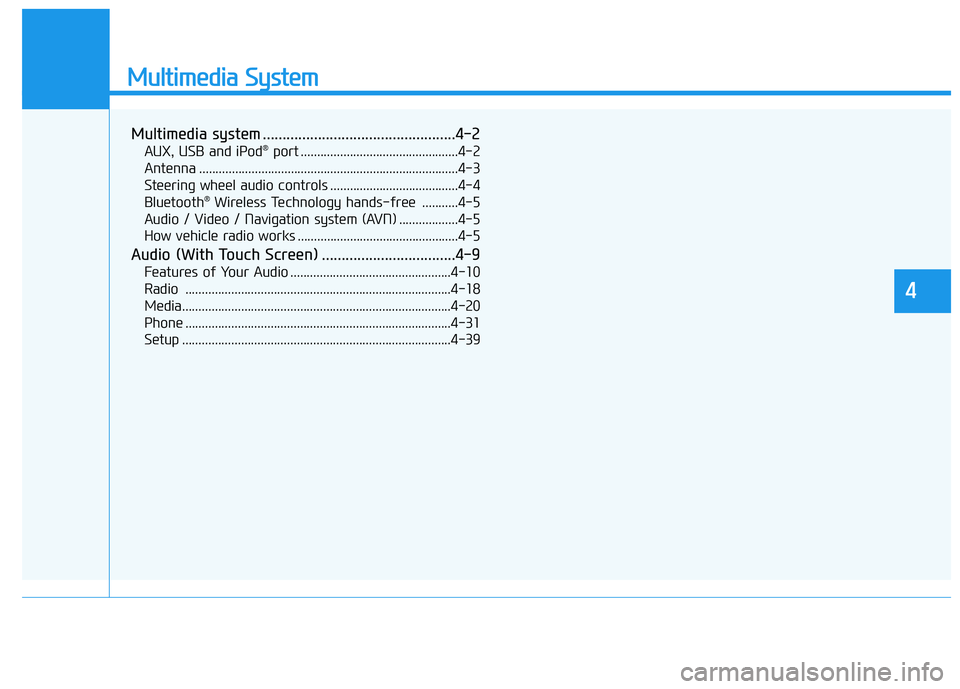
Multimedia System
Multimedia system .................................................4-2
AUX, USB and iPod®port ................................................4-2
Antenna ...............................................................................4-3
Steering wheel audio controls .......................................4-4
Bluetooth
®Wireless Technology hands-free ...........4-5
Audio / Video / Navigation system (AVN) ..................4-5
How vehicle radio works .................................................4-5
Audio (With Touch Screen) ..................................4-9
Features of Your Audio .................................................4-10
Radio .................................................................................4-18
Media..................................................................................4-20
Phone .................................................................................4-31
Setup ..................................................................................4-39
4
Page 227 of 533
4-2
Multimedia System
Information
• If you install an aftermarket HID
headlamp, your vehicle’s audio and
electronic devices may malfunction.
• Prevent chemicals such as perfume,
cosmetic oil, sun cream, hand clean-
er, and air freshener from contacting
the interior parts because they may
cause damage or discolouration.
AUX, USB and iPod®port
(if equipped)
You can use an AUX port to connect
audio devices and an USB port to plug
in a USB and an iPod
®.
Information
When using a portable audio device
connected to the power outlet, noise
may occur during playback. If this
happens, use the power source of the
portable audio device.
❈iPod
®is a trademark of Apple Inc.
ii
M
MU
UL
LT
TI
IM
ME
ED
DI
IA
A
S
SY
YS
ST
TE
EM
M
OPDE046428R
OPDE047453R
■Type A
■Type B
Page 236 of 533
4-11
Multimedia System
4
(6)MEDIA
Select USB(iPod
®), AUX or My
Music.
Display the media menu when two
or more media are connected or
when the [MEDIA]button is
pressed in media mode.
(7) DISP
Turn the display on or off.(8) SETUP
Access Display, Sound, Date/Time,
System, Screen Saver and Display
Off settings.
(9) TUNE knob
Turn to navigate through the sta-
tions/songs list.
Press to select an item.
■Type B
■Type A
Page 239 of 533
4-14
Multimedia System
(6)MEDIA
Select USB(iPod
®), Bluetooth®(BT)
Audio, AUX or My Music.
Display the media menu when two
or more media are connected or
when the [MEDIA]button is
pressed in media mode.
(7) PHONE
Start Bluetooth
®Phone mode.(8) SETUP
Access Display, Sound, Date/Time,
Bluetooth, System, Screen Saver
and Display Off settings.
(9) TUNE knob
Turn to navigate through the sta-
tions/songs list.
Press to select an item.■Type D
■Type C
Page 246 of 533

4-21
Multimedia System
4
2. Sampling frequency (Hz)
The sound quality of MP3/WMA
compressed files may vary depend-
ing on the bitrate. (A higher bitrate
can have better sound quality.)
The product only recognizes files
with the MP3 or WMA extension.
Files without one of these exten-
sions are not recognised.
3. Number of recognizable folders
and files
Folders: 2,000 for USB
Files: 6,000 for USB
No recognition limit for folder hier-
archies
4. Character display range (Unicode)
Filenames: Up to 64 English char-
acters (64 Korean characters)
Foldernames: Up to 32 English
characters (32 Korean characters)The scroll feature can be used to
display file and folder names that
are too long to display on the
screen.
Languages supported (Unicode support)
Korean: 2,604 characters
English: 94 characters
Common Chinese characters:
4,888 characters
Special symbols: 986 characters
Japanese/Simplified Chinese char-
acters are not supported.
Information
- Using the USB Devices
• Starting the vehicle whilst a USB
device is connected can damage the
device. Please disconnect USB
devices before starting the vehicle.
• Starting the vehicle or stopping the
engine whilst an external USB
device is connected can result in fail-
ure of the external USB device to
operate.
• Be cautious of static electricity when
connecting/disconnecting external
USB devices.
• An encrypted MP3 player is not
recognised when connected as an
external device.
• External USB devices may not be
recognised, depending on the state
of the external USB device.
• Only products with byte/sectors for-
matted at 4 KB or lower are recog-
nised.
• Only USB devices in FAT12/16/32
format are recognised; NTFS and
ExFAT file systems are not recog-
nised.
(Continued)
i
NOTICE
NOTICE
Page 247 of 533
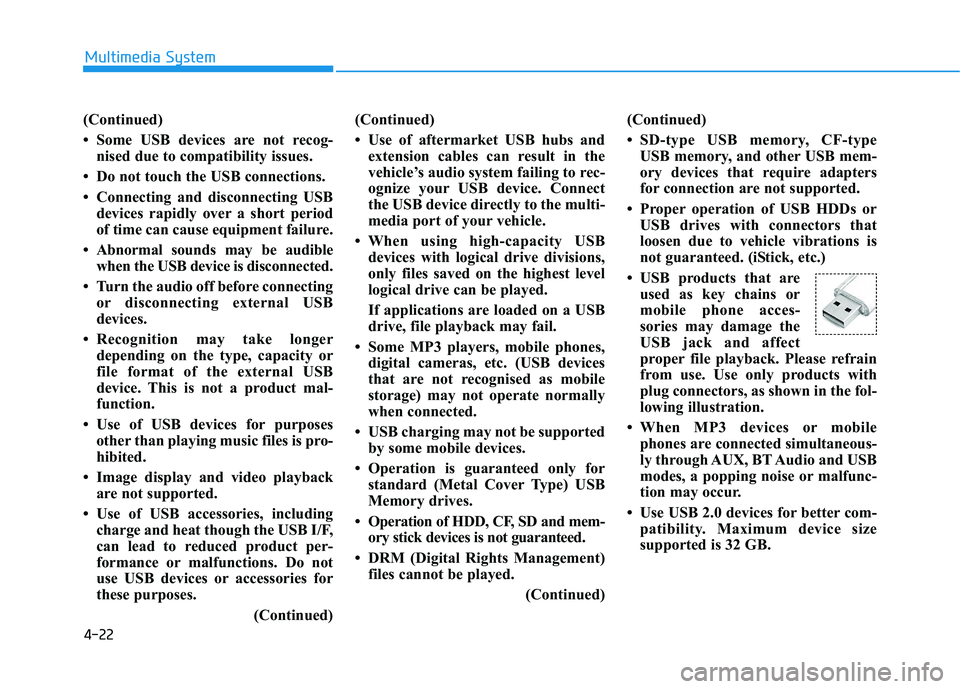
4-22
Multimedia System
(Continued)
• Some USB devices are not recog-
nised due to compatibility issues.
• Do not touch the USB connections.
• Connecting and disconnecting USB
devices rapidly over a short period
of time can cause equipment failure.
• Abnormal sounds may be audible
when the USB device is disconnected.
• Turn the audio off before connecting
or disconnecting external USB
devices.
• Recognition may take longer
depending on the type, capacity or
file format of the external USB
device. This is not a product mal-
function.
• Use of USB devices for purposes
other than playing music files is pro-
hibited.
• Image display and video playback
are not supported.
• Use of USB accessories, including
charge and heat though the USB I/F,
can lead to reduced product per-
formance or malfunctions. Do not
use USB devices or accessories for
these purposes.
(Continued)(Continued)
• Use of aftermarket USB hubs and
extension cables can result in the
vehicle’s audio system failing to rec-
ognize your USB device. Connect
the USB device directly to the multi-
media port of your vehicle.
• When using high-capacity USB
devices with logical drive divisions,
only files saved on the highest level
logical drive can be played.
If applications are loaded on a USB
drive, file playback may fail.
• Some MP3 players, mobile phones,
digital cameras, etc. (USB devices
that are not recognised as mobile
storage) may not operate normally
when connected.
• USB charging may not be supported
by some mobile devices.
• Operation is guaranteed only for
standard (Metal Cover Type) USB
Memory drives.
• Operation of HDD, CF, SD and mem-
ory stick devices is not guaranteed.
• DRM (Digital Rights Management)
files cannot be played.
(Continued)(Continued)
• SD-type USB memory, CF-type
USB memory, and other USB mem-
ory devices that require adapters
for connection are not supported.
• Proper operation of USB HDDs or
USB drives with connectors that
loosen due to vehicle vibrations is
not guaranteed. (iStick, etc.)
• USB products that are
used as key chains or
mobile phone acces-
sories may damage the
USB jack and affect
proper file playback. Please refrain
from use. Use only products with
plug connectors, as shown in the fol-
lowing illustration.
• When MP3 devices or mobile
phones are connected simultaneous-
ly through AUX, BT Audio and USB
modes, a popping noise or malfunc-
tion may occur.
• Use USB 2.0 devices for better com-
patibility. Maximum device size
supported is 32 GB.
Page 248 of 533
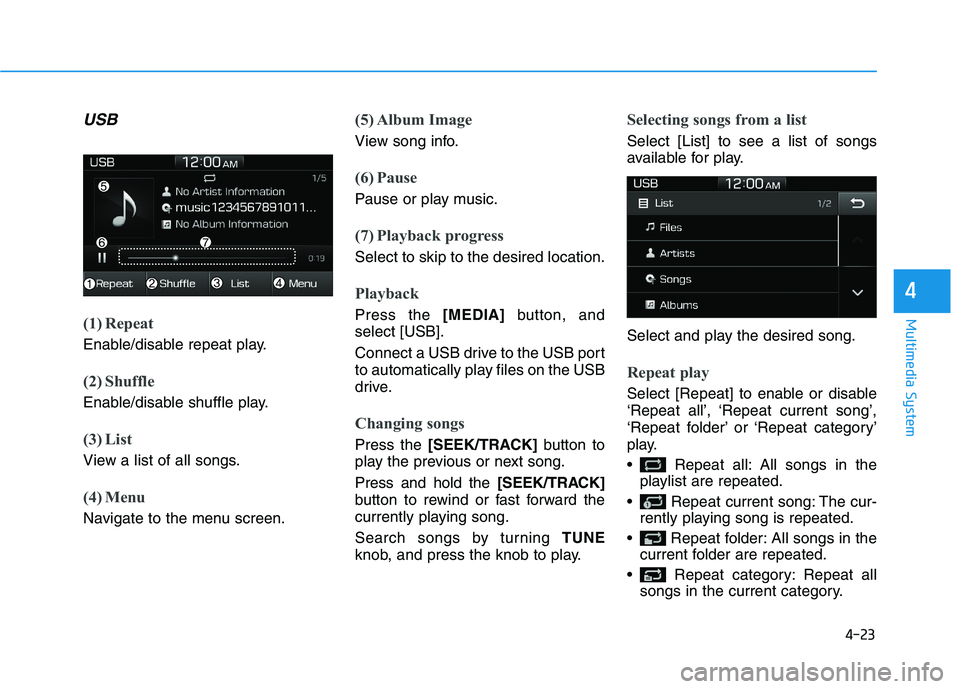
4-23
Multimedia System
4
USB
(1) Repeat
Enable/disable repeat play.
(2) Shuffle
Enable/disable shuffle play.
(3) List
View a list of all songs.
(4) Menu
Navigate to the menu screen.
(5) Album Image
View song info.
(6) Pause
Pause or play music.
(7) Playback progress
Select to skip to the desired location.
Playback
Press the [MEDIA]button, and
select [USB].
Connect a USB drive to the USB port
to automatically play files on the USB
drive.
Changing songs
Press the [SEEK/TRACK]button to
play the previous or next song.
Press and hold the [SEEK/TRACK]
button to rewind or fast forward the
currently playing song.
Search songs by turning TUNE
knob, and press the knob to play.
Selecting songs from a list
Select [List] to see a list of songs
available for play.
Select and play the desired song.
Repeat play
Select [Repeat] to enable or disable
‘Repeat all’, ‘Repeat current song’,
‘Repeat folder’ or ‘Repeat category’
play.
Repeat all: All songs in the
playlist are repeated.
Repeat current song: The cur-
rently playing song is repeated.
Repeat folder: All songs in the
current folder are repeated.
Repeat category: Repeat all
songs in the current category.