Page 270 of 840
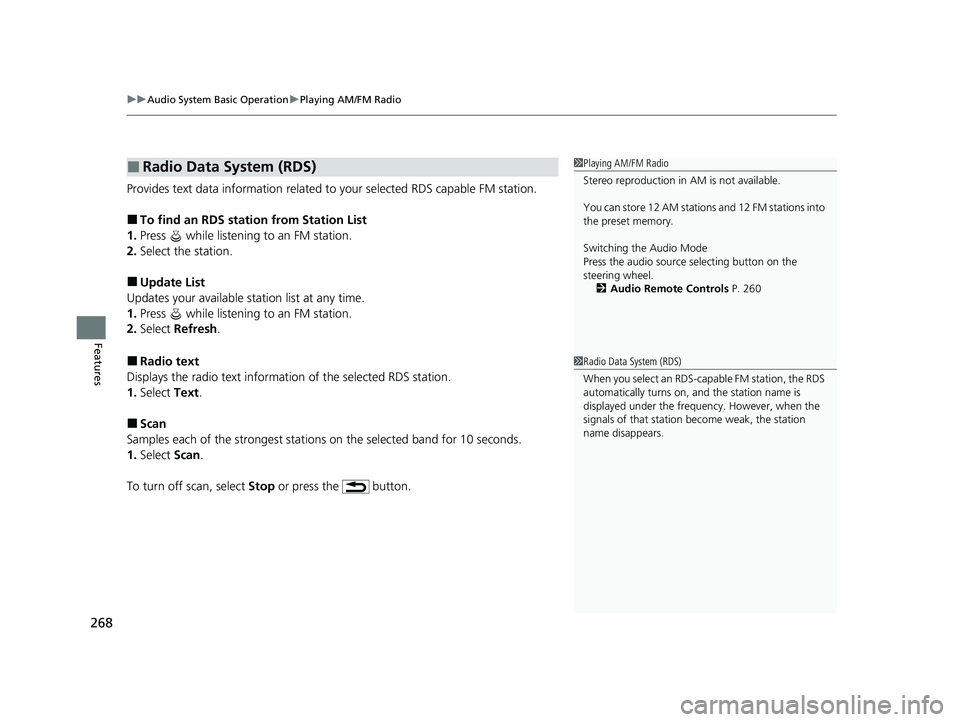
uuAudio System Basic Operation uPlaying AM/FM Radio
268
Features
Provides text data information related to your selected RDS capable FM station.
■To find an RDS station from Station List
1. Press while listening to an FM station.
2. Select the station.
■Update List
Updates your available station list at any time.
1. Press while listening to an FM station.
2. Select Refresh .
■Radio text
Displays the radio text informat ion of the selected RDS station.
1. Select Text.
■Scan
Samples each of the strongest stations on the selected band for 10 seconds.
1. Select Scan.
To turn off scan, select Stop or press the button.
■Radio Data System (RDS)1Playing AM/FM Radio
Stereo reproduction in AM is not available.
You can store 12 AM stations and 12 FM stations into
the preset memory.
Switching the Audio Mode
Press the audio source selecting button on the
steering wheel.
2 Audio Remote Controls P. 260
1Radio Data System (RDS)
When you select an RDS-capable FM station, the RDS
automatically turns on, and the station name is
displayed under the frequency. However, when the
signals of that station become weak, the station
name disappears.
23 CIVIC HATCHBACK TYPE R-31T406100_03.book 268 ページ 2022年6月23日 木曜日 午後9時28分
Page 281 of 840
279
uuAudio System Basic Operation uSiri Eyes Free
Features
Siri Eyes Free
You can talk to Siri using the (Talk) button on the steering wheel when your
iPhone is paired to the Bluetooth® HandsFreeLink ® (HFL) system.
2Phone Setup P. 449
■Using Siri Eyes Free
1Siri Eyes Free
Check Apple Inc. website for features available for
Siri.
We recommend against using Si ri other than in Siri
Eyes Free mode whil e operating a vehicle.
1Using Siri Eyes Free
Some commands work only on specific phone
features or apps.
(Talk) Button
Press until the display changes as shown.
Press and hold to deactivate Siri Eyes Free.
While in Siri Eyes Free:
The display remains the same.
No feedback or commands
appear. Appears
when Siri is
activated in
Siri Eyes Free
23 CIVIC HATCHBACK TYPE R-31T406100_03.book 279 ページ 2022年6月23日 木曜日 午後9時28分
Page 282 of 840
280
uuAudio System Basic Operation uSmartphone Voice Recognition
Features
Smartphone Voice Recognition
You can use Smartphone Voice Recognitio n using the (Talk) button on the
steering wheel when your Andr oid phone is paired to the Bluetooth®
HandsFreeLink ® (HFL) system.
2Phone Setup P. 449
■Using Smartphone Voice Recognition1Using Smartphone Voice Recognition
Depending on your Android phone, you may need to
operate your phone.
Some commands work only on specific phone
features or apps.
(Talk) Button
Press to activate Sma rtphone Voice Recognition.
Press and hold to deacti vate Smartphone Voice
Recognition.
While in Smartphone Voice
Recognition:
The display remains the same.
No feedback or commands
appear. Appears
when
Smartphone
Voice
Recognition
is activated
23 CIVIC HATCHBACK TYPE R-31T406100_03.book 280 ページ 2022年6月23日 木曜日 午後9時28分
Page 312 of 840
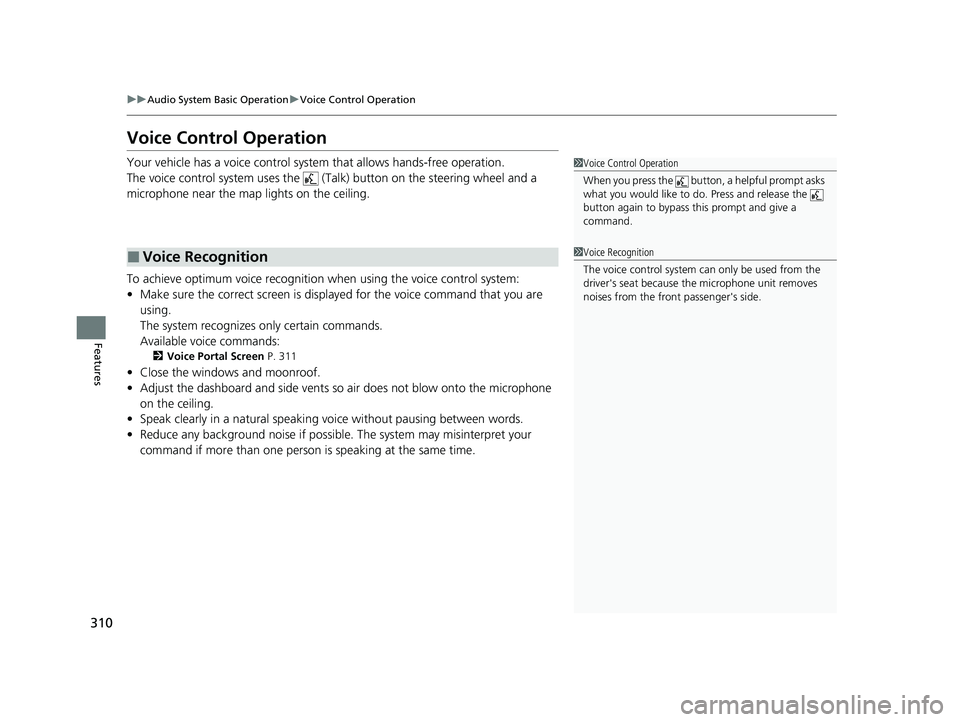
310
uuAudio System Basic Operation uVoice Control Operation
Features
Voice Control Operation
Your vehicle has a voice control system that allows hands-free operation.
The voice control system uses the ( Talk) button on the steering wheel and a
microphone near the map lights on the ceiling.
To achieve optimum voice recognition when using the voice control system:
• Make sure the correct screen is displa yed for the voice command that you are
using.
The system recognizes only certain commands.
Available voice commands:
2 Voice Portal Screen P. 311
•Close the windows and moonroof.
• Adjust the dashboard and side vents so air does not blow onto the microphone
on the ceiling.
• Speak clearly in a natural speaking vo ice without pausing between words.
• Reduce any background noise if possible. The system may misinterpret your
command if more than one person is speaking at the same time.
■Voice Recognition
1Voice Control Operation
When you press the button, a helpful prompt asks
what you would like to do. Press and release the
button again to bypass th is prompt and give a
command.
1 Voice Recognition
The voice control system can only be used from the
driver's seat because the microphone unit removes
noises from the front passenger's side.
23 CIVIC HATCHBACK TYPE R-31T406100_03.book 310 ページ 2022年6月23日 木曜日 午後9時28分
Page 316 of 840
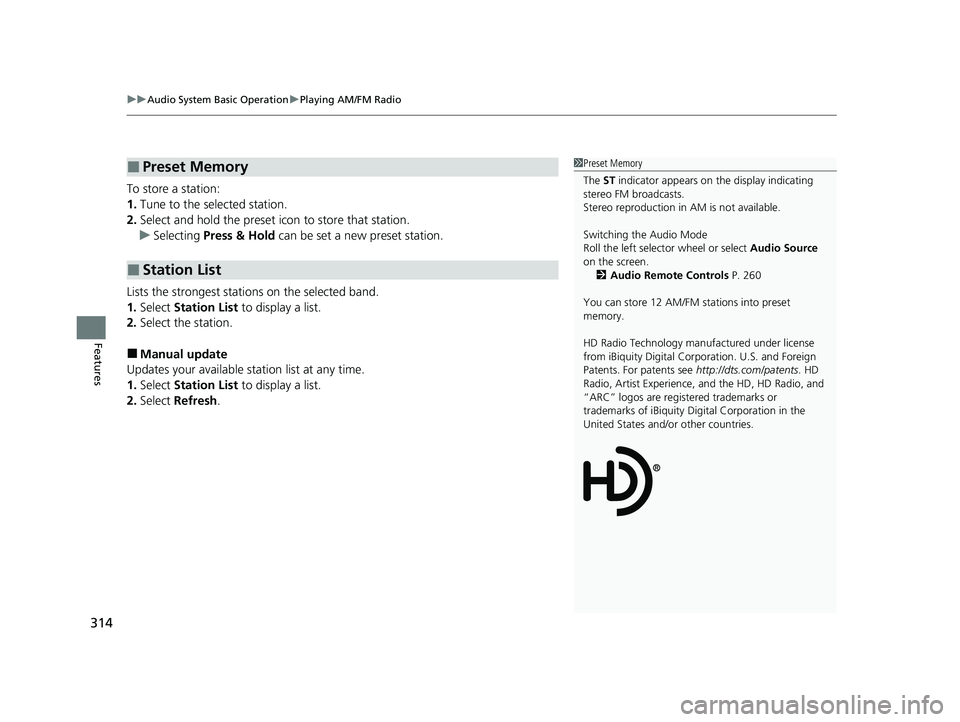
uuAudio System Basic Operation uPlaying AM/FM Radio
314
Features
To store a station:
1. Tune to the selected station.
2. Select and hold the preset ic on to store that station.
u Selecting Press & Hold can be set a new preset station.
Lists the strongest stations on the selected band.
1. Select Station List to display a list.
2. Select the station.
■Manual update
Updates your available station list at any time.
1. Select Station List to display a list.
2. Select Refresh .
■Preset Memory
■Station List
1Preset Memory
The ST indicator appears on the display indicating
stereo FM broadcasts.
Stereo reproduction in AM is not available.
Switching the Audio Mode
Roll the left selector wheel or select Audio Source
on the screen. 2 Audio Remote Controls P. 260
You can store 12 AM/FM stations into preset
memory.
HD Radio Technology manufactured under license
from iBiquity Digital Cor poration. U.S. and Foreign
Patents. For patents see http://dts.com/patents. HD
Radio, Artist Experience, and the HD, HD Radio, and
“ARC” logos are registered trademarks or
trademarks of iBiquity Di gital Corporation in the
United States and/ or other countries.
23 CIVIC HATCHBACK TYPE R-31T406100_03.book 314 ページ 2022年6月23日 木曜日 午後9時28分
Page 320 of 840
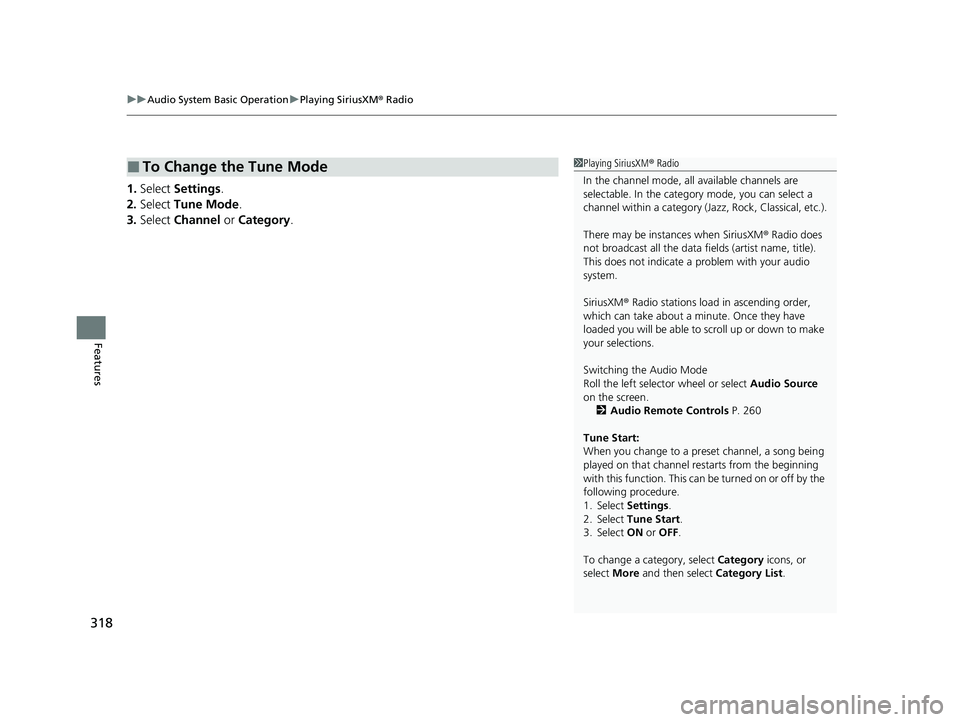
uuAudio System Basic Operation uPlaying SiriusXM ® Radio
318
Features
1. Select Settings .
2. Select Tune Mode .
3. Select Channel or Category .
■To Change the Tune Mode1Playing SiriusXM ® Radio
In the channel mode, all available channels are
selectable. In the category mode, you can select a
channel within a ca tegory (Jazz, Rock, Classical, etc.).
There may be instances when SiriusXM ® Radio does
not broadcast all the data fi elds (artist name, title).
This does not indicate a problem with your audio
system.
SiriusXM ® Radio stations load in ascending order,
which can take about a minute. Once they have
loaded you will be able to scroll up or down to make
your selections.
Switching the Audio Mode
Roll the left selector wheel or select Audio Source
on the screen.
2 Audio Remote Controls P. 260
Tune Start:
When you change to a preset channel, a song being
played on that channel restarts from the beginning
with this function. This can be turned on or off by the
following procedure.
1. Select Settings.
2. Select Tune Start .
3. Select ON or OFF .
To change a category, select Category icons, or
select More and then select Category List.
23 CIVIC HATCHBACK TYPE R-31T406100_03.book 318 ページ 2022年6月23日 木曜日 午後9時28分
Page 352 of 840
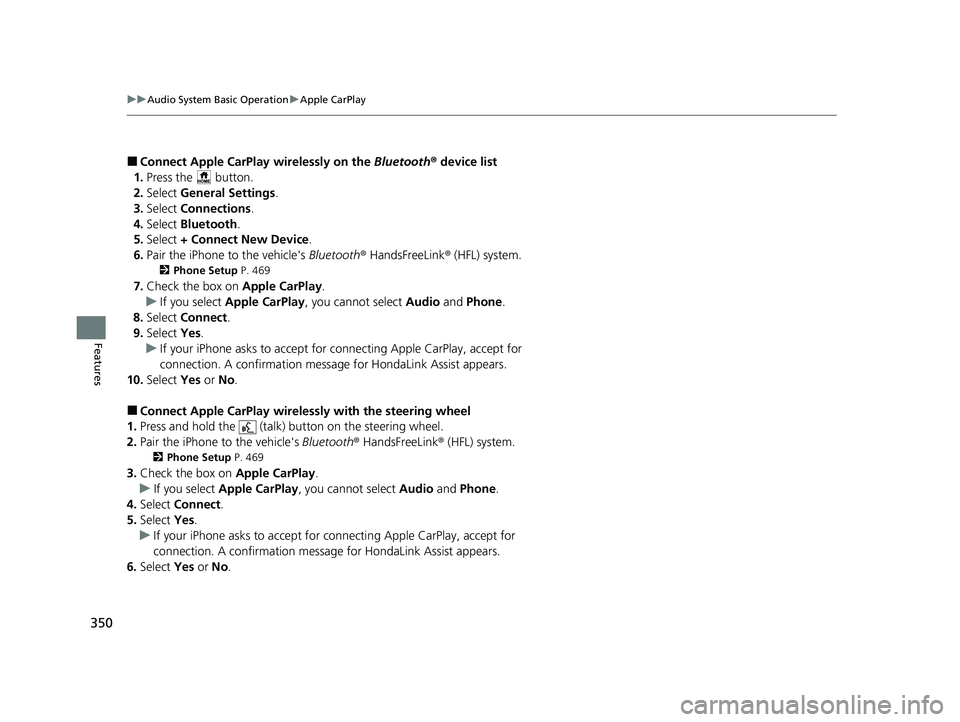
350
uuAudio System Basic Operation uApple CarPlay
Features
■Connect Apple CarPlay wirelessly on the Bluetooth® device list
1. Press the button.
2. Select General Settings .
3. Select Connections .
4. Select Bluetooth .
5. Select + Connect New Device .
6. Pair the iPhone to the vehicle's Bluetooth® HandsFreeLink ® (HFL) system.
2Phone Setup P. 469
7.Check the box on Apple CarPlay.
u If you select Apple CarPlay, you cannot select Audio and Phone .
8. Select Connect .
9. Select Yes.
u If your iPhone asks to accept for connecting Apple CarPlay, accept for
connection. A confirmation messag e for HondaLink Assist appears.
10. Select Yes or No.
■Connect Apple CarPlay wirele ssly with the steering wheel
1. Press and hold the (talk) button on the steering wheel.
2. Pair the iPhone to the vehicle's Bluetooth® HandsFreeLink ® (HFL) system.
2 Phone Setup P. 469
3.Check the box on Apple CarPlay.
u If you select Apple CarPlay , you cannot select Audio and Phone .
4. Select Connect .
5. Select Yes.
u If your iPhone asks to accept for connecting Apple CarPlay, accept for
connection. A confirmation message for HondaLink Assist appears.
6. Select Yes or No.
23 CIVIC HATCHBACK TYPE R-31T406100_03.book 350 ページ 2022年6月23日 木曜日 午後9時28分
Page 359 of 840
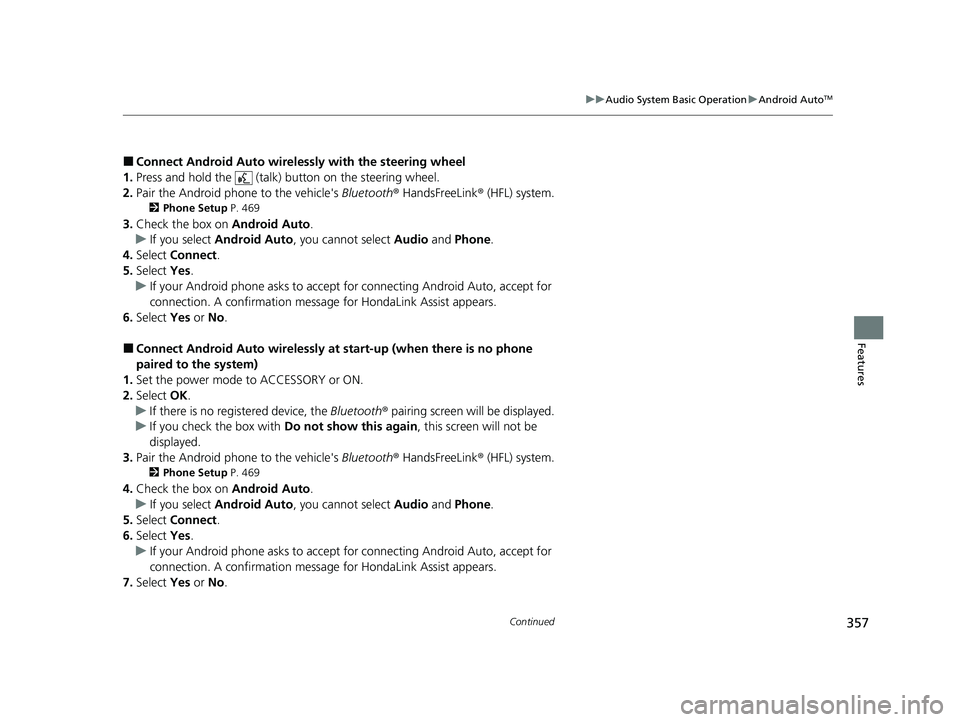
357
uuAudio System Basic Operation uAndroid AutoTM
Continued
Features
■Connect Android Auto wireless ly with the steering wheel
1. Press and hold the (talk) button on the steering wheel.
2. Pair the Android phone to the vehicle's Bluetooth® HandsFreeLink ® (HFL) system.
2Phone Setup P. 469
3.Check the box on Android Auto.
u If you select Android Auto , you cannot select Audio and Phone .
4. Select Connect .
5. Select Yes.
u If your Android phone asks to accept for connecting Android Auto, accept for
connection. A confirmation message for HondaLink Assist appears.
6. Select Yes or No .
■Connect Android Auto wirelessly at start-up (when there is no phone
paired to the system)
1. Set the power mode to ACCESSORY or ON.
2. Select OK.
u If there is no registered device, the Bluetooth® pairing screen will be displayed.
u If you check the box with Do not show this again, this screen will not be
displayed.
3. Pair the Android phone to the vehicle's Bluetooth® HandsFreeLink ® (HFL) system.
2Phone Setup P. 469
4.Check the box on Android Auto.
u If you select Android Auto , you cannot select Audio and Phone .
5. Select Connect .
6. Select Yes.
u If your Android phone asks to accept for connecting Android Auto, accept for
connection. A confirmation message for HondaLink Assist appears.
7. Select Yes or No .
23 CIVIC HATCHBACK TYPE R-31T406100_03.book 357 ページ 2022年6月23日 木曜日 午後9時28分