2023 HONDA ACCORD carplay
[x] Cancel search: carplayPage 24 of 533

22
Quick Reference Guide
Features (P205)
Audio Remote Controls
(P209)
●VOL(+ / VOL(- (Volume) Switch
Press to adjust the volume up/down.
● / (Seek/Skip) Buttons
Radio:
Press / to change the preset
radio station. Press and hold /
to change the strong station.
iPod, USB flash drive, Bluetooth® Audio,
or Smartphone Connection:
Press / to skip to the
beginning of the next song or return to
the beginning of the current song.
USB flash drive:
Press and hold / to change a
folder.
Left Selector Wheel
/ (Seek/Skip) Buttons
VOL(
+/VOL(- (Volume) Switch
●Left Selector Wheel
Roll up or down: To cycle through the
modes, roll up or down and then press
the left selector wheel:
Back
AM
USB
Bluetooth ® Audio
Smartphone
(Apple CarPlay/Android Auto)
Customize display
Phone
FM
23 ACCORD 4D US PET MAP-3130A6000_01.book 22 ページ 2022年10月19日 水曜日 午前11時49分
Page 209 of 533

207
uuAudio System uUSB Ports
Features
USB Ports
■On the front panel
The USB port (3.0A) is for charging
devices, playing audio files, and connecting
compatible phones with Apple CarPlay or
Android Auto. u To prevent any potenti al issues, be sure
to use an Apple MFi Certified Lightning
Connector for Apple CarPlay, and for
Android Auto, the USB cables should be
certified by USB-IF to be compliant with
USB 2.0 Standard.
The USB port (3.0A) is only for charging
devices. u You cannot play music even if you have
connected music players to it.1USB Ports
•Do not leave the iPod or USB flash drive in the
vehicle. Direct sunlight and high temperatures may
damage it.
•We recommend that you us e a USB cable if you are
attaching a USB flash drive to the USB port.
•Do not connect the iPod or USB flash drive using a
hub.
•Do not use a device such as a card reader or hard
disk drive, as the device or your files may be
damaged.
•We recommend backing up yo ur data before using
the device in your vehicle.
•Displayed messages may vary depending on the
device model and software version.
The USB port can supply up to 3.0A of power. It does
not output 3.0A unless requested by the device.
For amperage details, read the operating manual of
the device that ne eds to be charged.
Under certain condi tions, a device connected to the
port may generate noise to the radio station you are
listening to.
USB charge
23 ACCORD 4D US PET MAP-3130A6000_01.book 207 ページ 2022年10月19日 水曜日 午前11時49分
Page 212 of 533

210
uuAudio System uAudio Remote Controls
Features
Left Selector Wheel
Roll up or down:
Back
AM
USB
Bluetooth ® Audio
Smartphone
(Apple CarPlay/Android Auto)
Customize display
Phone
FM
To cycle through the modes, roll up or down and
then press the left selector wheel:
23 ACCORD 4D US PET MAP-3130A6000_01.book 210 ページ 2022年10月19日 水曜日 午前11時49分
Page 225 of 533

223
uuAudio System Basic Operation uPlaying Bluetooth ® Audio
Continued
Features
Playing Bluetooth ® Audio
Your audio system allows you to listen to music from your Bluetooth-compatible
phone.
This function is available when the phone is paired and connected to the vehicle’s
Bluetooth ® HandsFreeLink ® (HFL) system.
2Phone Setup P. 270
1Playing Bluetooth ® Audio
Not all Bluetooth -enabled phones with streaming
audio capabilities are compatible with the system.
For a list of compatible phones:
•U.S.: Visit automobiles.honda.com/handsfreelink/ ,
or call 1-888-528-7876.
•Canada: For more info rmation on smartphone
compatibility, call 1-855-490-7351.
In some states, it may be il legal to perform some data
device functions while driving.
Only one phone can be used with HFL at a time.
When there are more than two paired phones in the
vehicle, the system automatically connects to the
prioritized phone. You can a ssign priority to a phone
in the Bluetooth Settings menu.
2 HFL Menus P. 268
To manually change the searched phone, select Go
to Device List .
In some cases, the name of the artist, album, or track
may not appear correctly.
Some functions may not be available on some
devices.
If a phone is currently conne cted via Apple CarPlay or
Android Auto, Bluetooth® Audio from that phone is
unavailable. 2 Phone Setup P. 270
MEDIA Button
Press to select Bluetooth ® Audio.
VOL/ AUDIO
(Volume/Power) Knob
Press to turn the audio
system on and off.
Turn to adjust the
volume.
MENU Button
Press to display the
menu items.
Audio/Information Screen
Bluetooth Ind icator
App
ears when your phone
is connected to HFL.
Track Buttons
Press or to
change files.
Repeat Icon
Select to repeat the current file. Shuffle Icon
Select to play all files in the current
category in random order.Selector Knob
Turn to change files.
Press and turn to
select an item, then
press to set your
selection.
(Back) Button
Pr e
ss to go back to
the previous display.
Play/Pause Icon
Select to play/pause a file.
23 ACCORD 4D US PET MAP-3130A6000_01.book 223 ページ 2022年10月19日 水曜日 午前11時49分
Page 231 of 533

229
uuAudio System Basic Operation uApple CarPlay
Continued
Features
Apple CarPlay
If you connect an Apple CarPlay-compatible iPhone to the system via the front USB,
you can use the audio/information screen instead of the iPhone display to make a
phone call, listen to music, view maps (navigation), and access messages.
2USB Ports P. 207
■Apple CarPlay Menu
1Apple CarPlay
Only iPhone 5 or newer versi ons with iOS 8.4 or later
are compatible with Apple CarPlay.
We recommend using the latest OS.
Park in a safe place before connecting your iPhone to
Apple CarPlay and when launching any compatible
apps.
To directly access the Appl e CarPlay phone function,
press the PHONE button. While connected to Apple
CarPlay, calls are only made through Apple CarPlay. If
you want to make a call with HandsFreeLink, turn
Apple CarPlay OFF or detach the USB cable from your
iPhone. 2 Setting Up Apple CarPlay P. 231
When your iPhone is connected to Apple CarPlay, it is
not possible to use the Bluetooth® Audio or
Bluetooth ® HandsFreeLink ®.
2 Phone Setup P. 270
Apple CarPlay and Android Auto cannot run at the
same time.
For details on c ountries and regions where Apple
CarPlay is available, as well as information pertaining
to function, refer to the Apple homepage.
CONNECT Button
Press to display Apple CarPlay screen
Apple CarPlay menu screen
23 ACCORD 4D US PET MAP-3130A6000_01.book 229 ページ 2022年10月19日 水曜日 午前11時49分
Page 232 of 533

uuAudio System Basic Operation uApple CarPlay
230
Features
• Phone
Access the contact list, make phone calls, or listen to voicemail.
• Messages
Check and reply to text messages, or have messages read to you.
• Music
Play music stored on your iPhone.
• Maps
Display Apple Maps and use the navigation function just as you would on your
iPhone.
• Honda
Select the Honda icon to go back to the home screen.
• Go back to the Apple CarPlay Dashboard screen.
• Go back to the Apple CarPlay menu screen.1Apple CarPlay
Apple CarPlay Operating Requirements &
Limitations
Apple CarPlay requi res a compatible iPhone with an
active cellular connecti on and data plan. Your
carrier’s rate plans will apply.
Changes in operating systems, hardware, software,
and other technology integral to providing Apple
CarPlay functionality, as well as new or revised
governmental regulations, may result in a decrease or
cessation of Apple CarPlay functionality and services.
Honda cannot and does not pr ovide any warranty or
guarantee of future Appl e CarPlay performance or
functionality.
It is possible to use thir d-party apps if they are
compatible with Apple CarPlay. Refer to the Apple
homepage for information on compatible apps.
To adjust the ringtone volume, the guidance volume
of the navigation or Siri, or the audio volume, turn
the VOL / AUDIO (Volume/Power) knob while the
sound you want to adjust is playing.
23 ACCORD 4D US PET MAP-3130A6000_01.book 230 ページ 2022年10月19日 水曜日 午前11時49分
Page 233 of 533

Continued231
uuAudio System Basic Operation uApple CarPlay
Features
After you have connected your iPhone to the system via the front USB, use the
following procedure to set up Apple CarPlay. Use of Apple CarPlay will result in the
transmission of certain user and vehicle information (such as vehicle location, speed,
and status) to your iPhone to enhance the Apple CarPlay experience. You will need
to consent to the sharing of this in formation on the audio/information screen.
■Connecting Apple CarPlay using the USB cable to the USB port
1. Connect the iPhone to the USB port using the USB cable.
2 USB Ports P. 207
uThe confirmation screen will be displayed.
2. Select Yes.
u If you do not want to connect Apple CarPlay, select No.
You may change the consent settings under the Smartphone Settings menu.
■Setting Up Apple CarPlay
■Enabling Apple CarPlay
1Setting Up Apple CarPlay
Only initialize Apple CarPlay when you are safely
parked.
When Apple CarPlay first detects your iPhone, you
will need to set up your iPhone. Refer to the
instruction manual that came with your iPhone.
You can use the following procedure to disconnect or
delete the devices conn ecting Apple CarPlay:
Press the MENU button
Select Smartphone Settings Apple CarPlay
Select device
Use of user and vehicle information
The use and handling of user and vehicle information
transmitted to/from your iP hone by Apple CarPlay is
governed by the Apple iOS terms and conditions and
Apple’s Privacy Policy.
23 ACCORD 4D US PET MAP-3130A6000_01.book 231 ページ 2022年10月19日 水曜日 午前11時49分
Page 234 of 533
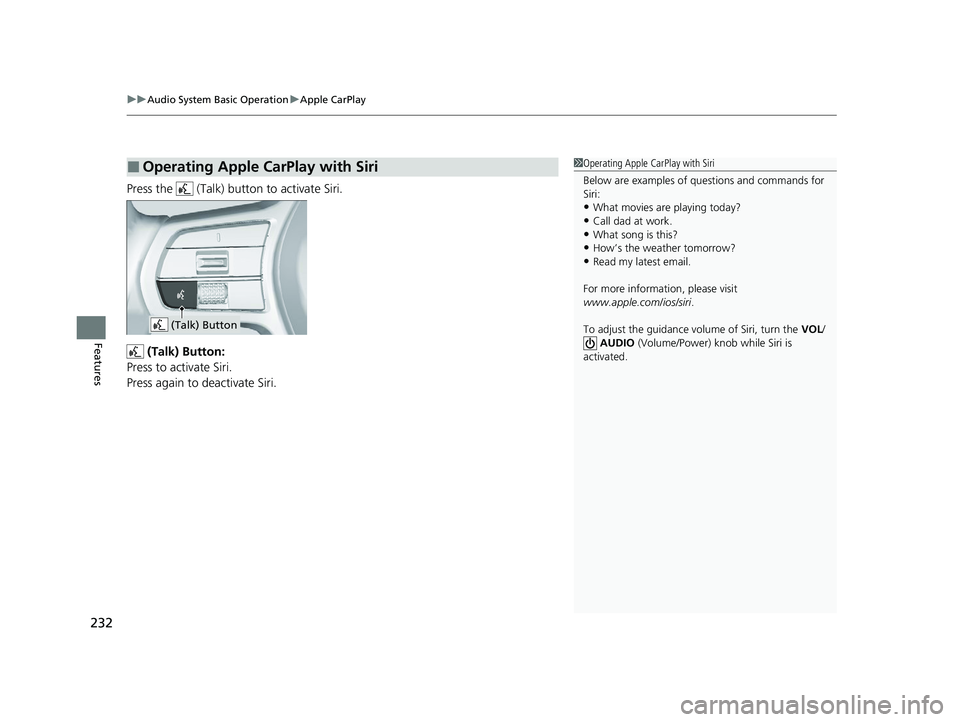
uuAudio System Basic Operation uApple CarPlay
232
Features
Press the (Talk) button to activate Siri.
(Talk) Button:
Press to activate Siri.
Press again to deactivate Siri.
■Operating Apple CarPlay with Siri1 Operating Apple CarPlay with Siri
Below are examples of questions and commands for
Siri:
•What movies are playing today?
•Call dad at work.•What song is this?
•How’s the weather tomorrow?
•Read my latest email.
For more information, please visit
www.apple.com/ios/siri .
To adjust the guidance volume of Siri, turn the VOL/
AUDIO (Volume/Power) knob while Siri is
activated.
(Talk) Button
23 ACCORD 4D US PET MAP-3130A6000_01.book 232 ページ 2022年10月19日 水曜日 午前11時49分