Page 228 of 627
226
uuAudio System uAudio Remote Controls
Features
/ (Seek/Skip) Buttons
• When listening to the radio
Press : To select the next preset radio station.
Press : To select the previous preset radio station.
Press and hold : To select the next strong station.
Press and hold : To select the previous strong station.
• When listening to an iPod, USB flash drive, or Bluetooth® Audio, or Smartphone
Connection
Press : To skip to the next song.
Press : To go back to the beginning of the current or previous song.
• When listening to a USB flash drive
Press and hold : To skip to the next folder.
Press and hold : To go back to the previous folder.
23 ACCORD 4D US HEV MAP-3130B6000.book 226 ページ 2022年10月13日 木曜日 午後4時50分
Page 250 of 627

248
uuAudio System Basic Operation uAdjusting the Sound
Features
Adjusting the Sound
1. Select Home.
2. Select an audio source icon.
3. Select Menu.
4. Select Sound Settings .
5. Select the setting you want.
3. Select Sound .
4. Select the setting you want.
Select an item from the following choices:
• Speed Volume Compensation
*2: Sets the
amount of volume increase.
• Bass / Mid / Treble : Treble, Midrange,
Bass
• Balance / Fader
*2: Balance, Fader
• Audio Zones & Balance / Fader*1: Driver
Only, Front Only, Rear Only, Full Vehicle,
Balance, Fader
• Bose Centerpoint Surround
*1: Bose
Centerpoint
• Bose Dynamic Speed Compensation
*1:
Sets the amount of volume increase.
*1 : Model with Google Built-In
*2 : Model without Google Built-In
1 Adjusting the Sound
The Speed Volume Compensation
*2 and Bose
Dynamic Speed Compensation*1 adjusts the
volume level based on the vehicle speed. As you go
faster, audio volume increa ses. As you slow down,
audio volume decreases.
You can also adjust the sound the following
procedure.
1. Select Home .
2. Select General Settings .
3. Select Sound .
To reset each setting for Bass / Mid / Treble ,
Balance / Fader
*2, Audio Zones & Balance /
Fader*1 and Speed Volume Compensation*2 select
Reset to Default in each setting item.
AM/FM Radio mode
USB Audio, Bluetooth Audio mode
23 ACCORD 4D US HEV MAP-3130B6000.book 248 ページ 2022年10月13日 木曜日 午後4時50分
Page 254 of 627
252
uuAudio System Basic Operation uPlaying AM/FM Radio
Features
Playing AM/FM Radio
Back
Select to go back to the previous
display.
Seek Icons
Select or to search up
and down the selected band for a
station with a strong signal.
VOL/ (Volume/Power) Knob
Press to turn the audio system on and off.
Turn to adjust the volume.
Audio/Information Screen
Scan Icon
Select to scan each stat
ion
with a strong signal.
Icon
Select to display the subchannel
list screen.
Menu
Select to display the menu
screen.
Favorite Station Icons, Add Favorite
Tune the radio frequency for favorite station. Press
and hold + Press & Hold to Add to store the station.
Swipe left or right the display the next or previous
favorite station list. Station List
Select to display the station list
screen.
Tune Icon
Select to use the on-screen
keyboard for entering the radio
frequency directly.
23 ACCORD 4D US HEV MAP-3130B6000.book 252 ページ 2022年10月13日 木曜日 午後4時50分
Page 255 of 627

Continued253
uuAudio System Basic Operation uPlaying AM/FM Radio
Features
To add a station:
1. Tune to the selected station.
2. Select and hold Press & Hold to Add .
■Editing a favorite station
Select and hold to desired favorite station icon.
The following items are available:
• Remove Favorite : Delete the favorite station icon from the favorite station list.
• Replace with (number): Replace the stored favorite station icon.
• Add to Home : Add the shortcut icon of the stor ed favorite station to the home
screen.
Lists the strongest stations on the selected band.
1. Select Station List to display a list.
2. Select the station.
■Manual update
Updates your available st ation list at any time.
1. Select Station List to display a list.
2. Select Refresh .
■Favorite Station
■Station List
1Favorite Station
Switching the Audio Mode
Roll the left selector wheel or select the audio source
icon on the screen. 2 Audio Remote Controls P. 224
You can store 12 AM/FM stations into preset
memory.
HD Radio Technology manufactured under license
from iBiquity Digital Cor poration. U.S. and Foreign
Patents. HD Radio
TM and the HD, HD Radio, and
“Arc” logos are proprietary trademarks of iBiquity
Digital Corp.
Models with HD RadioTM feature
23 ACCORD 4D US HEV MAP-3130B6000.book 253 ページ 2022年10月13日 木曜日 午後4時50分
Page 256 of 627
uuAudio System Basic Operation uPlaying AM/FM Radio
254
Features
Samples each of the strongest stations on the selected band for 10 seconds. To turn
off scan, select Stop or Back .
Provides text data information related to your selected RDS-capable FM station.
■To find an RDS station from Station List
1. Select Station List to display a list while listening to an FM station.
2. Select the station.
■Manual update
Updates your available station list at any time.
1. Select Station List to display a list while listening to an FM station.
2. Select Refresh .
■Scan
■Radio Data System (RDS)1Radio Data System (RDS)
When you select an RDS-capable FM station, the RDS
automatically turns on, and the frequency display
changes to the station name. However, when the
signals of that station become weak, the display
changes from the statio n name to the frequency.
23 ACCORD 4D US HEV MAP-3130B6000.book 254 ページ 2022年10月13日 木曜日 午後4時50分
Page 257 of 627
255
uuAudio System Basic Operation uPlaying AM/FM Radio
Features
Displays the subchannel list when an HD RadioTM station is selected while listening to
an FM station.
1. Select Station List .
2. Select the channel number.
Changes the AM/FM settings.
1. Select Menu.
2. Select HD Radio .
3. Select Auto or Analog Only .
■HD Subchannel
■AM/FM Settings
Models with HD RadioTM feature
23 ACCORD 4D US HEV MAP-3130B6000.book 255 ページ 2022年10月13日 木曜日 午後4時50分
Page 289 of 627
Continued287
uuAudio System Basic Operation uGoogle Built-In*
Features
You can operate vehicle functions and features with hands-free help from Google.
You can activate Google Assistant byY
• Say “Hey Google” followed by a voice command.
• Press the (Talk) button on the steering wheel.
• Selects the Google Assistant icon on the infotainment screen.
■Google Assistant1Google Assistant
Below are example voice comm ands that can be used
once Google Assistant is activated:
•Turn on the seat heater.
•Play music.•Play radio.
Refer to the Google homepage for more information.
You can customize language and other settings
regarding Google Assistant .
2 How to Customize the General Settings
P. 318
23 ACCORD 4D US HEV MAP-3130B6000.book 287 ページ 2022年10月13日 木曜日 午後4時50分
Page 373 of 627
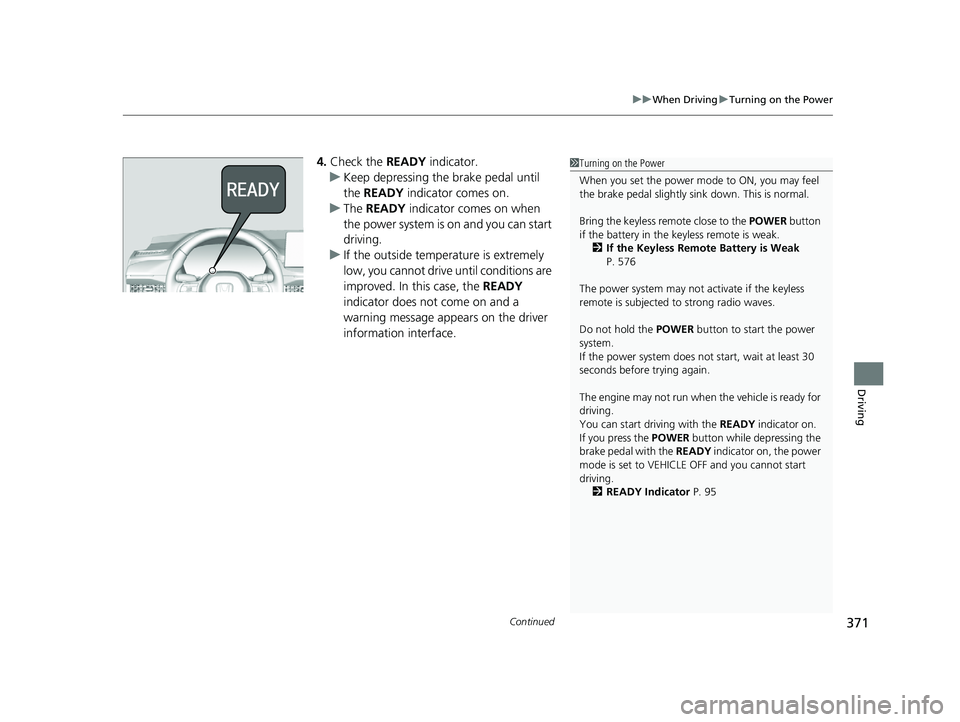
Continued371
uuWhen Driving uTurning on the Power
Driving
4. Check the READY indicator.
u Keep depressing the brake pedal until
the READY indicator comes on.
u The READY indicator comes on when
the power system is on and you can start
driving.
u If the outside temperature is extremely
low, you cannot drive until conditions are
improved. In this case, the READY
indicator does not come on and a
warning message appears on the driver
information interface.1 Turning on the Power
When you set the power mode to ON, you may feel
the brake pedal slightly si nk down. This is normal.
Bring the keyless remote close to the POWER button
if the battery in the keyless remote is weak.
2 If the Keyless Remote Battery is Weak
P. 576
The power system may not activate if the keyless
remote is subjected to strong radio waves.
Do not hold the POWER button to start the power
system.
If the power system does not start, wait at least 30
seconds before trying again.
The engine may not run when the vehicle is ready for
driving.
You can start driving with the READY indicator on.
If you press the POWER button while depressing the
brake pedal with the READY indicator on, the power
mode is set to VEHICLE OFF and you cannot start
driving. 2 READY Indicator P. 95
23 ACCORD 4D US HEV MAP-3130B6000.book 371 ページ 2022年10月13日 木曜日 午後4時50分