2023 GMC CANYON trailer
[x] Cancel search: trailerPage 187 of 371

GMC Canyon/Canyon Denali Owner Manual (GMNA-Localizing-U.S./Canada/
Mexico-16510661) - 2023 - CRC - 11/29/22
186 Driving and Operating
The indicator light for both systems is in the
instrument cluster. This light:
.Flashes when TCS is limiting wheel spin
.Flashes when ESC is activated
.Turns on and stays on when either
system is not working
See Traction Control System (TCS)/Electronic
Stability Control Light 094.
If either system fails to turn on or to
activate, a message displays in the Driver
Information Center (DIC), and
dcomes on
and stays on to indicate that the system is
inactive and is not assisting the driver in
maintaining control. Adjust driving
accordingly.
If
dcomes on and stays on:
1. Stop the vehicle.
2. Turn the vehicle off and wait 15 seconds.
3. Start the vehicle.
4. Drive the vehicle.
If the above steps does not remove
d, see
your dealer as soon as possible.
Turning the Systems Off and On
Caution
Do not repeatedly brake or accelerate
heavily when TCS is off. The vehicle
driveline could be damaged.
To turn Traction (TCS) on and off, in the
controls app on the infotainment home
screen, select Controls > DRIVE & PARK >
Traction Control. To turn ESC on or off,
select
Tnext to the Traction Control menu.
The following options appear:
.Traction Control Off
.ESC Off and Traction Control Off
.ESC On and Traction Control On
.Traction Control and ESC On
The traction control off light
idisplays in
the instrument cluster when the traction
control is turned off. When the traction
control is turned back on, the traction
control off light
idisplayed in the
instrument cluster will turn off. See Traction
Off Light 094.
If TCS is actively limiting wheel spin when
disabled, the system will not turn off until
the wheels stop spinning. To turn ESC off, select
Tnext to the
Traction Control menu. Select the Traction
Control and ESC Off option. The ESC off light
gwill display in the instrument cluster. See
Electronic Stability Control (ESC) Off Light
0 95.
The light strategy may differ depending on
the vehicle model, trim, and mode the
vehicle is in. The ESC light may be on in
addition to the TCS light on certain vehicle
models, trims, and/or in certain modes. See
Driver Mode Control 0187.
TCS cannot be on when ESC is off.
In Normal mode, ESC will automatically turn
on if the vehicle exceeds 56 km/h (35 mph)
and cannot be turned off again until speed
is reduced. Traction control will remain off.
The vehicle has a Trailer Sway Control (TSC)
feature and a Hill Start Assist (HSA) feature.
See Trailer Sway Control (TSC) 0242 or
Hill Start Assist (HSA) 0185.
Entering Teen Driver will automatically
enable both TCS and ESC, and prevent these
safety features from being turned off. See
Teen Driver 0137.
Page 189 of 371

GMC Canyon/Canyon Denali Owner Manual (GMNA-Localizing-U.S./Canada/
Mexico-16510661) - 2023 - CRC - 11/29/22
188 Driving and Operating
Mode Activation
To activate each mode, turn the MODE knob
on the center console in either direction.
Mode Descriptions
Normal Mode :Use this mode for normal
city and highway driving. This setting
provides balance between comfort and
handling. This is the setting the vehicle will
default to every time it is started, unless
Tow/Haul mode has been activated within
the last four hours. See “Tow/Haul Mode”
later in this section.
7Off-Road Mode : Use this mode only
for off-road recreational driving. Off-Road
Mode should be used to improve driving at
moderate speeds on grass, gravel, dirt,
unpaved roads, or deep snow. If equipped,
this mode modifies steering, pedal map,
transmission shift points, Four-Wheel Drive
AUTO, Antilock Brake System (ABS),
Electronic Stability Control (ESC), and
Traction Control System (TCS) performance.
Off-Road mode optimizes ABS performance
to decrease stopping distances for
deformable or loose surfaces.
For more information on off-road driving,
see Off-Road Driving 0153.
gTerrain Mode : Use this mode when
traveling on challenging road conditions at
lower speeds, such as a two-track, difficult
terrain, or rock crawling. This mode allows
for one pedal driving which automatically
applies the vehicle brakes when the
accelerator pedal position is decreased. This
can also be used for pulling a boat out of
the water on a trailer. Terrain mode functions when the vehicle is
in 4
mor 4n, and in D (Drive), R (Reverse),
or L (Low). When the vehicle is in L (Low),
the lower the gear, the more aggressive the
braking.
The following are the braking calibrations
for each gear:
.L1: Most aggressive
.L2 or D (Drive): Moderately aggressive
.L3–L8: Least aggressive
The vehicle uses more aggressive braking
calibrations for the above drive states when
it is in 4
ncompared to 4m.
When in Terrain Mode, the vehicle shifts
automatically, but holds a lower gear longer
to maximize engine torque. This is done so
vehicle momentum is not lost when driving
up a hill. This mode modifies steering, pedal
map, transmission shift points, ABS, ESC, and
TCS performance for better control at lower
speeds and over rough terrain.
Page 190 of 371

GMC Canyon/Canyon Denali Owner Manual (GMNA-Localizing-U.S./Canada/
Mexico-16510661) - 2023 - CRC - 11/29/22
Driving and Operating 189
Do not lock the front axle while in Terrain
Mode when driving on slippery roads. If the
front axle is locked while in Terrain mode,
the ABS warning light appears indicating
that ABS is off, which may result in the
wheels locking during deceleration. See
Locking Front Axle0192.
When the vehicle comes to a stop on an
upward grade, Automatic Vehicle Hold is
engaged until the accelerator pedal is
pressed. Start/Stop and cruise control are
disabled in Terrain Mode.
Active Braking will be engaged while in
Terrain Mode when vehicle speed is less
than 48 km/h (30 mph). Terrain mode will
not operate at speeds exceeding 80 km/h
(50 mph).
In D (Drive) and 4
n, moderate braking is
applied until the vehicle comes to a stop. In
D (Drive) and 4
m, moderate braking is
applied until the vehicle is at idle speeds. In
4
nor 4mand L1 or L2, the braking is applied
until the vehicle comes to a stop. In 4
nor
4
mand in L3-L8, the braking is applied until
the vehicle is at idle speeds. Terrain Mode will automatically exit to
Normal Mode if the brake or transmission
temperatures become too hot, the Electronic
Parking Brake (EPB) becomes inoperable, the
vehicle cannot perform braking or vehicle
hold, or if the transfer case is shifted out of
4
mor 4n.
For more information on off-road driving,
see Off-Road Driving 0153 and
Hill and Mountain Roads 0159.
_Tow/Haul Mode : Use this mode
when towing heavy loads to provide
increased performance and vehicle control.
Tow/Haul mode adjusts steering, pedal map,
transmission shift points, ABS, ESC, TCS
performance, and uses Trailer Sway
Control (TSC).
If equipped with only Normal and Tow/Haul
modes, there may be a Tow/Haul mode
button on the drive mode control knob or
center stack. Press
_to enter the mode. If the vehicle is turned off with Tow/Haul
Mode active and then restarted within four
hours or less, Tow/Haul will remain active.
Otherwise, the vehicle will start in
Normal Mode.
For more information on Tow/Haul mode,
see
Towing Equipment 0236.
9BAJA Mode (AT4x) : Use this mode for
off-road recreational driving at higher
speeds. This mode is not designed for
on-road usage. Hard packed sand, dirt, and
gravel are examples of surfaces that support
high speed driving. Baja mode can be
activated in all transfer case states.
Baja mode adjusts the steering, pedal map,
Four-Wheel Drive Auto, transmission shift
points, ABS, ESC, and TCS performance in
order to maximize response at higher vehicle
speeds. If enabled, the rear lockers will
remain locked at all speeds.
Baja mode optimizes ABS performance to
decrease stopping distances for deformable
or loose surfaces.
Page 201 of 371
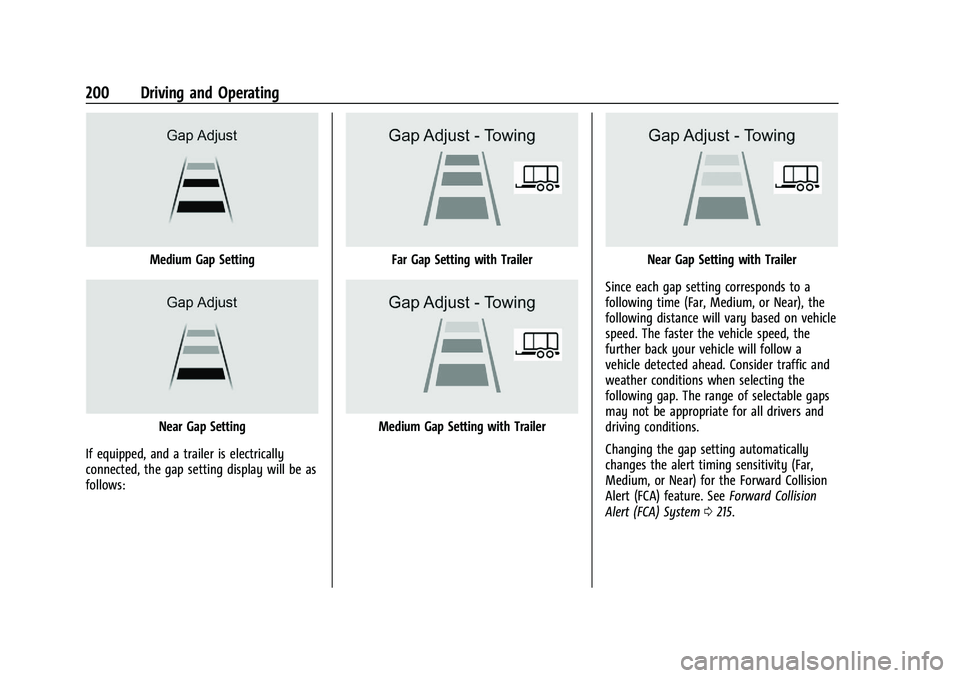
GMC Canyon/Canyon Denali Owner Manual (GMNA-Localizing-U.S./Canada/
Mexico-16510661) - 2023 - CRC - 11/29/22
200 Driving and Operating
Medium Gap Setting
Near Gap Setting
If equipped, and a trailer is electrically
connected, the gap setting display will be as
follows:
Far Gap Setting with Trailer
Medium Gap Setting with Trailer
Near Gap Setting with Trailer
Since each gap setting corresponds to a
following time (Far, Medium, or Near), the
following distance will vary based on vehicle
speed. The faster the vehicle speed, the
further back your vehicle will follow a
vehicle detected ahead. Consider traffic and
weather conditions when selecting the
following gap. The range of selectable gaps
may not be appropriate for all drivers and
driving conditions.
Changing the gap setting automatically
changes the alert timing sensitivity (Far,
Medium, or Near) for the Forward Collision
Alert (FCA) feature. See Forward Collision
Alert (FCA) System 0215.
Page 203 of 371

GMC Canyon/Canyon Denali Owner Manual (GMNA-Localizing-U.S./Canada/
Mexico-16510661) - 2023 - CRC - 11/29/22
202 Driving and Operating
Passing a Vehicle While Using ACC
If the set speed is high enough, and the left
turn signal is used to pass a vehicle ahead
in the selected following gap, ACC may
assist by gradually accelerating the vehicle
prior to the lane change.
{Warning
When using ACC to pass a vehicle or
perform a lane change, the following
distance to the vehicle being passed may
be reduced. ACC may not apply sufficient
acceleration or braking when passing a
vehicle or performing a lane change.
Always be ready to manually accelerate
or brake to complete the pass or lane
change.
Stationary or Very Slow-Moving Objects
{Warning
ACC may not detect and react to stopped
or slow-moving vehicles ahead of you. For
example, the system may not brake for a
vehicle it has never detected moving. This
can occur in stop-and-go traffic or when a
vehicle suddenly appears due to a vehicle (Continued)
Warning (Continued)
ahead changing lanes. Your vehicle may
not stop and could cause a crash. Use
caution when using ACC. Your complete
attention is always required while driving
and you should be ready to take action
and apply the brakes.
Irregular Objects Affecting ACC
ACC may have difficulty detecting the
following objects:
.Vehicles in front of your vehicle that have
a rear aspect that is low, small,
or irregular
.An empty truck or trailer that has no
cargo in the cargo bed
.Vehicles with cargo extending from the
back end
.Non-standard shaped vehicles, such as
vehicle transport, vehicles with a side car
fitted, or horse carriages
.Vehicles that are low to the road surface
.Objects that are close to the front of your
vehicle
.Vehicles on which extremely heavy cargo
is loaded in the cargo area or rear seat
ACC Automatically Disengages
ACC may automatically disengage and the
driver will need to manually apply the
brakes to slow the vehicle if:
.The front camera is blocked or visibility is
reduced.
.The Traction Control System (TCS) or
StabiliTrak/ESC system has activated or
been disabled.
.There is a fault in the system.
.A DIC message displays to indicate that
ACC is temporarily unavailable.
The ACC indicator will turn white when ACC
is no longer active.
In some cases, when ACC is temporarily
unavailable, regular cruise control may be
used. See “Switching Between ACC and
Page 206 of 371

GMC Canyon/Canyon Denali Owner Manual (GMNA-Localizing-U.S./Canada/
Mexico-16510661) - 2023 - CRC - 11/29/22
Driving and Operating 205
Do Not Use ACC on Hills
Do not use ACC when driving on steep hills
as ACC may not detect a vehicle ahead.
Towing with ACC
If equipped when towing a trailer, ACC
driving characteristics such as following gap,
acceleration rates and braking rates may be
modified to provide a better towing
experience.
When ACC is used with vehicles equipped
with aftermarket trailer brake controller,
disengage ACC before applying the manual
trailer brake. ACC will not automatically
disengage when manual trailer brake is
applied.
ACC may be used when towing a trailer
when trailer attached is within GM-approved
allowable size and weight limits. SeeTrailer
Towing 0231. When towing a trailer with ACC, it is
important to properly set the Trailer Gain.
See
“Integrated Trailer Brake Control
System” inTowing Equipment 0236 for
Trailer Gain Adjustment Procedure.
Use Tow/Haul mode when driving down
steep hills or mountain grades, or when
hauling heavy loads. See Driver Mode
Control 0187.
Disengaging ACC
There are three ways to disengage ACC:
.Step lightly on the brake pedal.
.Press*.
.PressJ.
Erasing Speed Memory
The ACC set speed is erased from memory if
Jis pressed or if the ignition is turned off.
Weather Conditions Affecting ACC
If the interior temperature is extremely
high, the instrument cluster may indicate
that ACC is temporarily unavailable. This can
be caused by extreme hot weather
conditions with direct sunlight on the front
camera. ACC will return to normal operation
once the cabin temperature is lower. Conditions that are associated with low
visibility, such as fog, rain, snow, or road
spray, may limit ACC performance. Water
droplets from rain or snow that remain on
the windshield may also limit ACC’s ability
to detect objects.
{Warning
Camera visibility may be limited and the
ACC system may not work properly if the
windshield is not clear. Do not use ACC if
moisture is present on the inside of the
windshield or the windshield washer is
used in cold weather. Turn on the front
defroster and make sure the windshield is
clear before using ACC. Before driving,
check that the windshield wipers are in
good condition and replace them if worn.
Lighting Conditions Affecting ACC
The ACC front camera can be affected by
poor lighting conditions, and ACC may have
limited performance when:
.There are changes in brightness, such as
entering and exiting tunnels, bridges, and
overpasses.
Page 210 of 371

GMC Canyon/Canyon Denali Owner Manual (GMNA-Localizing-U.S./Canada/
Mexico-16510661) - 2023 - CRC - 11/29/22
Driving and Operating 209
Hitch Guidance
If equipped, this feature displays a single,
centered guideline on the camera display to
assist with aligning a vehicle’s hitch ball
with a trailer coupler. Select the trailer
guidance line button, then align the trailer
guidance line over the trailer coupler.
Continuously steer the vehicle to keep the
guidance line centered on the coupler when
backing. RVC Park Assist overlays will not
display when the trailer guidance line is
active. Hitch Guidance is only available in
Standard View.
To check the trailer when in a forward gear
above 12 km/h (8 mph), touch CAMERA on
the infotainment display to view the rear
camera. Touch X to exit the view or it will
be removed automatically after
eight seconds.
{Warning
Use Hitch Guidance only to help back the
vehicle to a trailer hitch or, when
traveling above 12 km/h (8 mph), to
briefly check the status of your trailer. Do
not use for any other purpose, such as
making lane change decisions. Before(Continued)
Warning (Continued)
making a lane change, always check the
mirrors and glance over your shoulder.
Improper use could result in serious
injury to you or others.
Surround Vision System
If equipped the Surround Vision system can
display various views surrounding the
vehicle in the infotainment display. See
below for camera view descriptions and
more information.
{Warning
The Surround Vision cameras have blind
spots and will not display all objects near
the corners of the vehicle. Folding outside
mirrors that are out of position may not
display surround view correctly. Always
check around the vehicle when parking or
backing.
{Warning
If equipped, the optional Safari Bar and
Front Grille Light Bar may block the front
view camera or limit the camera's field of
view, which will inhibit the Surround
Vision System. Do not rely solely on
these camera(s) when driving or parking
the vehicle. Always check behind and
around the vehicle before driving or
parking. Failure to use proper care may
result in injury, death, or vehicle damage.
1. Views Displayed by the SurroundVision Cameras
2. Area Not Shown
Page 212 of 371

GMC Canyon/Canyon Denali Owner Manual (GMNA-Localizing-U.S./Canada/
Mexico-16510661) - 2023 - CRC - 11/29/22
Driving and Operating 211
4. Hitch View
Displays a zoomed-in view of the hitch
area to assist with aligning the
vehicle’s hitch ball with the trailer
coupler and monitoring the trailer
connection. To view, select Hitch View
on the infotainment display when the
Camera App is active. To access this
view when in a forward gear above
12 km/h (8 mph), select CAMERA on
the infotainment display and select
Hitch View. The view will close after
eight seconds and can be closed early
by selecting X, Home or Back. Shifting
into P (Park) while in this view will
automatically engage the Electric
Parking Brake (EPB).
5. Surround View
Displays an image of the area
surrounding the vehicle. Surround
View is displayed alongside the
currently selected view when below
12 km/h (8 mph). Surround View is
disabled when above 12 km/h (8 mph).
6. Camera App Guidance Lines
The Camera App supports three
possible guidance modes: No
Guidance, Vehicle Guidance and
Trailering Guidance. To changeguidance mode, select the appropriate
guidance icon. Depending on the
guidance mode and view selected,
different guidance lines may appear.
A grayed-out icon indicates that
guidance lines are not available.
Certain views do not support Guidance
lines.
.Standard Guidance Lines are
available in Front/Rear Standard
Views, Front/Rear Top-Down Views
and Surround View when the
vehicle guidance mode is selected.
Standard Guidance Lines show
current and intended vehicle path.
.Hitch Guidance Line is available in
Rear Standard View when the
Trailering Guidance mode is
selected. Hitch Guidance displays a
single centered guidance line on
the infotainment display to assist
with aligning the vehicle’s hitch
with a trailer coupler. Align the
Hitch Guidance Line with the
trailer coupler by continuously
steering the vehicle to keep the
guidance line centered on the
coupler when backing. Park Assist
overlays will not display when the
Hitch Guidance Line is active.
7. Underbody Split: Front-Forward/
Forward-Rearward
Displays a split screen of two camera
images. Touch the Underbody Split
view on the infotainment display
when a camera is active. Touching the
button multiple times will toggle
between a split of the front grille
camera with Underbody Forward and
Underbody Forward with Underbody
Rearward. Park Assist and RCTA
overlays are not available when
Underbody Split is selected.
{Warning
Use Hitch Guidance only to help back the
vehicle to a trailer hitch or, when
traveling above 12 km/h (8 mph), to
briefly check the status of your trailer. Do
not use for any other purpose, such as
making lane change decisions. Before
making a lane change, always check the
mirrors and glance over your shoulder.
Improper use could result in serious
injury to you or others.