2023 FORD EXPEDITION lane assist
[x] Cancel search: lane assistPage 14 of 658
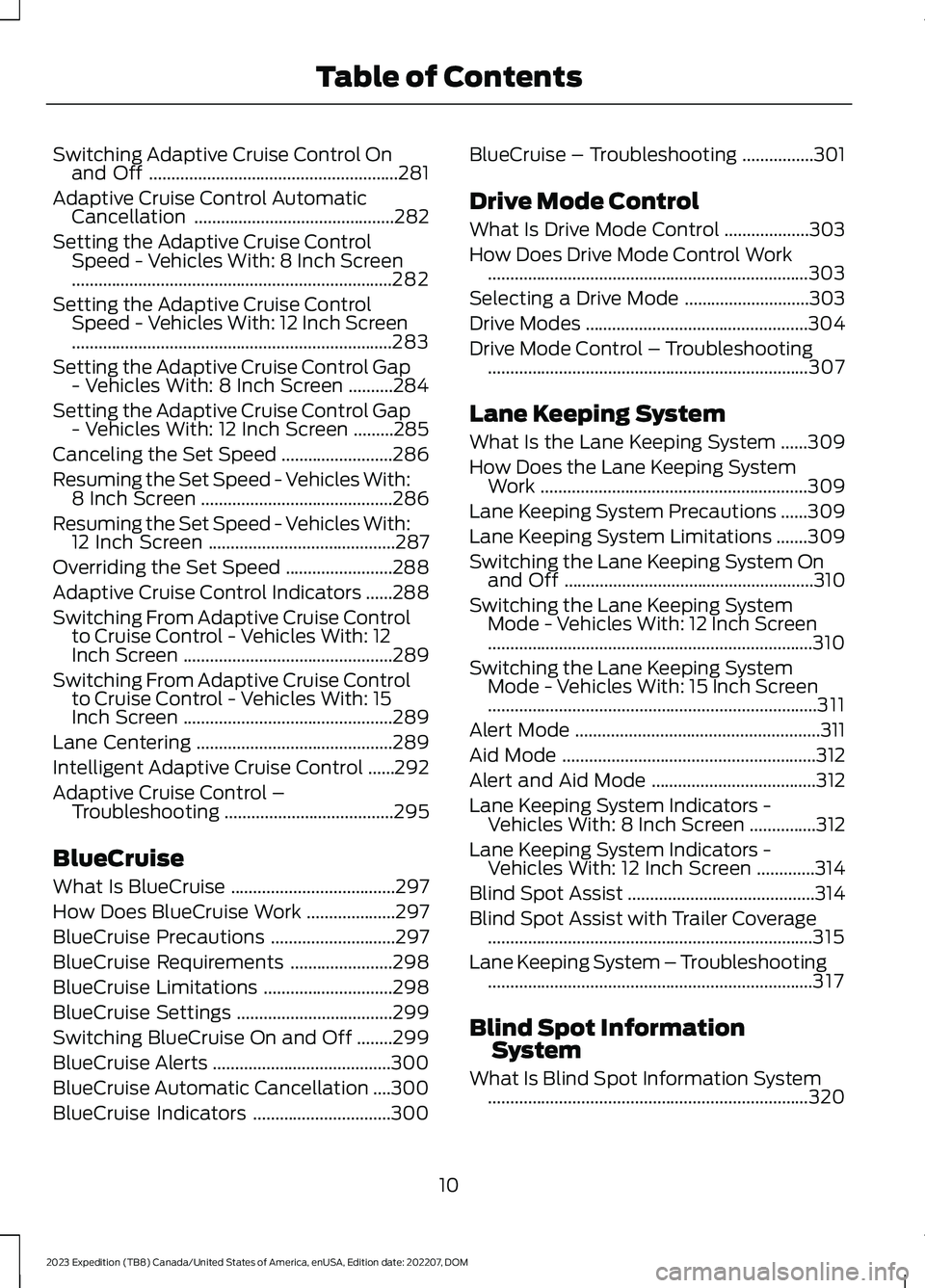
Switching Adaptive Cruise Control Onand Off........................................................281
Adaptive Cruise Control AutomaticCancellation.............................................282
Setting the Adaptive Cruise ControlSpeed - Vehicles With: 8 Inch Screen........................................................................282
Setting the Adaptive Cruise ControlSpeed - Vehicles With: 12 Inch Screen........................................................................283
Setting the Adaptive Cruise Control Gap- Vehicles With: 8 Inch Screen..........284
Setting the Adaptive Cruise Control Gap- Vehicles With: 12 Inch Screen.........285
Canceling the Set Speed.........................286
Resuming the Set Speed - Vehicles With:8 Inch Screen...........................................286
Resuming the Set Speed - Vehicles With:12 Inch Screen..........................................287
Overriding the Set Speed........................288
Adaptive Cruise Control Indicators......288
Switching From Adaptive Cruise Controlto Cruise Control - Vehicles With: 12Inch Screen...............................................289
Switching From Adaptive Cruise Controlto Cruise Control - Vehicles With: 15Inch Screen...............................................289
Lane Centering............................................289
Intelligent Adaptive Cruise Control......292
Adaptive Cruise Control –Troubleshooting......................................295
BlueCruise
What Is BlueCruise.....................................297
How Does BlueCruise Work....................297
BlueCruise Precautions............................297
BlueCruise Requirements.......................298
BlueCruise Limitations.............................298
BlueCruise Settings...................................299
Switching BlueCruise On and Off........299
BlueCruise Alerts........................................300
BlueCruise Automatic Cancellation....300
BlueCruise Indicators...............................300
BlueCruise – Troubleshooting................301
Drive Mode Control
What Is Drive Mode Control...................303
How Does Drive Mode Control Work........................................................................303
Selecting a Drive Mode............................303
Drive Modes..................................................304
Drive Mode Control – Troubleshooting........................................................................307
Lane Keeping System
What Is the Lane Keeping System......309
How Does the Lane Keeping SystemWork............................................................309
Lane Keeping System Precautions......309
Lane Keeping System Limitations.......309
Switching the Lane Keeping System Onand Off........................................................310
Switching the Lane Keeping SystemMode - Vehicles With: 12 Inch Screen.........................................................................310
Switching the Lane Keeping SystemMode - Vehicles With: 15 Inch Screen..........................................................................311
Alert Mode.......................................................311
Aid Mode.........................................................312
Alert and Aid Mode.....................................312
Lane Keeping System Indicators -Vehicles With: 8 Inch Screen...............312
Lane Keeping System Indicators -Vehicles With: 12 Inch Screen.............314
Blind Spot Assist..........................................314
Blind Spot Assist with Trailer Coverage.........................................................................315
Lane Keeping System – Troubleshooting.........................................................................317
Blind Spot InformationSystem
What Is Blind Spot Information System........................................................................320
10
2023 Expedition (TB8) Canada/United States of America, enUSA, Edition date: 202207, DOMTable of Contents
Page 23 of 658
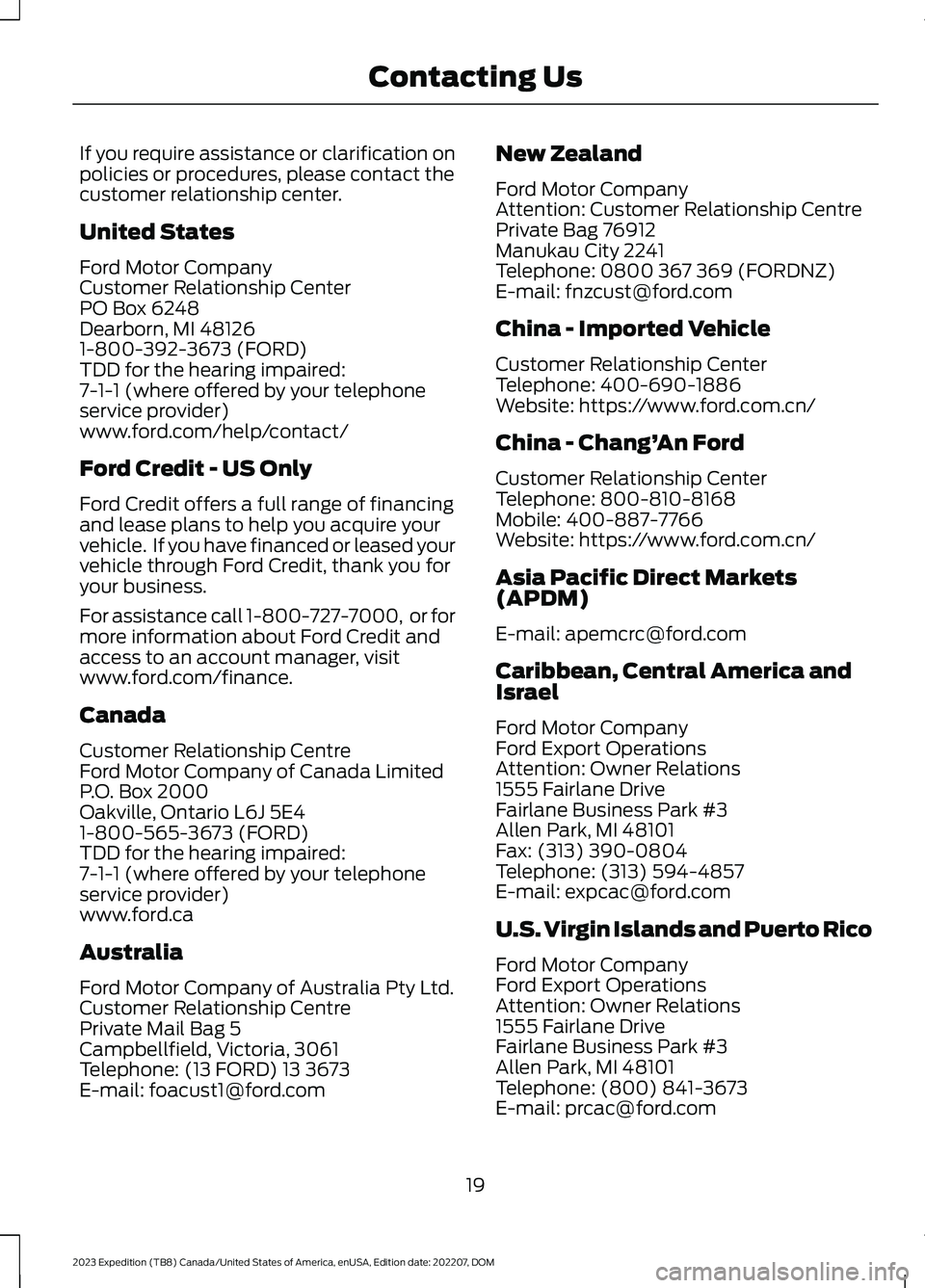
If you require assistance or clarification onpolicies or procedures, please contact thecustomer relationship center.
United States
Ford Motor CompanyCustomer Relationship CenterPO Box 6248Dearborn, MI 481261-800-392-3673 (FORD)TDD for the hearing impaired:7-1-1 (where offered by your telephoneservice provider)www.ford.com/help/contact/
Ford Credit - US Only
Ford Credit offers a full range of financingand lease plans to help you acquire yourvehicle. If you have financed or leased yourvehicle through Ford Credit, thank you foryour business.
For assistance call 1-800-727-7000, or formore information about Ford Credit andaccess to an account manager, visitwww.ford.com/finance.
Canada
Customer Relationship CentreFord Motor Company of Canada LimitedP.O. Box 2000Oakville, Ontario L6J 5E41-800-565-3673 (FORD)TDD for the hearing impaired:7-1-1 (where offered by your telephoneservice provider)www.ford.ca
Australia
Ford Motor Company of Australia Pty Ltd.Customer Relationship CentrePrivate Mail Bag 5Campbellfield, Victoria, 3061Telephone: (13 FORD) 13 3673E-mail: [email protected]
New Zealand
Ford Motor CompanyAttention: Customer Relationship CentrePrivate Bag 76912Manukau City 2241Telephone: 0800 367 369 (FORDNZ)E-mail: [email protected]
China - Imported Vehicle
Customer Relationship CenterTelephone: 400-690-1886Website: https://www.ford.com.cn/
China - Chang’An Ford
Customer Relationship CenterTelephone: 800-810-8168Mobile: 400-887-7766Website: https://www.ford.com.cn/
Asia Pacific Direct Markets(APDM)
E-mail: [email protected]
Caribbean, Central America andIsrael
Ford Motor CompanyFord Export OperationsAttention: Owner Relations1555 Fairlane DriveFairlane Business Park #3Allen Park, MI 48101Fax: (313) 390-0804Telephone: (313) 594-4857E-mail: [email protected]
U.S. Virgin Islands and Puerto Rico
Ford Motor CompanyFord Export OperationsAttention: Owner Relations1555 Fairlane DriveFairlane Business Park #3Allen Park, MI 48101Telephone: (800) 841-3673E-mail: [email protected]
19
2023 Expedition (TB8) Canada/United States of America, enUSA, Edition date: 202207, DOMContacting Us
Page 34 of 658
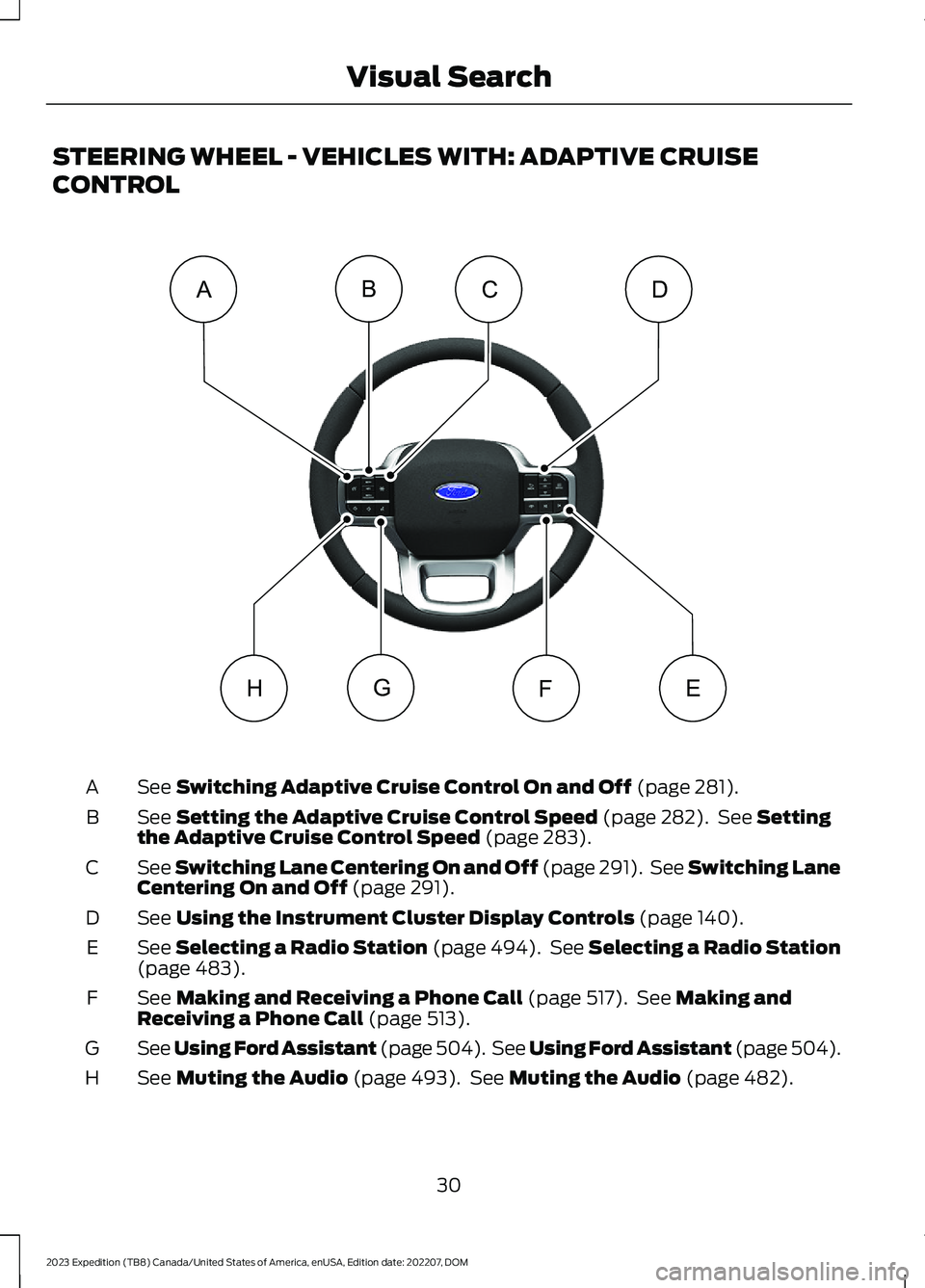
STEERING WHEEL - VEHICLES WITH: ADAPTIVE CRUISE
CONTROL
See Switching Adaptive Cruise Control On and Off (page 281).A
See Setting the Adaptive Cruise Control Speed (page 282). See Settingthe Adaptive Cruise Control Speed (page 283).B
See Switching Lane Centering On and Off (page 291). See Switching LaneCentering On and Off (page 291).C
See Using the Instrument Cluster Display Controls (page 140).D
See Selecting a Radio Station (page 494). See Selecting a Radio Station(page 483).E
See Making and Receiving a Phone Call (page 517). See Making andReceiving a Phone Call (page 513).F
See Using Ford Assistant (page 504). See Using Ford Assistant (page 504).G
See Muting the Audio (page 493). See Muting the Audio (page 482).H
30
2023 Expedition (TB8) Canada/United States of America, enUSA, Edition date: 202207, DOMVisual SearchEFGCABDH E358099
Page 79 of 658
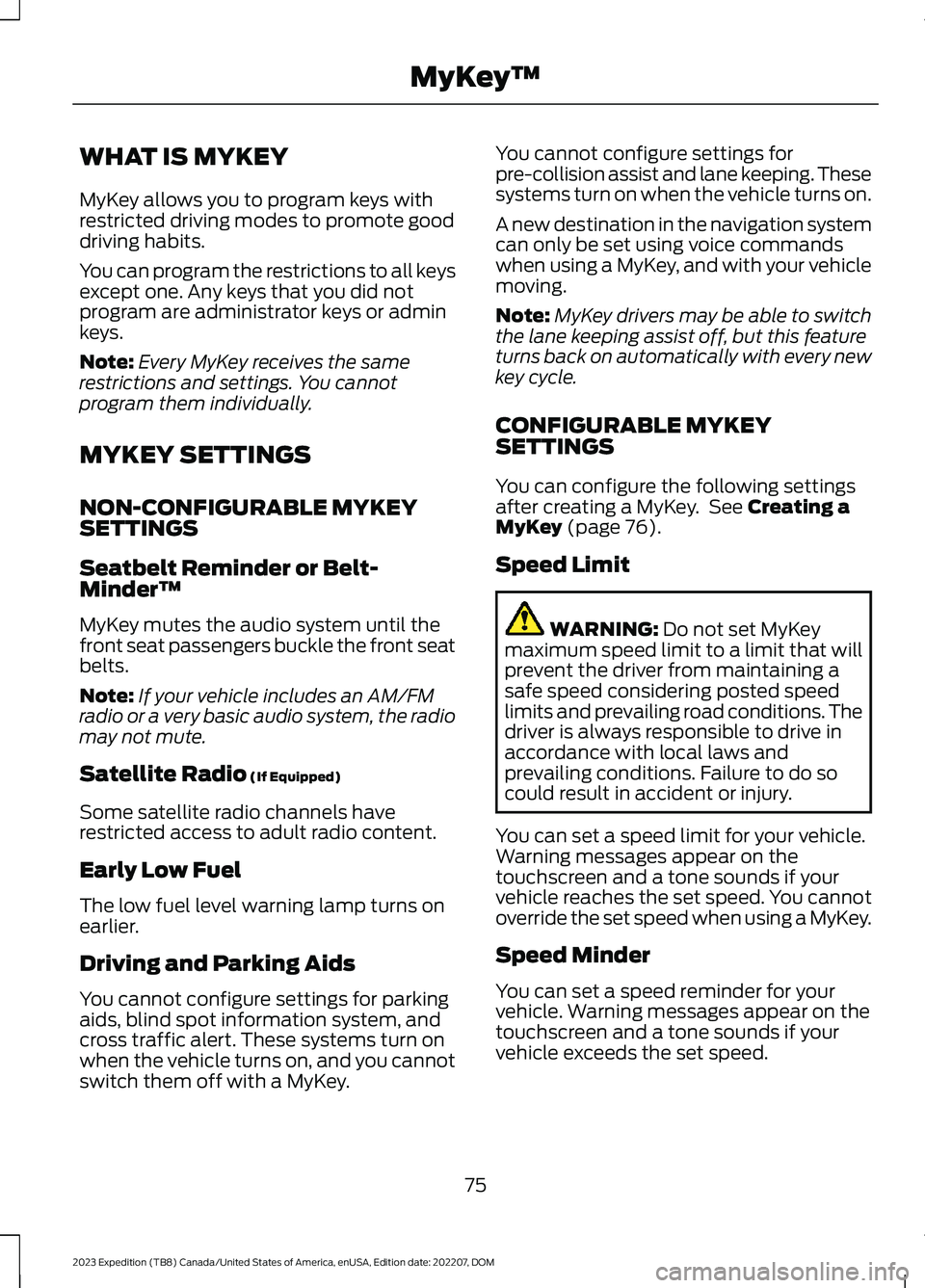
WHAT IS MYKEY
MyKey allows you to program keys withrestricted driving modes to promote gooddriving habits.
You can program the restrictions to all keysexcept one. Any keys that you did notprogram are administrator keys or adminkeys.
Note:Every MyKey receives the samerestrictions and settings. You cannotprogram them individually.
MYKEY SETTINGS
NON-CONFIGURABLE MYKEYSETTINGS
Seatbelt Reminder or Belt-Minder™
MyKey mutes the audio system until thefront seat passengers buckle the front seatbelts.
Note:If your vehicle includes an AM/FMradio or a very basic audio system, the radiomay not mute.
Satellite Radio (If Equipped)
Some satellite radio channels haverestricted access to adult radio content.
Early Low Fuel
The low fuel level warning lamp turns onearlier.
Driving and Parking Aids
You cannot configure settings for parkingaids, blind spot information system, andcross traffic alert. These systems turn onwhen the vehicle turns on, and you cannotswitch them off with a MyKey.
You cannot configure settings forpre-collision assist and lane keeping. Thesesystems turn on when the vehicle turns on.
A new destination in the navigation systemcan only be set using voice commandswhen using a MyKey, and with your vehiclemoving.
Note:MyKey drivers may be able to switchthe lane keeping assist off, but this featureturns back on automatically with every newkey cycle.
CONFIGURABLE MYKEYSETTINGS
You can configure the following settingsafter creating a MyKey. See Creating aMyKey (page 76).
Speed Limit
WARNING: Do not set MyKeymaximum speed limit to a limit that willprevent the driver from maintaining asafe speed considering posted speedlimits and prevailing road conditions. Thedriver is always responsible to drive inaccordance with local laws andprevailing conditions. Failure to do socould result in accident or injury.
You can set a speed limit for your vehicle.Warning messages appear on thetouchscreen and a tone sounds if yourvehicle reaches the set speed. You cannotoverride the set speed when using a MyKey.
Speed Minder
You can set a speed reminder for yourvehicle. Warning messages appear on thetouchscreen and a tone sounds if yourvehicle exceeds the set speed.
75
2023 Expedition (TB8) Canada/United States of America, enUSA, Edition date: 202207, DOMMyKey™
Page 278 of 658
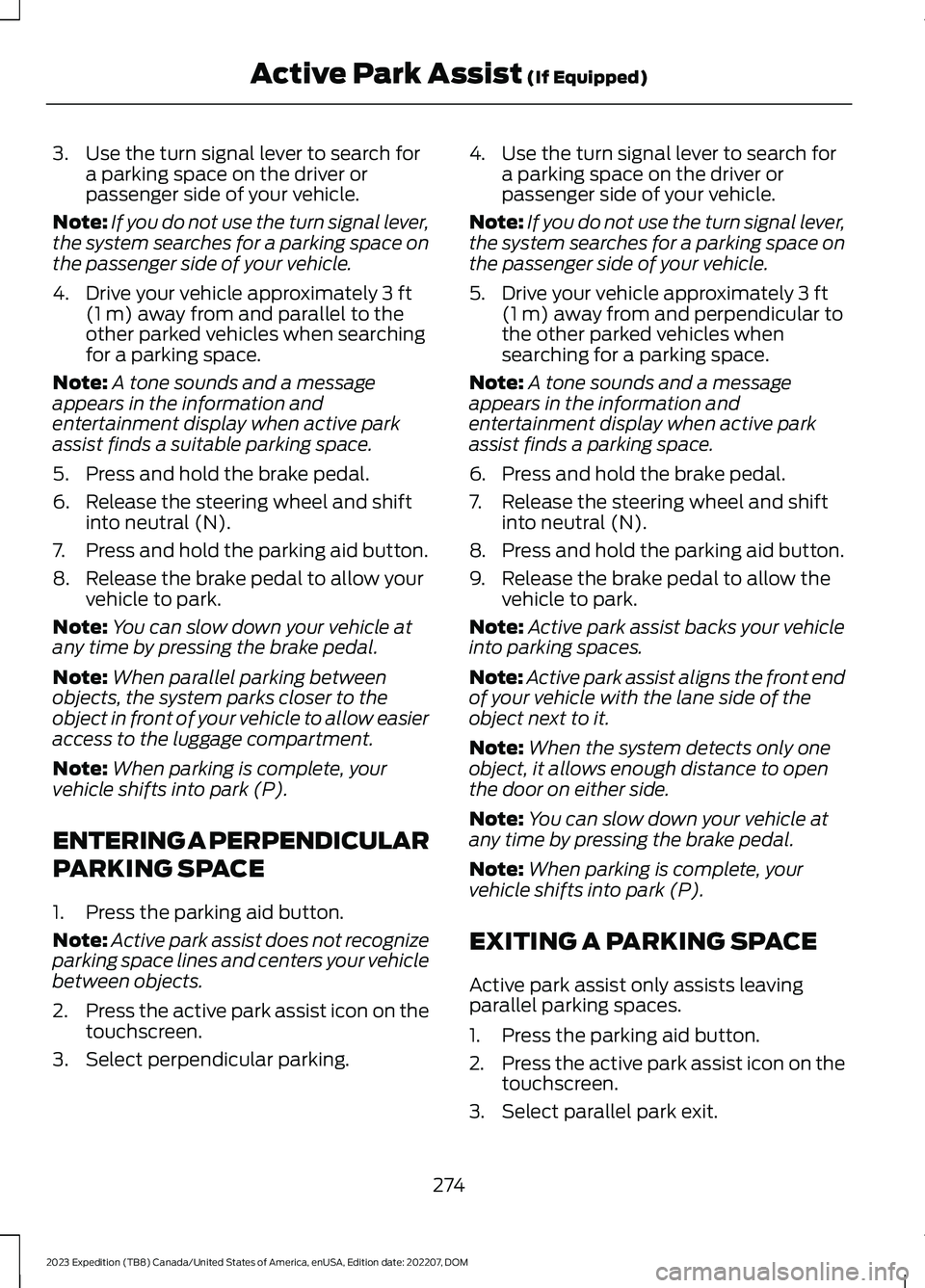
3.Use the turn signal lever to search fora parking space on the driver orpassenger side of your vehicle.
Note:If you do not use the turn signal lever,the system searches for a parking space onthe passenger side of your vehicle.
4.Drive your vehicle approximately 3 ft(1 m) away from and parallel to theother parked vehicles when searchingfor a parking space.
Note:A tone sounds and a messageappears in the information andentertainment display when active parkassist finds a suitable parking space.
5.Press and hold the brake pedal.
6.Release the steering wheel and shiftinto neutral (N).
7.Press and hold the parking aid button.
8.Release the brake pedal to allow yourvehicle to park.
Note:You can slow down your vehicle atany time by pressing the brake pedal.
Note:When parallel parking betweenobjects, the system parks closer to theobject in front of your vehicle to allow easieraccess to the luggage compartment.
Note:When parking is complete, yourvehicle shifts into park (P).
ENTERING A PERPENDICULAR
PARKING SPACE
1.Press the parking aid button.
Note:Active park assist does not recognizeparking space lines and centers your vehiclebetween objects.
2.Press the active park assist icon on thetouchscreen.
3.Select perpendicular parking.
4.Use the turn signal lever to search fora parking space on the driver orpassenger side of your vehicle.
Note:If you do not use the turn signal lever,the system searches for a parking space onthe passenger side of your vehicle.
5.Drive your vehicle approximately 3 ft(1 m) away from and perpendicular tothe other parked vehicles whensearching for a parking space.
Note:A tone sounds and a messageappears in the information andentertainment display when active parkassist finds a parking space.
6.Press and hold the brake pedal.
7.Release the steering wheel and shiftinto neutral (N).
8.Press and hold the parking aid button.
9.Release the brake pedal to allow thevehicle to park.
Note:Active park assist backs your vehicleinto parking spaces.
Note:Active park assist aligns the front endof your vehicle with the lane side of theobject next to it.
Note:When the system detects only oneobject, it allows enough distance to openthe door on either side.
Note:You can slow down your vehicle atany time by pressing the brake pedal.
Note:When parking is complete, yourvehicle shifts into park (P).
EXITING A PARKING SPACE
Active park assist only assists leavingparallel parking spaces.
1.Press the parking aid button.
2.Press the active park assist icon on thetouchscreen.
3.Select parallel park exit.
274
2023 Expedition (TB8) Canada/United States of America, enUSA, Edition date: 202207, DOMActive Park Assist (If Equipped)
Page 293 of 658

SWITCHING FROM ADAPTIVE
CRUISE CONTROL TO CRUISE
CONTROL - VEHICLES WITH:
12 INCH SCREEN
WARNING: Normal cruise controlwill not brake when your vehicle isapproaching slower vehicles. Always beaware of which mode you have selectedand apply the brakes when necessary.
1.Press Features on the touchscreen.
2.Press Driver Assistance.
3.Press Cruise Control.
4.Press Normal Cruise Control.
The cruise control indicatorreplaces the adaptive cruisecontrol indicator if you selectnormal cruise control. The gap settingdoes not display, and the system does notrespond to lead vehicles. Automaticbraking remains active to maintain setspeed. The system remembers the lastsetting when you start your vehicle.
SWITCHING FROM ADAPTIVE
CRUISE CONTROL TO CRUISE
CONTROL - VEHICLES WITH:
15 INCH SCREEN
WARNING: Normal cruise controlwill not brake when your vehicle isapproaching slower vehicles. Always beaware of which mode you have selectedand apply the brakes when necessary.
1.Access the vehicle drawer on thetouchscreen.
2.Press SETTINGS.
3.Press Driver Assistance.
4.Press Cruise Control.
5.Press Normal Cruise Control.
The cruise control indicatorreplaces the adaptive cruisecontrol indicator if you selectnormal cruise control. The gap settingdoes not display, and the system does notrespond to lead vehicles. Automaticemergency braking remains active tomaintain set speed. The systemremembers the last setting when you startyour vehicle.
LANE CENTERING
HOW DOES LANE CENTERINGWORK
Adaptive cruise control with lane centeringuses the vehicle's front radar sensor andfront windshield camera sensor, togetherwith the steering sensor to operate.
Using these sensors, the system appliescontinuous steering assistance towardsdriving in the middle of the lane you chooseon highway roads.
Note:The gap setting for adaptive cruisecontrol with lane centering, operates in thesame way as normal adaptive cruise control.
LANE CENTERING PRECAUTIONS
WARNING: Do not use the systemwhen towing a trailer. Failure to followthis instruction could result in the loss ofcontrol of your vehicle, personal injury ordeath.
289
2023 Expedition (TB8) Canada/United States of America, enUSA, Edition date: 202207, DOMAdaptive Cruise Control (If Equipped)E332905 E332905
Page 294 of 658

WARNING: Do not use the systemif any changes or modifications to thesteering wheel have been made. Anychanges or modifications to the steeringwheel could affect the functionality orperformance of the system. Failure tofollow this instruction could result in theloss of control of your vehicle, personalinjury or death.
Adaptive cruise control precautions applyto lane centering unless stated otherwiseor contradicted by a lane centeringprecaution. See Adaptive Cruise ControlPrecautions (page 279).
LANE CENTERINGREQUIREMENTS
You must keep your hands on the steeringwheel at all times.
Lane centering only activates when all ofthe following occur:
•Adaptive cruise control with lanecentering is enabled in your informationand entertainment screen. SeeSwitching the Lane Keeping SystemOn and Off (page 310).
•You have adaptive cruise control withstop and go enabled and set.
•The steering sensor detects your handson the steering wheel.
•The system detects both lane markingswhen driving on a straight road.
•Your vehicle is initially centered in thelane between two visible line markings.
Note:If the system does not detect validlane line markings, the system will remainin standby until valid line markings areavailable.
LANE CENTERING LIMITATIONS
Adaptive cruise control limitations applyto lane centering unless stated otherwiseor contradicted by a lane centeringlimitation. See Adaptive Cruise ControlLimitations (page 280).
Lane centering may not correctly operatein any of the following conditions:
•The lane width is too narrow or wide.
•The curve in the road is too small.
•The system does not detect theminimum required lane markings orwhen lanes merge or split.
•When the required steering effort tomaintain lane center exceeds the lanecentering system limit.
•When driving in areas that are underconstruction or when road work is inprogress.
•If the front windshield camera and/orthe front radar are blocked.
•When using a spare tire.
•Inclement weather conditionsincluding, but not limited to, high wind,heavy rain, and fog.
•Driving into direct sunlight.
•When modification to the steeringsystem has been made, includingalterations to the steering wheel.
•When towing a trailer.
See Lane Keeping System Precautions(page 309).
Note:The system steering assistance islimited and may not have sufficient effortfor all driving situations and/or conditions,such as driving through tight curves ordriving through curves at high speeds.
Note:In exceptional conditions, the systemmay deviate from the lane center.
290
2023 Expedition (TB8) Canada/United States of America, enUSA, Edition date: 202207, DOMAdaptive Cruise Control (If Equipped)
Page 295 of 658
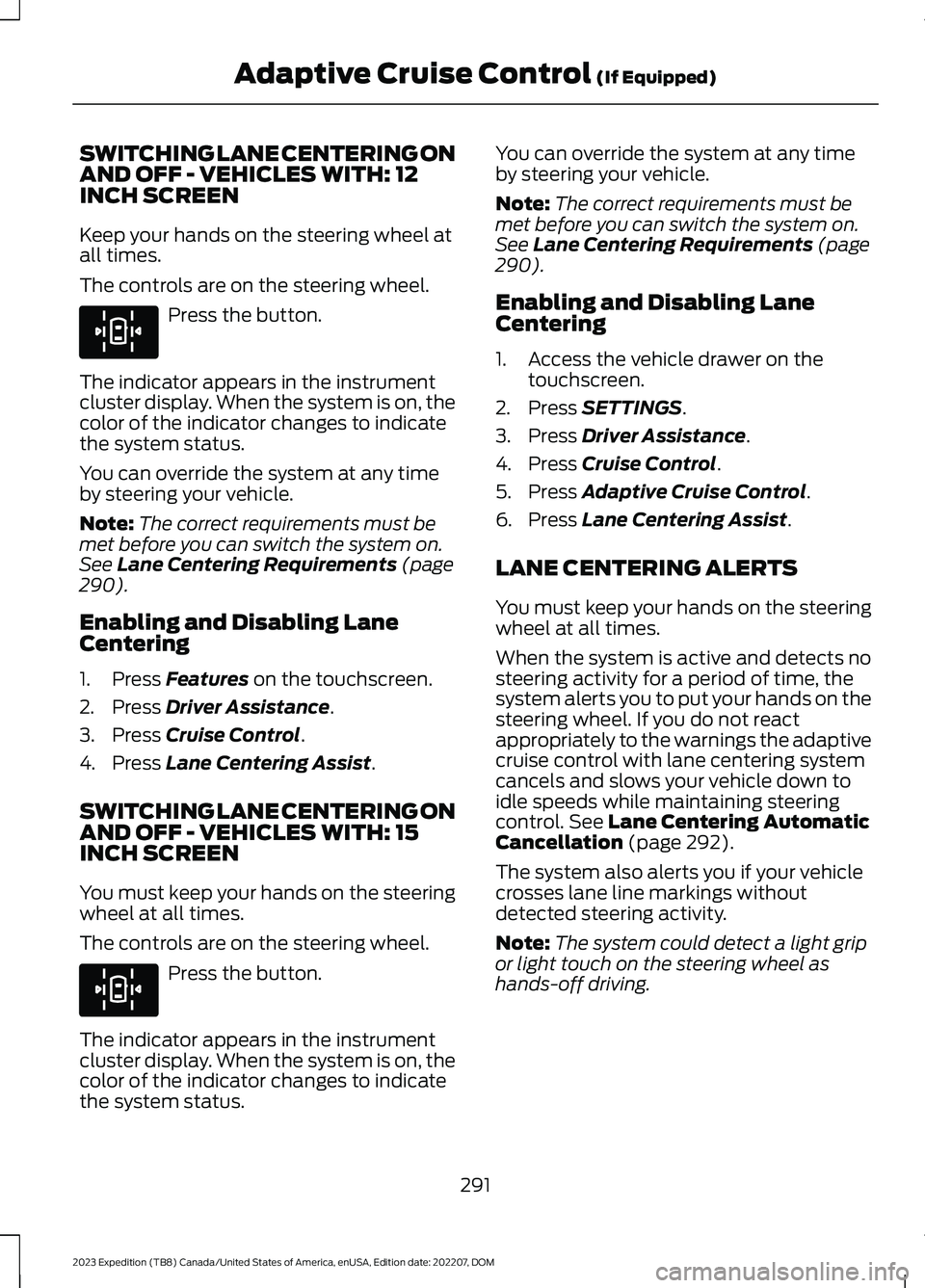
SWITCHING LANE CENTERING ONAND OFF - VEHICLES WITH: 12INCH SCREEN
Keep your hands on the steering wheel atall times.
The controls are on the steering wheel.
Press the button.
The indicator appears in the instrumentcluster display. When the system is on, thecolor of the indicator changes to indicatethe system status.
You can override the system at any timeby steering your vehicle.
Note:The correct requirements must bemet before you can switch the system on.See Lane Centering Requirements (page290).
Enabling and Disabling LaneCentering
1.Press Features on the touchscreen.
2.Press Driver Assistance.
3.Press Cruise Control.
4.Press Lane Centering Assist.
SWITCHING LANE CENTERING ONAND OFF - VEHICLES WITH: 15INCH SCREEN
You must keep your hands on the steeringwheel at all times.
The controls are on the steering wheel.
Press the button.
The indicator appears in the instrumentcluster display. When the system is on, thecolor of the indicator changes to indicatethe system status.
You can override the system at any timeby steering your vehicle.
Note:The correct requirements must bemet before you can switch the system on.See Lane Centering Requirements (page290).
Enabling and Disabling LaneCentering
1.Access the vehicle drawer on thetouchscreen.
2.Press SETTINGS.
3.Press Driver Assistance.
4.Press Cruise Control.
5.Press Adaptive Cruise Control.
6.Press Lane Centering Assist.
LANE CENTERING ALERTS
You must keep your hands on the steeringwheel at all times.
When the system is active and detects nosteering activity for a period of time, thesystem alerts you to put your hands on thesteering wheel. If you do not reactappropriately to the warnings the adaptivecruise control with lane centering systemcancels and slows your vehicle down toidle speeds while maintaining steeringcontrol. See Lane Centering AutomaticCancellation (page 292).
The system also alerts you if your vehiclecrosses lane line markings withoutdetected steering activity.
Note:The system could detect a light gripor light touch on the steering wheel ashands-off driving.
291
2023 Expedition (TB8) Canada/United States of America, enUSA, Edition date: 202207, DOMAdaptive Cruise Control (If Equipped)E308131 E308131