2023 FORD EXPEDITION audio
[x] Cancel search: audioPage 19 of 658
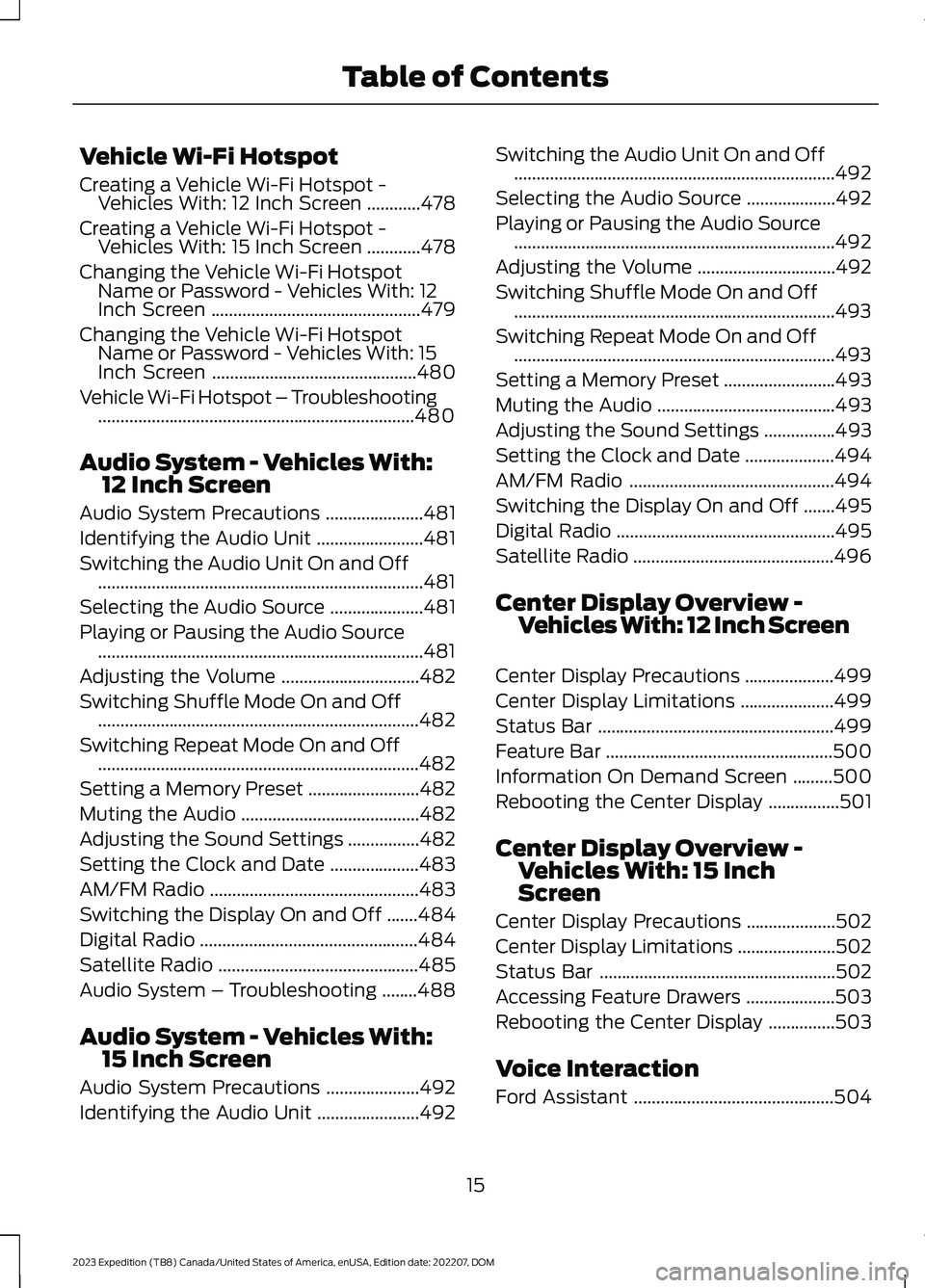
Vehicle Wi-Fi Hotspot
Creating a Vehicle Wi-Fi Hotspot -Vehicles With: 12 Inch Screen............478
Creating a Vehicle Wi-Fi Hotspot -Vehicles With: 15 Inch Screen............478
Changing the Vehicle Wi-Fi HotspotName or Password - Vehicles With: 12Inch Screen...............................................479
Changing the Vehicle Wi-Fi HotspotName or Password - Vehicles With: 15Inch Screen..............................................480
Vehicle Wi-Fi Hotspot – Troubleshooting.......................................................................480
Audio System - Vehicles With:12 Inch Screen
Audio System Precautions......................481
Identifying the Audio Unit........................481
Switching the Audio Unit On and Off.........................................................................481
Selecting the Audio Source.....................481
Playing or Pausing the Audio Source.........................................................................481
Adjusting the Volume...............................482
Switching Shuffle Mode On and Off........................................................................482
Switching Repeat Mode On and Off........................................................................482
Setting a Memory Preset.........................482
Muting the Audio........................................482
Adjusting the Sound Settings................482
Setting the Clock and Date....................483
AM/FM Radio...............................................483
Switching the Display On and Off.......484
Digital Radio.................................................484
Satellite Radio.............................................485
Audio System – Troubleshooting........488
Audio System - Vehicles With:15 Inch Screen
Audio System Precautions.....................492
Identifying the Audio Unit.......................492
Switching the Audio Unit On and Off........................................................................492
Selecting the Audio Source....................492
Playing or Pausing the Audio Source........................................................................492
Adjusting the Volume...............................492
Switching Shuffle Mode On and Off........................................................................493
Switching Repeat Mode On and Off........................................................................493
Setting a Memory Preset.........................493
Muting the Audio........................................493
Adjusting the Sound Settings................493
Setting the Clock and Date....................494
AM/FM Radio..............................................494
Switching the Display On and Off.......495
Digital Radio.................................................495
Satellite Radio.............................................496
Center Display Overview -Vehicles With: 12 Inch Screen
Center Display Precautions....................499
Center Display Limitations.....................499
Status Bar.....................................................499
Feature Bar...................................................500
Information On Demand Screen.........500
Rebooting the Center Display................501
Center Display Overview -Vehicles With: 15 InchScreen
Center Display Precautions....................502
Center Display Limitations......................502
Status Bar.....................................................502
Accessing Feature Drawers....................503
Rebooting the Center Display...............503
Voice Interaction
Ford Assistant.............................................504
15
2023 Expedition (TB8) Canada/United States of America, enUSA, Edition date: 202207, DOMTable of Contents
Page 34 of 658
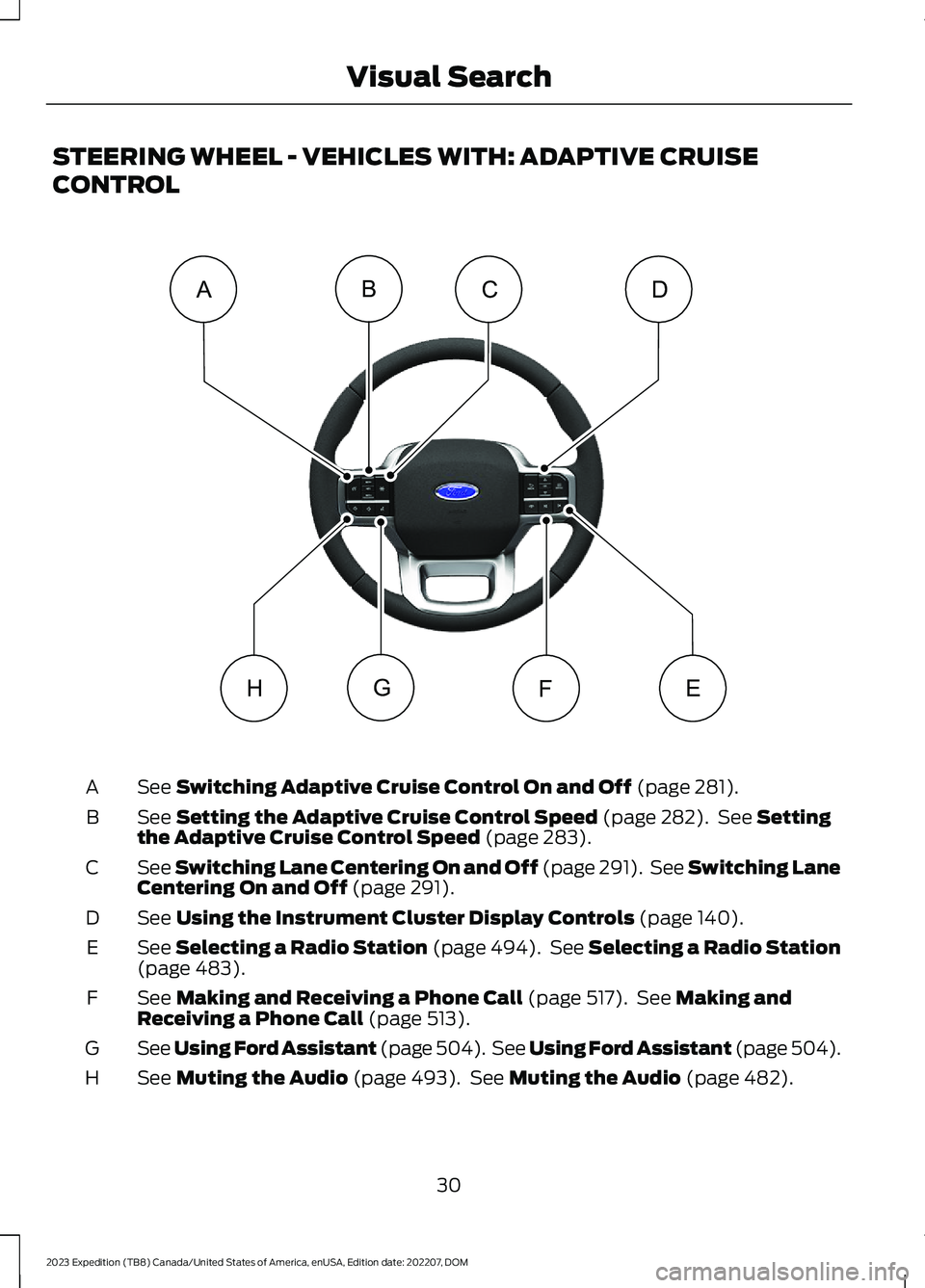
STEERING WHEEL - VEHICLES WITH: ADAPTIVE CRUISE
CONTROL
See Switching Adaptive Cruise Control On and Off (page 281).A
See Setting the Adaptive Cruise Control Speed (page 282). See Settingthe Adaptive Cruise Control Speed (page 283).B
See Switching Lane Centering On and Off (page 291). See Switching LaneCentering On and Off (page 291).C
See Using the Instrument Cluster Display Controls (page 140).D
See Selecting a Radio Station (page 494). See Selecting a Radio Station(page 483).E
See Making and Receiving a Phone Call (page 517). See Making andReceiving a Phone Call (page 513).F
See Using Ford Assistant (page 504). See Using Ford Assistant (page 504).G
See Muting the Audio (page 493). See Muting the Audio (page 482).H
30
2023 Expedition (TB8) Canada/United States of America, enUSA, Edition date: 202207, DOMVisual SearchEFGCABDH E358099
Page 35 of 658
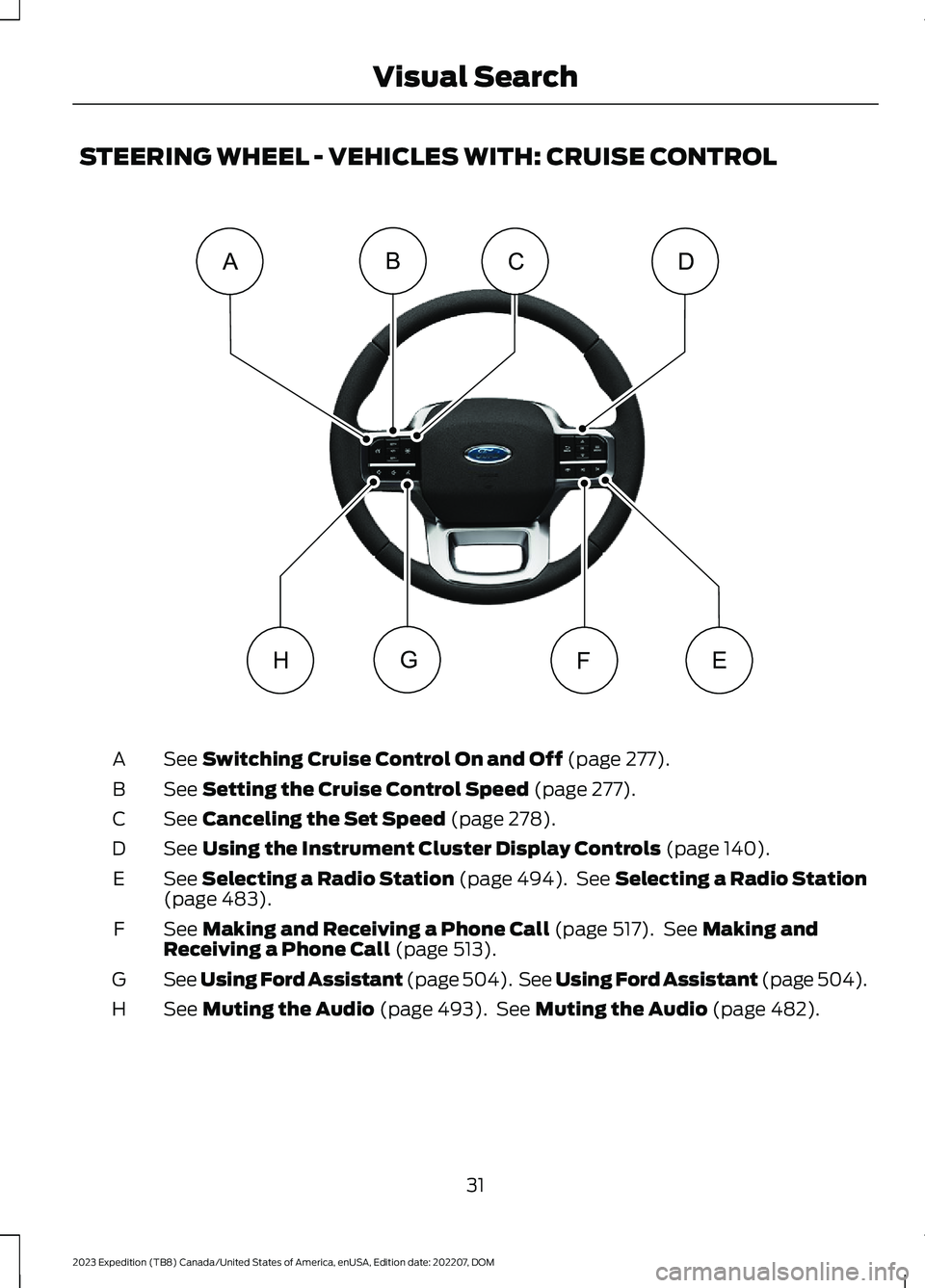
STEERING WHEEL - VEHICLES WITH: CRUISE CONTROL
See Switching Cruise Control On and Off (page 277).A
See Setting the Cruise Control Speed (page 277).B
See Canceling the Set Speed (page 278).C
See Using the Instrument Cluster Display Controls (page 140).D
See Selecting a Radio Station (page 494). See Selecting a Radio Station(page 483).E
See Making and Receiving a Phone Call (page 517). See Making andReceiving a Phone Call (page 513).F
See Using Ford Assistant (page 504). See Using Ford Assistant (page 504).G
See Muting the Audio (page 493). See Muting the Audio (page 482).H
31
2023 Expedition (TB8) Canada/United States of America, enUSA, Edition date: 202207, DOMVisual SearchEFGCABDHE362274
Page 56 of 658
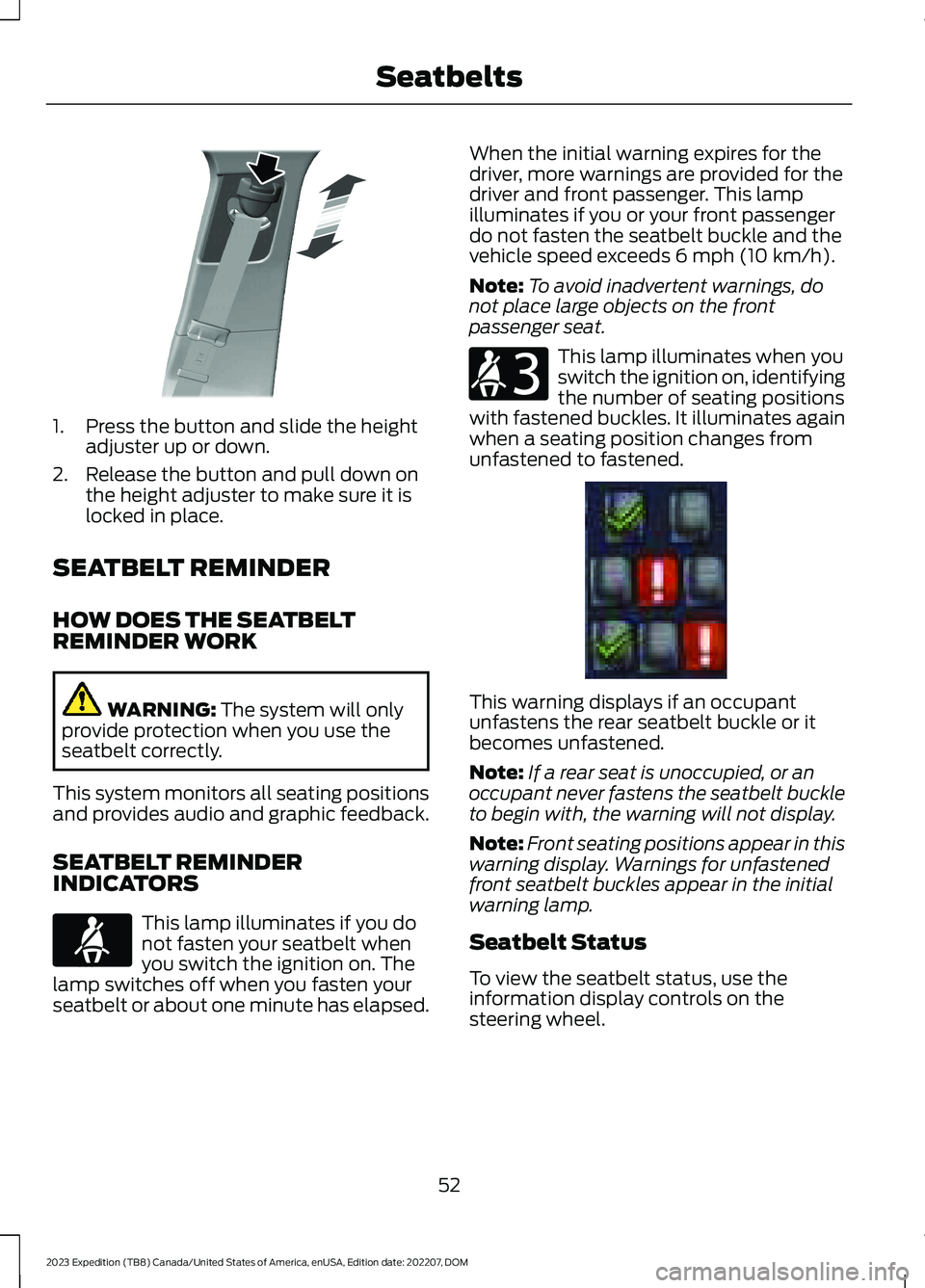
1.Press the button and slide the heightadjuster up or down.
2.Release the button and pull down onthe height adjuster to make sure it islocked in place.
SEATBELT REMINDER
HOW DOES THE SEATBELTREMINDER WORK
WARNING: The system will onlyprovide protection when you use theseatbelt correctly.
This system monitors all seating positionsand provides audio and graphic feedback.
SEATBELT REMINDERINDICATORS
This lamp illuminates if you donot fasten your seatbelt whenyou switch the ignition on. Thelamp switches off when you fasten yourseatbelt or about one minute has elapsed.
When the initial warning expires for thedriver, more warnings are provided for thedriver and front passenger. This lampilluminates if you or your front passengerdo not fasten the seatbelt buckle and thevehicle speed exceeds 6 mph (10 km/h).
Note:To avoid inadvertent warnings, donot place large objects on the frontpassenger seat.
This lamp illuminates when youswitch the ignition on, identifyingthe number of seating positionswith fastened buckles. It illuminates againwhen a seating position changes fromunfastened to fastened.
This warning displays if an occupantunfastens the rear seatbelt buckle or itbecomes unfastened.
Note:If a rear seat is unoccupied, or anoccupant never fastens the seatbelt buckleto begin with, the warning will not display.
Note:Front seating positions appear in thiswarning display. Warnings for unfastenedfront seatbelt buckles appear in the initialwarning lamp.
Seatbelt Status
To view the seatbelt status, use theinformation display controls on thesteering wheel.
52
2023 Expedition (TB8) Canada/United States of America, enUSA, Edition date: 202207, DOMSeatbeltsE200161 E71880 E206718 E373493
Page 79 of 658
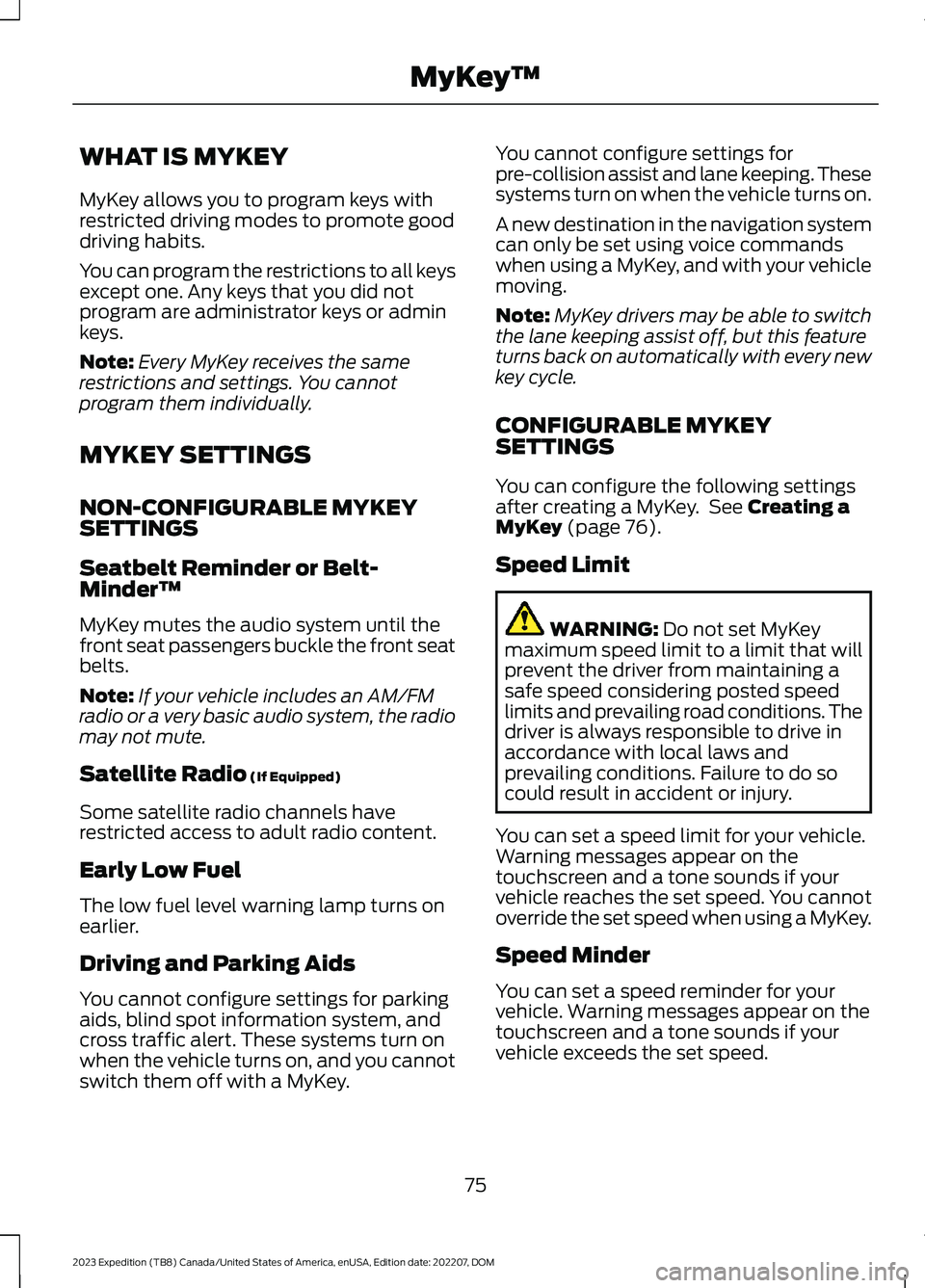
WHAT IS MYKEY
MyKey allows you to program keys withrestricted driving modes to promote gooddriving habits.
You can program the restrictions to all keysexcept one. Any keys that you did notprogram are administrator keys or adminkeys.
Note:Every MyKey receives the samerestrictions and settings. You cannotprogram them individually.
MYKEY SETTINGS
NON-CONFIGURABLE MYKEYSETTINGS
Seatbelt Reminder or Belt-Minder™
MyKey mutes the audio system until thefront seat passengers buckle the front seatbelts.
Note:If your vehicle includes an AM/FMradio or a very basic audio system, the radiomay not mute.
Satellite Radio (If Equipped)
Some satellite radio channels haverestricted access to adult radio content.
Early Low Fuel
The low fuel level warning lamp turns onearlier.
Driving and Parking Aids
You cannot configure settings for parkingaids, blind spot information system, andcross traffic alert. These systems turn onwhen the vehicle turns on, and you cannotswitch them off with a MyKey.
You cannot configure settings forpre-collision assist and lane keeping. Thesesystems turn on when the vehicle turns on.
A new destination in the navigation systemcan only be set using voice commandswhen using a MyKey, and with your vehiclemoving.
Note:MyKey drivers may be able to switchthe lane keeping assist off, but this featureturns back on automatically with every newkey cycle.
CONFIGURABLE MYKEYSETTINGS
You can configure the following settingsafter creating a MyKey. See Creating aMyKey (page 76).
Speed Limit
WARNING: Do not set MyKeymaximum speed limit to a limit that willprevent the driver from maintaining asafe speed considering posted speedlimits and prevailing road conditions. Thedriver is always responsible to drive inaccordance with local laws andprevailing conditions. Failure to do socould result in accident or injury.
You can set a speed limit for your vehicle.Warning messages appear on thetouchscreen and a tone sounds if yourvehicle reaches the set speed. You cannotoverride the set speed when using a MyKey.
Speed Minder
You can set a speed reminder for yourvehicle. Warning messages appear on thetouchscreen and a tone sounds if yourvehicle exceeds the set speed.
75
2023 Expedition (TB8) Canada/United States of America, enUSA, Edition date: 202207, DOMMyKey™
Page 80 of 658

Audio System Volume Limit
The audio system maximum volumereduces. A message appears on thetouchscreen if you attempt to exceed thevolume limit. Automatic volume controlturns off.
911 Assist
If you set 911 assist to always on, youcannot switch it off with a MyKey.
Do Not Disturb
If you set do not disturb to always on, youcannot switch it off with a MyKey.
Note:If a phone is connected using AppleCarPlay or Android Auto while driving witha MyKey, the driver can receive phone callsand text messages even if the do not disturbrestriction is on. And if the vehicle comeswith satellite radio, there is no restriction onthe adult content.
Traction and Stability Control
If you set traction control or stabilitycontrol to always on, you cannot switch itoff with a MyKey.
CREATING A MYKEY -
VEHICLES WITHOUT: PUSH
BUTTON START
1.Switch the ignition on using the key youwant to create as MyKey.
2.Press Settings on the touchscreen.
3.Press Vehicle Settings.
4.Press MyKey.
5.Press Create MyKey.
6.Press Yes.
7.Switch the ignition off.
Note:You successfully created a MyKey.We recommend that you label this key soyou can distinguish it from the admin keys.
Note:The programmed restrictions applywhen you switch the vehicle off, open andclose the driver door and restart your vehiclewith the programmed key or remote control.
CREATING A MYKEY -
VEHICLES WITH: PUSH
BUTTON START
1.Raise the center console storagecompartment lid.
2.Place the remote control in the backupslot with the buttons facing toward therear of the vehicle.
3.Switch the ignition on using the key youwant to create as MyKey.
76
2023 Expedition (TB8) Canada/United States of America, enUSA, Edition date: 202207, DOMMyKey™ E256153
Page 144 of 658
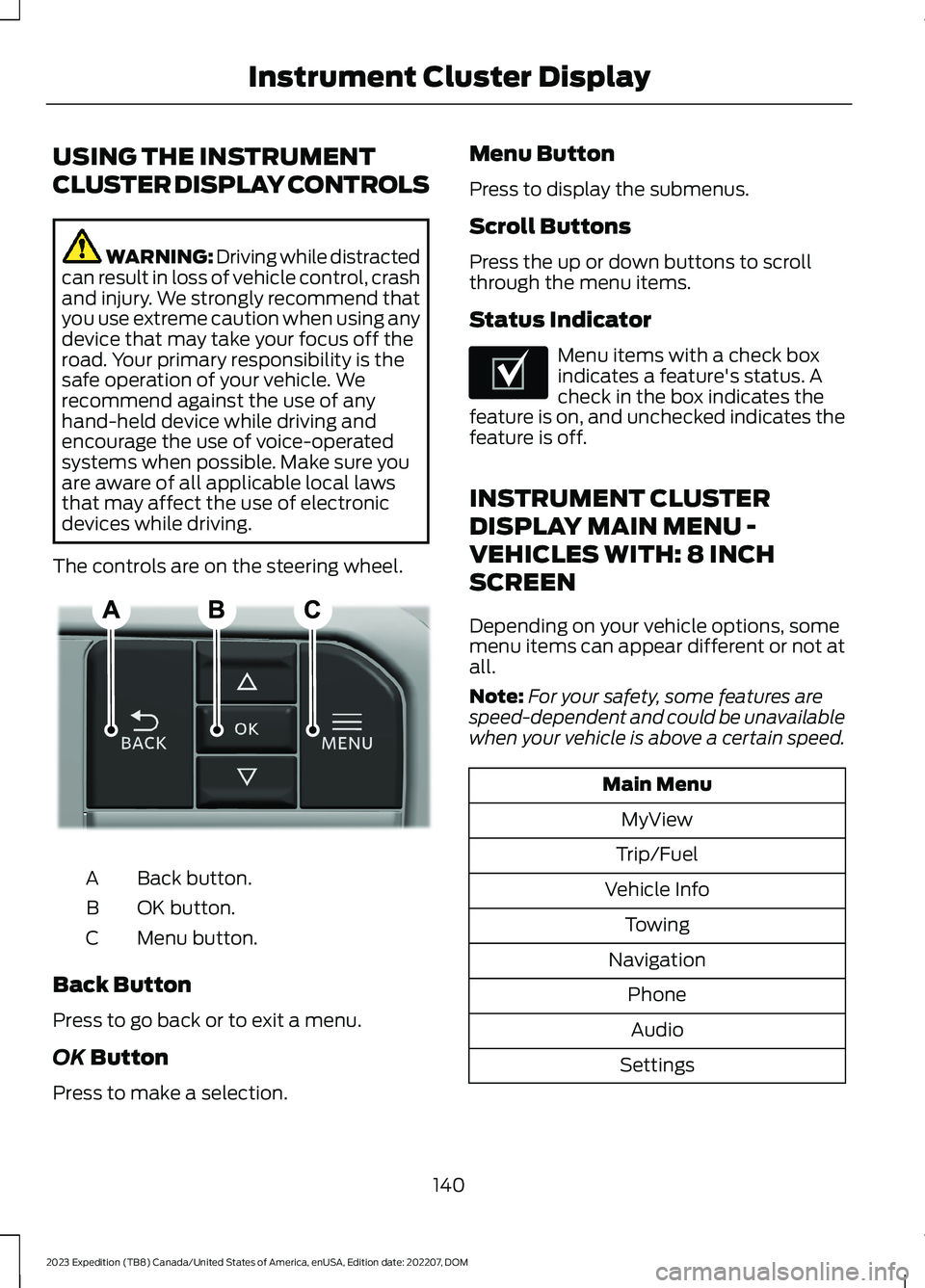
USING THE INSTRUMENT
CLUSTER DISPLAY CONTROLS
WARNING: Driving while distractedcan result in loss of vehicle control, crashand injury. We strongly recommend thatyou use extreme caution when using anydevice that may take your focus off theroad. Your primary responsibility is thesafe operation of your vehicle. Werecommend against the use of anyhand-held device while driving andencourage the use of voice-operatedsystems when possible. Make sure youare aware of all applicable local lawsthat may affect the use of electronicdevices while driving.
The controls are on the steering wheel.
Back button.A
OK button.B
Menu button.C
Back Button
Press to go back or to exit a menu.
OK Button
Press to make a selection.
Menu Button
Press to display the submenus.
Scroll Buttons
Press the up or down buttons to scrollthrough the menu items.
Status Indicator
Menu items with a check boxindicates a feature's status. Acheck in the box indicates thefeature is on, and unchecked indicates thefeature is off.
INSTRUMENT CLUSTER
DISPLAY MAIN MENU -
VEHICLES WITH: 8 INCH
SCREEN
Depending on your vehicle options, somemenu items can appear different or not atall.
Note:For your safety, some features arespeed-dependent and could be unavailablewhen your vehicle is above a certain speed.
Main Menu
MyView
Trip/Fuel
Vehicle Info
Towing
Navigation
Phone
Audio
Settings
140
2023 Expedition (TB8) Canada/United States of America, enUSA, Edition date: 202207, DOMInstrument Cluster DisplayE309379 E204495
Page 145 of 658
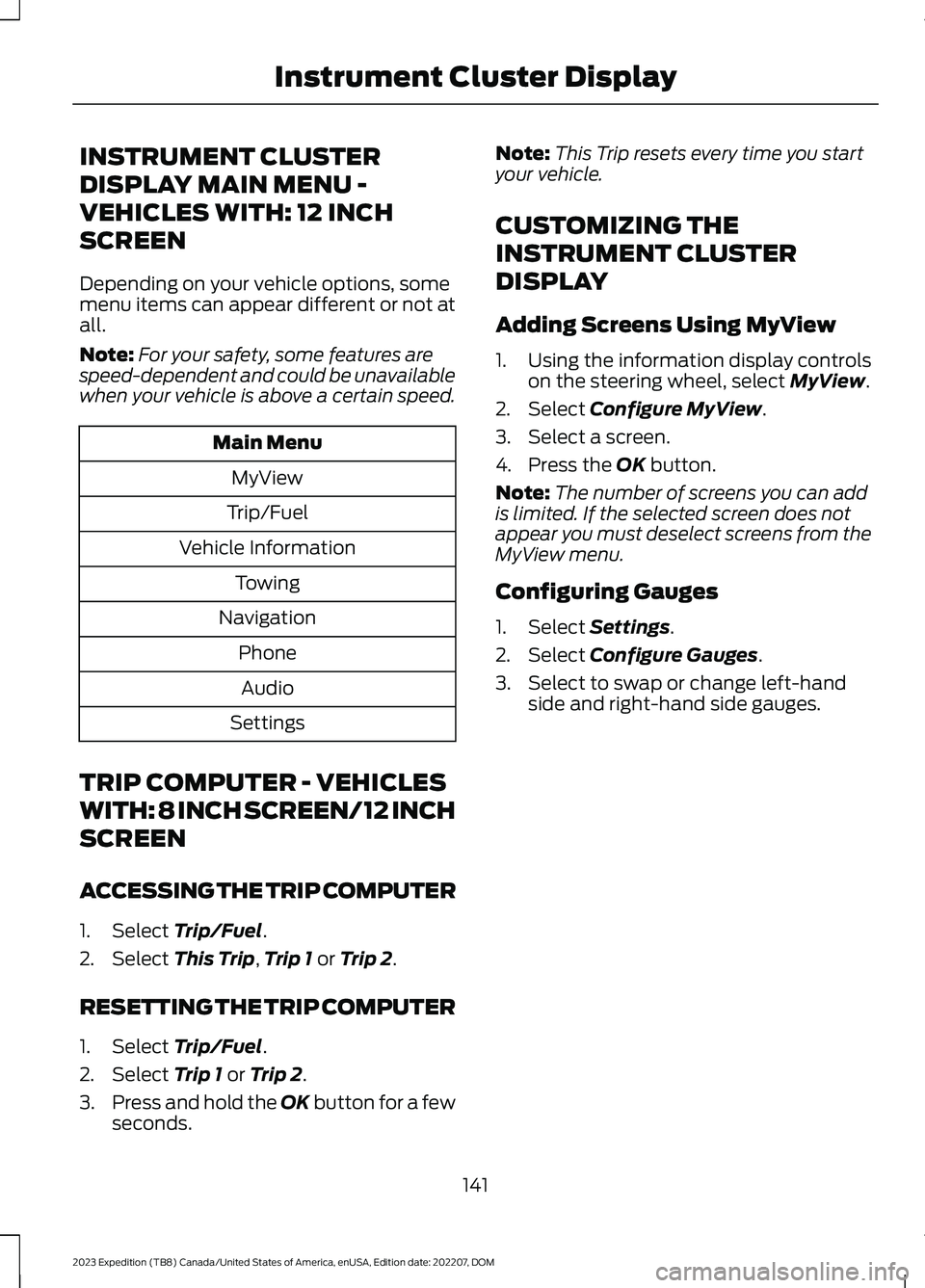
INSTRUMENT CLUSTER
DISPLAY MAIN MENU -
VEHICLES WITH: 12 INCH
SCREEN
Depending on your vehicle options, somemenu items can appear different or not atall.
Note:For your safety, some features arespeed-dependent and could be unavailablewhen your vehicle is above a certain speed.
Main Menu
MyView
Trip/Fuel
Vehicle Information
Towing
Navigation
Phone
Audio
Settings
TRIP COMPUTER - VEHICLES
WITH: 8 INCH SCREEN/12 INCH
SCREEN
ACCESSING THE TRIP COMPUTER
1.Select Trip/Fuel.
2.Select This Trip,Trip 1 or Trip 2.
RESETTING THE TRIP COMPUTER
1.Select Trip/Fuel.
2.Select Trip 1 or Trip 2.
3.Press and hold the OK button for a fewseconds.
Note:This Trip resets every time you startyour vehicle.
CUSTOMIZING THE
INSTRUMENT CLUSTER
DISPLAY
Adding Screens Using MyView
1.Using the information display controlson the steering wheel, select MyView.
2.Select Configure MyView.
3.Select a screen.
4.Press the OK button.
Note:The number of screens you can addis limited. If the selected screen does notappear you must deselect screens from theMyView menu.
Configuring Gauges
1.Select Settings.
2.Select Configure Gauges.
3.Select to swap or change left-handside and right-hand side gauges.
141
2023 Expedition (TB8) Canada/United States of America, enUSA, Edition date: 202207, DOMInstrument Cluster Display