2023 DODGE CHARGER ad blue
[x] Cancel search: ad bluePage 5 of 292

3
Parking Lights ............................................................. 42
Automatic Headlights On With Wipers —
If Equipped .................................................................. 42
Headlight Delay .......................................................... 42
Lights-On Reminder .................................................... 42
Fog Lights — If Equipped ............................................ 42
Turn Signals ................................................................ 43
Lane Change Assist — If Equipped............................. 43
Battery Saver ............................................................... 43
INTERIOR LIGHTS ...............................................................43 Interior Courtesy Lights............................................... 43
WINDSHIELD WIPERS AND WASHERS ........................... 45 Windshield Wiper Operation....................................... 45
Rain Sensing Wipers — If Equipped ........................... 46
CLIMATE CONTROLS .........................................................46 Automatic Climate Control Descriptions
And Functions ............................................................. 47
Manual Climate Control Descriptions
And Functions ............................................................. 49
Automatic Temperature Control (ATC) ...................... 51
Climate Voice Commands .......................................... 51
Operating Tips ............................................................ 51
INTERIOR STORAGE AND EQUIPMENT ............................52 Storage ........................................................................ 52
USB/AUX Control ..................................................... 54
Illuminated Cupholders — If Equipped....................... 54
Power Outlets ............................................................. 55
WINDOWS ...........................................................................56 Power Window Controls .............................................. 56
Automatic Window Features ...................................... 56
Reset Auto-Up.............................................................. 57
Window Lockout Switch.............................................. 57
Wind Buffeting ............................................................ 57 POWER SUNROOF — IF EQUIPPED................................... 57
Opening And Closing The Sunroof ..............................58
Pinch Protect Feature.................................................. 58
Sunshade Operation.................................................... 58
Sunroof Maintenance.................................................. 58
Ignition Off Operation .................................................. 58
HOOD.................................................................................... 59 Opening The Hood ......................................................59
Closing The Hood ......................................................... 59
TRUNK .................................................................................. 59 Opening The Trunk ......................................................59
Closing The Trunk ........................................................ 60
Trunk Safety ................................................................. 60
Cargo Area Features ................................................... 60
GETTING TO KNOW YOUR
INSTRUMENT PANEL
INSTRUMENT CLUSTER...................................................... 61 Instrument Cluster Descriptions ................................. 63
INSTRUMENT CLUSTER DISPLAY ..................................... 63 Location And Controls ................................................. 64
Engine Oil Life Reset .................................................. 65
Performance Shift Indicator (PSI) — If Equipped ....... 65
Instrument Cluster Display Selectable
Menu Items .................................................................. 65
Battery Saver On/Battery Saver Mode
Message — Electrical Load Reduction Actions —
If Equipped ................................................................... 67 WARNING LIGHTS AND MESSAGES ................................ 68
Red Warning Lights ..................................................... 68
Yellow Warning Lights ................................................. 71
Yellow Indicator Lights ................................................ 73
Green Indicator Lights................................................. 73
White Indicator Lights ................................................. 74
Blue Indicator Lights ................................................... 74
ONBOARD DIAGNOSTIC SYSTEM — OBD II ..................... 74 Onboard Diagnostic System
(OBD II) Cybersecurity ................................................. 75
EMISSIONS INSPECTION AND MAINTENANCE
PROGRAMS ...................................................................... 75
STARTING AND OPERATING
STARTING THE ENGINE...................................................... 76 Automatic Transmission ............................................ 76
Normal Starting ........................................................ 76
AutoPark ...................................................................... 77
Keyless Enter ‘n Go™ — Ignition ................................. 78
Extended Park Starting ............................................... 78
If Engine Fails To Start ............................................... 78
Cold Weather Operation
(Below –22°F Or −30°C) .......................................... 78
After Starting................................................................ 78
ENGINE BREAK-IN RECOMMENDATIONS —
3.6L & 5.7L ........................................................................ 79
PARKING BRAKE ............................................................... 79
AUTOMATIC TRANSMISSION ............................................ 80 Ignition Park Interlock ................................................. 81
Brake Transmission Shift Interlock
(BTSI) System ............................................................. 81
8-Speed Automatic Transmission .............................. 81
23_LD_OM_EN_USC_t.book Page 3
Page 13 of 292
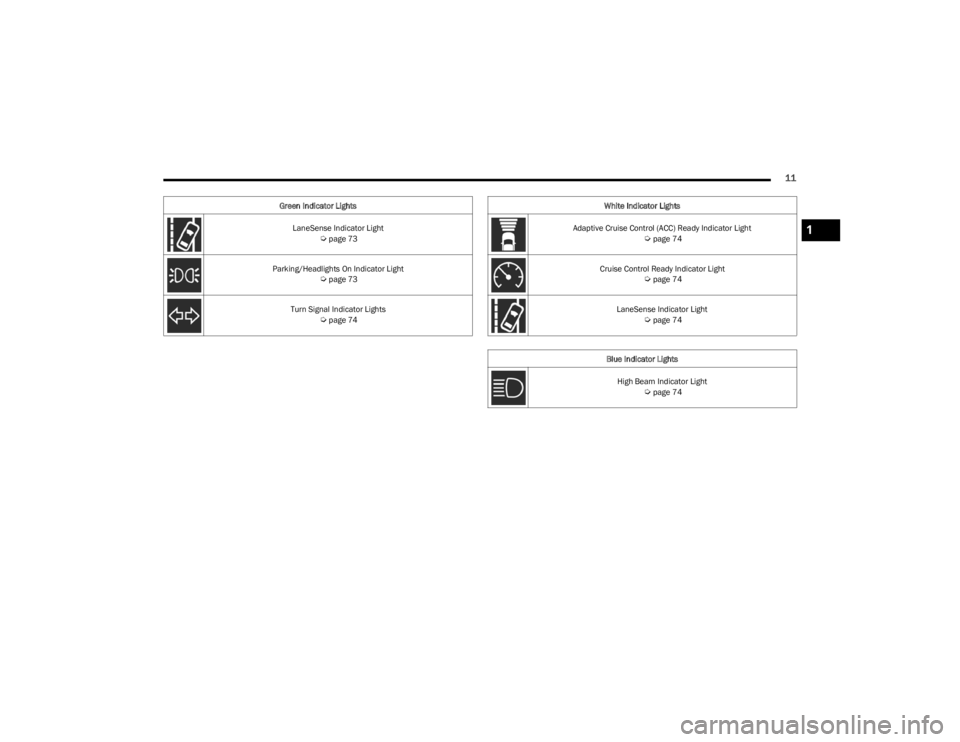
11
LaneSense Indicator Light Úpage 73
Parking/Headlights On Indicator Light
Úpage 73
Turn Signal Indicator Lights
Úpage 74
Green Indicator Lights
White Indicator Lights
Adaptive Cruise Control (ACC) Ready Indicator Light
Úpage 74
Cruise Control Ready Indicator Light
Úpage 74
LaneSense Indicator Light
Úpage 74
Blue Indicator Lights High Beam Indicator Light
Úpage 74
1
23_LD_OM_EN_USC_t.book Page 11
Page 50 of 292

48GETTING TO KNOW YOUR VEHICLE
Rear Defrost Button
Press and release the Rear Defrost button on
the touchscreen, or push and release the
button on the faceplate, to turn on the rear
window defroster and the heated outside
mirrors (if equipped). The Rear Defrost indicator
illuminates when the rear window defroster is on. The rear
window defroster automatically turns off after 10 minutes.
Driver And Passenger Temperature Up And
Down Buttons
These buttons provide the driver and passenger with
independent temperature control. Push the red button on the faceplate or
touchscreen or press and slide the
temperature bar towards the red arrow button
on the touchscreen for warmer temperature
settings.
Push the blue button on the faceplate or
touchscreen or press and slide the
temperature bar towards the blue arrow button
on the touchscreen for cooler temperature
settings.
SYNC Button
Press the SYNC button on the touchscreen to
toggle the SYNC feature on/off. The SYNC
indicator illuminates when SYNC is on. SYNC
synchronizes the passenger temperature
setting with the driver temperature setting. Changing the
passenger’s temperature setting while in SYNC will
automatically exit this feature.
NOTE:The SYNC button is only available on the touchscreen.
Blower Control
Blower Control regulates the amount of air
forced through the Climate Control system.
There are seven blower speeds available.
Adjusting the blower will cause automatic
mode to switch to manual operation. The speeds can be
selected using either the blower control knob on the
faceplate or the buttons on the touchscreen. Faceplate
The blower speed increases as you turn the blower control
knob clockwise from the lowest blower setting. The blower
speed decreases as you turn the blower control knob
counterclockwise.
Touchscreen
Use the small blower icon to reduce the blower setting and
the large blower icon to increase the blower setting.
Blower can also be selected by pressing the blower bar
area between the icons.
Mode Control
Select Mode by pressing one of the Mode
buttons on the touchscreen to change the
airflow distribution mode. The airflow
distribution mode can be adjusted so air comes
from the instrument panel outlets, floor outlets, defrost
outlets, and demist outlets.
Panel Mode
Air comes from the outlets in the instrument
panel. Each of these outlets can be individually
adjusted to direct the flow of air. The air vanes
of the center outlets and outboard outlets can
be moved up and down or side to side to regulate airflow
direction. There is a shut-off wheel located below the air
vanes to shut off or adjust the amount of airflow from
these outlets.
CAUTION!
Failure to follow these cautions can cause damage to
the heating elements:
Use care when washing the inside of the rear
window. Do not use abrasive window cleaners on the
interior surface of the window. Use a soft cloth and a
mild washing solution, wiping parallel to the heating
elements. Labels can be peeled off after soaking
with warm water.
Do not use scrapers, sharp instruments, or abrasive
window cleaners on the interior surface of the
window.
Keep all objects a safe distance from the window.
23_LD_OM_EN_USC_t.book Page 48
Page 52 of 292

50GETTING TO KNOW YOUR VEHICLE
(Continued)
Front Defrost Button
Press and release the Front Defrost button on
the touchscreen, or push and release the button
on the faceplate, to change the current airflow
setting to Defrost mode. The Front Defrost
indicator illuminates when Front Defrost is on. Air comes
from the windshield and side window demist outlets.
When the defrost button is selected, the blower level may
increase. Use Defrost mode with maximum temperature
settings for best windshield and side window defrosting and
defogging. When toggling the front defrost mode button, the
climate system will return to the previous setting.
Rear Defrost Button
Press and release the Rear Defrost button on the
touchscreen, or push and release the button on
the faceplate, to turn on the rear window
defroster and the heated outside mirrors (if
equipped). The Rear Defrost indicator illuminates when the
rear window defroster is on. The rear window defroster
automatically turns off after 10 minutes.
Driver And Passenger Temperature
Control Buttons
These buttons provide the driver and passenger with
independent temperature control.
Push the red button on the faceplate or
touchscreen or press and slide the
temperature bar towards the red arrow button
on the touchscreen for warmer temperature
settings.
Push the blue button on the faceplate or
touchscreen or press and slide the
temperature bar towards the blue arrow button
on the touchscreen for cooler temperature
settings.
SYNC Button
Press the SYNC button on the touchscreen to
toggle the SYNC feature on/off. The SYNC
indicator illuminates when SYNC is on. SYNC
synchronizes the passenger temperature
setting with the driver temperature setting. Changing the
passenger’s temperature setting while in SYNC will
automatically exit this feature.
NOTE:The SYNC button is only available on the touchscreen.
Blower Control
Blower Control regulates the amount of air
forced through the Climate Control system.
There are seven blower speeds available.
Adjusting the blower will cause automatic
mode to switch to manual operation. The speeds can be
selected using either the blower control knob on the
faceplate or the buttons on the touchscreen.
Faceplate
The blower speed increases as you turn the blower control
knob clockwise from the lowest blower setting. The blower
speed decreases as you turn the blower control knob
counterclockwise.
Touchscreen
Use the small blower icon to reduce the blower setting and
the large blower icon to increase the blower setting.
Blower can also be selected by pressing the blower bar
area between the icons.
Mode Control
Select Mode by pressing one of the Mode
buttons on the touchscreen to change the
airflow distribution mode. The airflow
distribution mode can be adjusted so air comes
from the instrument panel outlets, floor outlets, defrost
outlets, and demist outlets.
CAUTION!
Failure to follow these cautions can cause damage to the
heating elements:
Use care when washing the inside of the rear window.
Do not use abrasive window cleaners on the interior
surface of the window. Use a soft cloth and a mild
washing solution, wiping parallel to the heating
elements. Labels can be peeled off after soaking with
warm water.
Do not use scrapers, sharp instruments, or abrasive
window cleaners on the interior surface of the window.
Keep all objects a safe distance from the window.
CAUTION!
23_LD_OM_EN_USC_t.book Page 50
Page 76 of 292

74GETTING TO KNOW YOUR INSTRUMENT PANEL
Turn Signal Indicator Lights
When the left or right turn signal is activated,
the turn signal indicator will flash
independently and the corresponding exterior
turn signal lamps will flash. Turn signals can be
activated when the multifunction lever is moved down
(left) or up (right).
NOTE:
A continuous chime will sound if the vehicle is driven
more than 1 mile (1.6 km) with either turn signal on.
Check for an inoperative outside light bulb if either indi -
cator flashes at a rapid rate.
WHITE INDICATOR LIGHTS
Adaptive Cruise Control (ACC) Ready
Indicator Light — If Equipped
This light will turn on when ACC has been
turned on, but is not set Úpage 87.
Cruise Control Ready Indicator Light
This indicator light will illuminate when the
cruise control is ready, but not set Úpage 85.
LaneSense Indicator Light — If Equipped
When the LaneSense system is on, but not
armed, the LaneSense indicator light
illuminates solid white. This occurs when only
left, right, or neither lane line has been
detected. If a single lane line is detected, the system is
ready to provide only visual warnings if an unintentional
lane departure occurs on the detected lane line
Úpage 98.
BLUE INDICATOR LIGHTS
High Beam Indicator Light
This indicator light will illuminate to indicate
that the high beam headlights are on. With the
low beams activated, push the multifunction
lever forward (toward the front of the vehicle) to
turn on the high beams. Pull the multifunction lever
rearward (toward the rear of the vehicle) to turn off the
high beams. If the high beams are off, pull the lever toward
you for a temporary high beam on, "flash to pass"
scenario.
ONBOARD DIAGNOSTIC SYSTEM — OBD II
Your vehicle is equipped with a sophisticated Onboard
Diagnostic system called OBD II. This system monitors the
performance of the emissions, engine, and transmission
control systems. When these systems are operating
properly, your vehicle will provide excellent performance
and fuel economy, as well as engine emissions well within
current government regulations.
If any of these systems require service, the OBD II system
will turn on the Malfunction Indicator Light (MIL). It will
also store diagnostic codes and other information to
assist your service technician in making repairs. Although
your vehicle will usually be drivable and not need towing,
see an authorized dealer for service as soon as possible.
CAUTION!
Prolonged driving with the MIL on could cause further
damage to the emission control system. It could also
affect fuel economy and driveability. The vehicle
must be serviced before any emissions tests can be
performed.
If the MIL is flashing while the vehicle is running,
severe catalytic converter damage and power loss
will soon occur. Immediate service is required.
23_LD_OM_EN_USC_t.book Page 74
Page 126 of 292
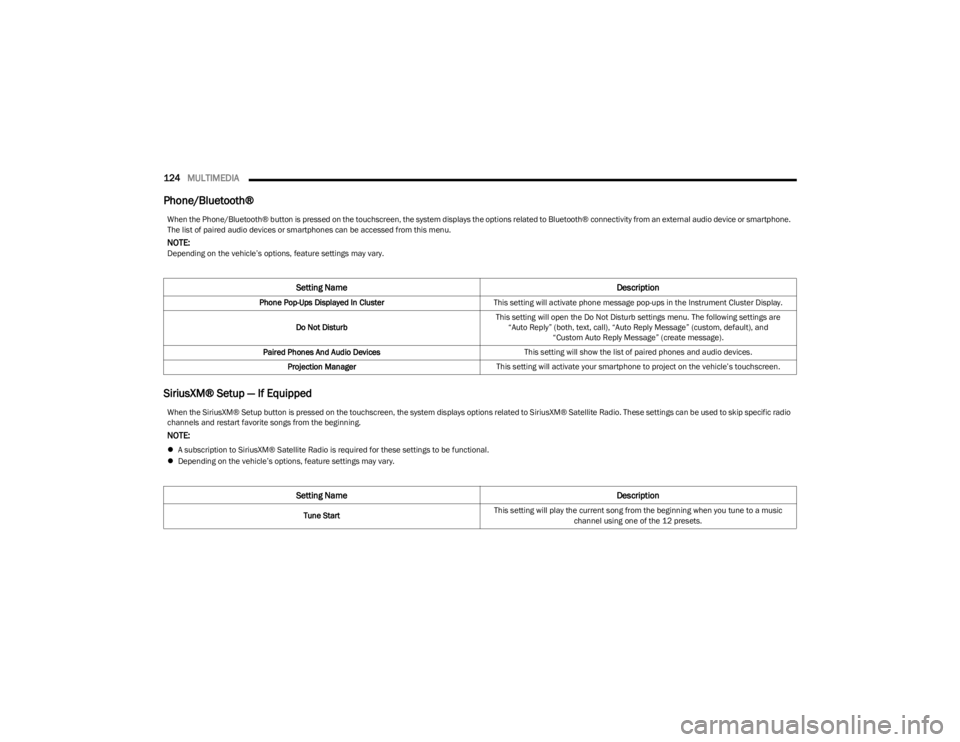
124MULTIMEDIA
Phone/Bluetooth®
SiriusXM® Setup — If Equipped
When the Phone/Bluetooth® button is pressed on the touchscreen, the system displays the options related to Bluetooth® connectivity from an external audio device or smartphone.
The list of paired audio devices or smartphones can be accessed from this menu.
NOTE:Depending on the vehicle’s options, feature settings may vary.
Setting Name Description
Phone Pop-Ups Displayed In ClusterThis setting will activate phone message pop-ups in the Instrument Cluster Display.
Do Not Disturb This setting will open the Do Not Disturb settings menu. The following settings are
“Auto Reply” (both, text, call), “Auto Reply Message” (custom, default), and “Custom Auto Reply Message” (create message).
Paired Phones And Audio Devices This setting will show the list of paired phones and audio devices.
Projection Manager This setting will activate your smartphone to project on the vehicle’s touchscreen.
When the SiriusXM® Setup button is pressed on the touchscreen, the system displays options related to SiriusXM® Satellite Radio. These settings can be used to skip specific radio
channels and restart favorite songs from the beginning.
NOTE:
A subscription to SiriusXM® Satellite Radio is required for these settings to be functional.
Depending on the vehicle’s options, feature settings may vary.
Setting Name Description
Tune StartThis setting will play the current song from the beginning when you tune to a music
channel using one of the 12 presets.
23_LD_OM_EN_USC_t.book Page 124
Page 127 of 292
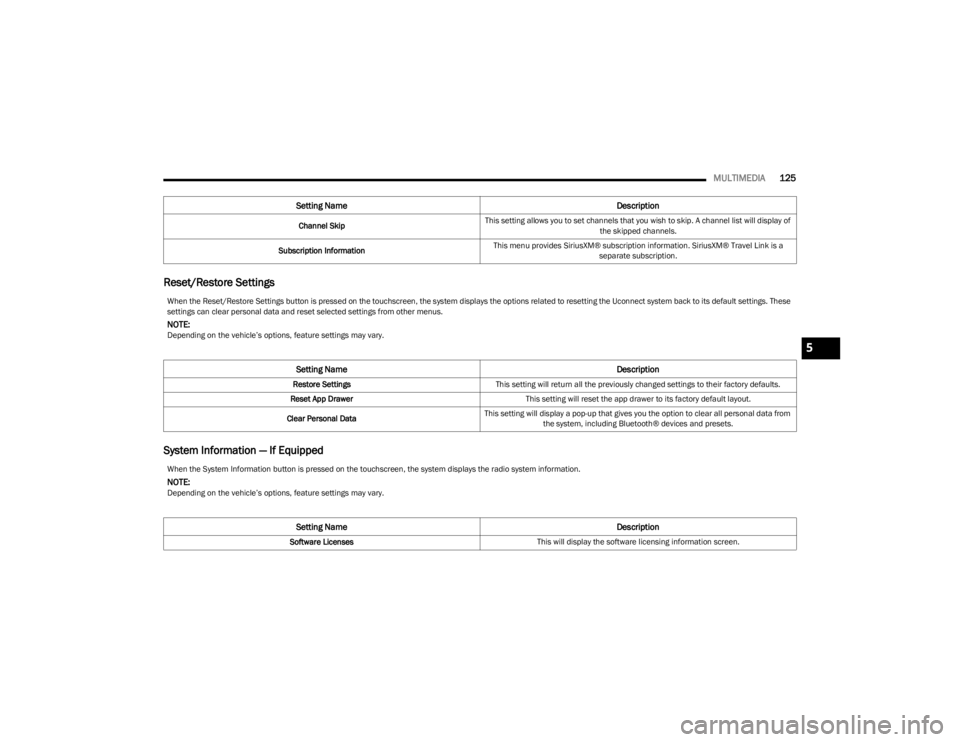
MULTIMEDIA125
Reset/Restore Settings
System Information — If Equipped
Channel Skip This setting allows you to set channels that you wish to skip. A channel list will display of
the skipped channels.
Subscription Information This menu provides SiriusXM® subscription information. SiriusXM® Travel Link is a
separate subscription.
Setting Name Description
When the Reset/Restore Settings button is pressed on the touchscreen, the system displays the options related to resetting the Uconnect system back to its default settings. These
settings can clear personal data and reset selected settings from other menus.
NOTE:Depending on the vehicle’s options, feature settings may vary.
Setting NameDescription
Restore SettingsThis setting will return all the previously changed settings to their factory defaults.
Reset App Drawer This setting will reset the app drawer to its factory default layout.
Clear Personal Data This setting will display a pop-up that gives you the option to clear all personal data from
the system, including Bluetooth® devices and presets.
When the System Information button is pressed on the touchscreen, the system displays the radio system information.
NOTE:Depending on the vehicle’s options, feature settings may vary.
Setting Name Description
Software LicensesThis will display the software licensing information screen.
5
23_LD_OM_EN_USC_t.book Page 125
Page 131 of 292

MULTIMEDIA129
Safe Usage Of The Uconnect System
The Uconnect system is a sophisticated electronic
device. Do not let young children use the system.
Permanent hearing loss may occur if you play your
music or sound system at loud volumes. Exercise
caution when setting the volume on the system.
Keep drinks, rain and other sources of moisture away
from the system. Besides damage to the system, mois -
ture can cause electric shocks as with any electronic
device.
NOTE:Many features of this system are speed dependent.
For your own safety, it is not possible to use some of the
touchscreen features while the vehicle is in motion.
Care And Maintenance
Do not press the touchscreen with any hard or sharp
objects (pen, USB stick, jewelry, etc.), which could
scratch the surface.
Do not spray any liquid or chemicals directly on the
screen! Use a clean and dry microfiber lens cleaning
cloth in order to clean the touchscreen.
If necessary, use a lint-free cloth dampened with a
cleaning solution, such as isopropyl alcohol or an
isopropyl alcohol and water solution ratio of 50:50.
Be sure to follow the solvent manufacturer's precau -
tions and directions
Úpage 277.
UCONNECT MODES
STEERING WHEEL AUDIO CONTROLS
The remote sound system controls are located on the rear
surface of the steering wheel at the three and nine o’clock
positions.
Remote Sound System Controls
The right-hand control is a rocker-type switch with a push
button in the center and controls the volume and mode of
the sound system. Pushing the top of the rocker switch will
increase the volume, and pushing the bottom of the rocker
switch will decrease the volume. Pushing the right-hand control’s center button will make
the radio switch between the various modes available
(AM/FM/SXM or Media, etc.).
The left-hand control is a rocker-type switch with a push
button in the center. The function of the left-hand control
is different depending on which mode you are in.
The following describes the left-hand control operation in
each mode:
Radio Operation
Pushing the top of the switch will seek up for the next
available station and pushing the bottom of the switch will
seek down for the next available station.
The button located in the center of the left-hand control
will tune to the next preset station that you have
programmed in the radio presets.
Media Mode
Pushing the top of the switch skips to the next track on the
selected media (AUX/USB/Bluetooth®). Pushing the
switch up twice will go forward two tracks. Pushing the
bottom switch goes to the beginning of the current track,
or the beginning of the previous track if it is within eight
seconds after the current track begins to play. Double
pressing the bottom button switch will skip to the previous
track if it is after eight seconds into the current track.
5
23_LD_OM_EN_USC_t.book Page 129