2023 CITROEN C4 CACTUS android auto
[x] Cancel search: android autoPage 150 of 196
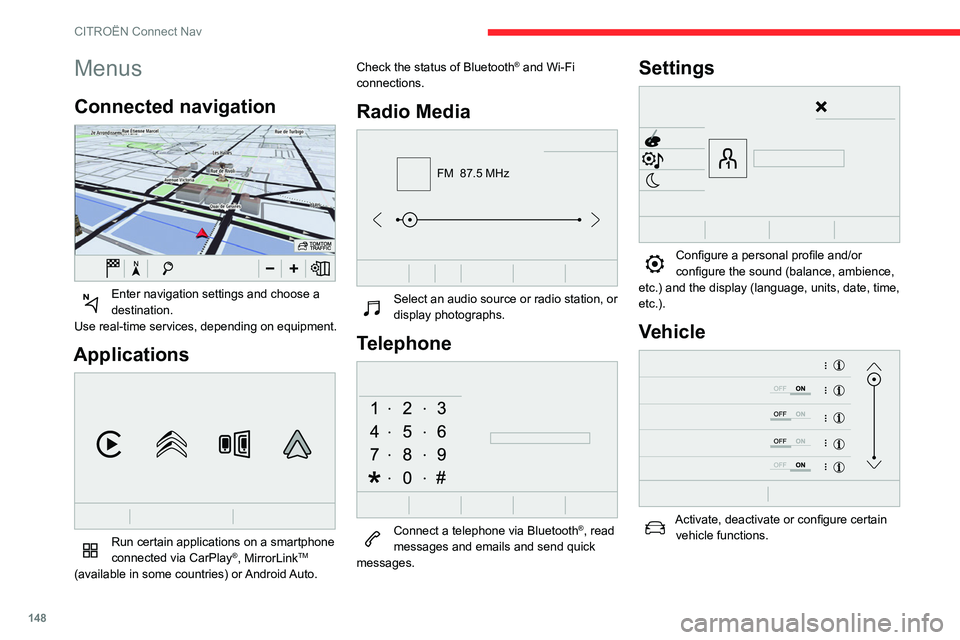
148
CITROËN Connect Nav
Menus
Connected navigation
Enter navigation settings and choose a
destination.
Use real-time services, depending on equipment.
Applications
Run certain applications on a smartphone
connected via CarPlay®, MirrorLinkTM
(available in some countries) or Android Auto. Check the status of Bluetooth
® and Wi-Fi
connections.
Radio Media
FM 87.5 MHz
Select an audio source or radio station, or
display photographs.
Telephone
Connect a telephone via Bluetooth®, read
messages and emails and send quick
messages.
Settings
Configure a personal profile and/or
configure the sound (balance, ambience,
etc.) and the display (language, units, date, time,
etc.).
Vehicle
Activate, deactivate or configure certain vehicle functions.
Air conditioning
21,518,5
Manage various temperature and air flow
settings.
Voice commands
Steering wheel-mounted
controls
Voice commands:
Voice commands can be issued from any
screen page after a short press on the "Voice
commands" button located on the steering
wheel or at the end of the lighting control stalk
(depending on equipment), as long as there is no
telephone call in progress.
Page 158 of 196

156
CITROËN Connect Nav
These settings must be made according to each
profile.
Select "Alerts".
Activate or deactivate:
–
"Advise of car park nearby ", "Filling station
alert", "Risk areas alert ", "Accident black spot
alert" then select the alert symbol, "Give an
audible warning ", "Advise proximity of POI 1 ",
"Advise proximity of POI 2 ".
To have access to connected navigation,
select the option: "Authorise sending
information" in "Settings".
It is possible to access the "Notifications"
at any time in the upper bar.
The display of danger zones depends on the legislation in force and subscription
to the service.
Notification of "Danger
zones"
To issue notification of danger zones, select the option: "Allow notification of
danger zones".
Press Navigation to display the primary
page.
Press the "Report a new danger zone "
button located in the side bars or the upper bar of the touch screen (depending on
equipment).
Select the option "Type" to choose the
type of "Danger zone".
Select the "Speed" option and enter it
using the virtual keypad.
Press "OK" to save and distribute the
information.
Authorising sending
information
Press Settings to display the primary
page.
Press the "OPTIONS " button to go to the
secondary page.
Select "System settings".
Select the "Privacy mode" tab.
Activate or deactivate:
–
"No sharing (data, vehicle position) ".
–
"Data sharing only"
–
"Sharing data and the vehicle position "
"Danger zones" pack
updates
Press Settings to display the primary
page.
Press the "OPTIONS " button to go to the
secondary page.
Select "System settings".
Select the "System info" tab.
Select "View" to display the versions of
the different modules installed in the
system.
Select "Update(s) due".
It is possible to download system and
map updates from the Brand’s website.
The update procedure is also available there.
After the updates have downloaded, installation on the vehicle must be done
with the engine running and vehicle
stationary.
Displaying the weather
Press Navigation to display the primary
page.
Press this button to display the list of
services.
Select "View map".
Select "Weather".
Press this button to display primary
information.
Press this button to display the detailed
weather information.
The temperature displayed at 6 a.m. will be the maximum temperature for the day.
The temperature displayed at 6 p.m. will be
the minimum temperature for the night.
Applications
USB sockets
Depending on equipment, for more information
on the USB sockets compatible with the
CarPlay
®, MirrorLinkTM or Android Auto
applications, refer to the "Ease of use and
comfort" section.
The synchronisation of a smartphone allows users to display applications
adapted to the CarPlay
®, MirrorLinkTM or
Android Auto technology of the smartphone
on the vehicle screen. For the CarPlay
®
technology, the CarPlay® function must be
activated on the smartphone beforehand.
For the communication process between
the smartphone and the system to work, it is
essential in all cases that the smartphone is
unlocked.
As the principles and standards are
constantly changing, it is recommended
that you keep the smartphone's operating
system up-to-date, as well as the date and
time of the smartphone and of the system .
For the list of eligible smartphones, go to the
Brand's national website.
Page 159 of 196

157
CITROËN Connect Nav
11The temperature displayed at 6 a.m. will be the maximum temperature for the day.
The temperature displayed at 6 p.m. will be
the minimum temperature for the night.
Applications
USB sockets
Depending on equipment, for more information
on the USB sockets compatible with the
CarPlay
®, MirrorLinkTM or Android Auto
applications, refer to the "Ease of use and
comfort" section.
The synchronisation of a smartphone allows users to display applications
adapted to the CarPlay
®, MirrorLinkTM or
Android Auto
technology of the smartphone
on the vehicle screen. For the CarPlay
®
technology, the CarPlay® function must be
activated on the smartphone beforehand.
For the communication process between
the smartphone and the system to work, it is
essential in all cases that the smartphone is
unlocked.
As the principles and standards are
constantly changing, it is recommended
that you keep the smartphone's operating
system up-to-date, as well as the date and
time of the smartphone and of the system .
For the list of eligible smartphones, go to the
Brand's national website.
Connectivity
Press Applications to display the primary
page.
Press "Connectivity" to go to the CarPlay
®,
MirrorLinkTM or Android Auto functions.
CarPlay® smartphone
connection
Connect a USB cable. The smartphone
charges when connected by the USB
cable.
Press "Telephone" to display the
CarPlay® interface.
Or
Connect a USB cable. The smartphone
charges when connected by the USB
cable.
From the system, press "Applications " to
display the primary page.
Press "Connectivity" to go to the CarPlay
®
function.
Press "CarPlay " to display the CarPlay®
interface.
On connecting the USB cable, the
CarPlay® function deactivates the
system's Bluetooth® mode.
When the USB cable is disconnected
and the ignition is switched off then back
on, the system will not automatically switch to
Radio Media mode, a change of source will
have to be done manually.
MirrorLinkTM smartphone
connection
The "MirrorLinkTM" function requires the
use of a compatible smartphone and
compatible applications.
When connecting a smartphone to the
system, it is recommended that
Bluetooth
® be started on the smartphone.Connect a USB cable. The smartphone
charges when connected by the USB
cable.
From the system, press "Applications " to
display the primary page.
Press "Connectivity" to go to the MirrorLink
TM
function.
Press "MirrorLinkTM" to start the
application in the system.
Depending on the smartphone, it may be
necessary to activate the "MirrorLink
TM"
function.
During the procedure, several screen
pages relating to certain functions are
displayed.
Accept to start and complete the connection.
Once the connection is established, a page
is displayed with the applications already
Page 160 of 196

158
CITROËN Connect Nav
downloaded to the smartphone and compatible
with the MirrorLinkTM technology.
Access to the different audio sources remains
available in the margin of the MirrorLink
TM
display, using the touch buttons located in the
upper bar.
Access to the menus for the system is possible
at any time using the dedicated buttons.
There may be a wait for the availability of applications, depending on the quality of
the network.
Android Auto smartphone connection
The "Android Auto" function requires
the use of a compatible smartphone and
applications.
Connect a USB cable. The smartphone
charges when connected by the USB
cable.
From the system, press "Applications " to
display the primary page.
Press "Connectivity" to go to the "Android Auto"
function.
Press "Android Auto" to start the
application in the system.
During the procedure, several screen
pages relating to certain functions are
displayed.
Accept to start and complete the connection.
Different audio sources remain accessible in the
margin of the Android Auto display, using touch
buttons in the upper bar.
Access to the menus for the system is possible
at any time using the dedicated buttons.
In Android Auto mode, the function to
display the menus by pressing the
screen briefly with three fingers is
deactivated.
There may be a wait for the availability of applications, depending on the quality of
the network.
Vehicle apps
Press Applications to display the primary
page.
Press "Vehicle apps" to display the applications
home page.
Internet browser
Press Applications to display the primary
page.
Press "Connectivity" to go to the "Internet
browser" function.
Press "Internet browser" to display the browser
home page.
Select the country of residence.
Press "OK" to save and start the browser.
Connection to the internet is via one of
the network connections provided by the
vehicle or the user.
Bluetooth connection®
Activate the Bluetooth function on the telephone and ensure that it is "visible to
all" (telephone configuration).
Procedure from the telephone
Select the system name in the list of
devices detected.
In the system, accept the connection request
from the telephone.
To complete the pairing, whichever procedure used (from the telephone or
from the system), ensure that the code is the
same in the system and in the telephone.
Procedure from the system
Press Applications to display the primary
page.
Press the "OPTIONS " button to go to the
secondary page.
Press "Bluetooth connection ".
Select "Search".
The list of telephones detected is
displayed.
If the pairing procedure fails, it is
recommended that you deactivate and
then reactivate the Bluetooth function on the
telephone.
Select the name of the chosen telephone
in the list.
Depending on the type of telephone, the
option is given to accept or not accept
the transfer of contacts and messages.
Connection sharing
The system offers to connect the telephone with
3 profiles:
– "Telephone" (hands-free kit, telephone only),
– "Streaming" (streaming: wireless playing of
the audio files on the telephone),
– "Mobile internet data ".
The "Mobile internet data " profile must
be activated for connected navigation
(where the vehicle does not have "Emergency
and assistance call" services), having first
activated sharing of this connection on the
smartphone.
Select one or more profiles.
Press "OK" to confirm.
Wi-Fi connection
Network connection by the smartphone's Wi-Fi.