2023 CHRYSLER PACIFICA display
[x] Cancel search: displayPage 29 of 328

GETTING TO KNOW YOUR VEHICLE27
NOTE:The engine must be running for the heated steering wheel
to operate.
For information on use with the Remote Start system, see
Úpage 18.
DRIVER MEMORY SETTINGS — IF EQUIPPED
This feature allows the driver to save up to two different
memory profiles for easy recall through a memory switch.
Each memory profile saves desired position settings for
the following features:
Driver’s seat
Easy Entry/Exit seat operation (if equipped)
Power steering wheel position (if equipped)
Side mirrors (if equipped)
A set of desired radio station presets
NOTE:
Your vehicle is equipped with two key fobs, each can be
linked to either memory position 1 or 2.
Memory settings will be linked to the driver profiles in
the Uconnect system, in addition to several other
features (radio presets, home screens, settings, navi -
gation, phone, etc.)
Úpage 157.
The Driver Memory Settings switch is located on the driver
door, next to the door handle, and consists of three
buttons:
The set (S) button, which is used to activate the
memory save function.
The (1) and (2) buttons which are used to recall either
of two saved memory profiles.
Driver Memory Switch
PROGRAMMING THE MEMORY FEATURE
To create a new memory profile, perform the following:
NOTE:Saving a new memory profile will erase the selected profile
from memory.
1. Place the vehicle’s ignition in the ON/RUN position
(do not start the engine).
2. Adjust all memory profile settings to desired preferences (i.e., driver’s seat, outside mirrors and
radio station presets).
3. Push the set (S) button on the memory switch, and then push the desired memory button (1 or 2) within
five seconds. The instrument cluster display will show
which memory position has been set.
NOTE:Memory profiles can be set without the vehicle in PARK.
LINKING AND UNLINKING THE KEY FOB
T
O MEMORY
Your key fob can be programmed to recall one of two
saved memory profiles.
NOTE:Before programming your key fob you must select the
“Personal Settings Linked to Key Fob” feature through the
Uconnect Settings
Úpage 157.
To program your key fob, perform the following:
1. Place the vehicle’s ignition in the OFF position.
2. Select a desired memory profile 1 or 2.
WARNING!
Persons who are unable to feel pain to the skin
because of advanced age, chronic illness, diabetes,
spinal cord injury, medication, alcohol use, exhaus -
tion, or other physical conditions must exercise care
when using the steering wheel heater. It may cause
burns even at low temperatures, especially if used
for long periods.
Do not place anything on the steering wheel that
insulates against heat, such as a blanket or steering
wheel covers of any type and material. This may
cause the steering wheel heater to overheat.
1 — Memory Profile Button 1
2 — Memory Profile Button 2
3 — Set Button
2
23_RUP_OM_EN_USC_t.book Page 27
Page 30 of 328

28GETTING TO KNOW YOUR VEHICLE
3. Once the profile has been recalled, push and release
the set (S) button on the memory switch.
4. Push and release button (1) or (2) accordingly. “Memory Profile Set” (1 or 2) will display in the
instrument cluster.
5. Push and release the lock button on the key fob within 10 seconds.
NOTE:Your key fob can be unlinked from your memory settings
by pushing the set (S) button, and then, within 10
seconds, pushing the unlock button on the key fob.
MEMORY POSITION RECALL
NOTE:
The vehicle speed must be less than or equal to 5 mph
(8 km/h) to recall memory positions. If a recall is
attempted when the vehicle speed is greater than
5 mph (8 km/h), a message will be displayed in the
instrument cluster display.
Memory settings can be linked to driver profiles in the
Uconnect system. Changing driver profiles will also
recall the linked memory settings if the conditions are
met
Úpage 157.
To recall the memory settings for driver one or two, push
the desired memory button (1 or 2) on the driver's door or
the unlock button on the key fob linked to the desired
memory position. A recall can be canceled by pushing any of the memory
buttons on the driver's door during a recall (S, 1, or 2).
When a recall is canceled, the driver's seat stops moving.
A delay of one second will occur before another recall can
be selected.
NOTE:Pushing the mirror adjust switch will cancel the memory
mirror recall.
SEATS
Seats are a part of the Occupant Restraint system of the
vehicle.
MANUAL ADJUSTMENT (FRONT SEATS) —
I
F EQUIPPED
WARNING!
It is dangerous to ride in a cargo area, inside or
outside of a vehicle. In a collision, people riding in
these areas are more likely to be seriously injured or
killed.
Do not allow people to ride in any area of your vehicle
that is not equipped with seats and seat belts. In a
collision, people riding in these areas are more likely
to be seriously injured or killed.
Be sure everyone in your vehicle is in a seat and
using a seat belt properly.
WARNING!
Adjusting a seat while the vehicle is moving is
dangerous. The sudden movement of the seat could
cause you to lose control. The seat belt might not be
adjusted properly and you could be injured. Adjust
the seat only while the vehicle is parked.
Do not ride with the seatback reclined so that the
shoulder belt is no longer resting against your chest.
In a collision you could slide under the seat belt and
be seriously or even fatally injured. Use the recliner
only when the vehicle is parked.
23_RUP_OM_EN_USC_t.book Page 28
Page 38 of 328
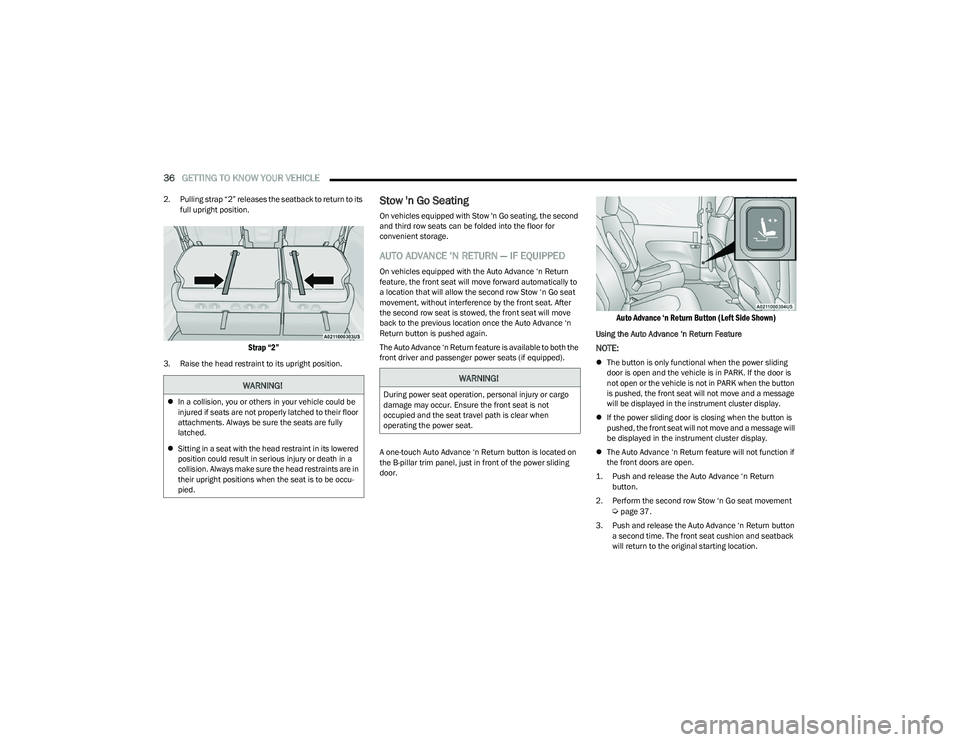
36GETTING TO KNOW YOUR VEHICLE
2. Pulling strap “2” releases the seatback to return to its
full upright position.
Strap “2”
3. Raise the head restraint to its upright position.
Stow 'n Go Seating
On vehicles equipped with Stow 'n Go seating, the second
and third row seats can be folded into the floor for
convenient storage.
AUTO ADVANCE ‘N RETURN — IF EQUIPPED
On vehicles equipped with the Auto Advance ‘n Return
feature, the front seat will move forward automatically to
a location that will allow the second row Stow ‘n Go seat
movement, without interference by the front seat. After
the second row seat is stowed, the front seat will move
back to the previous location once the Auto Advance ‘n
Return button is pushed again.
The Auto Advance ‘n Return feature is available to both the
front driver and passenger power seats (if equipped).
A one-touch Auto Advance ‘n Return button is located on
the B-pillar trim panel, just in front of the power sliding
door.
Auto Advance ‘n Return Button (Left Side Shown)
Using the Auto Advance ‘n Return Feature
NOTE:
The button is only functional when the power sliding
door is open and the vehicle is in PARK. If the door is
not open or the vehicle is not in PARK when the button
is pushed, the front seat will not move and a message
will be displayed in the instrument cluster display.
If the power sliding door is closing when the button is
pushed, the front seat will not move and a message will
be displayed in the instrument cluster display.
The Auto Advance ‘n Return feature will not function if
the front doors are open.
1. Push and release the Auto Advance ‘n Return button.
2. Perform the second row Stow ‘n Go seat movement
Úpage 37.
3. Push and release the Auto Advance ‘n Return button a second time. The front seat cushion and seatback
will return to the original starting location.
WARNING!
In a collision, you or others in your vehicle could be
injured if seats are not properly latched to their floor
attachments. Always be sure the seats are fully
latched.
Sitting in a seat with the head restraint in its lowered
position could result in serious injury or death in a
collision. Always make sure the head restraints are in
their upright positions when the seat is to be occu -
pied.
WARNING!
During power seat operation, personal injury or cargo
damage may occur. Ensure the front seat is not
occupied and the seat travel path is clear when
operating the power seat.
23_RUP_OM_EN_USC_t.book Page 36
Page 39 of 328

GETTING TO KNOW YOUR VEHICLE37
NOTE:
To abort seat operation while seat is in motion, push
the Auto Advance ‘n Return button, or push the front
power seat button to stop the seat movement. Pushing
the Auto Advance ‘n Return button again will return the
front seat to the original starting location.
The Auto Advance ‘n Return system includes obstacle
detection. When the system detects an obstacle, the
seat will stop, reverse direction, and return to the
previous location. A message will be displayed in the
instrument cluster indicating that an obstacle has been
detected.
If the front seat is already in a location that will allow
space for Stow ‘n Go of the second row seat, the front
seat will not move and a message will be displayed in
the instrument cluster.
If calibration of the front seat is lost, the seat will auto -
matically recalibrate when the Auto Advance ‘n Return
button is pushed. This may result in the seat cushion
moving forward and downward, before moving to the
location that will allow space for the second row Stow
‘n Go seat movement.
SECOND ROW STOW 'N GO
For Manual Seats: To stow the seat in the floor, move the
front seat all the way forward using the manual seat
adjustment bar. Move the seatback all the way forward
using the recliner handle located on the outboard side of
the cushion. Move the seat height to at least mid position
using the height adjuster handle in the outboard side of
the cushion. For Power Seats:
Push the Auto Advance ‘n Return button
located on the B-pillar trim (if equipped)
Úpage 36.
1. To access the storage area, remove the floor mat (if equipped) and place the lock rod in the locked
position.
Lock Rod
NOTE:
Push the lock rod inward for the unlocked position.
Pull outward on the lock rod for the locked
position.
For information on storage bin function with the
seats rearward
Úpage 72.
2. Pull the latch located near the second row seat to open the floor panel.
Floor Latch
3. Pull the floor panel and position it toward the front seats while folding the top half down, and rest it
against the front seats.
Push Panel Forward
4. Remove the plastic storage bin (if equipped) from the storage area, and store in a safe location.
2
23_RUP_OM_EN_USC_t.book Page 37
Page 49 of 328

GETTING TO KNOW YOUR VEHICLE47
POWER FOLDING THIRD ROW HEAD
RESTRAINTS — IF EQUIPPED
For improved visibility, the third row outboard head
restraints can be folded using the Uconnect system.
Press Vehicle, then Controls located on the bottom of the
Uconnect display.
Press the Head Restraint Fold button to power
fold the third row head restraints.
NOTE:
The head restraints can be folded downward using the
Head Restraint button or using the manual release
strap. The head restraints must be raised manually
when occupying the third row.
Do not fold if there are passengers seated in the third
row seats.
UCONNECT VOICE RECOGNITION —
IF EQUIPPED
INTRODUCING VOICE RECOGNITION
Start using Uconnect Voice Recognition (VR) with these
helpful quick tips. It provides the key Voice Commands
and tips you need to know to control your system.
BASIC VOICE COMMANDS
The following basic Voice Commands can be given at any
point while using your Uconnect system.
Push the VR button on the steering wheel. After the beep,
say:
“Cancel ” to stop a current voice session.
“Help ” to hear a list of suggested Voice Commands.
“Repeat ” to listen to the system prompts again.
Notice the visual cues that inform you of your Voice
Recognition system’s status.
GET STARTED
The VR button is used to activate/deactivate your
Voice Recognition system.
Helpful hints for using Voice Recognition:
Reduce background noise. Wind noise and passenger
conversations are examples of noise that may impact
recognition.
Speak clearly at a normal pace and volume while facing
straight ahead.
Each time you give a Voice Command, first push the VR
button, wait until after the beep, then say your Voice
Command. You can also say the vehicle “Wake Up”
word and state your command.
NOTE:The factory default Wake Up word is set to “Hey Uconnect”
and can be reprogrammed through the Uconnect Settings.
After the beep, say:
A passenger can press the VR button shortcut on the
radio status bar to also issue a command.
You can interrupt the help message or system prompts
by pushing the VR button and saying a Voice Command
or saying the vehicle’s “Wake Up” word and saying a
command from the current category.
Uconnect Voice Command Buttons
1 — Push To Answer An Incoming Phone Call
2 — For Vehicles Equipped With Navigation: Push
The Voice Recognition Button To Begin Radio, Media,
Navigation, Climate, Start Or Answer A Phone Call, And
Send Or Receive A Text
2 — For Vehicles Not Equipped With Navigation: Push The
Phone Button To Answer An Incoming Phone Call
2
23_RUP_OM_EN_USC_t.book Page 47
Page 59 of 328

GETTING TO KNOW YOUR VEHICLE57
If the headlights are turned off before the ignition, they will
turn off in the normal manner.
NOTE:The headlights must be turned off within 45 seconds of
placing the ignition in the OFF position to activate this
feature.
LIGHTS-ON REMINDER
If the headlights or the parking lights are left on after the
ignition is placed in the OFF position, the vehicle will chime
when the driver's door is opened.
FRONT FOG LIGHTS — IF EQUIPPED
To activate the front fog lights, turn on the parking lights or
the low beam headlights and push the headlight switch
control knob. Pushing the headlight switch control knob a
second time will turn the front fog lights off.
Fog Light Switch Fog Light Switch (Vehicles Sold In Canada Only)
TURN SIGNALS
Move the multifunction lever up or down to activate the
turn signals. The arrows on each side of the instrument
cluster flash to show proper operation.
NOTE:If either light remains on and does not flash, or there is a
very fast flash rate, check for a defective outside light
bulb.
Turn Signal Warning
If the vehicle electronics sense that the vehicle has
traveled for about 1 mile (1.6 km) with the turn signals on,
a chime will sound and a message will display in the
cluster to alert the driver.
LANE CHANGE ASSIST — IF EQUIPPED
Tap the multifunction lever up or down once, without
moving beyond the detent, and the turn signal (right or
left) will flash three times then automatically turn off.
BATTERY SAVER
Timers are set to both the interior and exterior lights to
protect the life of your vehicle’s battery.
After 10 minutes, if the ignition is in the OFF position, and
any door is left open or the dimmer control is rotated all
the way up to the dome light on position, the interior lights
will automatically turn off.
NOTE:Battery saver mode is canceled if the ignition is placed in
the ON position.
If the headlights remain on while the ignition is placed in
the OFF position, the exterior lights will automatically turn
off after eight minutes. If the headlights are turned on and
left on for eight minutes while the ignition is OFF, the
exterior lights will automatically turn off.
2
23_RUP_OM_EN_USC_t.book Page 57
Page 63 of 328
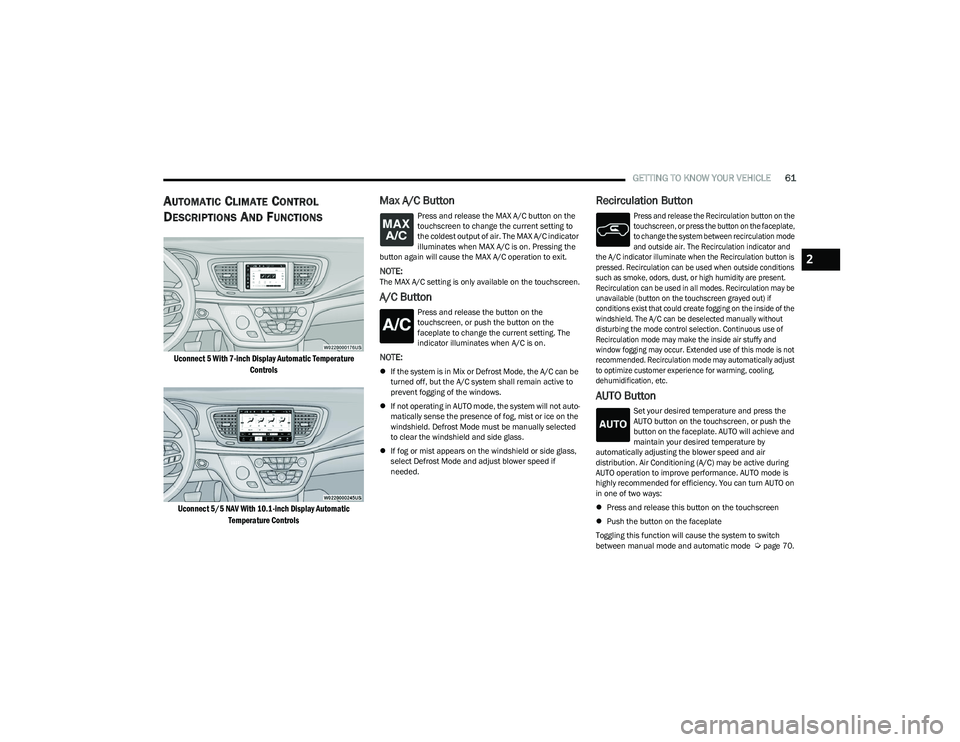
GETTING TO KNOW YOUR VEHICLE61
AUTOMATIC CLIMATE CONTROL
D
ESCRIPTIONS AND FUNCTIONS
Uconnect 5 With 7-inch Display Automatic Temperature
Controls
Uconnect 5/5 NAV With 10.1-inch Display Automatic Temperature Controls
Max A/C Button
Press and release the MAX A/C button on the
touchscreen to change the current setting to
the coldest output of air. The MAX A/C indicator
illuminates when MAX A/C is on. Pressing the
button again will cause the MAX A/C operation to exit.
NOTE:The MAX A/C setting is only available on the touchscreen.
A/C Button
Press and release the button on the
touchscreen, or push the button on the
faceplate to change the current setting. The
indicator illuminates when A/C is on.
NOTE:
If the system is in Mix or Defrost Mode, the A/C can be
turned off, but the A/C system shall remain active to
prevent fogging of the windows.
If not operating in AUTO mode, the system will not auto -
matically sense the presence of fog, mist or ice on the
windshield. Defrost Mode must be manually selected
to clear the windshield and side glass.
If fog or mist appears on the windshield or side glass,
select Defrost Mode and adjust blower speed if
needed.
Recirculation Button
Press and release the Recirculation button on the
touchscreen, or press the button on the faceplate,
to change the system between recirculation mode
and outside air. The Recirculation indicator and
the A/C indicator illuminate when the Recirculation button is
pressed. Recirculation can be used when outside conditions
such as smoke, odors, dust, or high humidity are present.
Recirculation can be used in all modes. Recirculation may be
unavailable (button on the touchscreen grayed out) if
conditions exist that could create fogging on the inside of the
windshield. The A/C can be deselected manually without
disturbing the mode control selection. Continuous use of
Recirculation mode may make the inside air stuffy and
window fogging may occur. Extended use of this mode is not
recommended. Recirculation mode may automatically adjust
to optimize customer experience for warming, cooling,
dehumidification, etc.
AUTO Button
Set your desired temperature and press the
AUTO button on the touchscreen, or push the
button on the faceplate. AUTO will achieve and
maintain your desired temperature by
automatically adjusting the blower speed and air
distribution. Air Conditioning (A/C) may be active during
AUTO operation to improve performance. AUTO mode is
highly recommended for efficiency. You can turn AUTO on
in one of two ways:
Press and release this button on the touchscreen
Push the button on the faceplate
Toggling this function will cause the system to switch
between manual mode and automatic mode
Úpage 70.
2
23_RUP_OM_EN_USC_t.book Page 61
Page 65 of 328

GETTING TO KNOW YOUR VEHICLE63
Mode Control
The airflow distribution mode can be adjusted
so air comes from the instrument panel outlets,
floor outlets, defrost outlets and demist
outlets.
Faceplate: Push the button in the center of the knob to
change the airflow distribution mode.
Touchscreen: Select Mode by pressing one of the Mode
Buttons on the touchscreen.
Panel Mode
Air comes from the outlets in the instrument
panel. Each of these outlets can be individually
adjusted to direct the flow of air. The air vanes
of the center outlets and outboard outlets can
be moved up and down or side to side to regulate airflow
direction. There is a shut-off wheel located below the air
vanes to shut off or adjust the amount of airflow from
these outlets.
Bi-Level Mode
Air comes from the instrument panel outlets
and floor outlets. A slight amount of air is
directed through the defrost and side window
demister outlets.
NOTE:Bi-Level mode is designed under comfort conditions to
provide cooler air out of the panel outlets and warmer air
from the floor outlets.
Floor Mode
Air comes from the floor outlets. A slight
amount of air is directed through the defrost
and side window demister outlets.
Mix Mode
Air is directed through the floor, defrost, and
side window demister outlets. This setting
works best in cold or snowy conditions that
require extra heat to the windshield. This
setting is good for maintaining comfort while reducing
moisture on the windshield.
Climate Control OFF Button
Press and release this button on the
touchscreen or push and release the button on
the faceplate to turn the Climate Control ON/
OFF.
Controlling The Rear Climate Controls
From The Front ATC Panel—If Equipped
The Three-Zone Automatic Temperature Control (ATC)
system allows for adjustment of the rear climate controls
from the front ATC panel.
To change the rear system settings:
Press the Rear Climate button on the touchscreen to
display the rear climate controls. Control functions now
operate the rear system.
To return to the Front screen on the Uconnect system,
press the Front Climate or Done button on the touch -
screen.
Uconnect 5 With 10.1-in Display Rear Control Screen
REAR CLIMATE CONTROL BUTTON
Press and release the Rear button to
access the rear climate controls. The indicator
will illuminate when the rear climate controls
are on.
REAR AUTO BUTTON
Press and release the AUTO button on the
touchscreen, within the Rear screen, to change
the current setting. The REAR AUTO indicator
will illuminate when REAR AUTO is on. This
feature automatically controls the rear interior cabin
temperature by adjusting airflow distribution and amount.
Toggling this function will cause the rear system to switch
between manual mode and automatic modes
Úpage 70.
2
23_RUP_OM_EN_USC_t.book Page 63