2023 CADILLAC XT5 ad blue
[x] Cancel search: ad bluePage 42 of 482

Cadillac XT5 Owner Manual (GMNA-Localizing-U.S./Canada/Mexico-
16406251) - 2023 - CRC - 3/25/22
Keys, Doors, and Windows 41
{Warning
The Rear Camera Mirror
(RCM) has a limited view.
Portions of the road,
vehicles, and other objects
may not be seen. Do not
drive or park the vehicle
using only this camera.
Objects may appear closer
than they are. Check the
outside mirrors or glance
over your shoulder when
making lane changes or
merging. Failure to use
proper care may result in
injury, death, or vehicle
damage.Troubleshooting
See your dealer for service if a
blue screen and
3are
displayed in the mirror, and
the display shuts off. Also,
push the tab as indicated to
return to the automatic
dimming mode.
The Rear Camera Mirror may
not work properly or display a
clear image if:
.There is glare from the sun
or headlamps. This may
obstruct objects from view.
If needed, push the tab to
turn off the display.
.Dirt, snow, or other debris
blocks the camera lens.
Clean the lens with a soft
damp cloth, or if equipped,
with the Rear Camera
Washer. See Rear Window
Wiper/Washer 0116.
.The camera’s mounting on
the vehicle has been
damaged, and/or the
position or the mounting
angle of the camera has
changed.
Page 56 of 482

Cadillac XT5 Owner Manual (GMNA-Localizing-U.S./Canada/Mexico-
16406251) - 2023 - CRC - 3/25/22
Seats and Restraints 55
If equipped, the buttons are
near the climate controls on
the center stack. To operate,
the engine must be running.
Press
MorLto heat the
driver or passenger seat
cushion.
Press
Cor{to ventilate the
driver or passenger seat.
Press the button once for the
highest setting. With each
press of the button, the seat
will change to the next lower
setting, and then to the off
setting. The indicator lights
next to the buttons indicate three for the highest setting
and one for the lowest. If the
front heated seats are on
high, the level may
automatically be lowered after
approximately 30 minutes.
When this feature is off, the
heated and ventilated seat
symbols on the buttons are
white. A ventilated seat has a
fan that pulls or pushes air
through the seat. The air is
not cooled. When a heated
seat is turned on, the symbol
turns red. When a ventilated
seat is turned on, the symbol
turns blue.
The passenger seat may take
longer to heat up.
Auto Heated and Ventilated
Seats
If the vehicle is equipped with
auto heated or ventilated
seats, and the engine is
running, this feature will
automatically activate the
heated or ventilated seats at
the level required by the
vehicle's interior temperature.The active high, medium, low,
or off heated or ventilated
seat level will be indicated by
the manual heated and
ventilated seat buttons on the
center stack. Use the manual
heated and ventilated seat
buttons on the center stack to
turn auto heated or ventilated
seats off. If the passenger
seat is unoccupied, the auto
heated or ventilated seats
feature will not activate that
seat. To enable or disable auto
heated or ventilated seats,
select Settings > Vehicle >
Climate and Air Quality > Auto
Cooled or Auto Heated Seats
> ON or OFF. If equipped with
a heated steering wheel, the
auto heated steering wheel
activation will follow the
heated seat auto activation
and the heated wheel
indicator will follow the state
of the steering wheel heat.
Page 120 of 482

Cadillac XT5 Owner Manual (GMNA-Localizing-U.S./Canada/Mexico-
16406251) - 2023 - CRC - 3/25/22
Instruments and Controls 119
Warning (Continued)
to consult with your doctor
before using the wireless
charging system.
The vehicle must be on, in
accessory mode, or Retained
Accessory Power (RAP) must
be active. The wireless
charging feature may not
correctly indicate charging
when the vehicle is in RAP,
during a Bluetooth phone call,
or when phone projection (e.g.
Apple CarPlay / Android Auto)
is active. See Retained
Accessory Power (RAP) 0258.
The operating temperature is
−40 °C (−40 °F) to 85 °C
(185 °F) for the charging
system and 0 °C (32 °F) to
35 °C (95 °F) for the phone.
A charging stopped alert may
be displayed on the
infotainment screen, if the
wireless charger or
smartphone are outside of
normal operating temperature.
Charging will automatically resume when a normal
operating temperature is
reached.
{Warning
Remove all objects from the
charger before charging
your compatible
smartphone. Objects, such
as coins, keys, rings, paper
clips, or cards, between the
smartphone and charger
may become very hot.
On the rare occasion that
the charging system does
not detect an object, and
the object gets wedged
between the smartphone
and charger, remove the
smartphone and allow the
object to cool before
removing it from the
charger, to prevent burns.
To charge a compatible
smartphone:
1. Confirm the smartphone is capable of wireless
charging.
2. Remove all objects from the charging pocket. The
system may not charge if
there are any objects
between the smartphone
and charger.
3. Place the smartphone face up against the rear of the
charger.
Page 153 of 482
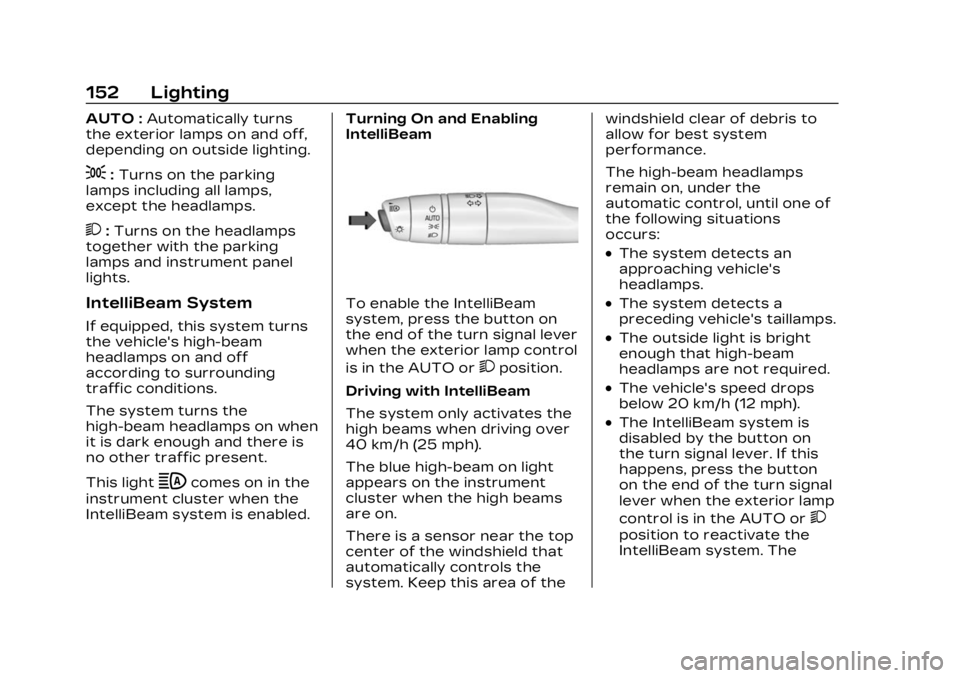
Cadillac XT5 Owner Manual (GMNA-Localizing-U.S./Canada/Mexico-
16406251) - 2023 - CRC - 3/25/22
152 Lighting
AUTO :Automatically turns
the exterior lamps on and off,
depending on outside lighting.
;: Turns on the parking
lamps including all lamps,
except the headlamps.
2: Turns on the headlamps
together with the parking
lamps and instrument panel
lights.
IntelliBeam System
If equipped, this system turns
the vehicle's high-beam
headlamps on and off
according to surrounding
traffic conditions.
The system turns the
high-beam headlamps on when
it is dark enough and there is
no other traffic present.
This light
bcomes on in the
instrument cluster when the
IntelliBeam system is enabled. Turning On and Enabling
IntelliBeam
To enable the IntelliBeam
system, press the button on
the end of the turn signal lever
when the exterior lamp control
is in the AUTO or
2position.
Driving with IntelliBeam
The system only activates the
high beams when driving over
40 km/h (25 mph).
The blue high-beam on light
appears on the instrument
cluster when the high beams
are on.
There is a sensor near the top
center of the windshield that
automatically controls the
system. Keep this area of the windshield clear of debris to
allow for best system
performance.
The high-beam headlamps
remain on, under the
automatic control, until one of
the following situations
occurs:
.The system detects an
approaching vehicle's
headlamps.
.The system detects a
preceding vehicle's taillamps.
.The outside light is bright
enough that high-beam
headlamps are not required.
.The vehicle's speed drops
below 20 km/h (12 mph).
.The IntelliBeam system is
disabled by the button on
the turn signal lever. If this
happens, press the button
on the end of the turn signal
lever when the exterior lamp
control is in the AUTO or
2
position to reactivate the
IntelliBeam system. The
Page 160 of 482

Cadillac XT5 Owner Manual (GMNA-Localizing-U.S./Canada/Mexico-
16406251) - 2023 - CRC - 3/25/22
Infotainment System 159
Infotainment
System
Introduction
Introduction . . . . . . . . . . . . . . . . . 159
Overview . . . . . . . . . . . . . . . . . . . . . 160
Steering WheelControls . . . . . . . . . . . . . . . . . . . . . 162
Using the System . . . . . . . . . . 163
Software Updates . . . . . . . . . 166
Radio
AM-FM Radio . . . . . . . . . . . . . . . 166
Radio Data System (RDS) . . . . . . . . . . . . . . 169
Satellite Radio . . . . . . . . . . . . . . 169
Radio Reception . . . . . . . . . . . . 170
Multi-Band Antenna . . . . . . . . 171
Audio Players
Avoiding Untrusted Media Devices . . . . . . . . . . . . . . . . . . . . . . . 171
USB Port . . . . . . . . . . . . . . . . . . . . . . 171
Bluetooth Audio . . . . . . . . . . . . 174
Navigation
Using the Navigation System . . . . . . . . . . . . . . . . . . . . . . 175
Maps . . . . . . . . . . . . . . . . . . . . . . . . . . . 179
Navigation Symbols . . . . . . . 179 Destination . . . . . . . . . . . . . . . . . . 180
Global Positioning
System (GPS) . . . . . . . . . . . . . . 187
Vehicle Positioning . . . . . . . . 188
Problems with Route Guidance . . . . . . . . . . . . . . . . . . . . 188
If the System Needs Service . . . . . . . . . . . . . . . . . . . . . . 189
Map Data Updates . . . . . . . . 189
Database Coverage Explanations . . . . . . . . . . . . . . . 189
Voice Recognition
Voice Recognition . . . . . . . . . 190
Phone
Bluetooth (Overview) . . . . . 197
Bluetooth (Pairing andUsing a Phone) . . . . . . . . . . . . 198
Apple CarPlay and Android Auto . . . . . . . . . . . . . . 203
Settings
Settings . . . . . . . . . . . . . . . . . . . . . . 205
Teen Driver . . . . . . . . . . . . . . . . . 209
Trademarks and License
Agreements
Trademarks and LicenseAgreements . . . . . . . . . . . . . . . . 214
Introduction
Read the following pages to
become familiar with the
features.
{Warning
Taking your eyes off the
road for too long or too
often while using any
infotainment feature can
cause a crash. You or others
could be injured or killed. Do
not give extended attention
to infotainment tasks while
driving. Limit your glances at
the vehicle displays and
focus your attention on
driving. Use voice commands
whenever possible.
The infotainment system has
built-in features intended to
help avoid distraction by
disabling some features when
driving. These features may
gray out when they are
unavailable. Many infotainment
Page 162 of 482

Cadillac XT5 Owner Manual (GMNA-Localizing-U.S./Canada/Mexico-
16406251) - 2023 - CRC - 3/25/22
Infotainment System 161
Infotainment Controls on
the Console with
Navigation Shown, Radio
without Navigation Similar
1.e(Radio/AUX)
.Press to change the
audio source or to open
the“Now Playing”
screen.
2.7(Seek)
.Radio: Press and
release to go to the
previous station or
channel. Press and hold
to fast seek the next strongest previous
station or channel. See
AM-FM Radio
0166.
.USB/Bluetooth: Press
to seek to the beginning
of the current or
previous track. Press
and hold to quickly
reverse through a track.
Release to return to
playing speed. See USB
Port 0171 or
Bluetooth Audio 0174.
3.n(Power/Volume) Knob
.Press to turn the
power on.
.Press to mute/unmute
the system when on.
.Press and hold to
display the power off
screen or the option to
display the power off
screen.
.Turn to decrease or
increase the volume.
4.6(Seek)
.Radio: Press and
release to go to the
next station or channel.
Press and hold to fast
seek the next strongest
station or channel.
.USB/Bluetooth: Press
to seek the next track.
Press and hold to fast
forward through a
track. Release to return
to playing speed. See
USB Port 0171 or
Bluetooth Audio 0174.
5.l(Navigation) or6(Phone)
.Presslto access the
navigation menu or
press
6to access the
phone menu.
6. Primary Knob
.Turn to highlight a
feature. Press to
activate the highlighted
feature.
Page 163 of 482

Cadillac XT5 Owner Manual (GMNA-Localizing-U.S./Canada/Mexico-
16406251) - 2023 - CRC - 3/25/22
162 Infotainment System
.If equipped, move right/
left or up/down to
change the highlighted
area on the display
screen.
7.6(Phone) or{
(Home Page)
.Press6to access the
phone menu or press
{
to access the Home
Page. See “Home Page”
later in this section.
8.0(Back)
.Press to return to the
previous display in
a menu.
Home Page
The Home Page is where
vehicle application icons are
accessed. Some applications
are disabled when the vehicle
is moving.
Swipe left or right across the
display to access the pages of
icons. Managing Home Page Icons
1. Touch and hold any of the Home Page icons to enter
edit mode.
2. Continue holding the icon and drag it to the desired
position.
3. Release your finger to drop the icon in the
desired position.
4. To move an application to another page, drag the
icon to the edge of the
display toward the
desired page.
5. Continue dragging and dropping application icons
as desired.Steering Wheel
Controls
The infotainment steering
wheel controls can be used to
control the infotainment
features displayed in the
instrument cluster. When in Valet Mode,
if equipped, access to the
infotainment functions is
disabled. See
“Valet Mode,”
under Settings 0205.
g:Press to answer an
incoming call or start voice
recognition. See Bluetooth
(Overview) 0197 or
Bluetooth (Pairing and Using a
Phone) 0198.
c:Press to decline an
incoming call or end a current
call. Press to mute or unmute
the infotainment system when
not on a call.
Page 164 of 482

Cadillac XT5 Owner Manual (GMNA-Localizing-U.S./Canada/Mexico-
16406251) - 2023 - CRC - 3/25/22
Infotainment System 163
SorT:Press the five-way
control to go to the previous
or next menu on the
instrument cluster.
yorz: Press the five-way
control to go up or down in a
list on the instrument cluster.
SEL : Press to select a
highlighted menu item.
x+ orx− :Press to increase or
decrease the volume.
CorB: Press to go to the
next or previous favorite when
listening to the radio. Press to go to the next or previous
track when listening to a
media source.
Using the System
Audio
Touch the Audio icon to
display the active audio source
page. Examples of available
sources may include AM, FM,
SXM (if equipped), MyMedia,
USB, and Bluetooth.
Phone
Touch the Phone icon to
display the Phone main page.
See Bluetooth (Overview)
0
197 or Bluetooth (Pairing and
Using a Phone) 0198.
Nav
If equipped, touch the Nav
icon to display the navigation
map. See Using the Navigation
System 0175.
Wi-Fi Hotspot
Touch the Wi-Fi Hotspot icon
to display the Wi-Fi Hotspot
information. See Settings
0205.
Climate
Touch the Climate icon to
display the Climate main page.
See Dual Automatic Climate
Control System 0223.
Users
If equipped, touch the Users
icon to sign in or create a new
user profile, and follow the
on-screen instructions.
Only four user profiles can be
active at one time in the
vehicle. It may be necessary to
remove a profile from the
menu before creating or
signing into an existing profile.
The removed profile can be
logged into at a later time.