2023 CADILLAC XT4 navigation system
[x] Cancel search: navigation systemPage 157 of 476

Cadillac XT4 Owner Manual (GMNA-Localizing-U.S./Canada/Mexico-
16412876) - 2023 - CRC - 3/25/22
156 Infotainment System
Infotainment
System
Introduction
Introduction . . . . . . . . . . . . . . . . . 156
Overview . . . . . . . . . . . . . . . . . . . . . 157
Steering WheelControls . . . . . . . . . . . . . . . . . . . . . 159
Using the System . . . . . . . . . . 160
Software Updates . . . . . . . . . 163
Radio
AM-FM Radio . . . . . . . . . . . . . . . 163
HD Radio Technology . . . . . 166
Radio Data System (RDS) . . . . . . . . . . . . . . 167
Satellite Radio . . . . . . . . . . . . . . . 167
Radio Reception . . . . . . . . . . . . 168
Multi-Band Antenna . . . . . . . 168
Audio Players
Avoiding Untrusted Media Devices . . . . . . . . . . . . . . . . . . . . . . 169
USB Port . . . . . . . . . . . . . . . . . . . . . 169
Bluetooth Audio . . . . . . . . . . . . 172
Navigation
Using the Navigation System . . . . . . . . . . . . . . . . . . . . . . 173
Maps . . . . . . . . . . . . . . . . . . . . . . . . . . . 177 Navigation Symbols . . . . . . . 177
Destination . . . . . . . . . . . . . . . . . . . 178
Global Positioning
System (GPS) . . . . . . . . . . . . . . 185
Vehicle Positioning . . . . . . . . 186
Problems with Route
Guidance . . . . . . . . . . . . . . . . . . . . 186
If the System Needs Service . . . . . . . . . . . . . . . . . . . . . . 187
Map Data Updates . . . . . . . . . 187
Database Coverage Explanations . . . . . . . . . . . . . . . 187
Voice Recognition
Voice Recognition . . . . . . . . . 188
Phone
Bluetooth (Overview) . . . . . 195
Bluetooth (Pairing andUsing a Phone) . . . . . . . . . . . . 196
Apple CarPlay and Android Auto . . . . . . . . . . . . . . 201
Settings
Settings . . . . . . . . . . . . . . . . . . . . . . 203
Teen Driver . . . . . . . . . . . . . . . . . . 207
Trademarks and License
Agreements
Trademarks and LicenseAgreements . . . . . . . . . . . . . . . . 212
Introduction
Read the following pages to
become familiar with the
features.
{Warning
Taking your eyes off the
road for too long or too
often while using any
infotainment feature can
cause a crash. You or others
could be injured or killed. Do
not give extended attention
to infotainment tasks while
driving. Limit your glances at
the vehicle displays and
focus your attention on
driving. Use voice commands
whenever possible.
The infotainment system has
built-in features intended to
help avoid distraction by
disabling some features when
driving. These features may
gray out when they are
unavailable. Many infotainment
Page 159 of 476

Cadillac XT4 Owner Manual (GMNA-Localizing-U.S./Canada/Mexico-
16412876) - 2023 - CRC - 3/25/22
158 Infotainment System
Infotainment Controls on
the Console with
Navigation Shown, Radio
without Navigation Similar
1.e(Radio/AUX)
.Press to open the“Now
Playing” screen.
2.7(Seek)
.Radio: Press and
release to go to the
previous station or
channel. Press and hold
to fast seek the next strongest previous
station or channel. See
AM-FM Radio
0163.
.USB/Bluetooth: Press
to seek to the beginning
of the current or
previous track. Press
and hold to quickly
reverse through a track.
Release to return to
playing speed. See USB
Port 0169 or
Bluetooth Audio 0172.
3.n(Power/Volume) Knob
.Press to turn the
power on.
.Press and hold when
the system is on to turn
the power off and
display the time.
.Press to mute/unmute
the system when on.
.Turn to decrease or
increase the volume.
4.6(Seek)
.Radio: Press and
release to go to the
next station or channel. Press and hold to fast
seek the next strongest
station or channel.
.USB/Bluetooth: Press
to seek the next track.
Press and hold to fast
forward through a
track. Release to return
to playing speed. See
USB Port
0169 or
Bluetooth Audio 0172.
5.l(Navigation) or6(Phone)
.For vehicles with
navigation, press
lto
access the navigation
menu. For vehicles
without navigation,
press
6to access the
phone menu.
6. Primary Knob
.Turn to highlight a
feature. Press to
activate the highlighted
feature.
.Move right/left or up/
down to change the
highlighted area on the
display screen.
Page 160 of 476

Cadillac XT4 Owner Manual (GMNA-Localizing-U.S./Canada/Mexico-
16412876) - 2023 - CRC - 3/25/22
Infotainment System 159
7.6(Phone) or{
(Home Page)
.For vehicles with
navigation, press
6to
access the phone menu.
For vehicles without
navigation, press
{to
access the Home Page.
See “Home Page” later
in this section.
8.0(Back)
.Press to return to the
previous display in
a menu.
Home Page
The Home Page is where
vehicle application icons are
accessed. Some applications
are disabled when the vehicle
is moving.
Swipe left or right across the
display to access the pages of
icons.
Managing Home Page Icons
1. Touch and hold any of the Home Page icons to enter
edit mode. 2. Continue holding the icon
and drag it to the desired
position.
3. Release your finger to drop the icon in the
desired position.
4. To move an application to another page, drag the
icon to the edge of the
display toward the
desired page.
5. Continue dragging and dropping application icons
as desired.
Steering Wheel
Controls
The infotainment steering
wheel controls can be used to
control the infotainment
features displayed in the
instrument cluster.
When in Valet Mode,
if equipped, access to the
infotainment functions is
disabled. See “Valet Mode,”
under Settings 0203.
g:Press to answer an
incoming call or start voice
recognition. See Bluetooth
(Pairing and Using a Phone)
0 196 or
Bluetooth (Overview) 0195.
c:Press to decline an
incoming call or end a current
call. Press to mute or unmute
the infotainment system when
not on a call.
CorB: Press to go to the
next or previous favorite when
listening to the radio. Press to
Page 161 of 476
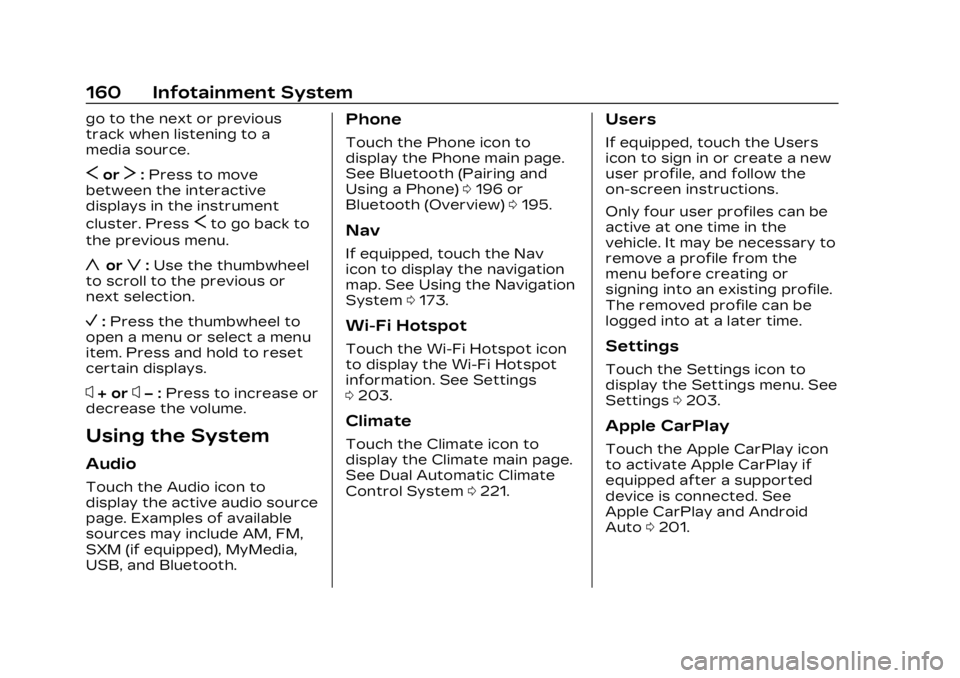
Cadillac XT4 Owner Manual (GMNA-Localizing-U.S./Canada/Mexico-
16412876) - 2023 - CRC - 3/25/22
160 Infotainment System
go to the next or previous
track when listening to a
media source.
SorT:Press to move
between the interactive
displays in the instrument
cluster. Press
Sto go back to
the previous menu.
yorz: Use the thumbwheel
to scroll to the previous or
next selection.
V: Press the thumbwheel to
open a menu or select a menu
item. Press and hold to reset
certain displays.
x+ orx− :Press to increase or
decrease the volume.
Using the System
Audio
Touch the Audio icon to
display the active audio source
page. Examples of available
sources may include AM, FM,
SXM (if equipped), MyMedia,
USB, and Bluetooth.
Phone
Touch the Phone icon to
display the Phone main page.
See Bluetooth (Pairing and
Using a Phone) 0196 or
Bluetooth (Overview) 0195.
Nav
If equipped, touch the Nav
icon to display the navigation
map. See Using the Navigation
System 0173.
Wi-Fi Hotspot
Touch the Wi-Fi Hotspot icon
to display the Wi-Fi Hotspot
information. See Settings
0203.
Climate
Touch the Climate icon to
display the Climate main page.
See Dual Automatic Climate
Control System 0221.
Users
If equipped, touch the Users
icon to sign in or create a new
user profile, and follow the
on-screen instructions.
Only four user profiles can be
active at one time in the
vehicle. It may be necessary to
remove a profile from the
menu before creating or
signing into an existing profile.
The removed profile can be
logged into at a later time.
Settings
Touch the Settings icon to
display the Settings menu. See
Settings 0203.
Apple CarPlay
Touch the Apple CarPlay icon
to activate Apple CarPlay if
equipped after a supported
device is connected. See
Apple CarPlay and Android
Auto 0201.
Page 169 of 476

Cadillac XT4 Owner Manual (GMNA-Localizing-U.S./Canada/Mexico-
16412876) - 2023 - CRC - 3/25/22
168 Infotainment System
recommendations toward
discovering more personalized
content.
To use the full SiriusXM 360L
program, including streaming
content and listening
recommendations, OnStar
Connected Access is required.
Connected vehicle services
vary by model and require a
complete working electrical
system, cell reception, and
GPS signal. An active
connected plan is required.
Reference the SiriusXM user
guide for use and subscription
information.
Radio Reception
Unplug electronic devices
from the accessory power
outlets if there is interference
or static in the radio.
FM
FM signals only reach about 16
to 65 km (10 to 40 mi).
Although the radio has a
built-in electronic circuit thatautomatically works to reduce
interference, some static can
occur, especially around tall
buildings or hills, causing the
sound to fade in and out.
AM
The range for most AM
stations is greater than for
FM, especially at night. The
longer range can cause station
frequencies to interfere with
each other. Static can also
occur when things like storms
and power lines interfere with
radio reception. When this
happens, try reducing the
treble on the radio.
SiriusXM Satellite Radio
Service
If equipped, SiriusXM Satellite
Radio Service provides digital
radio reception. Tall buildings
or hills can interfere with
satellite radio signals, causing
the sound to fade in and out.
In addition, traveling or
standing under heavy foliage,
bridges, garages, or tunnelsmay cause loss of the
SiriusXM signal for a period of
time. Some cellular services
may interfere with SXM
reception causing loss of
signal.
Mobile Device Usage
Mobile device usage, such as
making or receiving calls,
charging, or just having the
mobile device on may cause
static interference in the radio.
Unplug the mobile device or
turn it off if this happens.
Multi-Band Antenna
The roof antenna may be used
for radio, navigation, and other
communication systems,
depending on the equipped
options. Keep clear of
obstructions for clear
reception. If the vehicle has a
sunroof, and it is open,
reception can also be affected.
Page 174 of 476

Cadillac XT4 Owner Manual (GMNA-Localizing-U.S./Canada/Mexico-
16412876) - 2023 - CRC - 3/25/22
Infotainment System 173
All devices launch audio
differently. When selecting
Bluetooth as a source, the
radio may show as paused on
the display. Press play on the
device or touch
pon the
vehicle display to begin
playback.
Browse functionality will be
provided where supported by
the Bluetooth device. This
media content will not be part
of the MyMedia source mode.
Some smartphones support
sending Bluetooth music
information to display on the
radio. When the radio receives
this information, it will check to
see if any is available and
display it. For more
information about supported
Bluetooth features, visit your
brand website. See Online
Account 0438 for details.
See Radio Frequency
Statement 0446.
Navigation
Using the Navigation
System
If equipped, launch the Nav
application by touching the
Nav icon on the Home Page or
on the shortcut tray near the
bottom of the infotainment
display.
When the Nav application is
launched for the first time, a
product walkthrough is
available. Use of the feature
requires the Terms and
Conditions and the Privacy
statement to be confirmed.
If available and signed into a
profile, it is also suggested to
enable and confirm Predictive
Navigation.
Predictive Navigation (If
Equipped)
If Predictive Navigation is
available and confirmed, this
feature learns preferences by
remembering where the
vehicle has been. It uses the locations and navigation
history to personalize routes
and results.
Predictive Navigation may
learn elements such as:.Personalized routes based
on preferred streets.
.Search results that provide
best matches at the top of
the list.
.Predictive traffic.
.Local map content updating.
Predictive Navigation can also
be enabled or disabled at a
later time by touching
A
(Options). While in Options,
touch Settings, then Map and
Navigation Settings, and then
Predictive Navigation.
Page 175 of 476

Cadillac XT4 Owner Manual (GMNA-Localizing-U.S./Canada/Mexico-
16412876) - 2023 - CRC - 3/25/22
174 Infotainment System
Navigation Map View
After opening the Nav
application for the first time,
the application will always
open in full map view
displaying the vehicle’s current
location. When the vehicle is
stopped, the search bar will
appear along the top of the
navigation map view. Manually
close the search bar by
touching
z. When the vehicle
is moving, the
}(Search) icon
will replace the search bar to
maximize the full map view. Destination Card
Preferences
From the Nav application, set
up Home and Work addresses
to enable one-touch
navigation. To set up Home
and Work addresses, touch
A
and select Settings, then Map
and Navigation Settings, and
then Destination Card
Preferences. Show My Places
on Map should be on by
default. Select and enter
Home and/or Work address
and save.
If the vehicle’s system is not
signed into a customized
profile, the current location
icon uses a generic symbol.
Once signed into a customizedprofile, the current location
symbol will show a customized
icon. See Navigation Symbols
0
177.
Map and Navigation Settings
Touch
Awhile in the map view
to display options. The
following may display:
.3D Heading Up, 2D Heading
Up, 2D North
.Show on Map
.Traffic Events (available with
Connected Navigation)
.Settings
.Edit Destination (if a route
has been set)
.Avoid on Route (if a route
has been set)
Touch Settings to view Map
and Navigation Settings. The
following may display:
.Destination Card
Preferences
.Map Preferences
.Route Preferences
.Navigation Voice Control
.Traffic Preferences
Page 176 of 476

Cadillac XT4 Owner Manual (GMNA-Localizing-U.S./Canada/Mexico-
16412876) - 2023 - CRC - 3/25/22
Infotainment System 175
.Alert Preferences
.Fuel Grade Preferences
.Manage History
.Predictive Navigation: See
“Predictive Navigation (If
Equipped)”previously in this
section.
.About
To exit a list, touch
zin the
top right corner to return to
the main map view.
Make sure to set up
preferences before setting a
destination and starting active
guidance.
Map Preferences
Touch to choose between
basic map feature
configurations:
Map Colors
.Auto –Touch to
automatically change modes
based on lighting conditions.
.Day (Light)
.Night (Dark) 3D Landmark (Default is
On) :
Touch On or Off. When
turned on, the system will
display all 3D Landmarks on
the map depending on the
zoom level.
3D Building (Default is Off) :
Touch On or Off. When turned
on, the system will display all
of the possible 3D building
shapes on the map depending
on the zoom level.
Show Terrain in 3D (Default
is Off) : If equipped, touch On
or Off. When turned on, the
system will display terrain
information on the map in
3D view.
Auto-Zoom (Default is On) :
Touch On or Off. When turned
on, the system will
automatically adjust the zoom
level when the vehicle is
approaching a turn. After the
turn is completed, the system
automatically brings the zoom
back to the originally set level.
If the vehicle is approaching a
turn with the next turn occurring shortly after, the
Auto-Zoom will remain on until
both turns are completed.
Route Preferences
Touch to access the Route
Preferences. The choices are:
.Preferred Route
–Choose
from two different route
options: Fastest or
Eco-Friendly.
‐ Fastest would be the route
with the shortest
drive time.
‐ Eco-Friendly would be the
most fuel-efficient route.
.Avoid on Current Route –
Choose any of the road
features to avoid while on
route:
‐ Highways
‐ Unpaved Roads
‐ Ferries
‐ Carpool Lanes
‐ Toll Roads
‐ Tunnels
‐ Country Borders