2023 CADILLAC XT4 service
[x] Cancel search: servicePage 144 of 476

Cadillac XT4 Owner Manual (GMNA-Localizing-U.S./Canada/Mexico-
16412876) - 2023 - CRC - 3/25/22
Instruments and Controls 143
HUD Troubleshooting
If you cannot see the HUD
image when the ignition is on,
check that:
.Nothing is covering the
HUD lens.
.The HUD brightness setting
is not too dim or too bright.
.The HUD is adjusted to the
proper height.
.Polarized sunglasses are
not worn.
.The windshield and HUD lens
are clean.
If the HUD image is not
correct, contact your dealer.
The windshield is part of the
HUD system. See Windshield
Replacement 0349.
Vehicle Messages
Messages displayed on the
Driver Information Center
(DIC) indicate the status of the
vehicle or some action that may be needed to correct a
condition. Multiple messages
may appear one after another.
The messages that do not
require immediate action can
be acknowledged and cleared
by pressing the thumbwheel.
The messages that require
immediate action cannot be
cleared until that action is
performed.
All messages should be taken
seriously; clearing the
message does not correct the
problem.
If a SERVICE message
appears, see your dealer.
Follow the instructions given
in the messages. The system
displays messages regarding
the following topics:
.Service Messages
.Fluid Levels
.Vehicle Security
.Brakes
.Steering
.Ride Control Systems
.Driver Assistance Systems
.Cruise Control
.Lighting and Bulb
Replacement
.Wiper/Washer Systems
.Doors and Windows
.Seat Belts
.Airbag Systems
.Engine and Transmission
.Tire Pressure
.Battery
Engine Power
Messages
ENGINE POWER IS
REDUCED
This message displays when
the vehicle's propulsion power
is reduced. A reduction in
propulsion power can affect
the vehicle's ability to
accelerate. If this message is
on, but there is no observed
reduction in performance,
proceed to your destination.
Under certain conditions the
performance may be reduced
Page 145 of 476

Cadillac XT4 Owner Manual (GMNA-Localizing-U.S./Canada/Mexico-
16412876) - 2023 - CRC - 3/25/22
144 Instruments and Controls
the next time the vehicle is
driven. The vehicle may be
driven while this message is
on, but maximum acceleration
and speed may be reduced.
Anytime this message stays
on, or displays repeatedly, the
vehicle should be taken to
your dealer for service as
soon as possible.
Under certain operating
conditions, propulsion will be
disabled. Try restarting after
the ignition has been off for
30 seconds.
Vehicle Speed
Messages
SPEED LIMITED TO XXX
KM/H (MPH)
This message shows that the
vehicle speed has been limited
to the speed displayed. The
limited speed is a protection
for various propulsion and
vehicle systems, such aslubrication, thermal, brakes,
suspension, Teen Driver if
equipped, or tires.
Universal Remote
System
See Radio Frequency
Statement
0446.
Universal Remote
System Programming
If equipped, these buttons are
in the overhead console. This system can replace up to
three remote control
transmitters used to activate
devices such as garage door
openers, security systems,
and home automation devices.
These instructions refer to a
garage door opener, but can
be used for other devices.
Do not use the Universal
Remote system with any
garage door opener that does
not have the stop and reverse
feature. This includes any
garage door opener model
manufactured before April
1, 1982.
Keep the original hand-held
transmitter for use in other
vehicles as well as for future
programming. Erase the
programming when vehicle
ownership is terminated. See
“Erasing Universal Remote
System Buttons”
later in this
section.
To program a garage door
opener, park outside directly in
line with and facing the garage
Page 157 of 476

Cadillac XT4 Owner Manual (GMNA-Localizing-U.S./Canada/Mexico-
16412876) - 2023 - CRC - 3/25/22
156 Infotainment System
Infotainment
System
Introduction
Introduction . . . . . . . . . . . . . . . . . 156
Overview . . . . . . . . . . . . . . . . . . . . . 157
Steering WheelControls . . . . . . . . . . . . . . . . . . . . . 159
Using the System . . . . . . . . . . 160
Software Updates . . . . . . . . . 163
Radio
AM-FM Radio . . . . . . . . . . . . . . . 163
HD Radio Technology . . . . . 166
Radio Data System (RDS) . . . . . . . . . . . . . . 167
Satellite Radio . . . . . . . . . . . . . . . 167
Radio Reception . . . . . . . . . . . . 168
Multi-Band Antenna . . . . . . . 168
Audio Players
Avoiding Untrusted Media Devices . . . . . . . . . . . . . . . . . . . . . . 169
USB Port . . . . . . . . . . . . . . . . . . . . . 169
Bluetooth Audio . . . . . . . . . . . . 172
Navigation
Using the Navigation System . . . . . . . . . . . . . . . . . . . . . . 173
Maps . . . . . . . . . . . . . . . . . . . . . . . . . . . 177 Navigation Symbols . . . . . . . 177
Destination . . . . . . . . . . . . . . . . . . . 178
Global Positioning
System (GPS) . . . . . . . . . . . . . . 185
Vehicle Positioning . . . . . . . . 186
Problems with Route
Guidance . . . . . . . . . . . . . . . . . . . . 186
If the System Needs Service . . . . . . . . . . . . . . . . . . . . . . 187
Map Data Updates . . . . . . . . . 187
Database Coverage Explanations . . . . . . . . . . . . . . . 187
Voice Recognition
Voice Recognition . . . . . . . . . 188
Phone
Bluetooth (Overview) . . . . . 195
Bluetooth (Pairing andUsing a Phone) . . . . . . . . . . . . 196
Apple CarPlay and Android Auto . . . . . . . . . . . . . . 201
Settings
Settings . . . . . . . . . . . . . . . . . . . . . . 203
Teen Driver . . . . . . . . . . . . . . . . . . 207
Trademarks and License
Agreements
Trademarks and LicenseAgreements . . . . . . . . . . . . . . . . 212
Introduction
Read the following pages to
become familiar with the
features.
{Warning
Taking your eyes off the
road for too long or too
often while using any
infotainment feature can
cause a crash. You or others
could be injured or killed. Do
not give extended attention
to infotainment tasks while
driving. Limit your glances at
the vehicle displays and
focus your attention on
driving. Use voice commands
whenever possible.
The infotainment system has
built-in features intended to
help avoid distraction by
disabling some features when
driving. These features may
gray out when they are
unavailable. Many infotainment
Page 162 of 476
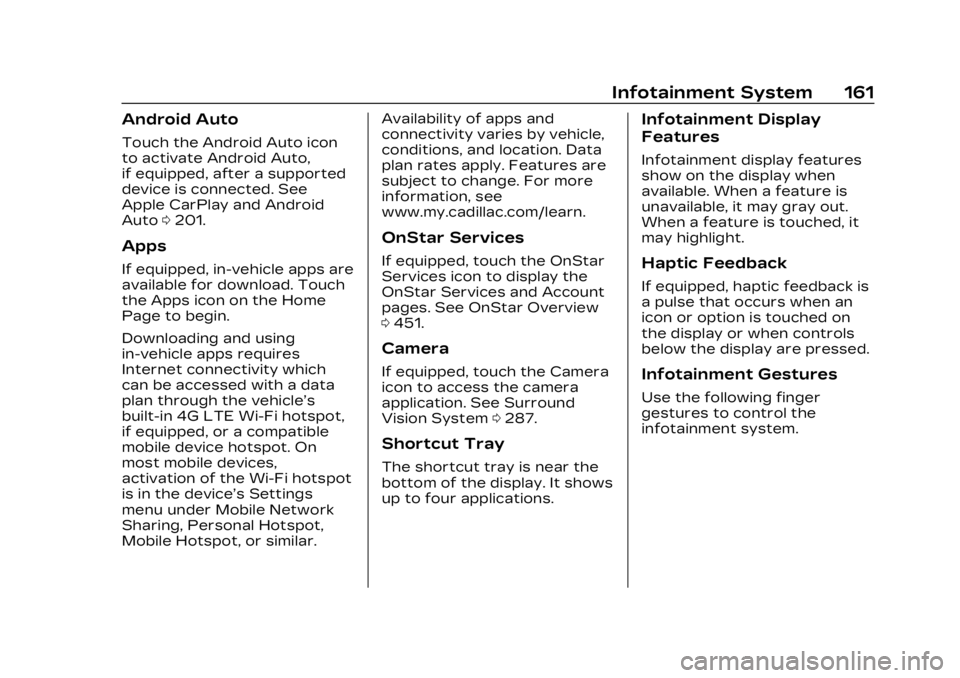
Cadillac XT4 Owner Manual (GMNA-Localizing-U.S./Canada/Mexico-
16412876) - 2023 - CRC - 3/25/22
Infotainment System 161
Android Auto
Touch the Android Auto icon
to activate Android Auto,
if equipped, after a supported
device is connected. See
Apple CarPlay and Android
Auto0201.
Apps
If equipped, in-vehicle apps are
available for download. Touch
the Apps icon on the Home
Page to begin.
Downloading and using
in-vehicle apps requires
Internet connectivity which
can be accessed with a data
plan through the vehicle’s
built-in 4G LTE Wi-Fi hotspot,
if equipped, or a compatible
mobile device hotspot. On
most mobile devices,
activation of the Wi-Fi hotspot
is in the device’s Settings
menu under Mobile Network
Sharing, Personal Hotspot,
Mobile Hotspot, or similar. Availability of apps and
connectivity varies by vehicle,
conditions, and location. Data
plan rates apply. Features are
subject to change. For more
information, see
www.my.cadillac.com/learn.
OnStar Services
If equipped, touch the OnStar
Services icon to display the
OnStar Services and Account
pages. See OnStar Overview
0
451.
Camera
If equipped, touch the Camera
icon to access the camera
application. See Surround
Vision System 0287.
Shortcut Tray
The shortcut tray is near the
bottom of the display. It shows
up to four applications.
Infotainment Display
Features
Infotainment display features
show on the display when
available. When a feature is
unavailable, it may gray out.
When a feature is touched, it
may highlight.
Haptic Feedback
If equipped, haptic feedback is
a pulse that occurs when an
icon or option is touched on
the display or when controls
below the display are pressed.
Infotainment Gestures
Use the following finger
gestures to control the
infotainment system.
Page 167 of 476
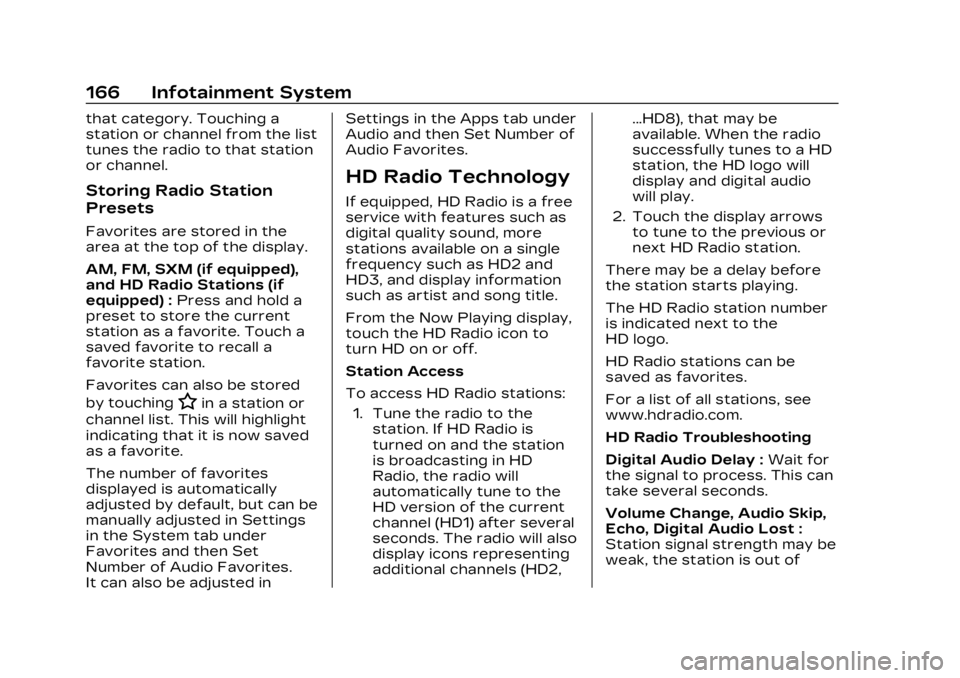
Cadillac XT4 Owner Manual (GMNA-Localizing-U.S./Canada/Mexico-
16412876) - 2023 - CRC - 3/25/22
166 Infotainment System
that category. Touching a
station or channel from the list
tunes the radio to that station
or channel.
Storing Radio Station
Presets
Favorites are stored in the
area at the top of the display.
AM, FM, SXM (if equipped),
and HD Radio Stations (if
equipped) :Press and hold a
preset to store the current
station as a favorite. Touch a
saved favorite to recall a
favorite station.
Favorites can also be stored
by touching
Hin a station or
channel list. This will highlight
indicating that it is now saved
as a favorite.
The number of favorites
displayed is automatically
adjusted by default, but can be
manually adjusted in Settings
in the System tab under
Favorites and then Set
Number of Audio Favorites.
It can also be adjusted in Settings in the Apps tab under
Audio and then Set Number of
Audio Favorites.
HD Radio Technology
If equipped, HD Radio is a free
service with features such as
digital quality sound, more
stations available on a single
frequency such as HD2 and
HD3, and display information
such as artist and song title.
From the Now Playing display,
touch the HD Radio icon to
turn HD on or off.
Station Access
To access HD Radio stations:
1. Tune the radio to the station. If HD Radio is
turned on and the station
is broadcasting in HD
Radio, the radio will
automatically tune to the
HD version of the current
channel (HD1) after several
seconds. The radio will also
display icons representing
additional channels (HD2, ...HD8), that may be
available. When the radio
successfully tunes to a HD
station, the HD logo will
display and digital audio
will play.
2. Touch the display arrows to tune to the previous or
next HD Radio station.
There may be a delay before
the station starts playing.
The HD Radio station number
is indicated next to the
HD logo.
HD Radio stations can be
saved as favorites.
For a list of all stations, see
www.hdradio.com.
HD Radio Troubleshooting
Digital Audio Delay : Wait for
the signal to process. This can
take several seconds.
Volume Change, Audio Skip,
Echo, Digital Audio Lost :
Station signal strength may be
weak, the station is out of
Page 168 of 476
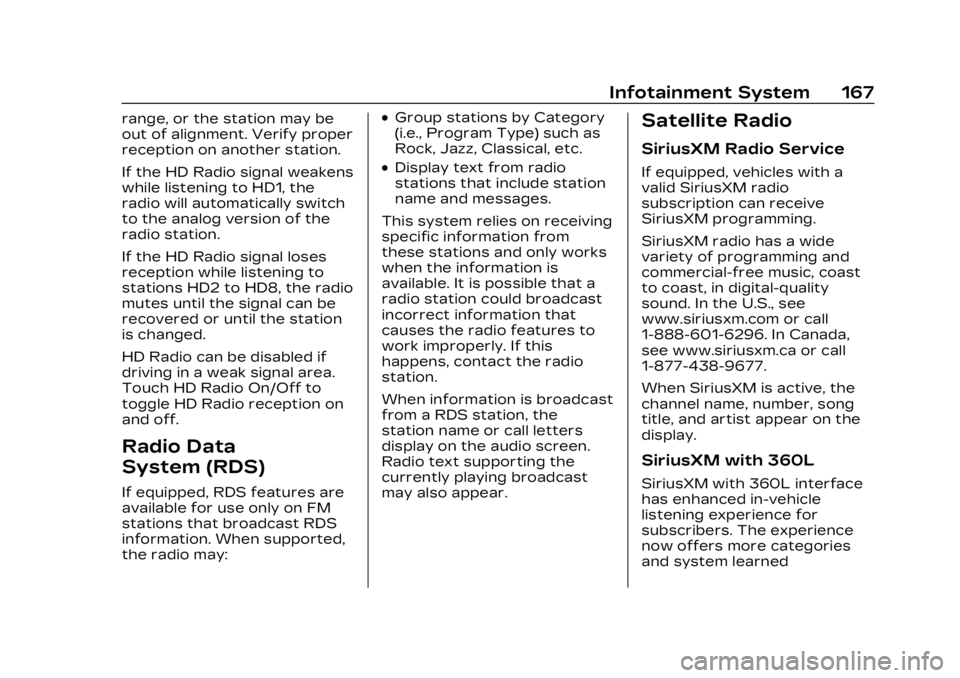
Cadillac XT4 Owner Manual (GMNA-Localizing-U.S./Canada/Mexico-
16412876) - 2023 - CRC - 3/25/22
Infotainment System 167
range, or the station may be
out of alignment. Verify proper
reception on another station.
If the HD Radio signal weakens
while listening to HD1, the
radio will automatically switch
to the analog version of the
radio station.
If the HD Radio signal loses
reception while listening to
stations HD2 to HD8, the radio
mutes until the signal can be
recovered or until the station
is changed.
HD Radio can be disabled if
driving in a weak signal area.
Touch HD Radio On/Off to
toggle HD Radio reception on
and off.
Radio Data
System (RDS)
If equipped, RDS features are
available for use only on FM
stations that broadcast RDS
information. When supported,
the radio may:
.Group stations by Category
(i.e., Program Type) such as
Rock, Jazz, Classical, etc.
.Display text from radio
stations that include station
name and messages.
This system relies on receiving
specific information from
these stations and only works
when the information is
available. It is possible that a
radio station could broadcast
incorrect information that
causes the radio features to
work improperly. If this
happens, contact the radio
station.
When information is broadcast
from a RDS station, the
station name or call letters
display on the audio screen.
Radio text supporting the
currently playing broadcast
may also appear.
Satellite Radio
SiriusXM Radio Service
If equipped, vehicles with a
valid SiriusXM radio
subscription can receive
SiriusXM programming.
SiriusXM radio has a wide
variety of programming and
commercial-free music, coast
to coast, in digital-quality
sound. In the U.S., see
www.siriusxm.com or call
1-888-601-6296. In Canada,
see www.siriusxm.ca or call
1-877-438-9677.
When SiriusXM is active, the
channel name, number, song
title, and artist appear on the
display.
SiriusXM with 360L
SiriusXM with 360L interface
has enhanced in-vehicle
listening experience for
subscribers. The experience
now offers more categories
and system learned
Page 169 of 476

Cadillac XT4 Owner Manual (GMNA-Localizing-U.S./Canada/Mexico-
16412876) - 2023 - CRC - 3/25/22
168 Infotainment System
recommendations toward
discovering more personalized
content.
To use the full SiriusXM 360L
program, including streaming
content and listening
recommendations, OnStar
Connected Access is required.
Connected vehicle services
vary by model and require a
complete working electrical
system, cell reception, and
GPS signal. An active
connected plan is required.
Reference the SiriusXM user
guide for use and subscription
information.
Radio Reception
Unplug electronic devices
from the accessory power
outlets if there is interference
or static in the radio.
FM
FM signals only reach about 16
to 65 km (10 to 40 mi).
Although the radio has a
built-in electronic circuit thatautomatically works to reduce
interference, some static can
occur, especially around tall
buildings or hills, causing the
sound to fade in and out.
AM
The range for most AM
stations is greater than for
FM, especially at night. The
longer range can cause station
frequencies to interfere with
each other. Static can also
occur when things like storms
and power lines interfere with
radio reception. When this
happens, try reducing the
treble on the radio.
SiriusXM Satellite Radio
Service
If equipped, SiriusXM Satellite
Radio Service provides digital
radio reception. Tall buildings
or hills can interfere with
satellite radio signals, causing
the sound to fade in and out.
In addition, traveling or
standing under heavy foliage,
bridges, garages, or tunnelsmay cause loss of the
SiriusXM signal for a period of
time. Some cellular services
may interfere with SXM
reception causing loss of
signal.
Mobile Device Usage
Mobile device usage, such as
making or receiving calls,
charging, or just having the
mobile device on may cause
static interference in the radio.
Unplug the mobile device or
turn it off if this happens.
Multi-Band Antenna
The roof antenna may be used
for radio, navigation, and other
communication systems,
depending on the equipped
options. Keep clear of
obstructions for clear
reception. If the vehicle has a
sunroof, and it is open,
reception can also be affected.
Page 177 of 476

Cadillac XT4 Owner Manual (GMNA-Localizing-U.S./Canada/Mexico-
16412876) - 2023 - CRC - 3/25/22
176 Infotainment System
Navigation Voice Control
Touch to access the voice
control setting display.
.Navigation Volume–To
adjust the volume level,
touch the up and down
arrows. If the voice guidance
prompt is being heard,
volume can also be adjusted
using the knob on the center
stack or the volume switch
on the steering wheel.
.Navigation Voice Prompt
Level during a Call. Options
available are:
‐ Full Prompt (Selected by
default)
‐ Tone Only
‐ None
Traffic Events (If Equipped)
This feature provides a list of
events that are on the route
or nearby. Touch
Aand then
select Traffic Events.
A connected Navigation
service plan is required. Traffic Preferences (If
Equipped)
While in Map View, touch
A,
then Settings and then Map
and Navigation Settings to
access Traffic Preferences.
When Show Traffic on Map is
turned on, the feature
provides an overview of the
traffic flow using different
coded colors. The following
options are available for
rerouting:
.Auto Reroute to Better
Route –The system will
automatically reroute if the
system detects there is a
traffic issue ahead.
.Ask Before Rerouting
(Default) –If the system
detects there is a traffic
issue ahead, it will display a
pop-up with details about
the issue. Choose to reroute
or cancel the alert.
.Never Search for Better
Route –The system will not
check for a better route until
one of the above options is
selected.
Alert Preferences
Set alerts on or off during
both inactive and active
guidance views. The following
alerts may be available:
.Road Safety Alerts –Touch
to display upcoming School
Zones.
.Traffic Camera Alerts
Manage History
Touch Manage History to
access the History options:
.Clear Recent Destinations –
Touch
\to clear the recent
destinations.
.Clear Search History –
Touch
\to clear the search
history.
About
Touch to display software
information, such as: