2023 CADILLAC CT5 ESP
[x] Cancel search: ESPPage 19 of 526

Cadillac CT5 Owner Manual (GMNA-Localizing-U.S./Canada-16500419) -
2023 - CRC - 5/6/22
18 Keys, Doors, and Windows
Conditions in Which Remote
Start Will Not Work
The remote start will not
operate if any of the following
occur:
.The ignition is in any mode
other than off.
.A remote key is in the
vehicle.
.The hood is not closed.
.The hazard warning flashers
are on.
.There is an emission control
system malfunction.
.The engine coolant
temperature is too high.
.The oil pressure is low.
.The 30 minutes of engine
run time have been used.
.The vehicle is not in P (Park).
Door Locks
{Warning
Unlocked doors can be
dangerous.
.Passengers, especially
children, can easily open
the doors and fall out of a
moving vehicle. The doors
can be unlocked and
opened while the vehicle is
moving. The chance of
being thrown out of the
vehicle in a crash is
increased if the doors are
not locked. So, all
passengers should wear
seat belts properly and
the doors should be
locked whenever the
vehicle is driven.
.Young children who get
into unlocked vehicles may
be unable to get out.
A child can be overcome
by extreme heat and can
suffer permanent injuries
or even death from heat(Continued)
Warning (Continued)
stroke. Always lock the
vehicle whenever
leaving it.
.Outsiders can easily enter
through an unlocked door
when you slow down or
stop the vehicle. Locking
the doors can help
prevent this from
happening.
Always take your remote key
with you when exiting the
vehicle to prevent being
locked out. To lock or unlock
the doors from outside the
vehicle:
.PressQorKon the remote
key. See Remote Key
Operation 09.
Page 26 of 526

Cadillac CT5 Owner Manual (GMNA-Localizing-U.S./Canada-16500419) -
2023 - CRC - 5/6/22
Keys, Doors, and Windows 25
To operate, kick your foot
straight up in one swift motion
under the center of the rear
bumper at the location of the
projected logo, then pull
it back.
.Do not sweep your foot side
to side.
.Do not keep your foot under
the bumper; it will not
activate.
.This feature may be
temporarily disabled under
some conditions. If it does
not respond to the kick,
open the trunk by another
method or start the vehicle
and the feature will be
re-enabled.
Projected Logo
If equipped with this feature, a
vehicle logo will be projected
for one minute onto the
ground near the rear bumper
when a remote key is detected
within approximately 2 m (6 ft).
The projected logo may not be
visible under brighter daytime
conditions.
1. 1 m (3 ft) Hands-FreeOperation
Detection Zone
2. 2 m (6 ft) Projected Logo Detection Zone
The projected logo shows
where the kicking motion is to
take place.
The projected logo will only be
available for this remote key
after it has been out of range
for at least 20 seconds.
If a remote key is again
detected within approximately
2 m (6 ft) of the trunk,
or another hands-free
operation has been detected,
the one-minute timer will be
reset.
Page 39 of 526

Cadillac CT5 Owner Manual (GMNA-Localizing-U.S./Canada-16500419) -
2023 - CRC - 5/6/22
38 Keys, Doors, and Windows
Windows{
Warning
Never leave a child, a
helpless adult, or a pet alone
in a vehicle, especially with
the windows closed in warm
or hot weather. They can be
overcome by the extreme
heat and suffer permanent
injuries or even death from
heat stroke.
The vehicle aerodynamics are
designed to improve fuel
economy performance. This
may result in a pulsing sound
when either rear window is
down and the front windows
are up. To reduce the sound,
open either a front window or
the sunroof, if equipped.
Power Windows
{Warning
Children could be seriously
injured or killed if caught in
the path of a closing
window. Never leave the
remote key in a vehicle with
children. When there are
children in the rear seat, use
the window lockout switch
to prevent operation of the
windows. See Keys 08.Power windows work when
the ignition is on, in accessory
mode, or when Retained
Accessory Power (RAP) is
active. See Retained
Accessory Power (RAP) 0273.
Using the window switch,
press to open or pull to close
the window.
The windows may be
temporarily disabled if they
are used repeatedly within a
short time.
Page 51 of 526

Cadillac CT5 Owner Manual (GMNA-Localizing-U.S./Canada-16500419) -
2023 - CRC - 5/6/22
50 Seats and Restraints
Memory > Select ON or OFF.
See“Auto Seat Exit Memory
Recall” later in this section.
Auto Seat Entry Memory
Recall
Seat Entry Memory will
automatically begin movement
to the seating positions of the
1 or 2 button corresponding to
the driver’s remote key
number 1 or 2 detected by the
vehicle when:
.The vehicle is turned ON.
.Seating positions have been
previously saved to the
same 1 or 2 button. See
“Saving Seating Positions”
previously in this section.
.Seat Entry Memory is
enabled. See “Enabling
Automatic Recalls”
previously in this section.
.The shift lever is in P (Park).
.If manual transmission
equipped, the parking brake
must be set. Seat Entry Memory Recall will
continue if the vehicle is
shifted out of P (Park) prior to
reaching the saved memory
position.
If manual transmission
equipped, Seat Entry Memory
Recall will continue if the
parking brake is released prior
to reaching the saved memory
position.
If the saved memory seat
position does not
automatically recall, verify the
recall is enabled. See
“Enabling
Automatic Recalls” previously
in this section.
If the memory seat recalls to
the wrong position, the
driver’s remote key number 1
or 2 may not match the
memory button number
positions they were saved to.
Try the other remote key or
try saving the positions to the
other 1 or 2 memory button.
See “Saving Seating Positions”
previously in this section. Automatic Seat Entry Memory
recalls are only available for
driver’s remote key numbers
1 and 2. Remote key 3–8 will
not provide Seat Entry
Memory recalls.
Auto Seat Exit Memory
Recall
Seat Exit Memory will begin
movement to the seating
position of the
B
button when:
.The vehicle is turned off and
the driver door is open or
opened within a short time.
.A seating position has been
previously been saved to the
Bmemory button. See
“Saving Seating Positions”
previously in this section.
.Seat Exit Memory is enabled.
See “Enabling Automatic
Recalls” previously in this
section.
.The shift lever is in P (Park).
.If manual transmission
equipped, the parking brake
must be set.
Page 52 of 526

Cadillac CT5 Owner Manual (GMNA-Localizing-U.S./Canada-16500419) -
2023 - CRC - 5/6/22
Seats and Restraints 51
Seat Exit Memory recall will
continue if the vehicle is
shifted out of P (Park) prior to
reaching the saved memory
position.
If manual transmission
equipped, Seat Exit Memory
will continue if the parking
brake is released prior to
reaching the save memory
position.
Seat Exit Memory is not linked
to the driver’s remote key. The
seating position saved to
Bis
used for all drivers.
Cancel Memory Seating
Recalls
.During any memory recall:
Press a power seat control
Press SET memory button
.During Manual memory
recall:
Release 1, 2, or
Bmemory
button
.During Auto Seat Entry
Memory Recall:
Turn vehicle off Press SET, 1, 2, or
B
memory buttons
.During Auto Seat Exit
Memory Recall:
Press SET, 1, 2, or
B
memory buttons
Obstructions
If something has blocked the
seat while recalling a memory
position, the recall may stop.
Remove the obstruction and
try the recall again. If the
memory position still does not
recall, see your dealer.
Heated and
Ventilated Front
Seats
{Warning
If temperature change or
pain to the skin cannot be
felt, the seat heater may
cause burns. To reduce the
risk of burns, use care when
using the seat heater, (Continued)
Warning (Continued)
especially for long periods of
time. Do not place anything
on the seat that insulates
against heat, such as a
blanket, cushion, cover,
or similar item. This may
cause the seat heater to
overheat. An overheated
seat heater may cause a
burn or may damage
the seat.
Page 174 of 526

Cadillac CT5 Owner Manual (GMNA-Localizing-U.S./Canada-16500419) -
2023 - CRC - 5/6/22
Infotainment System 173
SiriusXM radio has a wide
variety of programming and
commercial-free music, coast
to coast, in digital-quality
sound. In the U.S., see
www.siriusxm.com or call
1-888-601-6296. In Canada,
see www.siriusxm.ca or call
1-877-438-9677.
When SiriusXM is active, the
channel name, number, song
title, and artist appear on the
display.
SiriusXM with 360L
SiriusXM with 360L interface
has enhanced in-vehicle
listening experience for
subscribers. The experience
now offers more categories
and system learned
recommendations toward
discovering more personalized
content.
To use the full SiriusXM 360L
program, including streaming
content and listening
recommendations, OnStar
Connected Access is required.Connected vehicle services
vary by model and require a
complete working electrical
system, cell reception, and
GPS signal. An active
connected plan is required.
Reference the SiriusXM user
guide for use and subscription
information.
Radio Reception
Unplug electronic devices
from the accessory power
outlets if there is interference
or static in the radio.
FM
FM signals only reach about 16
to 65 km (10 to 40 mi).
Although the radio has a
built-in electronic circuit that
automatically works to reduce
interference, some static can
occur, especially around tall
buildings or hills, causing the
sound to fade in and out.
AM
The range for most AM
stations is greater than for
FM, especially at night. The
longer range can cause station
frequencies to interfere with
each other. Static can also
occur when things like storms
and power lines interfere with
radio reception. When this
happens, try reducing the
treble on the radio.
SiriusXM Satellite Radio
Service
If equipped, SiriusXM Satellite
Radio Service provides digital
radio reception. Tall buildings
or hills can interfere with
satellite radio signals, causing
the sound to fade in and out.
In addition, traveling or
standing under heavy foliage,
bridges, garages, or tunnels
may cause loss of the
SiriusXM signal for a period of
time. Some cellular services
may interfere with SXM
reception causing loss of
signal.
Page 190 of 526
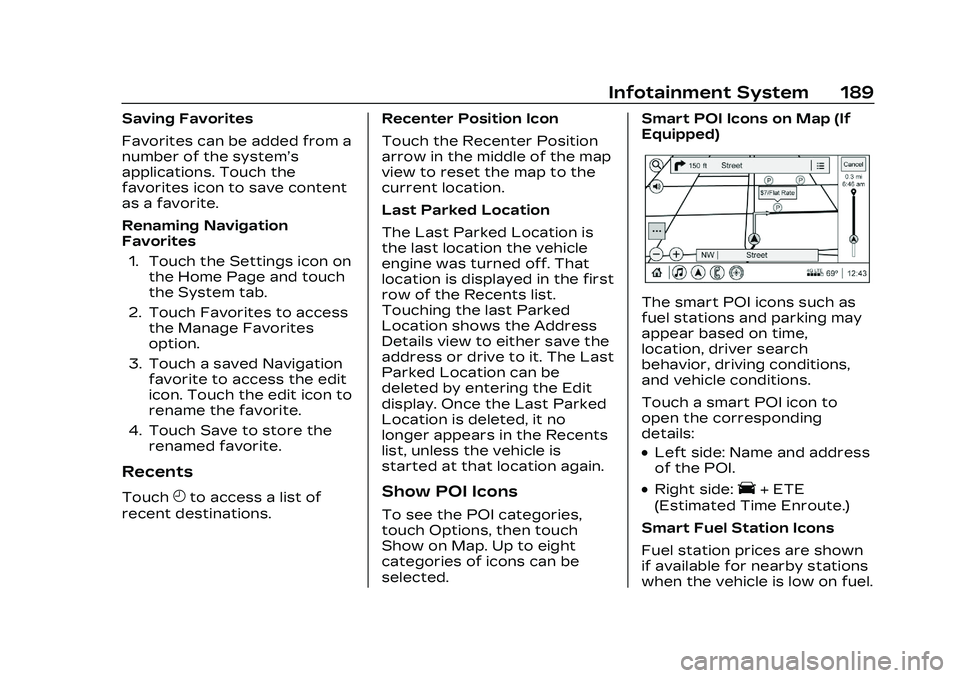
Cadillac CT5 Owner Manual (GMNA-Localizing-U.S./Canada-16500419) -
2023 - CRC - 5/6/22
Infotainment System 189
Saving Favorites
Favorites can be added from a
number of the system’s
applications. Touch the
favorites icon to save content
as a favorite.
Renaming Navigation
Favorites1. Touch the Settings icon on the Home Page and touch
the System tab.
2. Touch Favorites to access the Manage Favorites
option.
3. Touch a saved Navigation favorite to access the edit
icon. Touch the edit icon to
rename the favorite.
4. Touch Save to store the renamed favorite.
Recents
TouchHto access a list of
recent destinations. Recenter Position Icon
Touch the Recenter Position
arrow in the middle of the map
view to reset the map to the
current location.
Last Parked Location
The Last Parked Location is
the last location the vehicle
engine was turned off. That
location is displayed in the first
row of the Recents list.
Touching the last Parked
Location shows the Address
Details view to either save the
address or drive to it. The Last
Parked Location can be
deleted by entering the Edit
display. Once the Last Parked
Location is deleted, it no
longer appears in the Recents
list, unless the vehicle is
started at that location again.Show POI Icons
To see the POI categories,
touch Options, then touch
Show on Map. Up to eight
categories of icons can be
selected.Smart POI Icons on Map (If
Equipped)
The smart POI icons such as
fuel stations and parking may
appear based on time,
location, driver search
behavior, driving conditions,
and vehicle conditions.
Touch a smart POI icon to
open the corresponding
details:
.Left side: Name and address
of the POI.
.Right side:E+ ETE
(Estimated Time Enroute.)
Smart Fuel Station Icons
Fuel station prices are shown
if available for nearby stations
when the vehicle is low on fuel.
Page 194 of 526

Cadillac CT5 Owner Manual (GMNA-Localizing-U.S./Canada-16500419) -
2023 - CRC - 5/6/22
Infotainment System 193
If the vehicle is equipped with
Connected Navigation, which
is a subscription service that
enables certain features of
the navigation system, such as
Traffic, Smart Search/Routing,
and Predictive Navigation,
then the system will download
the latest map data from the
cloud.
Database Coverage
Explanations
Coverage areas vary with
respect to the level of map
detail available for any given
area. Some areas feature
greater levels of detail than
others. If this happens, it does
not mean there is a problem
with the system. As the map
data is updated, more detail
can become available for
areas that previously had
limited detail. See Map Data
Updates0192.
Voice Recognition
If equipped, voice recognition
allows for hands-free
operation within the
navigation, audio, phone, and
weather applications. This
feature can be started by
pressing
gon the steering
wheel or touching
gon the
infotainment display.
However, not all features
within these areas are
supported by voice
commands. Generally, only
complex tasks that require
multiple manual interactions to
complete are supported by
voice commands.
For example, tasks that take
more than one or two touches,
such as a song or artist to play
from a media device, would be
supported by voice
commands. Other tasks, like
adjusting the volume or
seeking up or down, are audio
features that are easily
performed by touching one or two options, and are not
supported by voice
commands.
In general there are flexible
ways to speak commands for
completing the tasks.
If your language supports it,
try stating a one-shot
command, such as
“Directions
to address
include the ZIP code while
stating the address during the
command. Another example of
a one-shot Destination Entry
command is, “Directions to
Place of Interest at
these commands do not work,
try saying, “Take me to Place
of Interest” or“Find address”
and the system will walk you
through by asking additional
questions.
Hybrid Speech
Recognition
If equipped, this feature helps
distinguish words by using
Internet-based information