2023 CADILLAC CT5 steering
[x] Cancel search: steeringPage 106 of 526
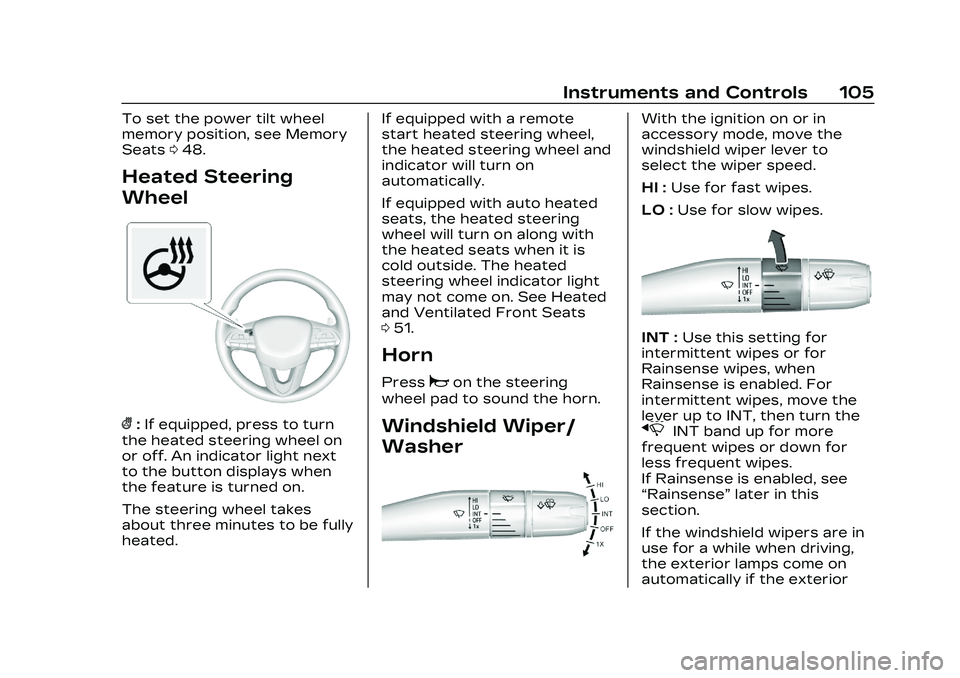
Cadillac CT5 Owner Manual (GMNA-Localizing-U.S./Canada-16500419) -
2023 - CRC - 5/6/22
Instruments and Controls 105
To set the power tilt wheel
memory position, see Memory
Seats048.
Heated Steering
Wheel
(:If equipped, press to turn
the heated steering wheel on
or off. An indicator light next
to the button displays when
the feature is turned on.
The steering wheel takes
about three minutes to be fully
heated. If equipped with a remote
start heated steering wheel,
the heated steering wheel and
indicator will turn on
automatically.
If equipped with auto heated
seats, the heated steering
wheel will turn on along with
the heated seats when it is
cold outside. The heated
steering wheel indicator light
may not come on. See Heated
and Ventilated Front Seats
0
51.
Horn
Pressaon the steering
wheel pad to sound the horn.
Windshield Wiper/
Washer
With the ignition on or in
accessory mode, move the
windshield wiper lever to
select the wiper speed.
HI : Use for fast wipes.
LO : Use for slow wipes.
INT : Use this setting for
intermittent wipes or for
Rainsense wipes, when
Rainsense is enabled. For
intermittent wipes, move the
lever up to INT, then turn the
xINT band up for more
frequent wipes or down for
less frequent wipes.
If Rainsense is enabled, see
“Rainsense” later in this
section.
If the windshield wipers are in
use for a while when driving,
the exterior lamps come on
automatically if the exterior
Page 114 of 526

Cadillac CT5 Owner Manual (GMNA-Localizing-U.S./Canada-16500419) -
2023 - CRC - 5/6/22
Instruments and Controls 113
Instrument Cluster (Base Level)
English Base Level Cluster Shown, Metric Similar
1. Tachometer0120
2. Driver Information Center (DIC) (Base Level) 0136
or
Driver Information Center
(DIC) (Uplevel) 0139
3. Speedometer 0119 4. Engine Coolant
Temperature Gauge
(Uplevel) 0122 or
Engine Coolant
Temperature Gauge
(Base Level) 0121
5. Fuel Gauge 0120
Cluster Menu
There is an interactive display
area in the center of the
instrument cluster.
Use the right steering wheel
control to open and scroll
through the different items
and displays.
Press
SorTto access the
cluster applications. Use the
thumbwheel to scroll through
the list of available features
within the applications. Not all
applications or features will be
available on all vehicles.
Page 117 of 526

Cadillac CT5 Owner Manual (GMNA-Localizing-U.S./Canada-16500419) -
2023 - CRC - 5/6/22
116 Instruments and Controls
Cluster Menu
There is an interactive display
area in the center of the
instrument cluster.
Use the right steering wheel
control to open and scroll
through the different items
and displays.
PressSorTto access the
cluster applications. Use the
thumbwheel to scroll
yorz
through the list of available
features. Press the
thumbwheel to select. Not all
applications will be available
on all vehicles.
.Info Tiles Selection/Trip
Computer/Maintenance/
Driver Assistance: The
selected Driver Information
Center (DIC) displays can be
viewed. See Driver
Information Center (DIC)
(Base Level) 0136 or
Driver Information Center
(DIC) (Uplevel) 0139.
.Performance
.Audio
.Navigation
.Phone
.Options
.Simplify
Performance
If equipped, press the
thumbwheel to enter the
Performance menu. Scroll
through the available items.
Performance Timer : Press
the thumbwheel to enter the
setup menu. Use the
thumbwheel to scroll to select
the desired speed segment,
then press the thumbwheel to
enter the submenu. Use the thumbwheel to confirm the
speed segment selection or to
reset the best time for that
segment. On the next
acceleration, the performance
timer will record the time.
Pressing the thumbwheel
while the timer is running will
cancel the timer if done before
reaching the end of the
segment.
Lap Timer (without PDR) :
Press the thumbwheel when
Lap Timer is displayed to start,
stop, or reset the lap timer.
Press the thumbwheel while
the Lap Timer page is active
to start the timer. If the lap
timer is active, pressing the
thumbwheel will stop the
current lap timer and start a
new lap. Pressing the
thumbwheel within 10 seconds
after completing the last lap
(Stop Lap Timer option is
displayed), the Lap Timer will
stop. Press the thumbwheel
after the lap timer is stopped
Page 127 of 526

Cadillac CT5 Owner Manual (GMNA-Localizing-U.S./Canada-16500419) -
2023 - CRC - 5/6/22
126 Instruments and Controls
and increase vehicle
emissions. Diagnosis and
service may be required.
To help prevent damage,
reduce vehicle speed and
avoid hard accelerations and
uphill grades. If towing a
trailer, reduce the amount of
cargo being hauled as soon as
possible.
If the light continues to flash,
find a safe place to park. Turn
the vehicle off and wait at
least 10 seconds before
restarting the engine. If the
light is still flashing, follow the
previous guidelines and see
your dealer for service as
soon as possible.
If the light is on steady :A
malfunction has been
detected. Diagnosis and
service may be required.
Check the following:
.If fuel has been added to the
vehicle using the capless fuel
funnel adapter, make sure
that it has been removed. See
“Filling the Tank with a
Portable Gas Can” under
Filling the Tank 0362. The
diagnostic system can
detect if the adapter has
been left installed in the
vehicle, allowing fuel to
evaporate into the
atmosphere. A few driving
trips with the adapter
removed may turn off the
light.
.Poor fuel quality can cause
inefficient engine operation
and poor driveability, which
may go away once the
engine is warmed up. If this
occurs, change the fuel
brand. It may require at least
one full tank of the proper
fuel to turn the light off. See
Recommended Fuel (LSY
2.0L L4 Engine) 0360 or
Recommended Fuel (LGY
3.0L V6 and LT4 6.2L
V8 Engines) 0361.
If the light remains on, see
your dealer.
Emissions Inspection and
Maintenance Programs
If the vehicle requires an
Emissions Inspection/
Maintenance test, the test
equipment will likely connect
to the vehicle's Data Link
Connector (DLC).
The DLC is under the
instrument panel to the left of
the steering wheel.
Connecting devices that are
not used to perform an
Emissions Inspection/
Maintenance test or to service
the vehicle may affect vehicle
operation. See Add-On
Electrical Equipment 0372.
See your dealer if assistance
is needed.
Page 130 of 526

Cadillac CT5 Owner Manual (GMNA-Localizing-U.S./Canada-16500419) -
2023 - CRC - 5/6/22
Instruments and Controls 129
If both the ABS warning light
and the brake system warning
light are on, ABS is not
functioning and there is a
problem with the regular
brakes. See your dealer for
service.
See Brake System Warning
Light0127.
Performance Shifting
Light
If equipped, this light may
display green when Sport
Mode is activated and certain
driving conditions are met.
Sport Mode detects when the
vehicle is being driven in a
competitive manner, and
adjusts the shifting of the
gears accordingly. See Driver
Mode Control 0293.
Automatic Vehicle
Hold (AVH) Light
This light comes on when AVH
is actively holding the vehicle.
See Automatic Vehicle Hold
(AVH) 0290.
Lane Keep Assist
(LKA) Light
Base LevelUplevel
If equipped, the Lane Keep
Assist Light may display the
following colors:
.Blank: LKA is disabled.
.White: Appears when the
vehicle starts. A steady
white light indicates that
LKA is not ready to assist.
.Green: Appears when LKA is
turned on and ready to
assist. LKA will gently turn
the steering wheel if the
vehicle approaches a
detected lane marking.
.Amber: Appears when LKA is
active. The light flashes
amber as a Lane Departure
Warning (LDW) alert to
indicate that the lane
marking has been
unintentionally crossed.
If the system detects you
are steering intentionally (to
pass or change lanes), the
LDW alert may not display.
LKA will not assist or alert if
the turn signal is active in the
direction of lane departure,
or if LKA detects that you are
accelerating, braking,
or actively steering. See Lane
Keep Assist (LKA) 0356.
Page 138 of 526

Cadillac CT5 Owner Manual (GMNA-Localizing-U.S./Canada-16500419) -
2023 - CRC - 5/6/22
Instruments and Controls 137
yorz:Use the thumbwheel
to scroll to the previous or
next selection.
V: Press the thumbwheel to
open a menu or select a menu
item. Press and hold to reset
values on certain screens.
Info Page Options
The info displays on the DIC
can be turned on or off
through the Options menu.
1. Press
Tto scroll to the
Options menu. Use the
thumbwheel to scroll to
Info Pages and press the
thumbwheel to select.
2. Scroll
yorzto move
through the list of possible
info displays.
3. Press the thumbwheel while an item is highlighted
to select or deselect
that item.
The info pages can also be
turned on or off through the
DIC Info Page Options.
DIC Information Displays
The following is the list of all
possible DIC information
displays. Some of the
information displays may not
be available for your particular
vehicle.
While in the Info Page Options
menu, the info pages can be
restored to the default factory
settings by pressing and
holding
Ron the left steering
wheel controls and the
thumbwheel on the right
steering wheel controls at the
same time.
Speed : Shows the vehicle
speed in either kilometers per
hour (km/h) or miles per
hour (mph).
Trip 1 or Trip 2 and Average
Fuel Economy : The Trip
display shows the current
distance traveled, in either
kilometers (km) or miles (mi),
since the trip odometer was
last reset. The trip odometer can be reset by pressing
V
and selecting yes or no while
this display is active.
Average Fuel Economy shows
the approximate average liters
per 100 kilometers (L/100 km)
or miles per gallon (mpg). This
number is calculated based on
the number of L/100 km (mpg)
recorded since the last time
this menu item was reset. This
number reflects only the
approximate average fuel
economy that the vehicle has
right now, and will change as
driving conditions change. The
Average Fuel Economy can be
reset by pressing
Vand
selecting yes or no while this
display is active.
Fuel Range : Shows the
approximate distance the
vehicle can be driven without
refueling. LOW will be
displayed when the vehicle is
low on fuel. The fuel range
estimate is based on an
average of the vehicle's fuel
Page 145 of 526
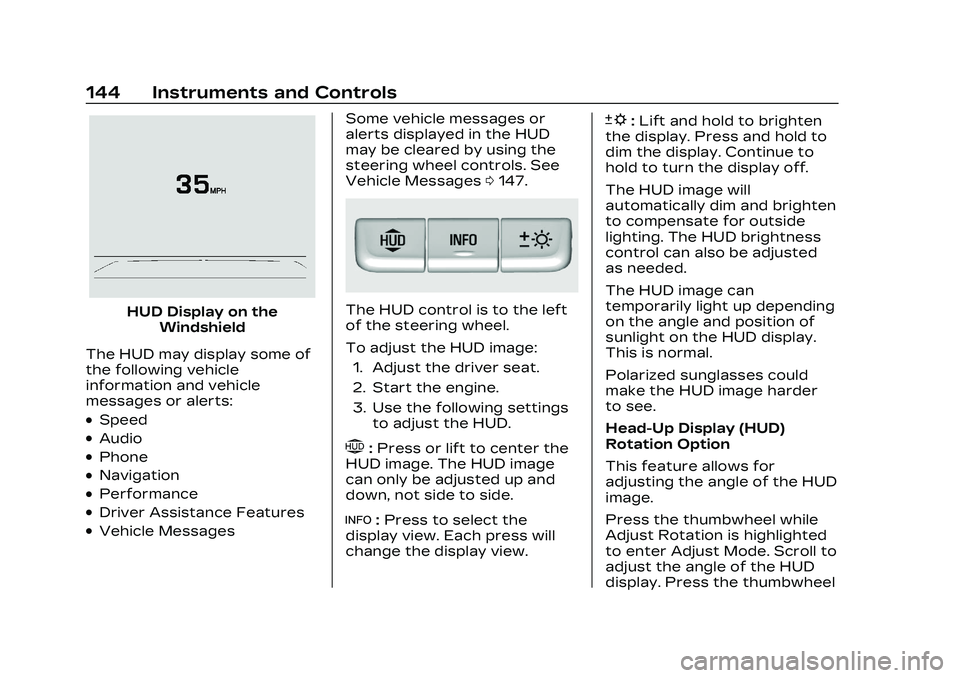
Cadillac CT5 Owner Manual (GMNA-Localizing-U.S./Canada-16500419) -
2023 - CRC - 5/6/22
144 Instruments and Controls
HUD Display on theWindshield
The HUD may display some of
the following vehicle
information and vehicle
messages or alerts:
.Speed
.Audio
.Phone
.Navigation
.Performance
.Driver Assistance Features
.Vehicle Messages Some vehicle messages or
alerts displayed in the HUD
may be cleared by using the
steering wheel controls. See
Vehicle Messages
0147.
The HUD control is to the left
of the steering wheel.
To adjust the HUD image:
1. Adjust the driver seat.
2. Start the engine.
3. Use the following settings to adjust the HUD.
$:Press or lift to center the
HUD image. The HUD image
can only be adjusted up and
down, not side to side.
!: Press to select the
display view. Each press will
change the display view.
D: Lift and hold to brighten
the display. Press and hold to
dim the display. Continue to
hold to turn the display off.
The HUD image will
automatically dim and brighten
to compensate for outside
lighting. The HUD brightness
control can also be adjusted
as needed.
The HUD image can
temporarily light up depending
on the angle and position of
sunlight on the HUD display.
This is normal.
Polarized sunglasses could
make the HUD image harder
to see.
Head-Up Display (HUD)
Rotation Option
This feature allows for
adjusting the angle of the HUD
image.
Press the thumbwheel while
Adjust Rotation is highlighted
to enter Adjust Mode. Scroll to
adjust the angle of the HUD
display. Press the thumbwheel
Page 147 of 526
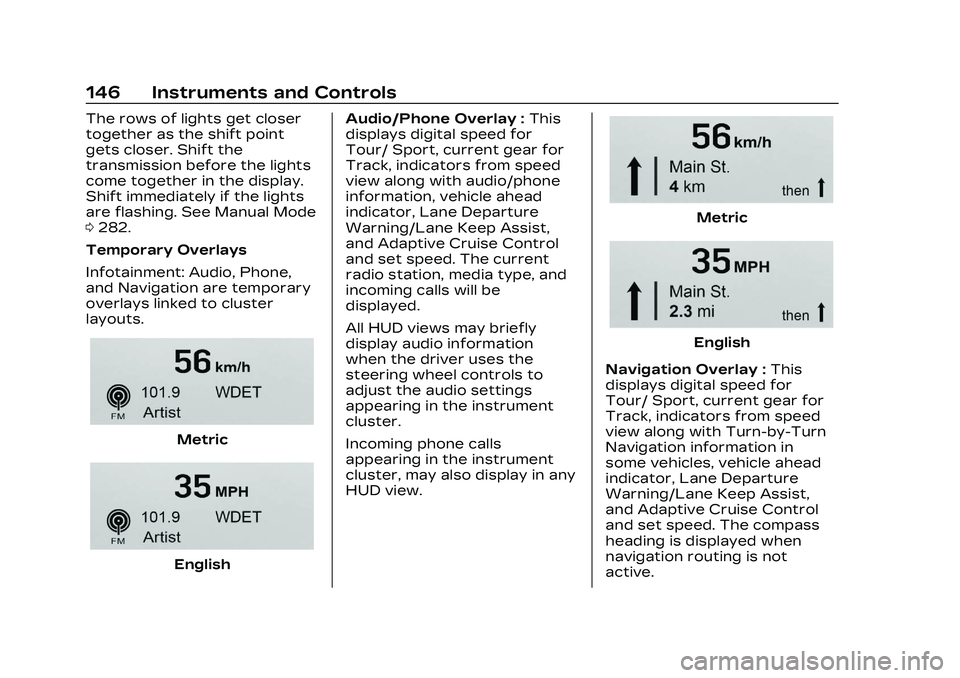
Cadillac CT5 Owner Manual (GMNA-Localizing-U.S./Canada-16500419) -
2023 - CRC - 5/6/22
146 Instruments and Controls
The rows of lights get closer
together as the shift point
gets closer. Shift the
transmission before the lights
come together in the display.
Shift immediately if the lights
are flashing. See Manual Mode
0282.
Temporary Overlays
Infotainment: Audio, Phone,
and Navigation are temporary
overlays linked to cluster
layouts.
Metric
English Audio/Phone Overlay :
This
displays digital speed for
Tour/ Sport, current gear for
Track, indicators from speed
view along with audio/phone
information, vehicle ahead
indicator, Lane Departure
Warning/Lane Keep Assist,
and Adaptive Cruise Control
and set speed. The current
radio station, media type, and
incoming calls will be
displayed.
All HUD views may briefly
display audio information
when the driver uses the
steering wheel controls to
adjust the audio settings
appearing in the instrument
cluster.
Incoming phone calls
appearing in the instrument
cluster, may also display in any
HUD view.
Metric
English
Navigation Overlay : This
displays digital speed for
Tour/ Sport, current gear for
Track, indicators from speed
view along with Turn-by-Turn
Navigation information in
some vehicles, vehicle ahead
indicator, Lane Departure
Warning/Lane Keep Assist,
and Adaptive Cruise Control
and set speed. The compass
heading is displayed when
navigation routing is not
active.