2023 CADILLAC CT5 fuel
[x] Cancel search: fuelPage 135 of 526

Cadillac CT5 Owner Manual (GMNA-Localizing-U.S./Canada-16500419) -
2023 - CRC - 5/6/22
134 Instruments and Controls
When the Light Flashes First
and Then Is On Steady
If the light flashes for about a
minute and then stays on,
there may be a problem with
the TPMS. If the problem is
not corrected, the light will
come on every time the
vehicle is started. See Tire
Pressure Monitor Operation
0431.
Engine Oil Pressure
Light
Caution
Driving the vehicle with low
engine oil pressure can
damage the engine and the
repairs would not be
covered by the vehicle
warranty.
If the engine oil pressure
light comes on while driving:
1. Stop in a safe location and turn off the engine.
(Continued)
Caution (Continued)
2. Check the oil level. SeeEngine Oil 0383.
3. Add oil if the oil level is below the normal
operating range.
4. Restart the vehicle. If the engine oil pressure light
stays on for more than
10 seconds, turn the
vehicle back off. Do not
restart the vehicle. See
your dealer for service.
This light should come on
briefly when the engine starts.
When the engine is off and the
vehicle is on, the light should
remain illuminated. If it does
not come on under either
condition, contact your dealer. If the light comes on and stays
on when the engine is running,
it may not have adequate oil
pressure. The oil level may be
low or there may be some
other oil system problem. Turn
the engine off when it is safe
to do so and contact your
dealer.
Low Fuel Warning
Light
A Low Fuel Warning Light
near the fuel gauge comes on
briefly when the ignition is
turned on as a check to show
it is working.
It also comes on when the fuel
gauge indicator nears empty.
The light turns off when fuel is
added. If it does not, have the
vehicle serviced.
Page 138 of 526

Cadillac CT5 Owner Manual (GMNA-Localizing-U.S./Canada-16500419) -
2023 - CRC - 5/6/22
Instruments and Controls 137
yorz:Use the thumbwheel
to scroll to the previous or
next selection.
V: Press the thumbwheel to
open a menu or select a menu
item. Press and hold to reset
values on certain screens.
Info Page Options
The info displays on the DIC
can be turned on or off
through the Options menu.
1. Press
Tto scroll to the
Options menu. Use the
thumbwheel to scroll to
Info Pages and press the
thumbwheel to select.
2. Scroll
yorzto move
through the list of possible
info displays.
3. Press the thumbwheel while an item is highlighted
to select or deselect
that item.
The info pages can also be
turned on or off through the
DIC Info Page Options.
DIC Information Displays
The following is the list of all
possible DIC information
displays. Some of the
information displays may not
be available for your particular
vehicle.
While in the Info Page Options
menu, the info pages can be
restored to the default factory
settings by pressing and
holding
Ron the left steering
wheel controls and the
thumbwheel on the right
steering wheel controls at the
same time.
Speed : Shows the vehicle
speed in either kilometers per
hour (km/h) or miles per
hour (mph).
Trip 1 or Trip 2 and Average
Fuel Economy : The Trip
display shows the current
distance traveled, in either
kilometers (km) or miles (mi),
since the trip odometer was
last reset. The trip odometer can be reset by pressing
V
and selecting yes or no while
this display is active.
Average Fuel Economy shows
the approximate average liters
per 100 kilometers (L/100 km)
or miles per gallon (mpg). This
number is calculated based on
the number of L/100 km (mpg)
recorded since the last time
this menu item was reset. This
number reflects only the
approximate average fuel
economy that the vehicle has
right now, and will change as
driving conditions change. The
Average Fuel Economy can be
reset by pressing
Vand
selecting yes or no while this
display is active.
Fuel Range : Shows the
approximate distance the
vehicle can be driven without
refueling. LOW will be
displayed when the vehicle is
low on fuel. The fuel range
estimate is based on an
average of the vehicle's fuel
Page 139 of 526

Cadillac CT5 Owner Manual (GMNA-Localizing-U.S./Canada-16500419) -
2023 - CRC - 5/6/22
138 Instruments and Controls
economy over recent driving
history and the amount of fuel
remaining in the fuel tank.
Oil Life :Shows an estimate of
the oil's remaining useful life.
If REMAINING OIL LIFE 99% is
displayed, that means 99% of
the current oil life remains.
When the remaining oil life is
low, the CHANGE ENGINE OIL
SOON message will appear on
the display. The oil should be
changed as soon as possible.
See Engine Oil 0383. In
addition to the engine oil life
system monitoring the oil life,
additional maintenance is
recommended. See
Maintenance Schedule 0471.
The Oil Life display must be
reset after each oil change.
It will not reset itself. Do not
reset the Oil Life display
accidentally at any time other
than when the oil has just
been changed. It cannot be
reset accurately until the next
oil change. See Engine Oil Life
System 0386. Air Filter Life :
If equipped,
Shows an estimate of the
engine air filter’s remaining
useful life and the state of the
system. Engine Air Filter Life
95% means 95% of the
current air filter life remains.
Messages will display based
on the engine air filter life and
the state of the system. When
the REPLACE AT NEXT OIL
CHANGE message displays,
the engine air filter should be
replaced at the time of the
next oil change. When the
REPLACE SOON message
displays, the engine air filter
should be replaced at the
earliest convenience.
The Air Filter Life display must
be reset after the engine air
filter replacement. To reset,
see Engine Air Filter Life
System 0389.
Brake Pad Life : If equipped,
This displays an estimate of
the remaining life of the front
and rear brake pads.
Messages will display based on brake pad wear and the
state of the system. Reset the
Brake Pad Life display after
replacing the brake pads. See
Brake Pad Life System (If
Equipped)
0403.
Tire Pressure : Shows the
approximate pressures of all
four tires. Tire pressure is
displayed in either
kilopascal (kPa) or in pounds
per square inch (psi). If the
pressure is low, the value for
that tire is shown in amber.
See Tire Pressure Monitor
System 0430 and
Tire Pressure Monitor
Operation 0431.
Fuel Economy : Displays
average fuel economy, the
best fuel economy over the
selected distance, and a bar
graph showing instantaneous
fuel economy.
Average Speed : Displays the
average vehicle speed of the
vehicle in kilometers per
hour (km/h) or miles per
hour (mph). This average is
Page 141 of 526

Cadillac CT5 Owner Manual (GMNA-Localizing-U.S./Canada-16500419) -
2023 - CRC - 5/6/22
140 Instruments and Controls
DIC information is broken
down into two main zones:
Left Zone :Displays on the
instrument cluster to the left
of the speedometer.
Right Zone : Displays on the
instrument cluster to the right
of the speedometer.
SorT: Press to move left or
right between the interactive
display zones in the cluster.
Press the thumbwheel to
select.
yorz: Use the thumbwheel
to scroll up or down in a list.
Press the thumbwheel to
select.
DIC Info Tiles Selection
The following is the list of all
possible DIC Info Tiles.
Depending on the vehicle,
some may not be available.
Left Zone
Battery Voltage : Displays the
current battery voltage. The
battery voltage can fluctuate
while viewing this information
on the DIC. This is normal.
Coolant Temperature :
Displays the coolant
temperature in either degrees
Celsius (°C) or degrees
Fahrenheit (°F).
eLSD : Displays the amount of
rear differential coupling when
the Electronic Limited-Slip
Differential (eLSD) is active
and functioning during vehicle
operation. A reading of 1% is
an open differential and 100% is locked. It is normal for the
value to make small or large
changes due to driving
conditions and driver inputs.
For the V-Series Blackwing
models, the eLSD maintains
some coupling even if the
vehicle is stationary or not
accelerating. Coupling values
of 3% and up are typical. See
Limited-Slip Differential
0302.
Engine Boost : If equipped,
displays engine manifold
pressure relative to ambient
air pressure. It will display
boost pressure generated by
the turbocharging system.
Instantaneous Fuel
Economy/Economy Trend :
Displays the current fuel
economy in liters per
100 kilometers (L/100 km) or
miles per gallon (mpg). This
number reflects only the
approximate fuel economy and
changes frequently as driving
conditions change. This display
cannot be reset.
Page 142 of 526

Cadillac CT5 Owner Manual (GMNA-Localizing-U.S./Canada-16500419) -
2023 - CRC - 5/6/22
Instruments and Controls 141
When in tour mode, shows
history of the Average Fuel
Economy from the last 100 km
(62 mi). Each bar represents
about 5 km (3 mi) of driving.
When driving, the bars shift to
reflect the most recent
distance on the right side.
Lateral G-Force :If equipped,
displays inertial forces being
exerted on the vehicle in the
lateral (side-to-side) direction
as numerical value and as
graphical depiction.
Oil Pressure : Shows the
current oil pressure in either
kilopascal (kPa) or in pounds
per square inch (psi).
Oil Temperature : Shows the
current oil temperature in
either degrees Celsius (°C) or
degrees Fahrenheit (°F).
Time & Temperature :
Displays the current time and
the current outside air
temperature. Tire Status :
Shows individual
tire pressures and overall
temperature as either Cold,
Cool, Normal, Warm, or Hot.
Normal is typical for normal
driving while Warm is typical
for aggressive driving.
Unknown displays when tire
temperature information is
unavailable.
Transmission Fluid
Temperature : If equipped,
shows the temperature of the
transmission fluid in either
degrees Celsius (°C) or
degrees Fahrenheit (°F).
Right Zone
Trip 1 or 2/Average Speed/
Average Fuel Economy : Trip
displays the current distance
traveled, in either
kilometers (km) or miles (mi),
since the trip odometer was
last reset. The trip odometer
can be reset by pressing and
holding the thumbwheel while
this display is active. Average Speed displays the
average speed of the vehicle
in kilometers per hour (km/h)
or miles per hour (mph). This
average is calculated based on
the various vehicle speeds
recorded since the last reset
of this value. The average
speed can be reset by
pressing and holding the
thumbwheel while this display
is active.
Average Fuel Economy
displays the approximate
average liters per
100 kilometers (L/100 km) or
miles per gallon (mpg). This
number is calculated based on
the number of L/100 km (mpg)
recorded since the last time
this menu item was reset. This
number reflects only the
current, approximate average
fuel economy and changes as
driving conditions change. The
Average Fuel Economy can be
reset by pressing and holding
the thumbwheel while this
display is active.
Page 143 of 526

Cadillac CT5 Owner Manual (GMNA-Localizing-U.S./Canada-16500419) -
2023 - CRC - 5/6/22
142 Instruments and Controls
Fuel Economy :Displays the
average fuel economy, the
best fuel economy over the
selected distance, and a bar
graph showing instantaneous
fuel economy. Pressing the
thumbwheel opens a menu to
change the selected distance
or reset the current values.
Trip Timer/Fuel Used : This
display can be used as a timer.
To start/stop the timer, press
the thumbwheel while this
display is active and then
select the start/stop the
timer. The display shows the
amount of time that has
passed since the timer was
last reset. To reset the timer
to zero, press the thumbwheel
to access the menu while this
display is active.
Fuel Used displays the
approximate liters (L) or
gallons (gal) of fuel that have
been used since last reset.
The fuel used can be reset by pressing the thumbwheel and
selecting Reset Fuel Used in
the menu.
Current Drive Cycle :
Displays
information in relation to the
current drive cycle including
Distance Traveled, Average
Fuel Economy, and the Total
Time. They will reset after the
drive cycle is completed.
Driver Assistance :
If equipped, displays the
status of all active safety
systems.
Oil Life : Displays an estimate
of the remaining useful oil life.
If REMAINING OIL LIFE 99% is
displayed, that means 99% of
the current oil life remains.
When the remaining oil life is
low, the CHANGE ENGINE OIL
SOON message appears on
the display. The oil should be
changed as soon as possible.
See Engine Oil 0383. In
addition to the engine oil life
system monitoring the oil life, additional maintenance is
recommended. See
Maintenance Schedule
0471.
The Oil Life display must be
reset after each oil change.
It will not reset itself. Do not
reset the Oil Life display
accidentally at any time other
than when the oil has just
been changed. It cannot be
reset accurately until the next
oil change. See Engine Oil Life
System 0386.
Air Filter Life : If equipped,
shows an estimate of the
engine air filter’s remaining
useful life and the state of the
system. Engine Air Filter Life
95% means 95% of the
current air filter life remains.
Messages are displayed based
on the engine air filter life and
the state of the system. When
the REPLACE AT NEXT OIL
CHANGE message displays,
the engine air filter should be
replaced at the time of the
next oil change. When the
REPLACE NOW message
Page 181 of 526
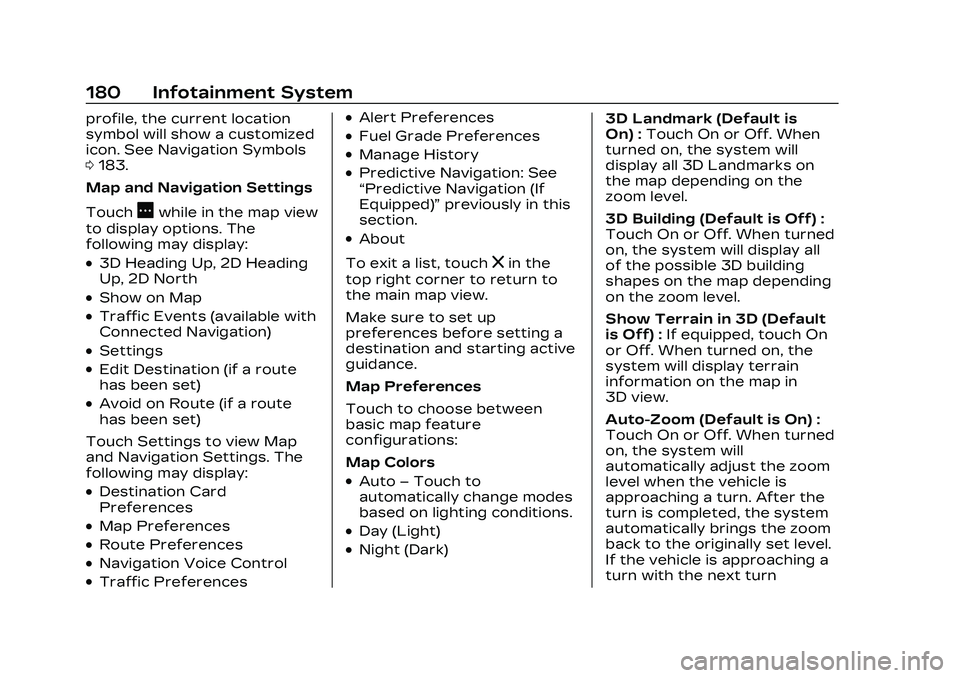
Cadillac CT5 Owner Manual (GMNA-Localizing-U.S./Canada-16500419) -
2023 - CRC - 5/6/22
180 Infotainment System
profile, the current location
symbol will show a customized
icon. See Navigation Symbols
0183.
Map and Navigation Settings
Touch
Awhile in the map view
to display options. The
following may display:
.3D Heading Up, 2D Heading
Up, 2D North
.Show on Map
.Traffic Events (available with
Connected Navigation)
.Settings
.Edit Destination (if a route
has been set)
.Avoid on Route (if a route
has been set)
Touch Settings to view Map
and Navigation Settings. The
following may display:
.Destination Card
Preferences
.Map Preferences
.Route Preferences
.Navigation Voice Control
.Traffic Preferences
.Alert Preferences
.Fuel Grade Preferences
.Manage History
.Predictive Navigation: See
“Predictive Navigation (If
Equipped)” previously in this
section.
.About
To exit a list, touch
zin the
top right corner to return to
the main map view.
Make sure to set up
preferences before setting a
destination and starting active
guidance.
Map Preferences
Touch to choose between
basic map feature
configurations:
Map Colors
.Auto –Touch to
automatically change modes
based on lighting conditions.
.Day (Light)
.Night (Dark) 3D Landmark (Default is
On) :
Touch On or Off. When
turned on, the system will
display all 3D Landmarks on
the map depending on the
zoom level.
3D Building (Default is Off) :
Touch On or Off. When turned
on, the system will display all
of the possible 3D building
shapes on the map depending
on the zoom level.
Show Terrain in 3D (Default
is Off) : If equipped, touch On
or Off. When turned on, the
system will display terrain
information on the map in
3D view.
Auto-Zoom (Default is On) :
Touch On or Off. When turned
on, the system will
automatically adjust the zoom
level when the vehicle is
approaching a turn. After the
turn is completed, the system
automatically brings the zoom
back to the originally set level.
If the vehicle is approaching a
turn with the next turn
Page 182 of 526
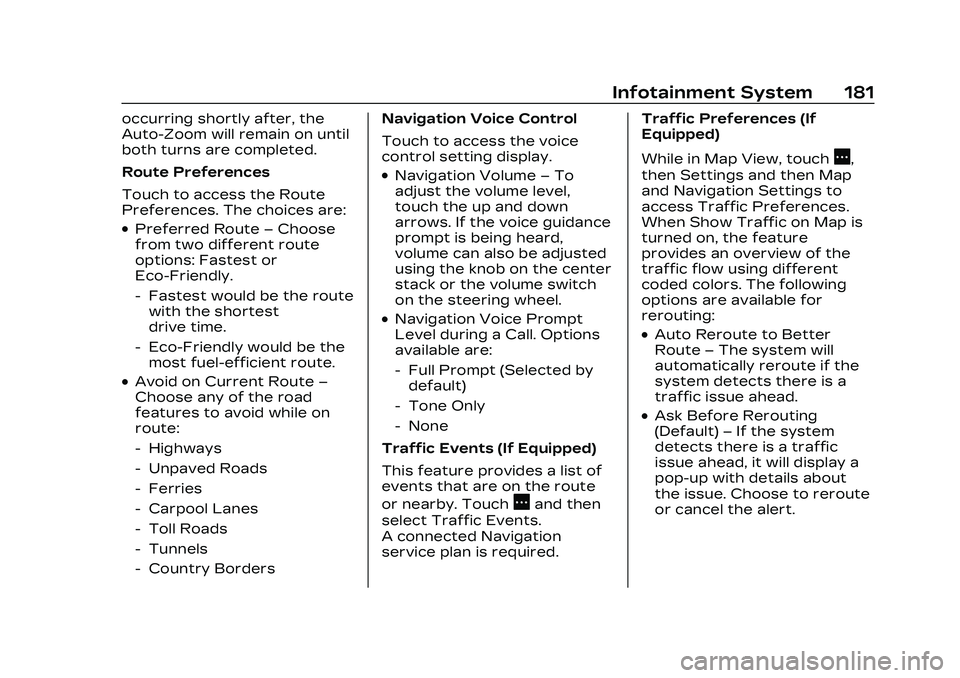
Cadillac CT5 Owner Manual (GMNA-Localizing-U.S./Canada-16500419) -
2023 - CRC - 5/6/22
Infotainment System 181
occurring shortly after, the
Auto-Zoom will remain on until
both turns are completed.
Route Preferences
Touch to access the Route
Preferences. The choices are:
.Preferred Route–Choose
from two different route
options: Fastest or
Eco-Friendly.
‐ Fastest would be the route
with the shortest
drive time.
‐ Eco-Friendly would be the
most fuel-efficient route.
.Avoid on Current Route –
Choose any of the road
features to avoid while on
route:
‐ Highways
‐ Unpaved Roads
‐ Ferries
‐ Carpool Lanes
‐ Toll Roads
‐ Tunnels
‐ Country Borders Navigation Voice Control
Touch to access the voice
control setting display.
.Navigation Volume
–To
adjust the volume level,
touch the up and down
arrows. If the voice guidance
prompt is being heard,
volume can also be adjusted
using the knob on the center
stack or the volume switch
on the steering wheel.
.Navigation Voice Prompt
Level during a Call. Options
available are:
‐ Full Prompt (Selected by
default)
‐ Tone Only
‐ None
Traffic Events (If Equipped)
This feature provides a list of
events that are on the route
or nearby. Touch
Aand then
select Traffic Events.
A connected Navigation
service plan is required. Traffic Preferences (If
Equipped)
While in Map View, touch
A,
then Settings and then Map
and Navigation Settings to
access Traffic Preferences.
When Show Traffic on Map is
turned on, the feature
provides an overview of the
traffic flow using different
coded colors. The following
options are available for
rerouting:
.Auto Reroute to Better
Route –The system will
automatically reroute if the
system detects there is a
traffic issue ahead.
.Ask Before Rerouting
(Default) –If the system
detects there is a traffic
issue ahead, it will display a
pop-up with details about
the issue. Choose to reroute
or cancel the alert.