Page 327 of 740
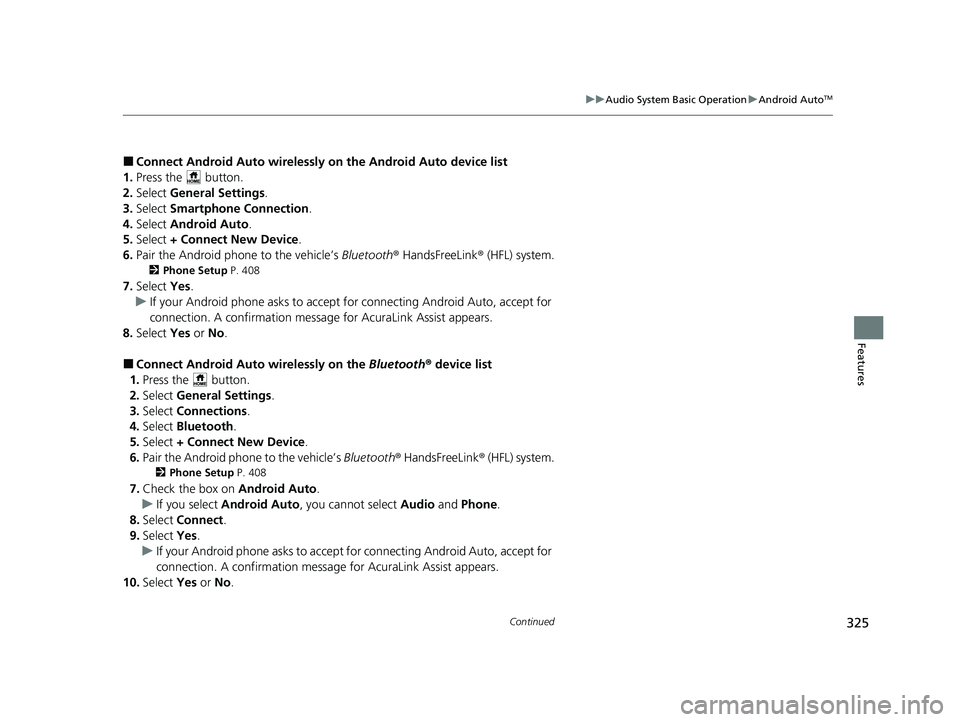
325
uuAudio System Basic Operation uAndroid AutoTM
Continued
Features
■Connect Android Auto wirelessly on the Android Auto device list
1. Press the button.
2. Select General Settings .
3. Select Smartphone Connection .
4. Select Android Auto.
5. Select + Connect New Device .
6. Pair the Android phone to the vehicle’s Bluetooth® HandsFreeLink ® (HFL) system.
2Phone Setup P. 408
7.Select Yes.
u If your Android phone asks to accept for connecting Android Auto, accept for
connection. A confirmation message for AcuraLink Assist appears.
8. Select Yes or No .
■Connect Android Auto wirelessly on the Bluetooth® device list
1. Press the button.
2. Select General Settings .
3. Select Connections.
4. Select Bluetooth .
5. Select + Connect New Device .
6. Pair the Android phone to the vehicle’s Bluetooth® HandsFreeLink® (HFL) system.
2Phone Setup P. 408
7.Check the box on Android Auto.
u If you select Android Auto , you cannot select Audio and Phone .
8. Select Connect .
9. Select Yes.
u If your Android phone asks to accept for connecting Android Auto, accept for
connection. A confirmation message for AcuraLink Assist appears.
10. Select Yes or No.
23 ACURA INTEGRA-313S56000_03.book 325 ページ 2022年3月18日 金曜日 午前11時47分
Page 328 of 740
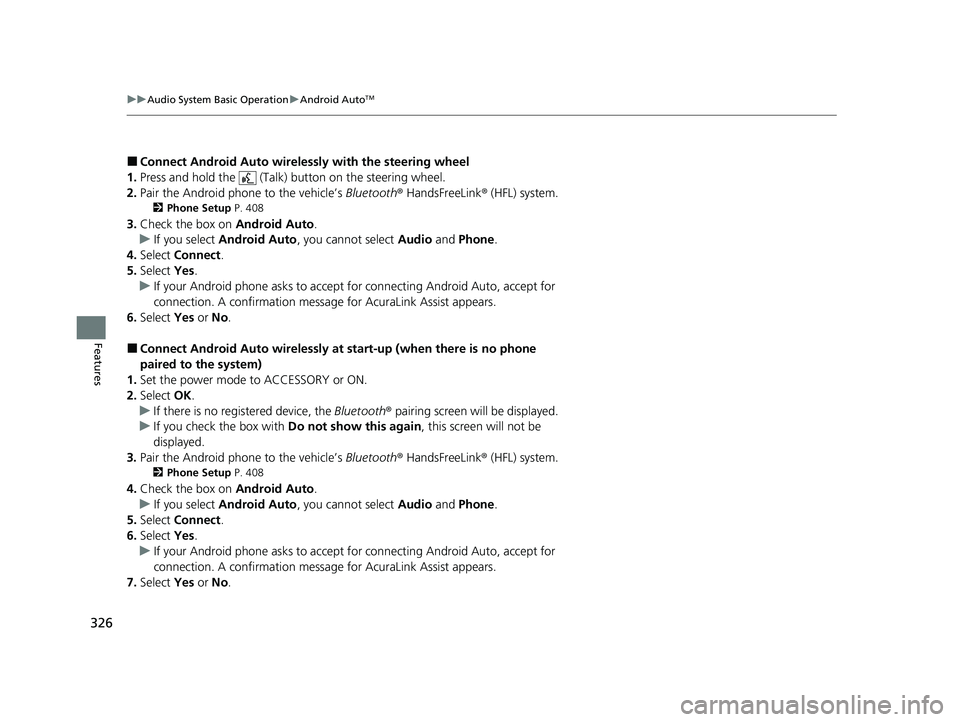
326
uuAudio System Basic Operation uAndroid AutoTM
Features
■Connect Android Auto wireless ly with the steering wheel
1. Press and hold the (Talk) button on the steering wheel.
2. Pair the Android phone to the vehicle’s Bluetooth® HandsFreeLink ® (HFL) system.
2Phone Setup P. 408
3.Check the box on Android Auto.
u If you select Android Auto , you cannot select Audio and Phone.
4. Select Connect .
5. Select Yes.
u If your Android phone asks to accept for connecting Android Auto, accept for
connection. A confirmation message for AcuraLink Assist appears.
6. Select Yes or No.
■Connect Android Auto wirelessly at start-up (when there is no phone
paired to the system)
1. Set the power mode to ACCESSORY or ON.
2. Select OK.
u If there is no registered device, the Bluetooth® pairing screen will be displayed.
u If you check the box with Do not show this again, this screen will not be
displayed.
3. Pair the Android phone to the vehicle’s Bluetooth® HandsFreeLink ® (HFL) system.
2Phone Setup P. 408
4.Check the box on Android Auto.
u If you select Android Auto , you cannot select Audio and Phone.
5. Select Connect .
6. Select Yes.
u If your Android phone asks to accept for connecting Android Auto, accept for
connection. A confirmation message for AcuraLink Assist appears.
7. Select Yes or No.
23 ACURA INTEGRA-313S56000_03.book 326 ページ 2022年3月18日 金曜日 午前11時47分
Page 349 of 740
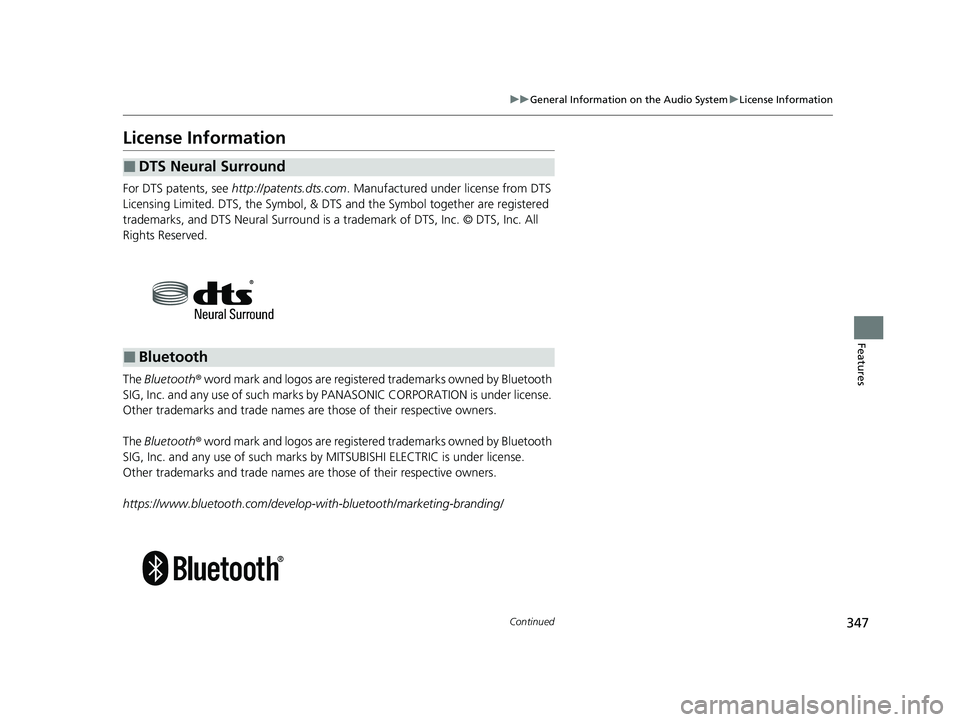
347
uuGeneral Information on the Audio System uLicense Information
Continued
Features
License Information
For DTS patents, see http://patents.dts.com . Manufactured under license from DTS
Licensing Limited. DTS, the Symbol, & DTS and the Symbol together are registered
trademarks, and DTS Neural Surround is a tra demark of DTS, Inc. © DTS, Inc. All
Rights Reserved.
The Bluetooth® word mark and logos are register ed trademarks owned by Bluetooth
SIG, Inc. and any use of such marks by PANASONIC CORPORATION is under license.
Other trademarks and trade names are those of their respective owners.
The Bluetooth® word mark and logos are register ed trademarks owned by Bluetooth
SIG, Inc. and any use of such marks by MITSUBISHI ELECTRIC is under license.
Other trademarks and trade names are those of their respective owners.
https://www.bluetooth.com/develop- with-bluetooth/marketing-branding/
■DTS Neural Surround
■Bluetooth
23 ACURA INTEGRA-313S56000_03.book 347 ページ 2022年3月18日 金曜日 午前11時47分
Page 354 of 740
352
uuCustomized Features u
Features
■Customization Flow
Press the MENU button.
Sound Settings
Bluetooth Settings
Bass / Treble
Balance / Fader
Speed Volume Compensation
Connect New Device
Change Device
Priority Device
Clock Settings
Smartphone Settings
Disconnect All Device
Delete Device
Automatic Time
Set Time
Time Zone
Apple CarPlay
Android Auto
Daylight Saving Time
23 ACURA INTEGRA-313S56000_03.book 352 ページ 2022年3月18日 金曜日 午前11時47分
Page 356 of 740
354
uuCustomized Features u
Features
Press the PHONE button and select Settings.
Bluetooth Settings
Ringtone
Connect New Device
Change Device
Priority Device
Disconnect All Device
Delete Device
Vehicle
Auto Phone Call Transfer
Phone
Hands-Free System Clear
23 ACURA INTEGRA-313S56000_03.book 354 ページ 2022年3月18日 金曜日 午前11時47分
Page 357 of 740
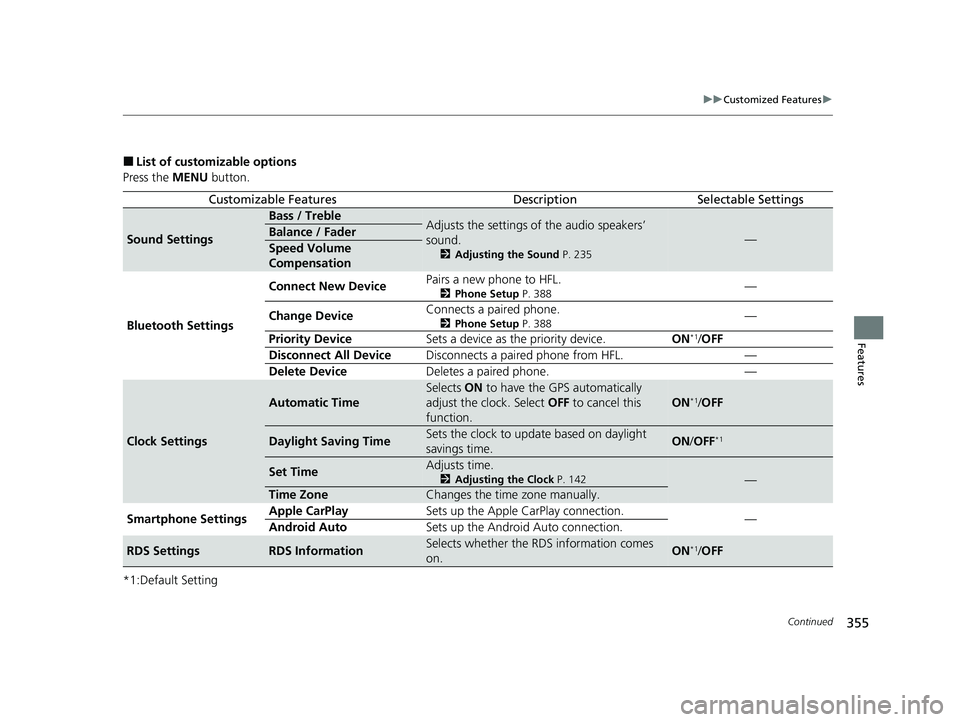
355
uuCustomized Features u
Continued
Features
■List of customizable options
Press the MENU button.
*1:Default Setting
Customizable FeaturesDescriptionSelectable Settings
Sound Settings
Bass / TrebleAdjusts the settings of the audio speakers’
sound.
2 Adjusting the Sound P. 235
—Balance / Fader
Speed Volume
Compensation
Bluetooth Settings Connect New Device
Pairs a new phone to HFL.
2
Phone Setup P. 388—
Change Device Connects a paired phone.
2
Phone Setup P. 388—
Priority Device Sets a device as the priority device. ON
*1/OFF
Disconnect All Device Disconnects a paired phone from HFL. —
Delete Device Deletes a paired phone. —
Clock Settings
Automatic Time
Selects ON to have the GPS automatically
adjust the clock. Select OFF to cancel this
function.
ON*1/ OFF
Daylight Saving TimeSets the clock to update based on daylight
savings time.ON /OFF*1
Set TimeAdjusts time.
2 Adjusting the Clock P. 142—
Time ZoneChanges the time zone manually.
Smartphone Settings Apple CarPlay
Sets up the Apple CarPlay connection.
—
Android Auto Sets up the Android Auto connection.
RDS SettingsRDS InformationSelects whether the RDS information comes
on.ON*1/OFF
23 ACURA INTEGRA-313S56000_03.book 355 ページ 2022年3月18日 金曜日 午前11時47分
Page 359 of 740
357
uuCustomized Features u
Features
Press the PHONE button and select Settings.
*1:Default Setting
Customizable FeaturesDescriptionSelectable Settings
Bluetooth Settings
Connect New DevicePairs a new phone to HFL.
2 Phone Setup P. 388—
Change DeviceConnects a paired phone.
2Phone Setup P. 388—
Priority DeviceSets a device as the priority device.ON*1/OFF
Disconnect All DeviceDisconnects a paired phone from HFL.—
Delete DeviceDeletes a paired phone.—
Ringtone Selects the ring tone.Phone*1/Vehicle
Auto Phone Call TransferSets calls to automatically transfer from your
phone to HFL when you enter the vehicle.ON*1/OFF
Hands-Free System Clear Resets all customized
items in the Phone
Settings group as default. —
23 ACURA INTEGRA-313S56000_03.book 357 ページ 2022年3月18日 金曜日 午前11時47分
Page 364 of 740
362
uuCustomized Features u
Features
+ Connect New DeviceApple CarPlay
Saved
Networks
Brightness
Smartphone Connection
Display
Android Auto
Wi-Fi
Bluetooth
Black Level
Default
Contrast
(Saved Devices)
+ Connect New Device
(Saved Devices)
Change Mode
(Available Networks/ Connected Devices)
+ Connect New Device
(Saved Devices)
Bluetooth
Priority Device
Add Network
Connections
Options
Options
23 ACURA INTEGRA-313S56000_03.book 362 ページ 2022年3月18日 金曜日 午前11時47分