Page 106 of 600
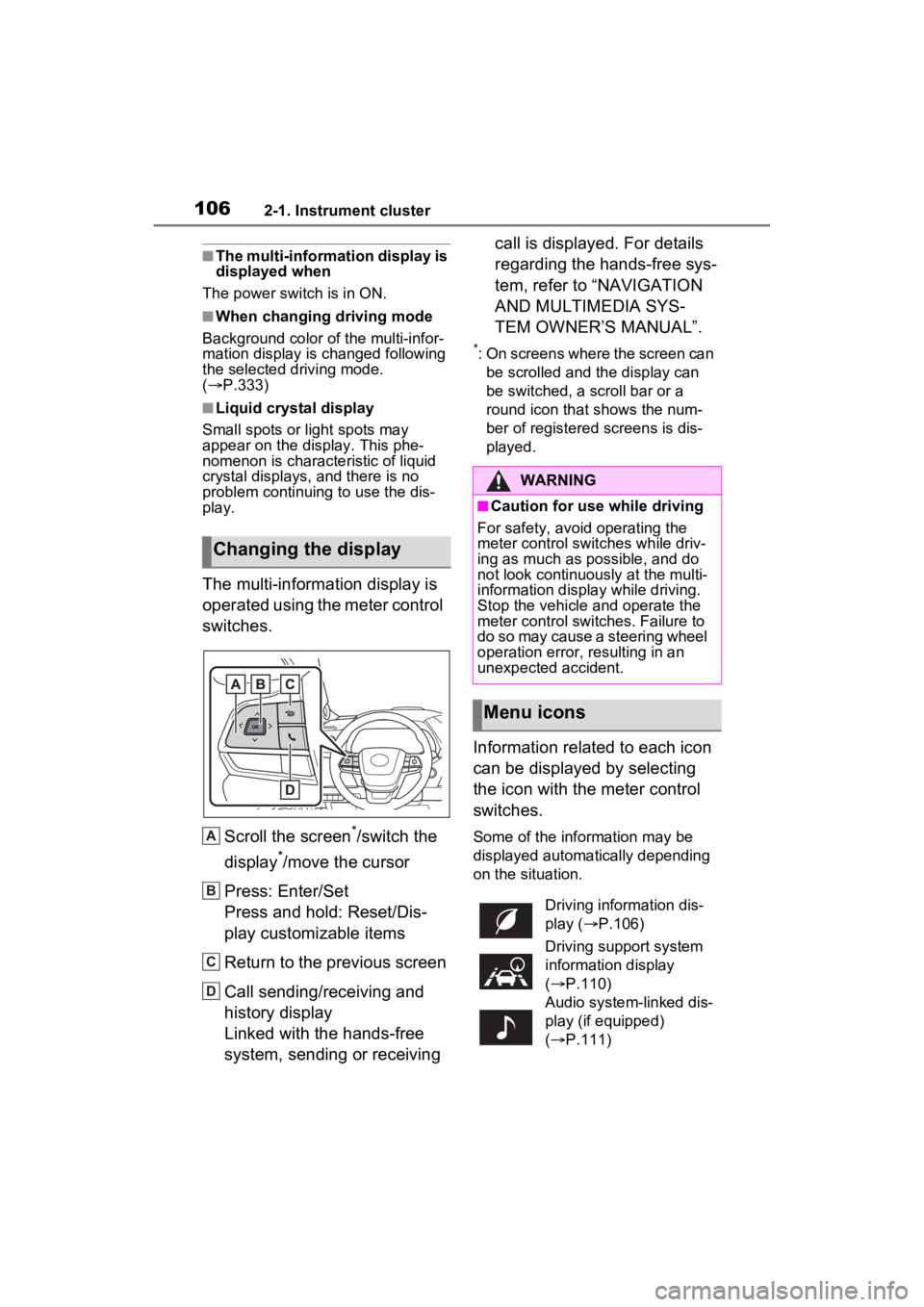
1062-1. Instrument cluster
■The multi-information display is
displayed when
The power swit ch is in ON.
■When changing driving mode
Background color of the multi-infor-
mation display is changed following
the selected driving mode.
( P.333)
■Liquid crystal display
Small spots or light spots may
appear on the display. This phe-
nomenon is character istic of liquid
crystal displays, and there is no
problem continuing to use the dis-
play.
The multi-information display is
operated using the meter control
switches.
Scroll the screen
*/switch the
display
*/move the cursor
Press: Enter/Set
Press and hold: Reset/Dis-
play customizable items
Return to the previous screen
Call sending/receiving and
history display
Linked with the hands-free
system, sending or receiving call is displayed. For details
regarding the hands-free sys-
tem, refer to “NAVIGATION
AND MULTIMEDIA SYS-
TEM OWNER’S MANUAL”.
*: On screens where the screen can
be scrolled and the display can
be switched, a scroll bar or a
round icon that shows the num-
ber of registered screens is dis-
played.
Information related to each icon
can be displayed by selecting
the icon with the meter control
switches.
Some of the information may be
displayed automatically depending
on the situation.
Changing the display
A
B
C
D
�:�$�5�1�,�1�*
■Caution for use while driving
For safety, avoid operating the
meter control switches while driv-
ing as much as possible, and do
not look continuously at the multi-
information display while driving.
Stop the vehicle and operate the
meter control switches. Failure to
do so may cause a steering wheel
operation error, resulting in an
unexpected accident.
Menu icons
Driving information dis-
play ( P.106)
Driving support system
information display
( P.110)
Audio system-linked dis-
play (if equipped)
( P.111)
Page 113 of 600
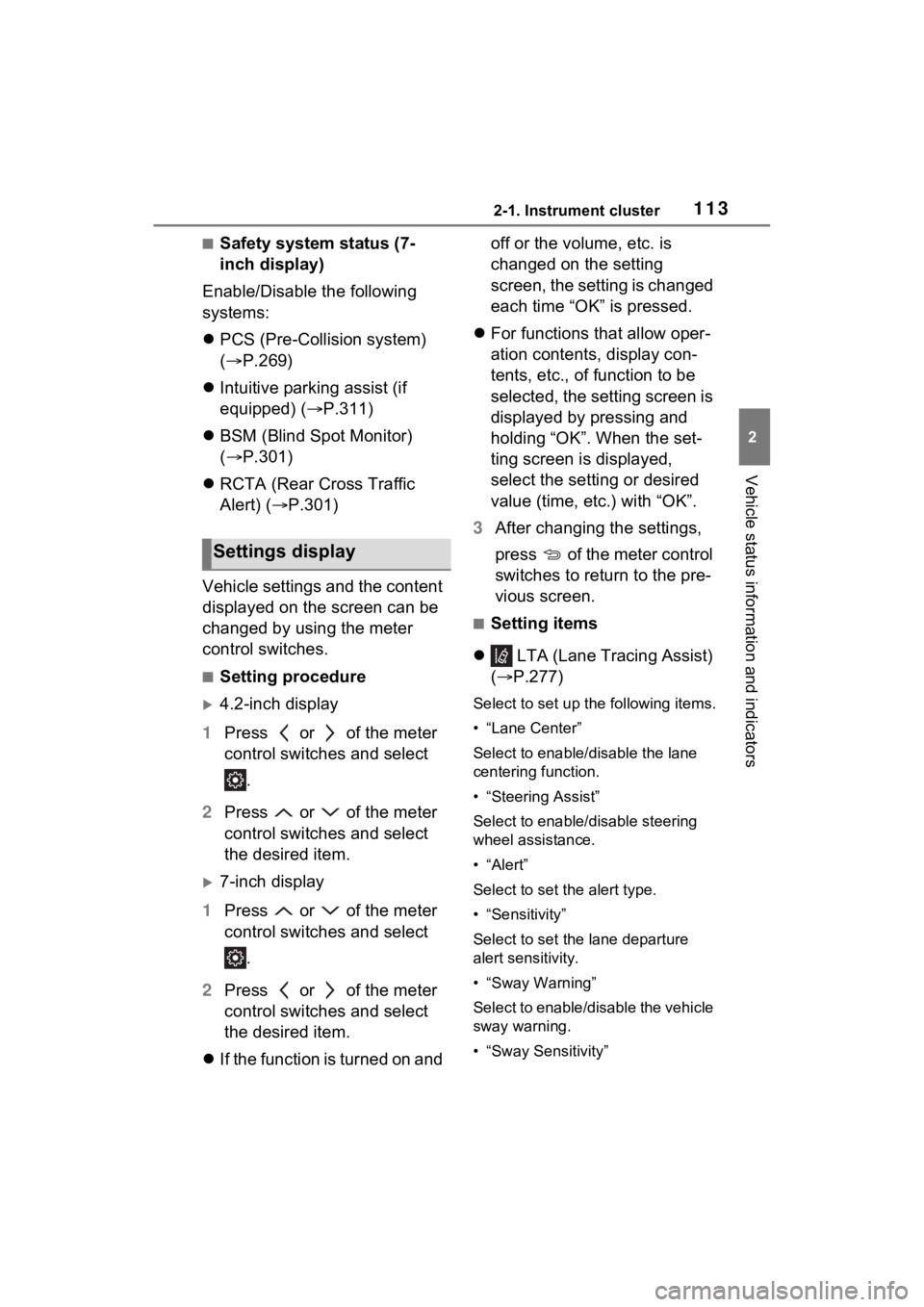
1132-1. Instrument cluster
2
Vehicle status information and indicators
■Safety system status (7-
inch display)
Enable/Disable the following
systems:
PCS (Pre-Collision system)
( P.269)
Intuitive parking assist (if
equipped) ( P.311)
BSM (Blind Spot Monitor)
( P.301)
RCTA (Rear Cross Traffic
Alert) ( P.301)
Vehicle settings and the content
displayed on the screen can be
changed by using the meter
control switches.
■Setting procedure
4.2-inch display
1 Press or of the meter
control switches and select
.
2 Press or of the meter
control switches and select
the desired item.
7-inch display
1 Press or of the meter
control switches and select
.
2 Press or of the meter
control switches and select
the desired item.
If the function is turned on and off or the volume, etc. is
changed on the setting
screen, the setting is changed
each time “OK” is pressed.
For functions that allow oper-
ation contents, display con-
tents, etc., of function to be
selected, the setting screen is
displayed by pressing and
holding “OK”. When the set-
ting screen is displayed,
select the setting or desired
value (time, etc.) with “OK”.
3 After changing the settings,
press of the meter control
switches to return to the pre-
vious screen.
■Setting items
LTA (Lane Tracing Assist)
( P.277)
Select to set up t he following items.
• “Lane Center”
Select to enable /disable the lane
centering function.
• “Steering Assist”
Select to enable/d isable steering
wheel assistance.
•“Alert”
Select to set the alert type.
• “Sensitivity”
Select to set the lane departure
alert sensitivity.
• “Sway Warning”
Select to enable/disable the vehicle
sway warning.
• “Sway Sensitivity”
Settings display
Page 122 of 600
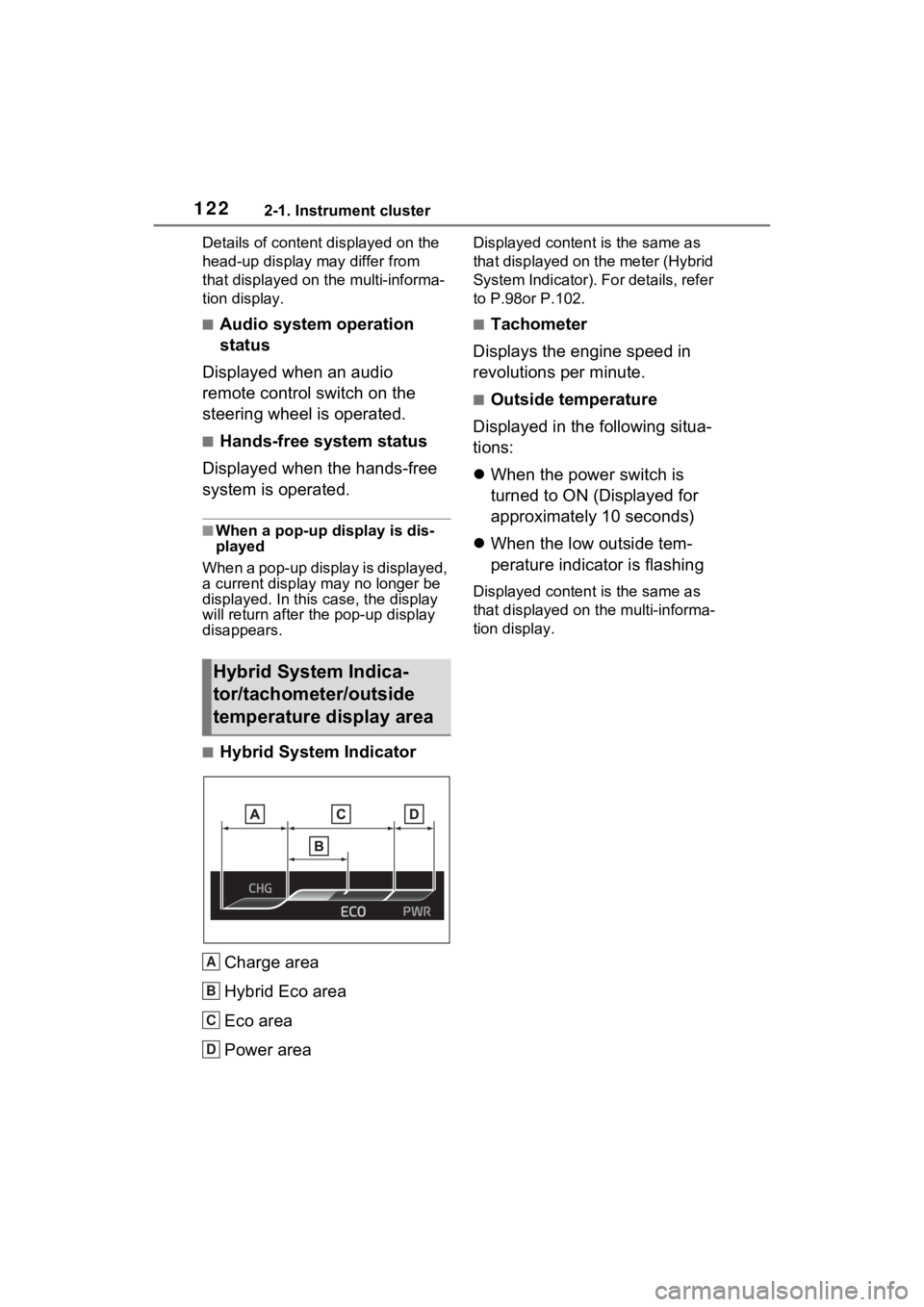
1222-1. Instrument cluster
Details of content displayed on the
head-up display may differ from
that displayed on the multi-informa-
tion display.
■Audio system operation
status
Displayed when an audio
remote control switch on the
steering wheel is operated.
■Hands-free system status
Displayed when the hands-free
system is operated.
■When a pop-up display is dis-
played
When a pop-up display is displayed,
a current display may no longer be
displayed. In this case, the display
will return after the pop-up display
disappears.
■Hybrid System Indicator
Charge area
Hybrid Eco area
Eco area
Power area
Displayed content is the same as
that displayed on the meter (Hybrid
System Indicator). For details, refer
to P.98or P.102.
■Tachometer
Displays the engine speed in
revolutions per minute.
■Outside temperature
Displayed in the following situa-
tions:
When the power switch is
turned to ON (Displayed for
approximately 10 seconds)
When the low outside tem-
perature indicator is flashing
Displayed content is the same as
that displayed on the multi-informa-
tion display.
Hybrid System Indica-
tor/tachometer/outside
temperature display area
A
B
C
D
Page 128 of 600
127
3
3
Before driving
Before driving
3-1. Key informationKeys ............................ 128
3-2. Opening, closing and locking the doors
Front doors.................. 132
Sliding doors ............... 137
Back door .................... 150
Smart key system ....... 165
3-3. Adjusting the seats Front seats .................. 170
Rear seats................... 172
Driving position memory .................................. 179
Head restraints............ 183
3-4. Adjusting the steering wheel and mirrors
Steering wheel ............ 186
Inside rear view mirror 187
Digital Rear-view Mirror 189
Outside rear view mirrors .................................. 199
3-5. Opening, closing the win- dows and moon roof
Power windows ........... 202
Moon roof .................... 205
Page 172 of 600
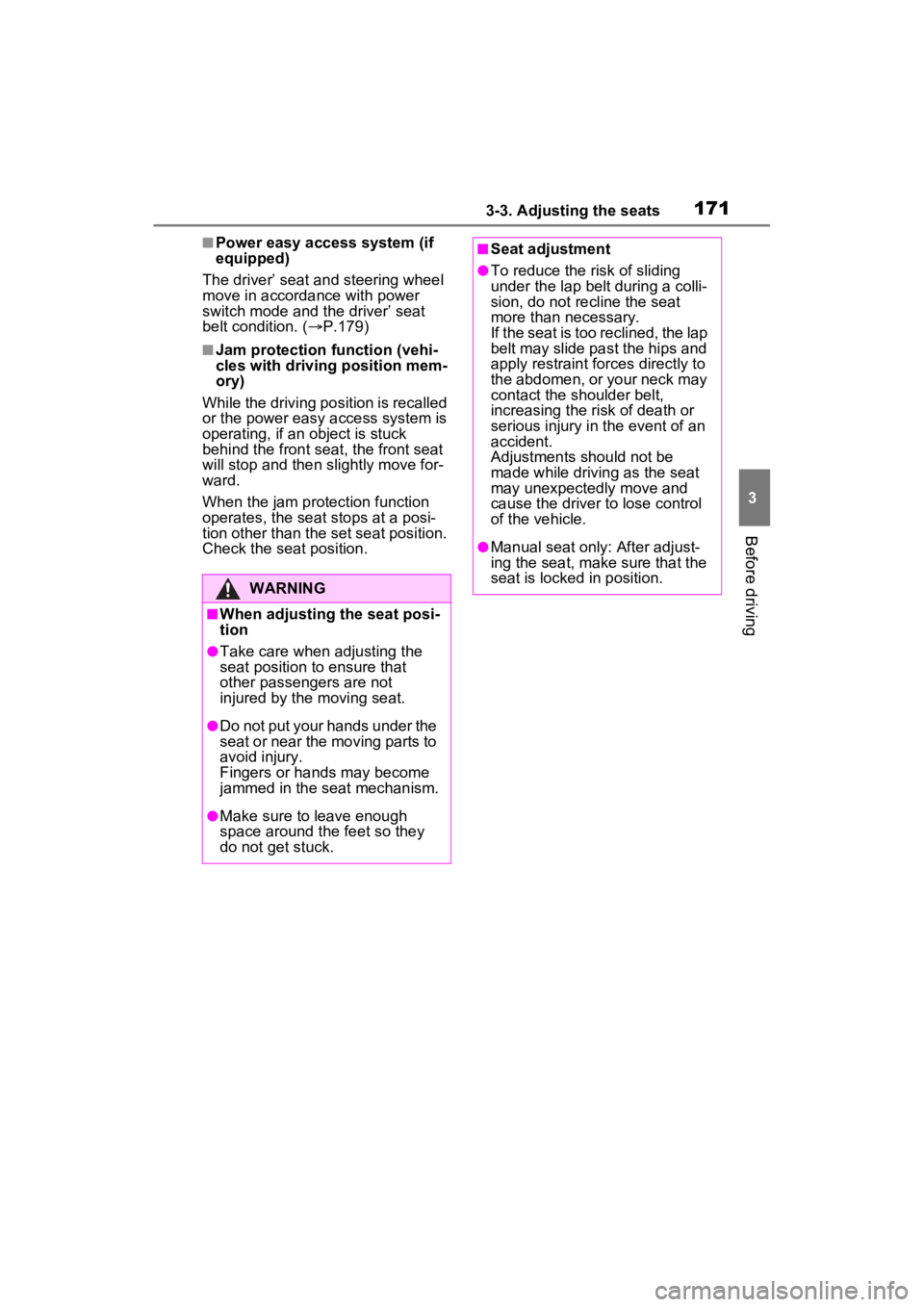
1713-3. Adjusting the seats
3
Before driving
■Power easy access system (if
equipped)
The driver’ seat and steering wheel
move in accordance with power
switch mode and the driver’ seat
belt condition. ( P.179)
■Jam protection function (vehi-
cles with driving position mem-
ory)
While the driving position is recalled
or the power easy access system is
operating, if an object is stuck
behind the front sea t, the front seat
will stop and then slightly move for-
ward.
When the jam protection function
operates, the seat stops at a posi-
tion other than the set seat position.
Check the seat position.
WARNING
■When adjusting the seat posi-
tion
●Take care when adjusting the
seat position to ensure that
other passengers are not
injured by the moving seat.
●Do not put your hands under the
seat or near the moving parts to
avoid injury.
Fingers or hands may become
jammed in the seat mechanism.
●Make sure to leave enough
space around the feet so they
do not get stuck.
■Seat adjustment
●To reduce the risk of sliding
under the lap bel t during a colli-
sion, do not recline the seat
more than necessary.
If the seat is too reclined, the lap
belt may slide past the hips and
apply restraint forces directly to
the abdomen, or your neck may
contact the shoulder belt,
increasing the risk of death or
serious injury in the event of an
accident.
Adjustments should not be
made while driving as the seat
may unexpectedly move and
cause the driver to lose control
of the vehicle.
●Manual seat only: After adjust-
ing the seat, make sure that the
seat is locked in position.
Page 180 of 600
1793-3. Adjusting the seats
3
Before driving
*: If equipped
When all of the following have
been performed, the driver’s
seat and steering wheel are
automatically adjusted to a posi-
tion that allows driver to enter
and exit the vehicle easily.
NOTICE
■Stowing the seat belt
The seat belts and the buckles
must be stowed before you fold
down the rear seatbacks.
Driving position mem-
ory*
This feature automatically
adjusts the positions of the
driver’s seat, steering
wheel, outside rear view
mirrors and head-up display
(if equipped) to make enter-
ing and exiting the vehicle
easier or to suit your prefer-
ences.
Two different driving posi-
tions can be recorded into
memory.
Each electronic key can be
registered to recall your pre-
ferred driving position.
Enabling easier driver
entry and exit (power easy
access system)
Page 181 of 600
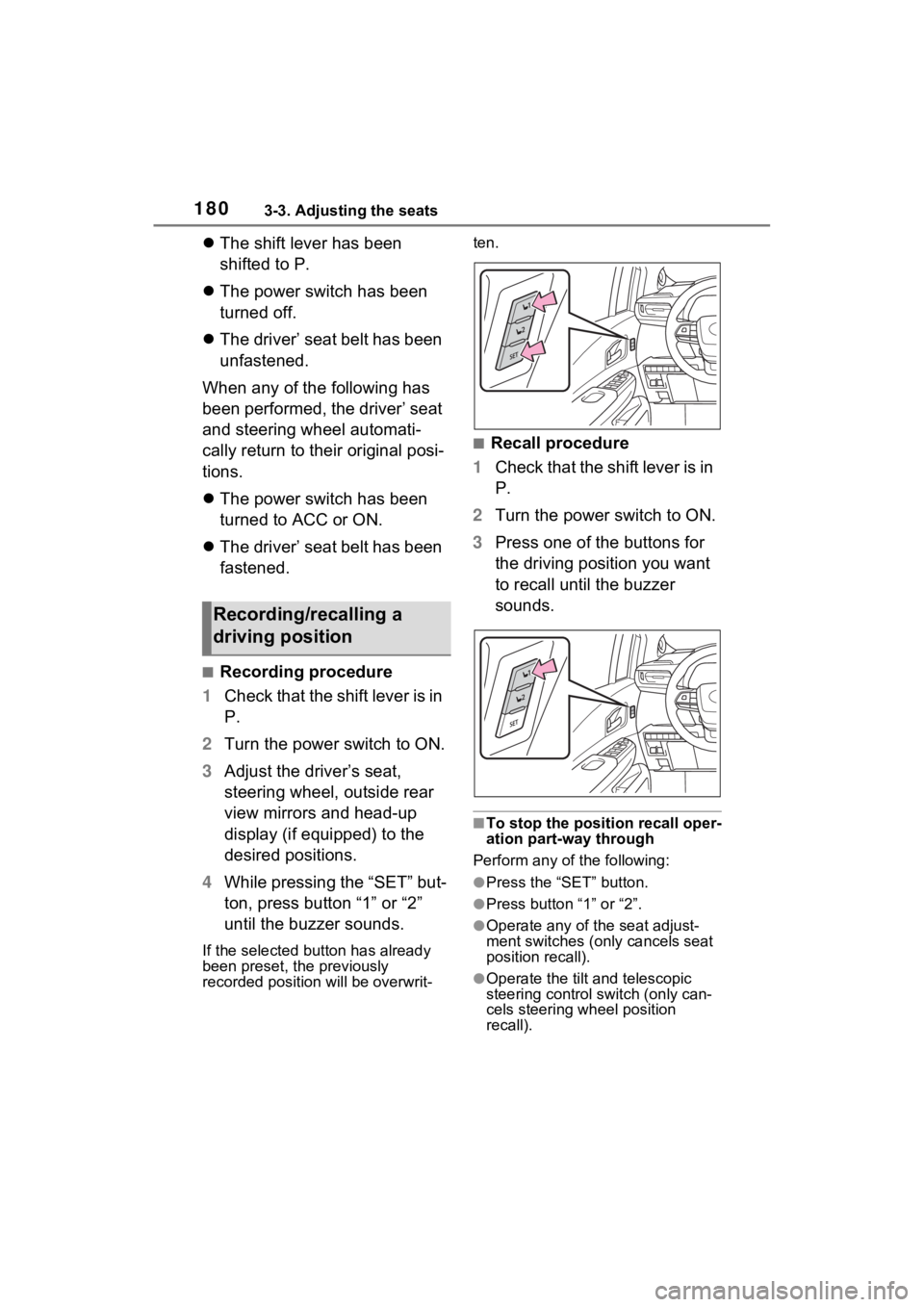
1803-3. Adjusting the seats
The shift lever has been
shifted to P.
The power switch has been
turned off.
The driver’ seat belt has been
unfastened.
When any of the following has
been performed, the driver’ seat
and steering wheel automati-
cally return to their original posi-
tions.
The power switch has been
turned to ACC or ON.
The driver’ seat belt has been
fastened.
■Recording procedure
1 Check that the shift lever is in
P.
2 Turn the power switch to ON.
3 Adjust the driver’s seat,
steering wheel, outside rear
view mirrors and head-up
display (if equipped) to the
desired positions.
4 While pressing the “SET” but-
ton, press button “1” or “2”
until the buzzer sounds.
If the selected button has already
been preset, the previously
recorded position will be overwrit- ten.
■Recall procedure
1 Check that the shift lever is in
P.
2 Turn the power switch to ON.
3 Press one of the buttons for
the driving position you want
to recall until the buzzer
sounds.
■To stop the position recall oper-
ation part-way through
Perform any of the following:
●Press the “SET” button.
●Press button “1” or “2”.
●Operate any of t he seat adjust-
ment switches (only cancels seat
position recall).
●Operate the tilt and telescopic
steering control switch (only can-
cels steering wheel position
recall).
Recording/recalling a
driving position
Page 182 of 600
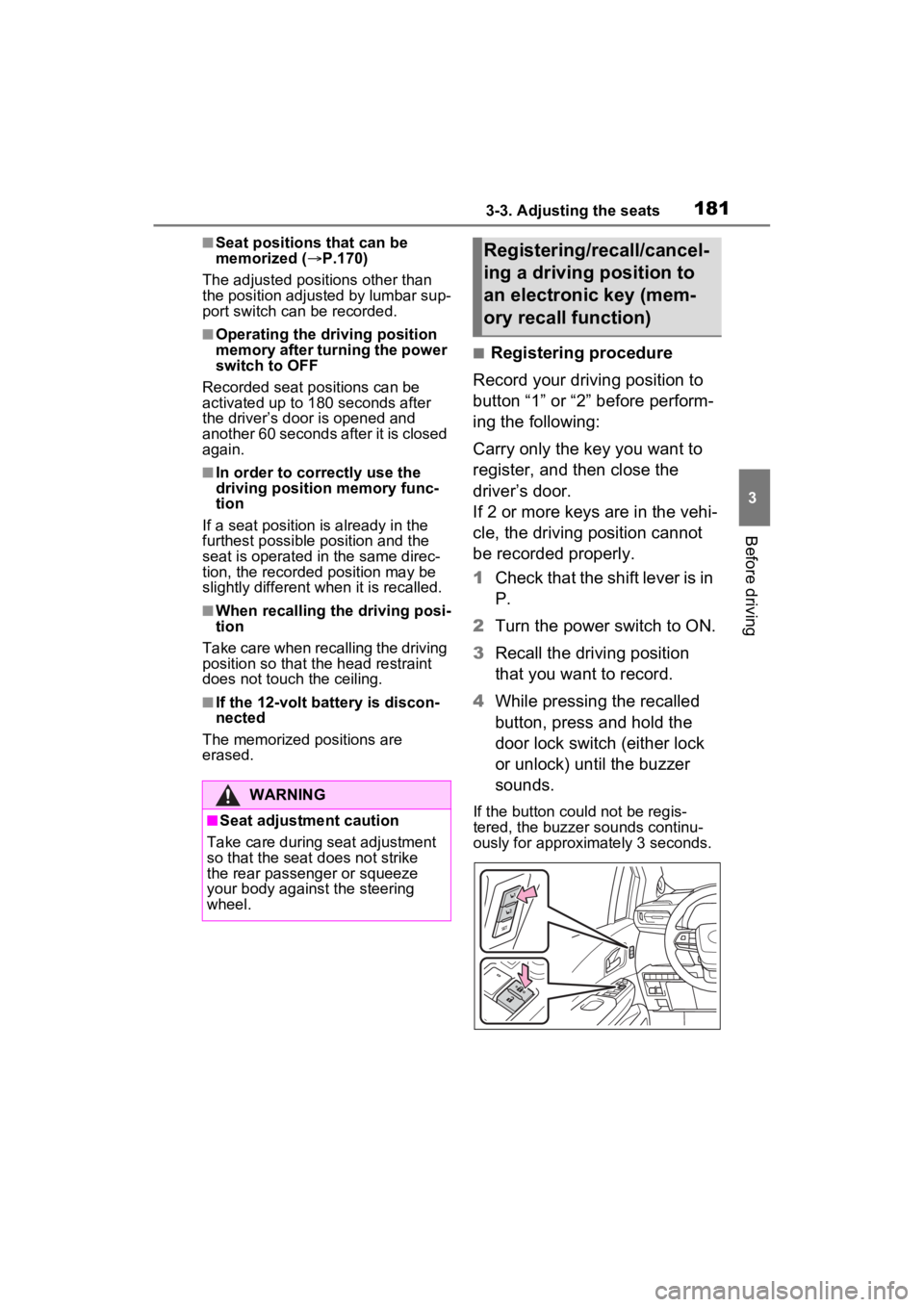
1813-3. Adjusting the seats
3
Before driving
■Seat positions that can be
memorized (P.170)
The adjusted positions other than
the position adjusted by lumbar sup-
port switch can be recorded.
■Operating the driving position
memory after turning the power
switch to OFF
Recorded seat positions can be
activated up to 1 80 seconds after
the driver’s door is opened and
another 60 seconds after it is closed
again.
■In order to correctly use the
driving position memory func-
tion
If a seat position is already in the
furthest possible position and the
seat is operated in the same direc-
tion, the recorded position may be
slightly different w hen it is recalled.
■When recalling the driving posi-
tion
Take care when recalling the driving
position so that the head restraint
does not touch the ceiling.
■If the 12-volt battery is discon-
nected
The memorized positions are
erased.
■Registering procedure
Record your driving position to
button “1” or “2” before perform-
ing the following:
Carry only the key you want to
register, and then close the
driver’s door.
If 2 or more keys are in the vehi-
cle, the driving position cannot
be recorded properly.
1 Check that the shift lever is in
P.
2 Turn the power switch to ON.
3 Recall the driving position
that you want to record.
4 While pressing the recalled
button, press and hold the
door lock switch (either lock
or unlock) until the buzzer
sounds.
If the button could not be regis-
tered, the buzzer sounds continu-
ously for approxim ately 3 seconds.
WARNING
■Seat adjustment caution
Take care during seat adjustment
so that the seat d oes not strike
the rear passenger or squeeze
your body again st the steering
wheel.
Registering/recall/cancel-
ing a driving position to
an electronic key (mem-
ory recall function)