2022 TOYOTA RAV4 HYBRID ad blue
[x] Cancel search: ad bluePage 498 of 752

4985-16. What to do if... (Bluetooth®)
screen each time the power
switch is in ACC or ON.
Even though all conceivable
measures have been taken, the
symptom status does not
change.
●For details, refer to the owner’s
manual that came with the cellular
phone.
Likely causeSolution
Connection con-
firmation display
on this system is
set to on.
To turn off the
display, set con-
nection confir-
mation display
on this system to
off. (P.402)
Likely causeSolution
The cellular
phone is not
close enough to
this system.Bring the cellu-
lar phone closer
to this system.
Radio interfer-
ence has
occurred.
Turn off Wi-Fi®
devices or other
devices that may
emit radio
waves.
The cellular
phone is the
most likely cause
of the symptom.
Turn the cellular
phone off,
remove and rein-
stall the battery
pack, and then
restart the cellu-
lar phone.
Enable the cellu-
lar phone’s
Bluetooth
® con-
nection.
Disable the
Wi-Fi
® connec-
tion of the cellu-
lar phone.
Stop the cellular
phone’s security
software and
close all applica-
tions.
Before using an
application
installed on the
cellular phone,
carefully check
its source and
how its operation
might affect this
system.
Likely causeSolution
Page 500 of 752

5005-17. Connected Services overview
Content provider
Provides contents to the application server.
Application server
Type A: Function achieved by using a smart-
phone or DCM
Of the functions included with Connected Services, the
Toyota Apps rely on the use of a smartphone or DCM.
Using a smartphone
• Toyota audio multimedia system enables applicable apps installed on a smartphone to be displayed on and operated from
the screen via a Bluetooth
®.
Via DCM
• Toyota audio multimedia system enables applicable apps installed on the system to be displayed on and operated from th e
screen.
A few settings must be performed before Toyota Apps can be
used. ( P.502)
By using a smartphone or DCM
A
B
Page 502 of 752
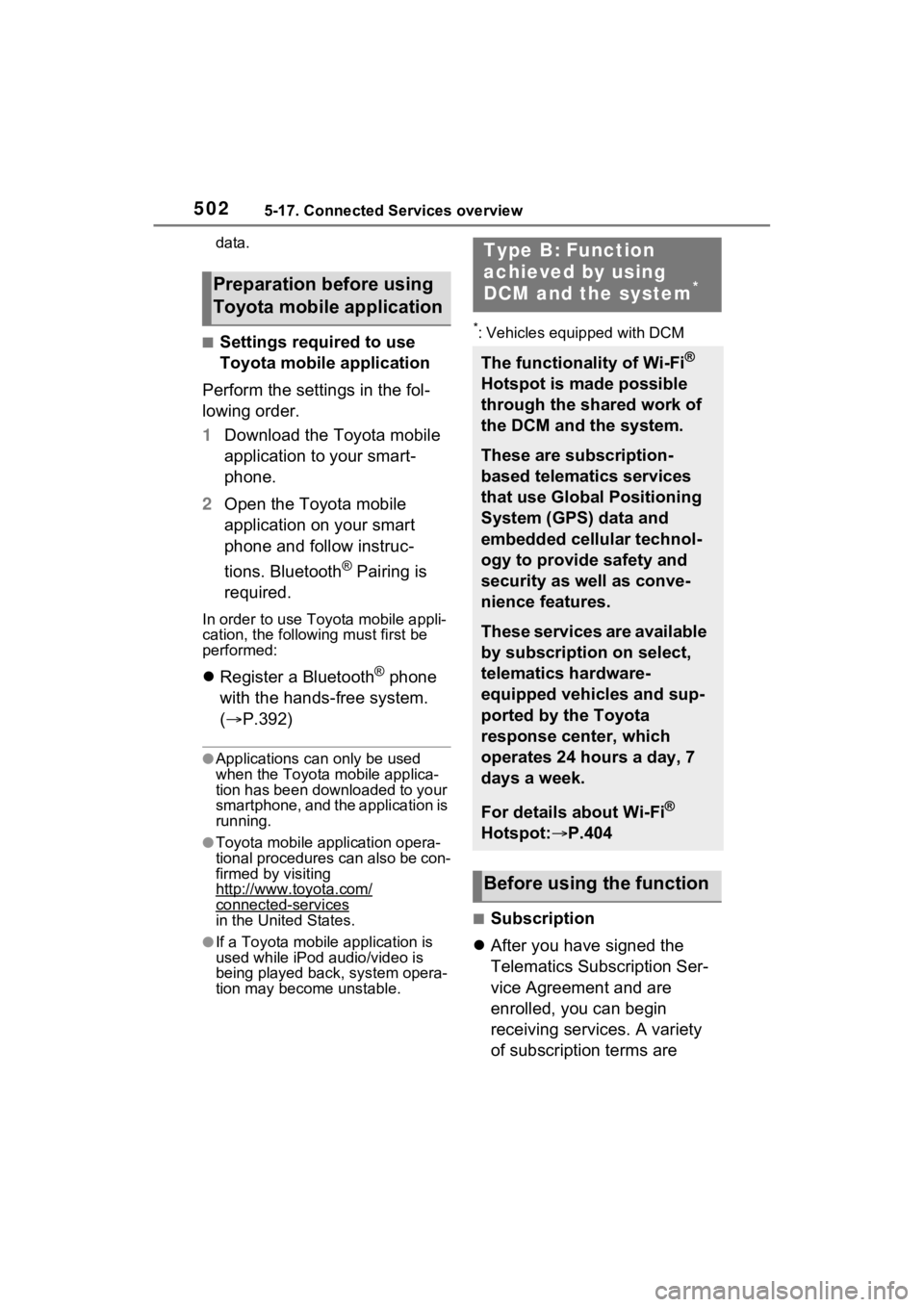
5025-17. Connected Services overview
data.
■Settings required to use
Toyota mobile application
Perform the settings in the fol-
lowing order.
1 Download the Toyota mobile
application to your smart-
phone.
2 Open the Toyota mobile
application on your smart
phone and follow instruc-
tions. Bluetooth
® Pairing is
required.
In order to use Toyota mobile appli-
cation, the following must first be
performed:
Register a Bluetooth® phone
with the hands-free system.
( P.392)
●Applications can only be used
when the Toyota mobile applica-
tion has been downloaded to your
smartphone, and the application is
running.
●Toyota mobile app lication opera-
tional procedures can also be con-
firmed by visiting
http://www.toyota.com/
connected-services
in the United States.
●If a Toyota mobile application is
used while iPod audio/video is
being played back, system opera-
tion may become unstable.
*: Vehicles equipped with DCM
■Subscription
After you have signed the
Telematics Subscription Ser-
vice Agreement and are
enrolled, you can begin
receiving services. A variety
of subscription terms are
Preparation before using
Toyota mobile application
Type B: Function
achieved by using
DCM and the system
*
The functionality of Wi-Fi®
Hotspot is made possible
through the shared work of
the DCM and the system.
These are subscription-
based telematics services
that use Global Positioning
System (GPS) data and
embedded cellular technol-
ogy to provide safety and
security as well as conve-
nience features.
These services are available
by subscription on select,
telematics hardware-
equipped vehicles and sup-
ported by the Toyota
response center, which
operates 24 hours a day, 7
days a week.
For details about Wi-Fi®
Hotspot: P.404
Before using the function
Page 509 of 752

5095-18. Connected Services operation
5
Audio
“Download in Background”: Select
to operate other functions while
downloading.
“Cancel”: Select to cancel updating.
3Check that downloading is
complete.
“Later”: Select to install later. When
this screen button is selected, the
screen will re turn to the last dis-
played screen. To install the update
data: ( P.509)
“See Detail”: Select to display
detailed information on the update
data.
“Install”: Select to install the update
data. Follow the steps in “Installing
the update data” from step 2.
( P.509)
■Installing the update data
After the downloading is com-
plete, “Update” will be changed
to “Install”.
1 Select “Install” on the appli-
cation screen. ( P.508)
2 Select “Continue”.
“Later”: Select to postpone the
installation of the update data and
go back to the previous screen.
3Check that installing is
started.
“Install in Background”: Select to
operate other functions while
installing.
4Select “OK” after the install-
ing is complete.
●The Toyota Apps cannot be oper-
ated while installing.
When problems occur with start- ing the application player, a
message will appear on the
screen. Referring to the table
below, identify the problem and
take the suggested corrective
action.
“When it is safe and legal to
do so, please ensure your
Toyota mobile application is
running and logged in on your
phone.”
The Toyota mobile application can-
not be connected to Bluetooth
®
SPP.
Refer to
http://www.toyota.com/
connected-services
in the United State s, to confirm if
the phone is Bluetooth
® SPP com-
patible or not, and then activate the
Toyota mobile application.
“Installation failed, please try
again”
Installation can be attempted again
by changing to the application
screen and pressing the “Install”
switch.
“Application download error.
Please try again later.”
Downloading can be attempted
again by checking the communica-
tion status, changing to the applica-
tion screen and pressing the
“Download” switch again.
“Download error, some
Toyota mobile application
functions may not work as
expected. Please reinitiate
the download process.”
If a message appears on
the screen
Page 510 of 752

5105-18. Connected Services operation
The Toyota mobile application can-
not be connected to Bluetooth
®
SPP.
Refer to
http://www.toyota.com/
connected-services
in the United States, to confirm if
the phone is Bluetooth
® SPP com-
patible or not, and then activate the
Toyota mobile application.
Please ensure your Toyota mobile
application is running and logged in
on your phone while vehicle is not
moving.
“To use the services, Toyota
mobile application needs to
be running on your phone.
For more information, please
visit toyota.com or call 1-800-
331-4331 in the United
States.”
The Toyota mobile application can-
not be connected to Bluetooth
®
SPP.
Refer to
http://www.toyota.com/
connected-services
in the United States, to confirm if
the phone is Bluetooth
® SPP com-
patible or not, and then activate the
Toyota mobile application.
“Communication unsuccess-
ful. Please try again.”
Communication was disconnected.
After a few moments, retry the
operation.
A keyword can be entered to an
application by the software key-
board or voice recognition func-
tion. For details about the
functions and services provided
by each application, refer to
http://www.toyota.com/
connected-services
in the United States.
The keyboard layout can be
changed. ( P.416)
1 Display the application
screen. ( P.508)
2 Select the desired application
screen button.
3 Select the character entering
space.
4 Enter a search term, and
then select “OK”.
5 Entering characters will be
reflected on the character
entering space.
For details on operating the
keyboard: P.387
1 Display the application
screen. ( P.508)
Entering keyword opera-
tion
Entering a keyword using
the software keyboard
Entering a keyword using
the voice recognition func-
tion
Page 720 of 752

720Alphabetical Index
........................................... 423
Audio button (Menu screen).. 379
Audio button (Setup screen)382, 446
AUDIO button.......................... 377
Audio buttons overview......... 377
Audio settings ........................ 446
Automatic air conditioning sys- tem ......................................... 514Air conditioning filter ............. 591
Eco air conditioning mode .... 515
Automatic High Beam ............ 227
Automatic light control system ............................................... 225
Auxiliary boxes ....................... 529
Average fuel consumption .... 113
Average fuel economy ........... 103
Average vehicle speed .. 106, 113
B
Back door ................................ 129 Hands Free Power Back Door........................................... 134
Power back door .................. 133
Wireless remote control ....... 133
Back-up lights Replacing light bulbs ............ 607
Wattage ................................ 674
Battery (12-volt battery) ......... 576 If the 12-volt battery is dis-charged .............................. 654
Preparing and c hecking before
winter.................................. 369
Replacing ............................. 656
Warning light ........................ 624
Battery (traction battery) ......... 76
Blind Spot Monitor (BSM) ...... 276 Blind Spot Monitor function .. 280
Rear Cross Traffic Alert function........................................... 283
Bluetooth
® button (Setup screen) ...................................382
Bluetooth
® details settings ...396
Bluetooth
® setup screen.......397
Connecting a Bluetooth
® device
...........................................397
Deleting a Bluetooth
® device399
Detailed settings screen .......401
Displaying the Bluetooth
® setup
screen.................................396
Editing the Bluetooth
® device
information..........................400
Registering a Bluetooth
® device
...........................................399
Bluetooth
® device information
...............................................400
Bluetooth
® hands-free system
...............................................469
Bluetooth
® phone message func-
tion .........................................480 Calling the message sender .483
Checking received messages ...........................................481
Displaying the message screen ...........................................480
Receiving a mess age ...........481
Replying to a message (dictation reply) ..................................482
Replying to a message (quick reply) ..................................483
Bottle holders .........................529
Brake Brake Hold ............................221
Fluid......................................574
Parking brake .......................218
Regenerative braking .............73
Warning light ........................624
Brake assist ............................361
Brake Hold...............................221
Break-in tips ............................184
Brightness control
Page 728 of 752

728Alphabetical Index
P
Panic mode ............................. 121
Panoramic moon roofJam protection function ........ 178
Operation ............................. 177
Warning message ................ 179
Panoramic view monitor ........ 326 Camera switch ..................... 328
Checking around the vehicle 331
Checking the front and around the vehicle .......................... 332
Checking the rear and around the vehicle .......................... 337
Checking the sides of the vehicle ........................................... 334
Customizing the panoramic view monitor ............................... 345
Display ................................. 328
Driving precautions .............. 326
How to switch the display ..... 329
Magnifying function .............. 345
Panoramic view monitor precau- tions.................................... 346
Things you should know....... 355
When folding the outside rear view mirrors ........................ 344
Parking assist sensors (intuitive parking assist) ...................... 287
Parking brake Operation ............................. 218
Parking brake engaged warning buzzer ................................ 220
Warning light ........................ 630
Warning message ................ 219
Parking lights Light switch .......................... 224
Replacing light bulbs ............ 607
Wattage ................................ 674
Parking Support Brake (PKSB) ............................................... 295Indicator ................................. 89 Parking Support Brake function
(rear-crossing vehicles) ......303
Parking Support Brake function (static objects) ....................300
Warning light ........................628
Warning message . ...............299
PCS (Pre-Collision System) Enabling/disabling the pre-colli-sion system ........................246
Function................................244
Warning light ........................627
Warning messag e ........242, 638
Personal lights ........................525 Switch ...................................525
Phone............ ......................... ..472
About the contacts in the contact list .......................................473
Phone screen operation .......469
Registering/Connecting a
Bluetooth
® phone ...............471
Some basics .........................470
Troubleshooting....................495
Voice command system .......473
When selling or disposing of the vehicle ................................473
Phone button (Menu screen) .379
Phone button (Setup screen) 382
Phone button ........ ..................472
Phone settings ...... ..................485
Contacts/Call history settings487
Message settings .................493
Notifications/display settings 486
Sounds settings ....................485
PKSB (Parking Support Brake) ...............................................295Indicator..................................89
Parking Support Brake function (rear-crossing vehicles) ......303
Parking Support Brake function (static objects) ....................300
Warning light ........................628
Warning message . ...............299
Page 729 of 752
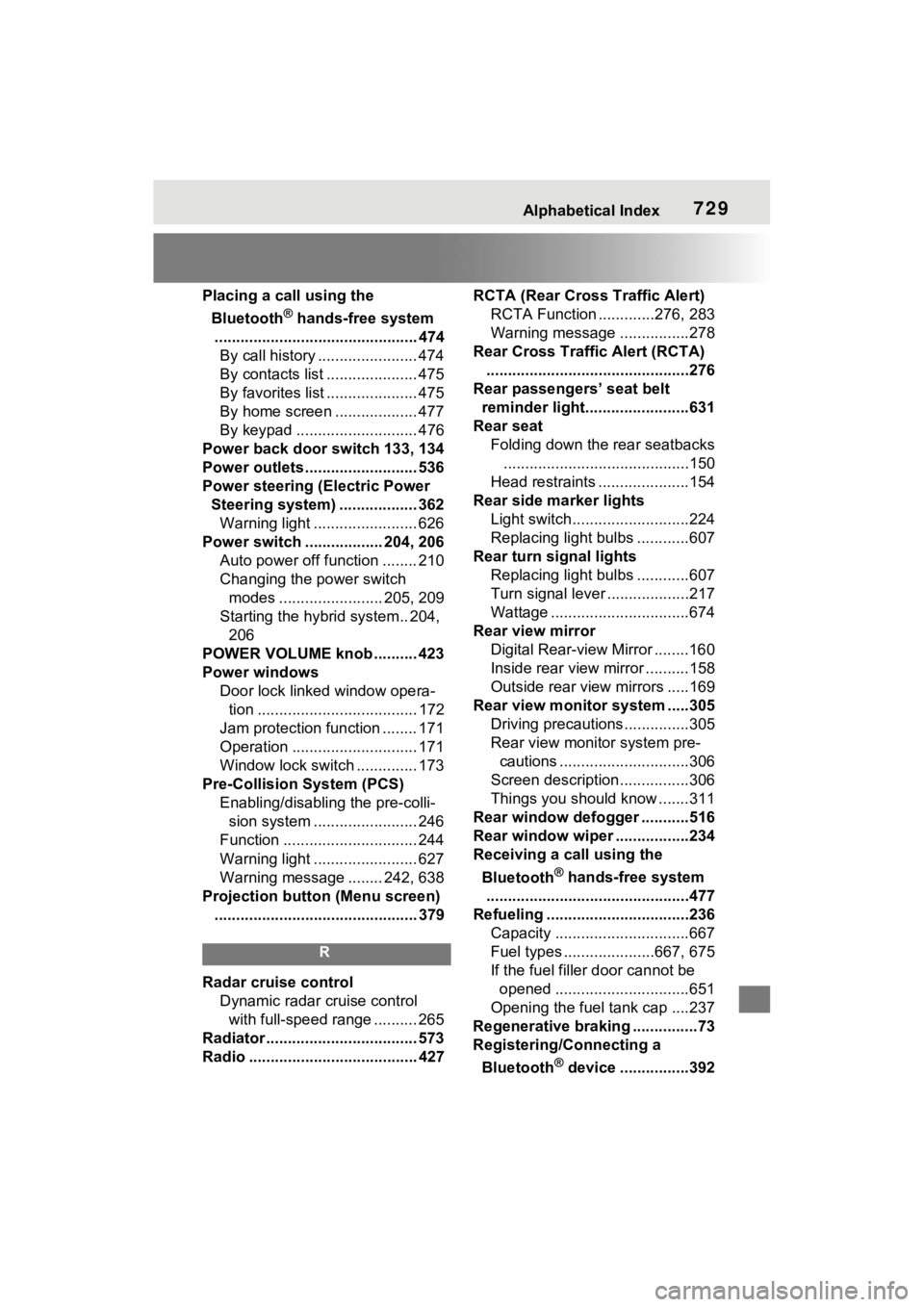
Alphabetical Index729
Placing a call using the Bluetooth
® hands-free system
............................................... 474 By call history ....................... 474
By contacts list ..................... 475
By favorites list ..................... 475
By home screen ................... 477
By keypad ............................ 476
Power back door switch 133, 134
Power outlets .......................... 536
Power steering (Electric Power Steering system) .................. 362Warning light ........................ 626
Power switch .................. 204, 206 Auto power off function ........ 210
Changing the power switch modes ........................ 205, 209
Starting the hybrid system.. 204, 206
POWER VOLUME knob .......... 423
Power windows Door lock linked window opera-tion ..................................... 172
Jam protection function ........ 171
Operation ............................. 171
Window lock switch .............. 173
Pre-Collision System (PCS) Enabling/disabling the pre-colli-sion system ........................ 246
Function ............................... 244
Warning light ........................ 627
Warning message ........ 242, 638
Projection button (Menu screen) ............................................... 379
R
Radar cruise control Dynamic radar cruise control with full-speed range .......... 265
Radiator ................................... 573
Radio ....................................... 427 RCTA (Rear Cross Traffic Alert)
RCTA Function .............276, 283
Warning message . ...............278
Rear Cross Traffic Alert (RCTA) ...............................................276
Rear passengers’ seat belt reminder light........................631
Rear seat Folding down the rear seatbacks...........................................150
Head restraints .....................154
Rear side marker lights Light switch...........................224
Replacing light bulbs ............607
Rear turn signal lights Replacing light bulbs ............607
Turn signal lever . ..................217
Wattage ................................674
Rear view mirror Digital Rear-view Mirror ........160
Inside rear view mirror ..........158
Outside rear view mirrors .....169
Rear view monitor system .....305 Driving precautions ...............305
Rear view monitor system pre-cautions ..............................306
Screen description................306
Things you should know .......311
Rear window defogger ...........516
Rear window wiper .................234
Receiving a call using the
Bluetooth
® hands-free system
...............................................477
Refueling ............ .....................236
Capacity ...............................667
Fuel types .....................667, 675
If the fuel filler door cannot be opened ...............................651
Opening the fuel tank cap ....237
Regenerative braking ...............73
Registering/Connecting a
Bluetooth
® device ................392