Page 263 of 612

2634-5. Using the driving support systems
4
Driving
brake control can be canceled by
depressing the brake pedal or wait-
ing for approximately 2 seconds for
it to automatically be canceled.
Then, the vehicle can be operated
by depressing the accelerator pedal.
■Re-enabling the Parking Sup-
port Brake
To re-enable the Parking Support
Brake when it has been disabled
due to system operation perform
any of the following operations.
At this time, the PKSB OFF indicator
will turn off. ( P. 7 8 )
●Turn the engine switch off and
then back to ON.
●If the object becomes no longer in
the traveling direction of the vehi-
cle or if the traveling direction of
the vehicle changes (such as
changing from moving forward to
backing up, or from backing up to
moving forward), the system will
be re-enabled automatically.
■If “PKSB Unavailable” is dis-
played on the multi-information
display and the PKSB OFF indi-
cator is on
A sensor on the front or rear bumper
may be dirty. Clean the sensors and
their surrounding area on the bum-
pers.
●A sensor may be covered with ice,
snow, dirt, etc. Remove the ice,
snow, dirt, etc., from the sensor to
return the system to normal.
If this message is shown even
after removing dirt from the sen-
sor, or shown when the sensor
was not dirty to begin with, have
the vehicle inspected by your Toy-
ota dealer.
●A sensor may be frozen. Once the
ice melts, the system will return to
normal.
●Water may be continuously flow-
ing over the sensor surface, such
as in a heavy rain. When the sys-
tem determines that it is normal,
the system will return to normal.
Page 270 of 612

2704-5. Using the driving support systems
conditions including normal driv-
ing, during cornering, on a
uphill, when starting off, during
acceleration, on a slippery roads
due to snow or rain, thus con-
tributing to stable operability and
driving stability.
■The Secondary Collision
Brake
When the SRS airbag sensor
detects a collision and the sys-
tem operates, the brakes and
brake lights are automatically
controlled to reduce the vehicle
speed and help reduce the pos-
sibility of further damage due to
a secondary collision.
■When the TRAC/VSC systems
are operating
The slip indicator light will flash
while the TRAC/VSC systems are
operating.
■Disabling the TRAC system
If the vehicle gets stuck in mud, dirt
or snow, the TRAC system may
reduce power from the engine to the
wheels. Pressing to turn the
system off may make it easier for
you to rock the vehicle in order to
free it.
To turn the TRAC system off, quickly
press and release .
The “Traction Control Turned OFF” will be shown on the multi-informa-
tion display.
Press again to turn the system
back on.
■Turning off both TRAC and VSC
systems
To turn the TRAC and VSC systems
off, press and hold for more
than 3 seconds while the vehicle is
stopped.
The VSC OFF indicator light will
come on and the “Traction Control
Turned OFF” will be shown on the
multi-information display.
*
Press again to turn the system
back on.
*: PCS will also be disabled (only Pre-Collision warning is avail-
able). The PCS warning light will
come on and a message will be
displayed on the multi-information
display. ( P.202)
■When the message is dis-
played on the mu lti-information
display showing that TRAC has
been disabled even if has
not been pressed
TRAC is temporary deactivated. If
the information continues to show,
contact your Toyota dealer.
■Operating conditions of
hill-start assist control
When the following four conditions
are met, the hill-start assist control
Page 279 of 612

279
5
5
Audio
Audio
.5-1. Basic functionButtons overview......... 281
Menu screen ............... 283
Status icon .................. 284
“Setup” screen ............ 286
5-2. Basic information before operation
Initial screen ................ 287
Touch screen............... 288
Home screen............... 290
Entering letters and num- bers/list screen operation
.................................. 291
Screen adjustment ...... 294
Linking multi-information display and the system
.................................. 295
5-3. Connectivity settings Registering/Connecting a Bluetooth
® device ..... 296
Setting Bluetooth
® details
.................................. 300
Wi-Fi
® Hotspot ............ 308
Apple CarPlay/ Android Auto.............. 312
5-4. Other settings General settings .......... 319
Voice settings .............. 323
Vehicle settings ........... 3245-5. Using the audio/visual
system
Quick reference ........... 326
Some basics................ 327
5-6. Radio operation AM radio/FM radio/Siri-usXM
® Satellite
Radio(SXM) ............... 331
Internet radio ............... 336
5-7. Media operation USB memory ............... 337
iPod/iPhone (Apple Car- Play) .......................... 339
Android Auto................ 342
Bluetooth
® audio ......... 343
5-8. Audio/visual remote con- trols
Steering switches ........ 347
5-9. Audio settings Setup ........................... 349
5-10.Tips for operating the audio/visual system
Operating information.. 350
5-11.Voice command system operation
Voice command system .................................. 358
Command list .............. 361
5-12.Mobile Assistant opera- tion
Mobile Assistant .......... 365
Page 281 of 612
2815-1. Basic function
5
Audio
5-1.Basic function
*: If equipped
Audio Plus
Owners of this system should refer to the “MULTIMEDIA OWNER’S
MANUAL”.
By touching the screen with your finger, you can control the
selected functions. ( P.288, 288)
Press to seek up or down for a radio station or to access a
desired track/file. ( P.331, 337, 339, 343)
Press to access the Bluetooth
® hands-free system. ( P.367)
When an Apple CarPlay connection is established, press to dis-
play the Phone app screen.
*1, 2
Press to display the Toyota apps screen.*2, 3 ( P.396)
Turn to change the radio station or skip to the next or previous
track/file. ( P.331, 337, 339, 343)
Press to turn the audio/visual system on and off, and turn it to
adjust the volume. Press and hold to restart the system. ( P.287,
Buttons over view*
Operations of each part
Page 282 of 612
2825-1. Basic function
327)
When an Apple CarPlay/Android Auto connection is established,
press to display the Maps app screen.
*1, 2
Press to display the audio/visual system screen. (P.326, 327)
Press to display the “Menu” screen. ( P.283)
Press to display the home screen. ( P.290)
*1: For details about Apple CarPlay/Android Auto: P. 3 1 2
*2: This function is not made available in some countries or areas.
*3: When an Apple CarPlay/Android Auto connection is established, this
function will be unavailable.
The screen shots in this document
and the actual screens of the sys-
tem differ depending on whether the
functions and/or a contract existed.
WARNING
For safety, the driver should not
operate the system while he/she
is driving. Insuffic ient attention to
the road and traffic may cause an
accident.
Page 283 of 612

2835-1. Basic function
5
Audio
Press the “MENU” button to display the “Menu” screen.Displays the clock. Select to display the clock settings screen.
( P.320)
Select to display the audio control screen. ( P.326)
Select to display the hands-free operation screen. ( P.367)
When an Apple CarPlay connection is established, select to dis-
play the Phone app screen.
*1
Select to display the application screen.*1, 2 ( P.396)
When an Apple CarPlay/Android Auto connection is established
and this button displays “Apple CarPlay”/“Android Auto”, select to
display the home screen of Apple CarPlay/Android Auto.
*1
( P.312)
Vehicles without DCM: Select to display the fuel consumption
screen. ( P.97)
Vehicles with DCM: Select to display the information screen.
Select “ECO” to display the fuel consumption screen. ( P.97)
The “Vehicle Alert History” shown on the information screen.
*1
Select to display the “Setup” screen. ( P.286)
Select to adjust the contrast, brightness, etc. of the display.
( P.294)
*1: This function is not made available in some countries or areas.
*2: When an Apple CarPlay/Android Auto connection is established, this
function will be unavailable.
Menu screen
Menu screen operation
Page 284 of 612

2845-1. Basic function
Indicate during data commu-
nication performed via Data
Communication Module
(DCM)
*1
The reception level of Data
Communication Module
(DCM) display
*1 ( P.284)
The reception level of the
connected phone display
( P.284)
Remaining battery charge
display ( P.285)
Bluetooth
® phone connection
condition display ( P.285)
Wi-Fi
® connection condition
display
*1, 2 ( P.308)
*1: Vehicles with DCM
*2: This function is not made avail-
able in some countries or areas.
The number of status icons that can
be displayed differs depending on
the displayed screen.
The level of reception does not
always correspond with the level
displayed on the cellular phone.
The level of reception may not
be displayed depending on the
phone you have.
When the cellular phone is out
of the service area or in a place
inaccessible by radio waves,
/ is displayed.
“Rm” is displayed when receiv-
ing in a roaming area. While
roaming, display “Rm” top-left
on the icon.
The receiving area may not be
displayed depending on the type
of Bluetooth
® phone you have.
While connected with cellular
phone
Status icon
Status icons are displayed
at the top of the screen.
Status icon explanationReception level display
Reception LevelIndicators
Poor
Excellent
Page 285 of 612
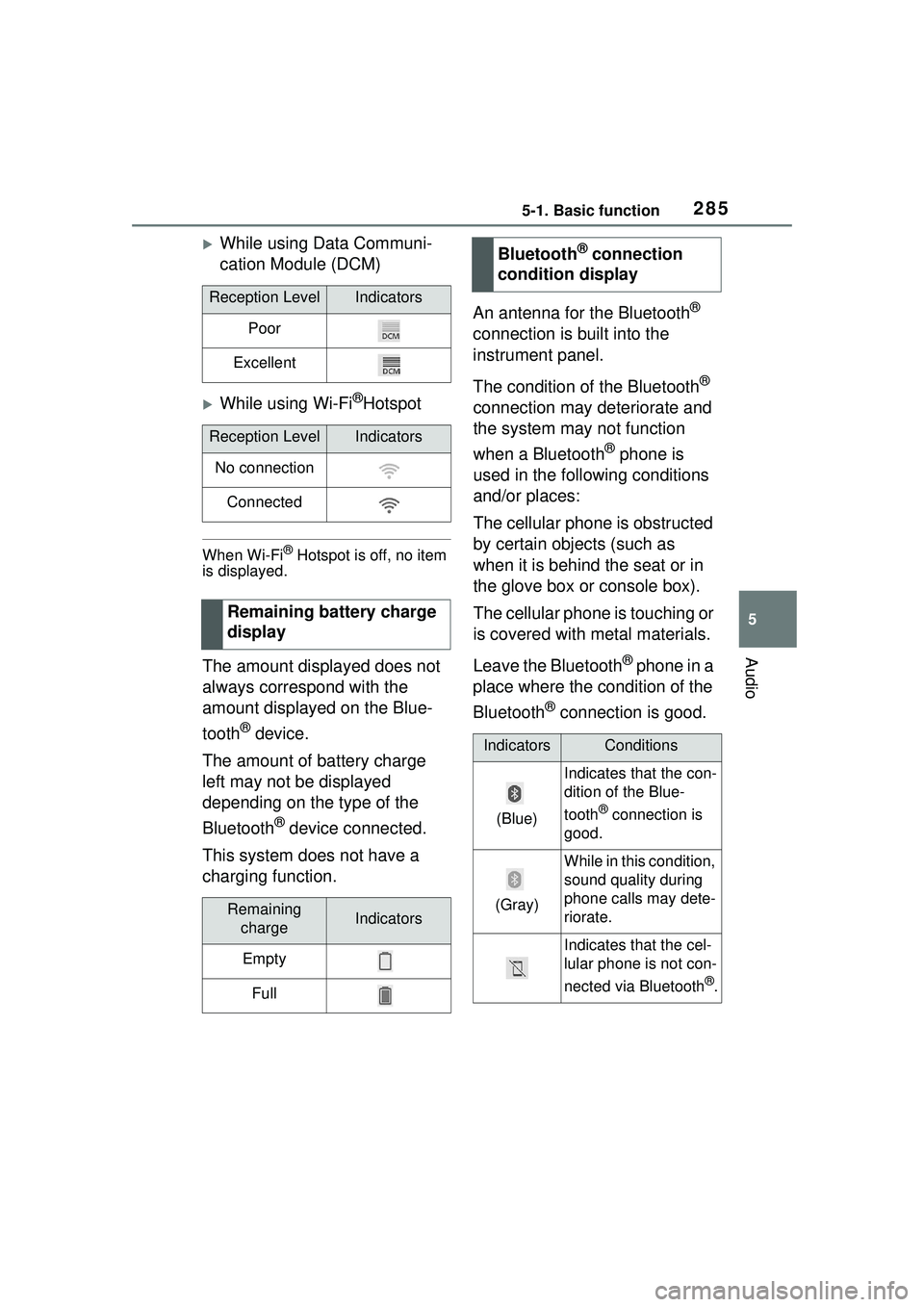
2855-1. Basic function
5
Audio
While using Data Communi-
cation Module (DCM)
While using Wi-Fi®Hotspot
When Wi-Fi® Hotspot is off, no item
is displayed.
The amount displayed does not
always correspond with the
amount displayed on the Blue-
tooth
® device.
The amount of battery charge
left may not be displayed
depending on the type of the
Bluetooth
® device connected.
This system does not have a
charging function. An antenna for the Bluetooth
®
connection is built into the
instrument panel.
The condition of the Bluetooth
®
connection may deteriorate and
the system may not function
when a Bluetooth
® phone is
used in the following conditions
and/or places:
The cellular phone is obstructed
by certain objects (such as
when it is behind the seat or in
the glove box or console box).
The cellular phone is touching or
is covered with metal materials.
Leave the Bluetooth
® phone in a
place where the condition of the
Bluetooth
® connection is good.
Reception LevelIndicators
Poor
Excellent
Reception LevelIndicators
No connection
Connected
Remaining battery charge
display
Remaining chargeIndicators
Empty
Full
Bluetooth® connection
condition display
IndicatorsConditions
(Blue)
Indicates that the con-
dition of the Blue-
tooth
® connection is
good.
(Gray)
While in this condition,
sound quality during
phone calls may dete-
riorate.
Indicates that the cel-
lular phone is not con-
nected via Bluetooth
®.