Page 104 of 584

1042. Instrument cluster
◆Using the odometer/trip meter
Items in this area are operated using the “ODO/TRIP” switch.
Press: Change displayed item
Each time the switch is pressed,
the displayed item will be
changed.
Press and hold: Reset
Display the desired trip meter
and press and hold the switch to
reset the trip meter.
Select a menu icon to display its content.
Driving information ( P. 106)
Select to display the following:
• Speedometer/driving range
• Fuel consumption
• Eco guide
Driving assist sys tem information
Select to perform the following:
Display the operational status of the following systems:
• Dynamic radar cruise control with full-speed range ( P. 281)
• LTA (Lane Tracing Assist) ( P. 261)
• RSA (Road Sign Assist) (if equipped) ( P. 276)
Display the following navigation system-linked information (if equipped):
• Route guidance
• Compass display (heading-up display)
Audio system-linked display
Select to enable selection of an audio source or track on the multi-infor-
mation display using the meter control switches.
Menu icons
Page 106 of 584
1062. Instrument cluster
■Speedometer/driving range• Speedometer
• Driving range Displays the driving rang e with remaining fuel.
When only a small amount of fuel is added to the tank, the display may
not be updated.
When refueling, turn the power switch off. If the vehicle is re fueled with-
out turning the power switch off, the display may not be update d.
This distance is computed based on your average fuel consumption. As
a result, the actual distance that can be driven may differ fro m that dis-
played.
■
Fuel consumption
Current fuel consumption
Displays the instantaneous cur-
rent fuel consumption.
Average fuel economy (after
start)
Displays the average fuel con-
sumption since hybrid system
start.
*1
Driving range
Displays the driving range with remaining fuel.*2, 3
Driving information ( )
1
2
3
Page 107 of 584
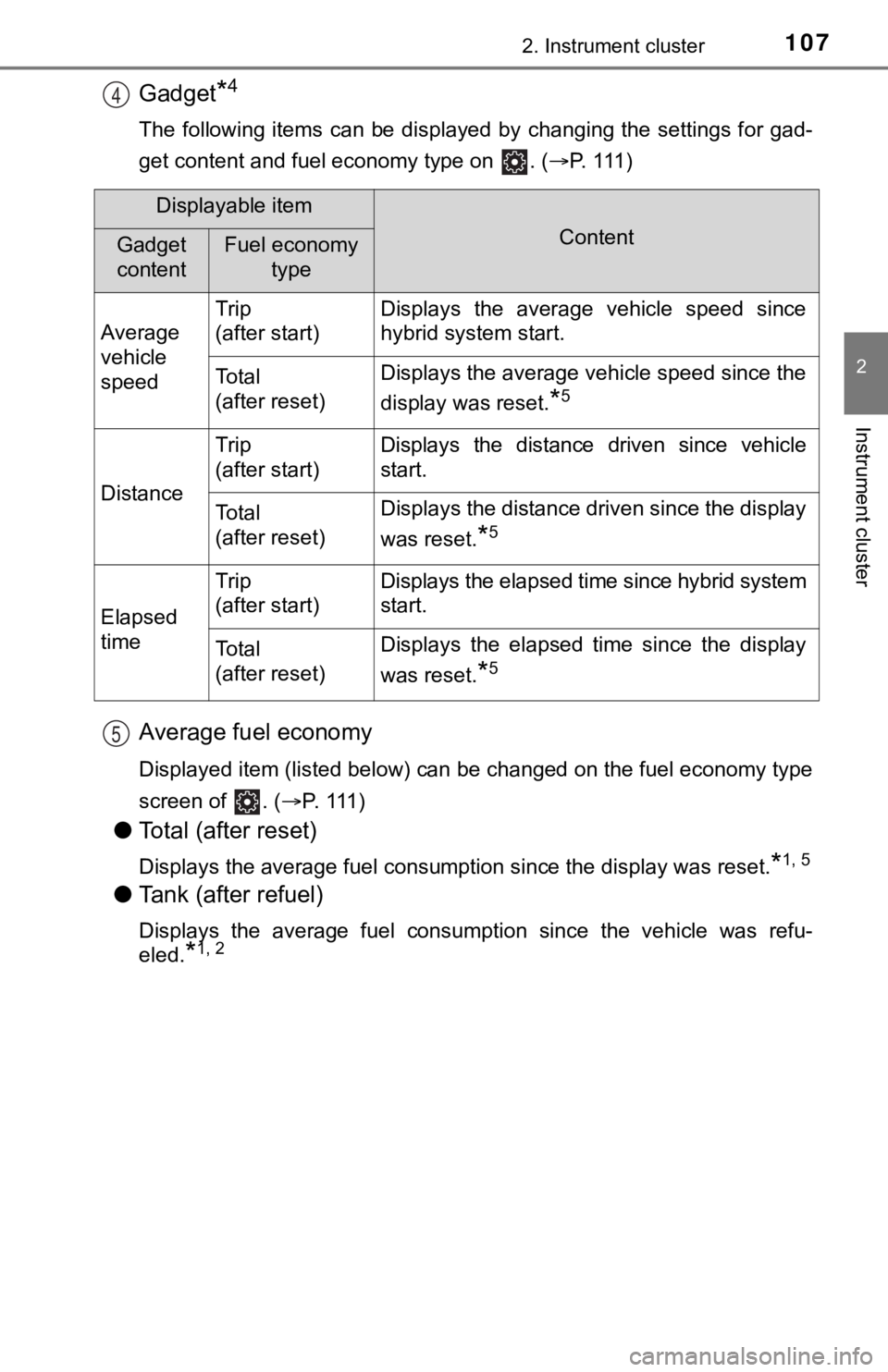
1072. Instrument cluster
2
Instrument cluster
Gadget*4
The following items can be displayed by changing the settings for gad-
get content and fuel economy type on . ( P. 1 1 1 )
Average fuel economy
Displayed item (listed below) can be changed on the fuel econom y type
screen of . ( P. 111 )
●Total (after reset)
Displays the average fuel consumption since the display was res et.*1, 5
●Tank (after refuel)
Displays the average fuel consumption since the vehicle was ref u-
eled.
*1, 2
4
Displayable item
ContentGadget
contentFuel economy type
Average
vehicle
speed Trip
(after start)
Displays the average vehicle speed since
hybrid system start.
To t a l
(after reset)Displays the average vehicle speed since the
display was reset.
*5
Distance
Trip
(after start)Displays the distance driven since vehicle
start.
To t a l
(after reset)Displays the distance driven since the display
was reset.
*5
Elapsed
time
Trip
(after start)Displays the elapsed time since hybrid system
start.
To t a l
(after reset)Displays the elapsed time since the display
was reset.
*5
5
Page 108 of 584
1082. Instrument cluster
*1: Use the displayed fuel consumption as a reference only.
*2: When only a small amount of fuel is added to the tank, the display may
not be updated.
When refueling, turn the power switch off. If the vehicle is re fueled with-
out turning the power switch off, the display may not be update d.
*3: This distance is computed based on your average fuel consumpti on. As
a result, the actual distance that can be driven may differ fro m that dis-
played.
*4: The default setting is no display.
*5: This display can be reset by pressing and holding while it is dis- played.
Page 118 of 584

1182. Instrument cluster
■ Meter settings
Press and hold to change the se ttings of the following items:
*1: Selecting this item will only change the gadget.
*2: Selecting this item will turn the display of the gadget off.
ItemSettingsDetails
Language Select to change the language
displayed.
UnitsSelect to change the units of
measure displayed.
(EV indicator)
OnSelect to enable/disable the EV
indicator. (
P. 77)
Off
SpeedometerOnSelect to enable/disable the
speedometer display.
Off
Gadget content
OffNo display
Average vehicle
speed
Select to turn the display of a
gadget.
Distance
Elapsed time
Fuel economy type
Trip (after start)*1
Select to change the average
fuel consumption display and an
item to be displayed as gadget.Total (after reset)
Tank
(after refuel)
*2
Multi-information display off
Select to turn the multi-informa-
tion display off.
To turn the multi-information dis-
play on again, press any direc-
tion switch ( /
//).
Pop-up display
Intersection guid-
ance (if equipped)
Select to enable/disable the pop-
up display.Incoming calls
Brightness adjust-
ment
Default settingSelect to reset the meter display
settings to the default setting.
Page 130 of 584
1302. Instrument cluster
Audio system screen
Multi-information display
Meter control switches
( P. 103)
Energy monitor/consumption screen
You can view the status of your hybrid system on the multi-info r-
mation display and the audio system screen.
The energy monitor and fuel consumption screen can be dis-
played on the “Home” screen of the multimedia system screen.
System components
1
2
3
Page 134 of 584
1342. Instrument cluster
■Trip informationPress the “MENU” button. ( P. 131)
Select “Info” on t he “Menu” screen.
Select “ECO” on the “Information” screen.
If “Energy Monitor” or “History” screen is displayed, select “T rip Informa-
tion”.
Resetting the consumption
data
Displays the average vehicle
speed since the hybrid sys-
tem was started
Displays the elapsed time
since the hybrid system was
started
Fuel consumption in t he past 15 minutes
Cruising range
Regenerated energy i n the past 15 minutes
One symbol indicates 30 Wh. Up to 5 symbols are shown.
The image is example only, and may vary slightly from actual co ndi-
tions.
Current fuel consumption
Fuel consumption screen
1
2
3
1
2
3
4
5
6
7
Page 135 of 584
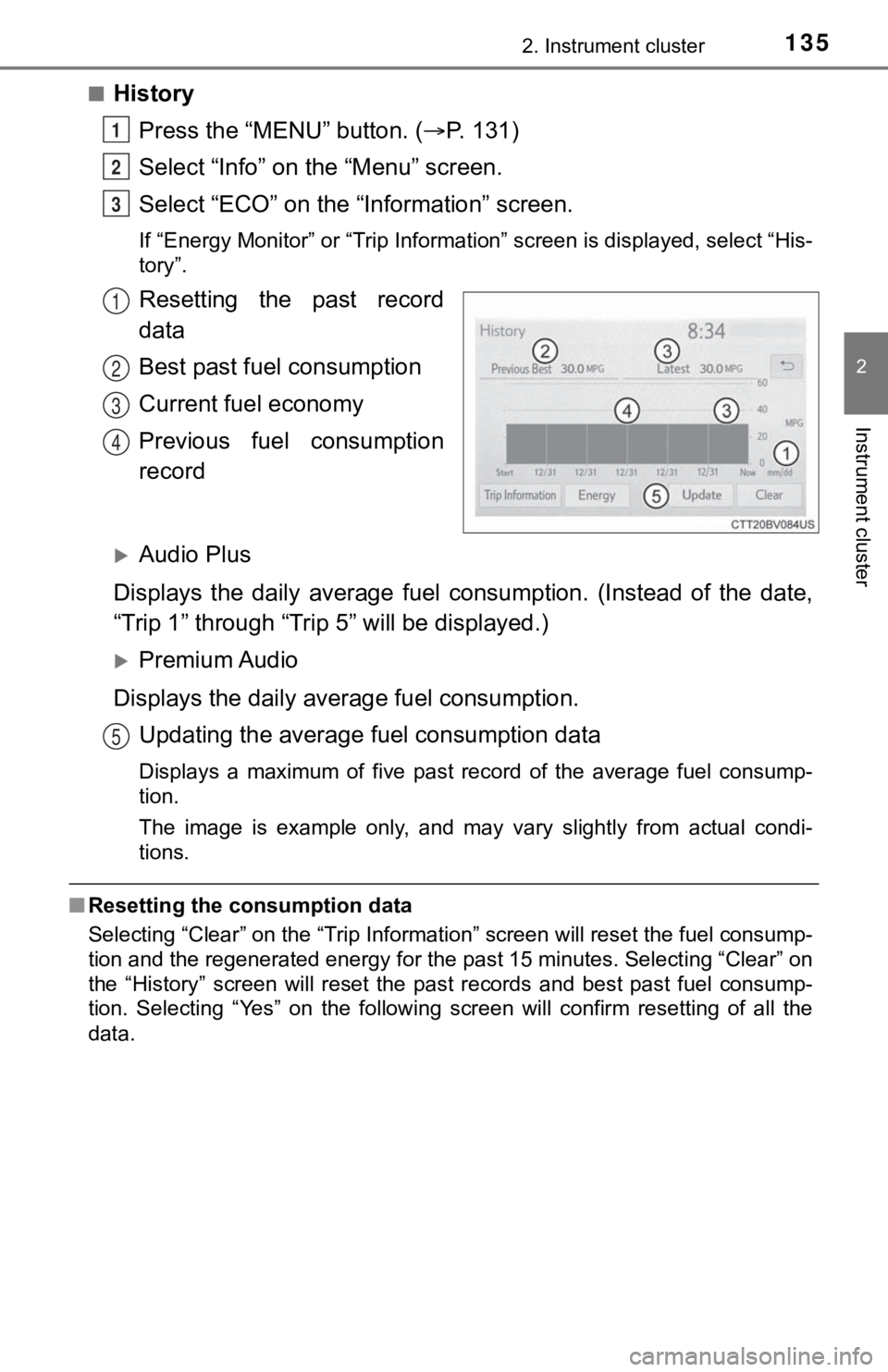
1352. Instrument cluster
2
Instrument cluster
■HistoryPress the “MENU” button. ( P. 131)
Select “Info” on t he “Menu” screen.
Select “ECO” on the “Information” screen.
If “Energy Monitor” or “Trip Inf ormation” screen is displayed, select “His-
tory”.
Resetting the past record
data
Best past fuel consumption
Current fuel economy
Previous fuel consumption
record
Audio Plus
Displays the daily average fuel consumption. (Instead of the da te,
“Trip 1” through “Trip 5” will be displayed.)
Premium Audio
Displays the daily average fuel consumption. Updating the average fuel consumption data
Displays a maximum of five past record of the average fuel cons ump-
tion.
The image is example only, and may vary slightly from actual co ndi-
tions.
■ Resetting the consumption data
Selecting “Clear” on the “Trip Information” screen will reset t he fuel consump-
tion and the regenerated energy for the past 15 minutes. Select ing “Clear” on
the “History” screen will reset the past records and best past fuel consump-
tion. Selecting “Yes” on the following screen will confirm resetting of all the
data.
1
2
3
1
2
3
4
5