Page 95 of 281
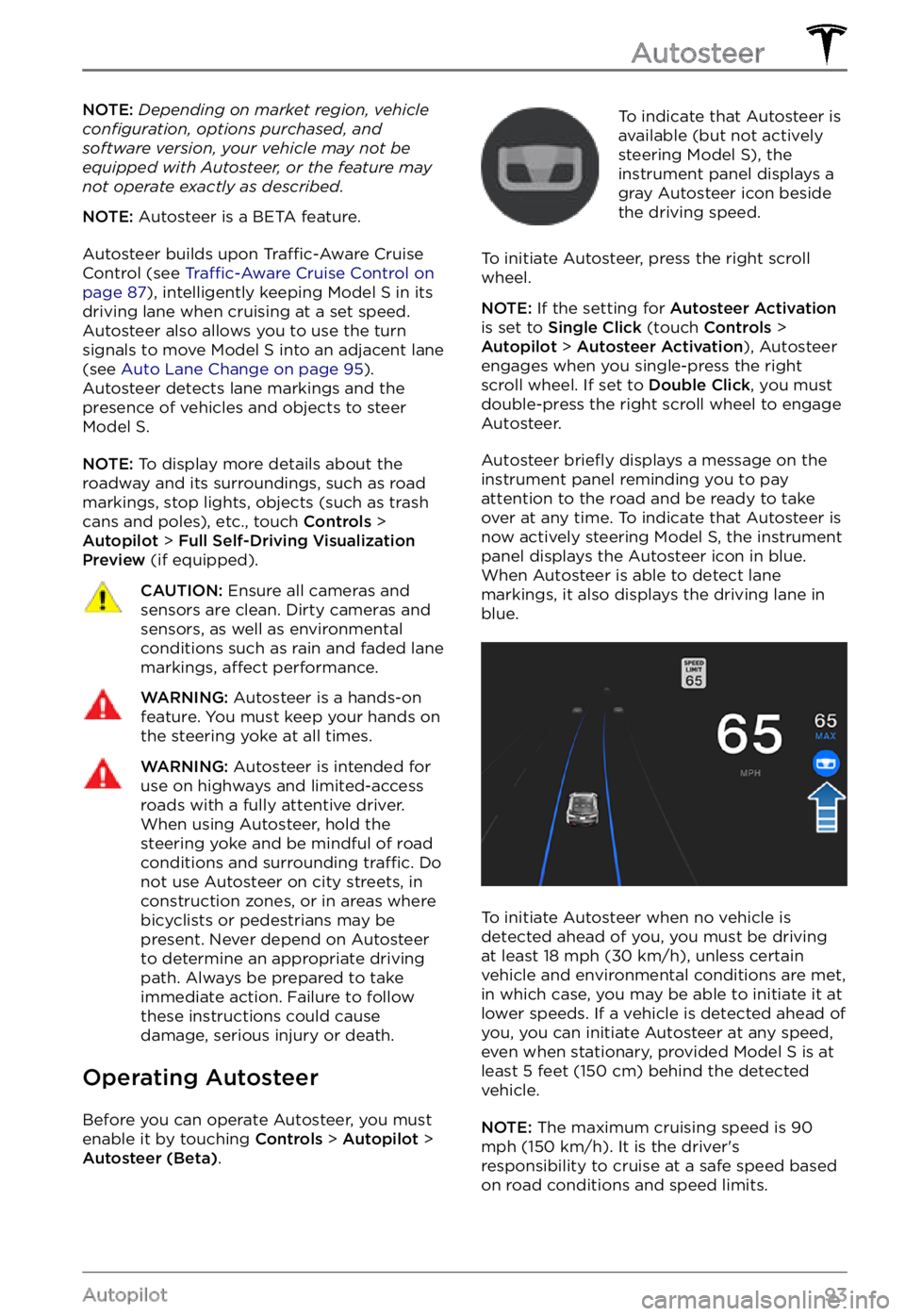
NOTE: Depending on market region, vehicle configuration, options purchased, and software version, your vehicle may not be equipped with Autosteer, or the feature may not operate exactly as described.
NOTE: Autosteer is a BETA feature.
Autosteer builds upon Traffic-Aware Cruise
Control (see Traffic-Aware Cruise Control on page 87), intelligently keeping Model S in its
driving lane when cruising at a set speed.
Autosteer also allows you to use the turn signals to move Model S into an adjacent lane (see Auto Lane Change on page 95). Autosteer detects lane markings and the
presence of vehicles and objects to steer Model S.
NOTE: To display more details about the
roadway and its surroundings, such as road markings, stop lights, objects (such as trash cans and poles), etc., touch
Controls > Autopilot > Full Self-Driving Visualization Preview (if equipped).
CAUTION: Ensure all cameras and sensors are clean. Dirty cameras and sensors, as well as environmental conditions such as rain and faded lane markings, affect performance.
WARNING: Autosteer is a hands-on feature. You must keep your hands on the steering yoke at all times.
WARNING: Autosteer is intended for use on highways and limited-access roads with a fully attentive driver. When using Autosteer, hold the steering yoke and be mindful of road conditions and surrounding traffic. Do not use Autosteer on city streets, in construction zones, or in areas where bicyclists or pedestrians may be present. Never depend on Autosteer to determine an appropriate driving path. Always be prepared to take immediate action. Failure to follow these instructions could cause damage, serious injury or death.
Operating Autosteer
Before you can operate Autosteer, you must
enable it by touching Controls > Autopilot > Autosteer (Beta).
To indicate that Autosteer is
available (but not actively
steering
Model S), the instrument panel displays a
gray Autosteer icon beside the driving speed.
To initiate Autosteer, press the right scroll wheel.
NOTE: If the setting for Autosteer Activation is set to Single Click (touch Controls > Autopilot > Autosteer Activation), Autosteer
engages when you single-press the right
scroll wheel. If set to
Double Click, you must
double-press the right scroll wheel to engage
Autosteer.
Autosteer briefly displays a message on the instrument panel reminding you to pay
attention to the road and be ready to take over at any time. To indicate that Autosteer is
now actively steering Model S, the instrument panel displays the Autosteer icon in blue.
When Autosteer is able to detect lane markings, it also displays the driving lane in blue.
To initiate Autosteer when no vehicle is
detected ahead of you, you must be driving
at least
18 mph (30 km/h), unless certain
vehicle and environmental conditions are met,
in which case, you may be able to initiate it at
lower speeds. If a vehicle is detected ahead of you, you can initiate Autosteer at any speed,
even when stationary, provided
Model S is at
least 5 feet (150 cm) behind the detected
vehicle.
NOTE: The maximum cruising speed is 90 mph (150 km/h). It is the driver
Page 103 of 281
NOTE: Depending on market region, vehicle configuration, options purchased, and software version, your vehicle may not be equipped with Traffic Light and Stop Sign Control, or the feature may not operate exactly as described.
NOTE: Traffic Light and Stop Sign Control is a BETA feature and works best on roads that are frequently driven by Tesla vehicles. Traffic Light and Stop Sign Control attempts to stop at all traffic lights and may also stop at green lights.
Traffic Light and Stop Sign Control is
designed to recognize and respond to traffic lights and stop signs, slowing Model S to a
stop when using Traffic-Aware cruise control
or Autosteer. This feature uses the vehicle
Page 108 of 281
Stop Signs and Road Markings
When driving with Autosteer or Traffic-aware Cruise Control engaged, and Traffic Light and
Stop Sign Control enabled, Model S is designed to respond as follows when approaching
intersections controlled by stop signs, stop lines, or road markings:
Type of IntersectionVehicle Intended Response
No Traffic Control
Arm of T-junction
Model S assumes the right of way and continues straight
without slowing down or stopping.
End of T-junction
If Model S detects a T-junction based on the map data, Model S slows down and comes to a complete stop at the red stop line
displayed on the instrument panel. When you want to proceed,
you must take over steering and acceleration.
WARNING: Model S may not stop at a T-junction that does not have a stop sign or stop line, or if the T-junction is not included in the map data. Drive attentively and be prepared to stop (when necessary and/or appropriate).
Traffic Light and Stop Sign Control
106MODEL S Owner
Page 236 of 281
(APP_w222)
Cruise control unavailable
Reduced front camera visibility
Traffic-Aware Cruise Control and Autosteer are unavailable because one or more of the front
cameras in your vehicle is blocked or blinded by external conditions. Continue to your
destination. Your vehicle is OK to drive.
Traffic-Aware Cruise Control and Autosteer will remain unavailable while a front camera lacks
adequate visibility. Cameras can be blocked or blinded due to many factors that include:
Page 237 of 281
See Drive to Calibrate Cameras on page 85 for more information.
When calibration is complete, Traffic-Aware Cruise Control and Autosteer should be available.
If the alert persists and camera calibration has not completed after your vehicle has driven 100
miles (160 km) or more, or Traffic-Aware Cruise Control and Autosteer remain unavailable
despite successful camera calibration, schedule service at your earliest convenience. Your
vehicle is OK to drive in the meantime.
(APP_w304)
Camera blocked or blinded
Clean camera or wait for it to regain visibility
One or more of the vehicle cameras is blocked or blinded due to external conditions. When the cameras cannot provide accurate visual information, some or all Autopilot features may be
temporarily unavailable.
Cameras can be blocked or blinded due to many factors, including:
Page 259 of 281
(DI_a175)
Cruise control unavailable
Cruise Control, including Traffic-Aware Cruise Control, is currently unavailable. Take control and
drive your vehicle manually.
Continue to your destination. Your vehicle is OK to drive.
Cruise Control might become unavailable due to many factors, including:
Page 274 of 281
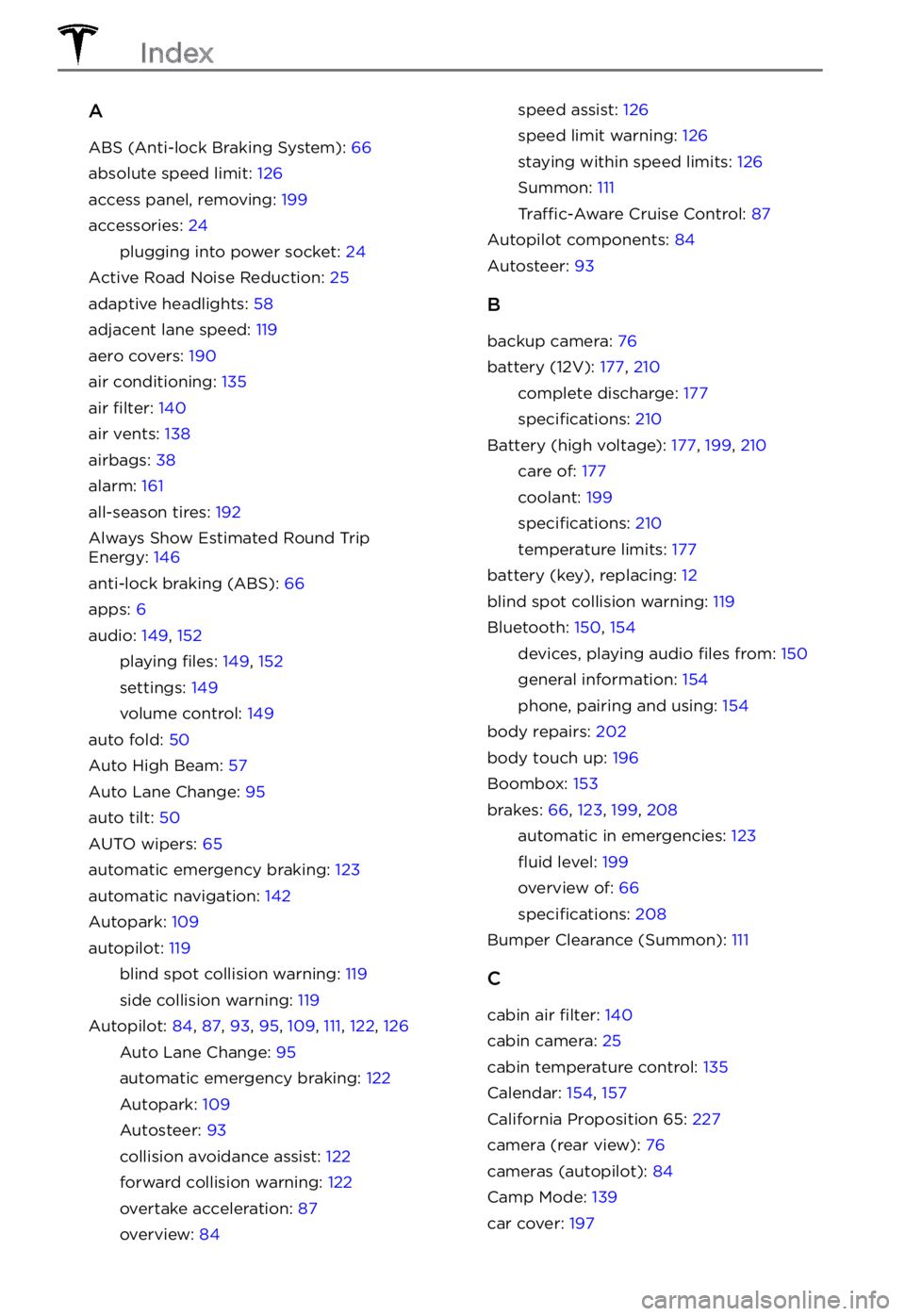
A
ABS (Anti-lock Braking System): 66
absolute speed limit: 126
access panel, removing: 199
accessories: 24
plugging into power socket: 24
Active Road Noise Reduction: 25
adaptive headlights: 58
adjacent lane speed: 119
aero covers: 190
air conditioning: 135
air filter: 140
air vents: 138
airbags: 38
alarm: 161
all-season tires: 192
Always Show Estimated Round Trip Energy: 146
anti-lock braking (ABS): 66
apps: 6
audio: 149, 152
playing files: 149, 152
settings: 149
volume control: 149
auto fold: 50
Auto High Beam: 57
Auto Lane Change: 95
auto tilt: 50
AUTO wipers: 65
automatic emergency braking: 123
automatic navigation: 142
Autopark: 109
autopilot: 119
blind spot collision warning: 119
side collision warning: 119
Autopilot: 84, 87, 93, 95, 109, 111, 122, 126
Auto Lane Change: 95
automatic emergency braking: 122
Autopark: 109
Autosteer: 93
collision avoidance assist: 122
forward collision warning: 122
overtake acceleration: 87
overview: 84
speed assist: 126
speed limit warning: 126
staying within speed limits: 126
Summon: 111
Traffic-Aware Cruise Control: 87
Autopilot components: 84
Autosteer: 93
B
backup camera: 76
battery (12V): 177, 210
complete discharge: 177
specifications: 210
Battery (high voltage): 177, 199, 210
care of: 177
coolant: 199
specifications: 210
temperature limits: 177
battery (key), replacing: 12
blind spot collision warning: 119
Bluetooth: 150, 154
devices, playing audio files from: 150
general information: 154
phone, pairing and using: 154
body repairs: 202
body touch up: 196
Boombox: 153
brakes: 66, 123, 199, 208
automatic in emergencies: 123
fluid level: 199
overview of: 66
specifications: 208
Bumper Clearance (Summon): 111
C
cabin air filter: 140
cabin camera: 25
cabin temperature control: 135
Calendar: 154, 157
California Proposition 65: 227
camera (rear view): 76
cameras (autopilot): 84
Camp Mode: 139
car cover: 197
Index
Page 275 of 281
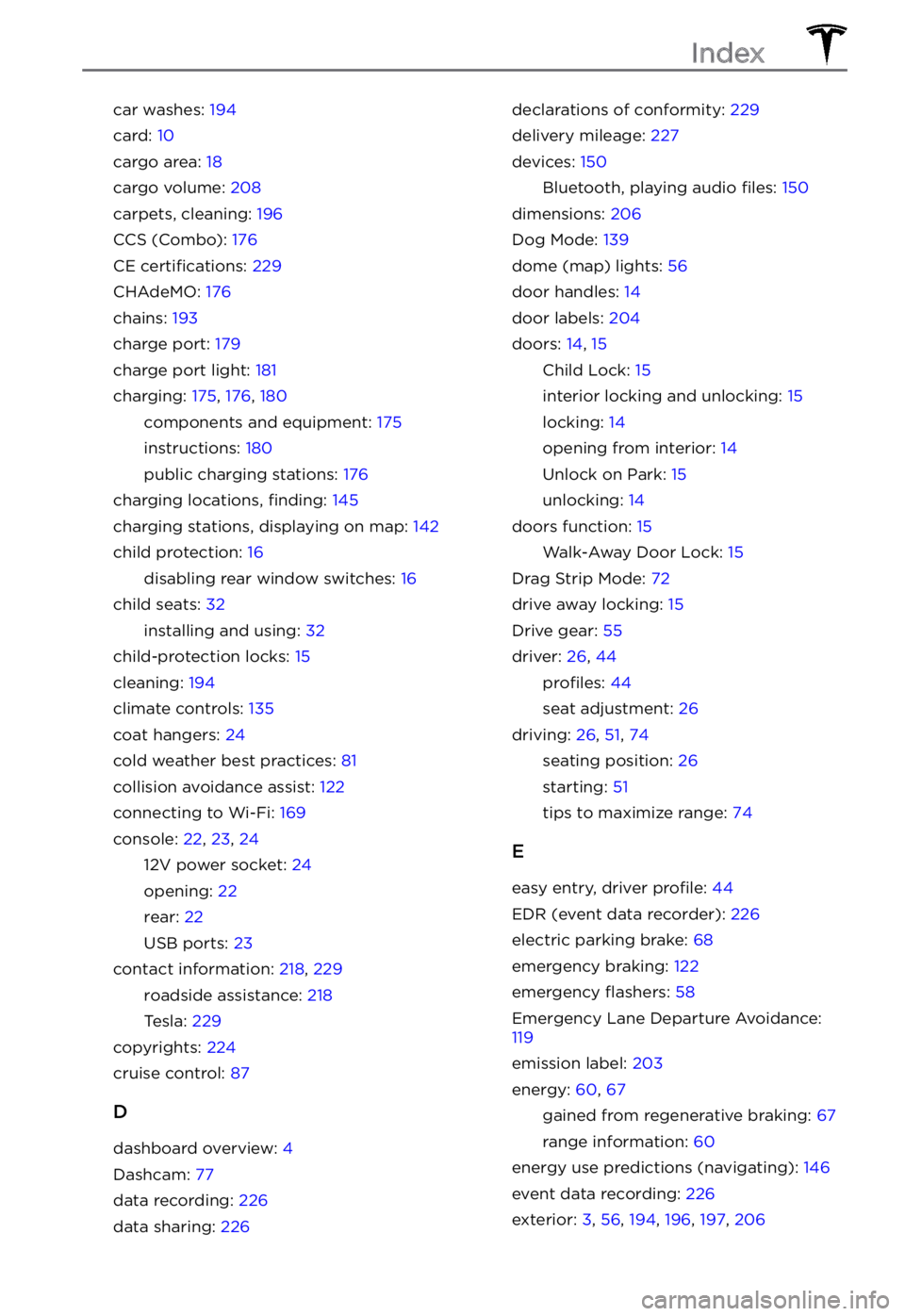
car washes: 194
card: 10
cargo area: 18
cargo volume: 208
carpets, cleaning: 196
CCS (Combo): 176
CE certifications: 229
CHAdeMO: 176
chains: 193
charge port: 179
charge port light: 181
charging: 175, 176, 180
components and equipment: 175
instructions: 180
public charging stations: 176
charging locations, finding: 145
charging stations, displaying on map: 142
child protection: 16
disabling rear window switches: 16
child seats: 32
installing and using: 32
child-protection locks: 15
cleaning: 194
climate controls: 135
coat hangers: 24
cold weather best practices: 81
collision avoidance assist: 122
connecting to Wi-Fi: 169
console: 22, 23, 24
12V power socket: 24
opening: 22
rear: 22
USB ports: 23
contact information: 218, 229
roadside assistance: 218
Tesla: 229
copyrights: 224
cruise control: 87
D
dashboard overview: 4
Dashcam: 77
data recording: 226
data sharing: 226
declarations of conformity: 229
delivery mileage: 227
devices: 150
Bluetooth, playing audio files: 150
dimensions: 206
Dog Mode: 139
dome (map) lights: 56
door handles: 14
door labels: 204
doors: 14, 15
Child Lock: 15
interior locking and unlocking: 15
locking: 14
opening from interior: 14
Unlock on Park: 15
unlocking: 14
doors function: 15
Walk-Away Door Lock: 15
Drag Strip Mode: 72
drive away locking: 15
Drive gear: 55
driver: 26, 44
profiles: 44
seat adjustment: 26
driving: 26, 51, 74
seating position: 26
starting: 51
tips to maximize range: 74
E
easy entry, driver profile: 44
EDR (event data recorder): 226
electric parking brake: 68
emergency braking: 122
emergency flashers: 58
Emergency Lane Departure Avoidance: 119
emission label: 203
energy: 60, 67
gained from regenerative braking: 67
range information: 60
energy use predictions (navigating): 146
event data recording: 226
exterior: 3, 56, 194, 196, 197, 206
Index