2022 TESLA MODEL 3 service
[x] Cancel search: servicePage 6 of 248
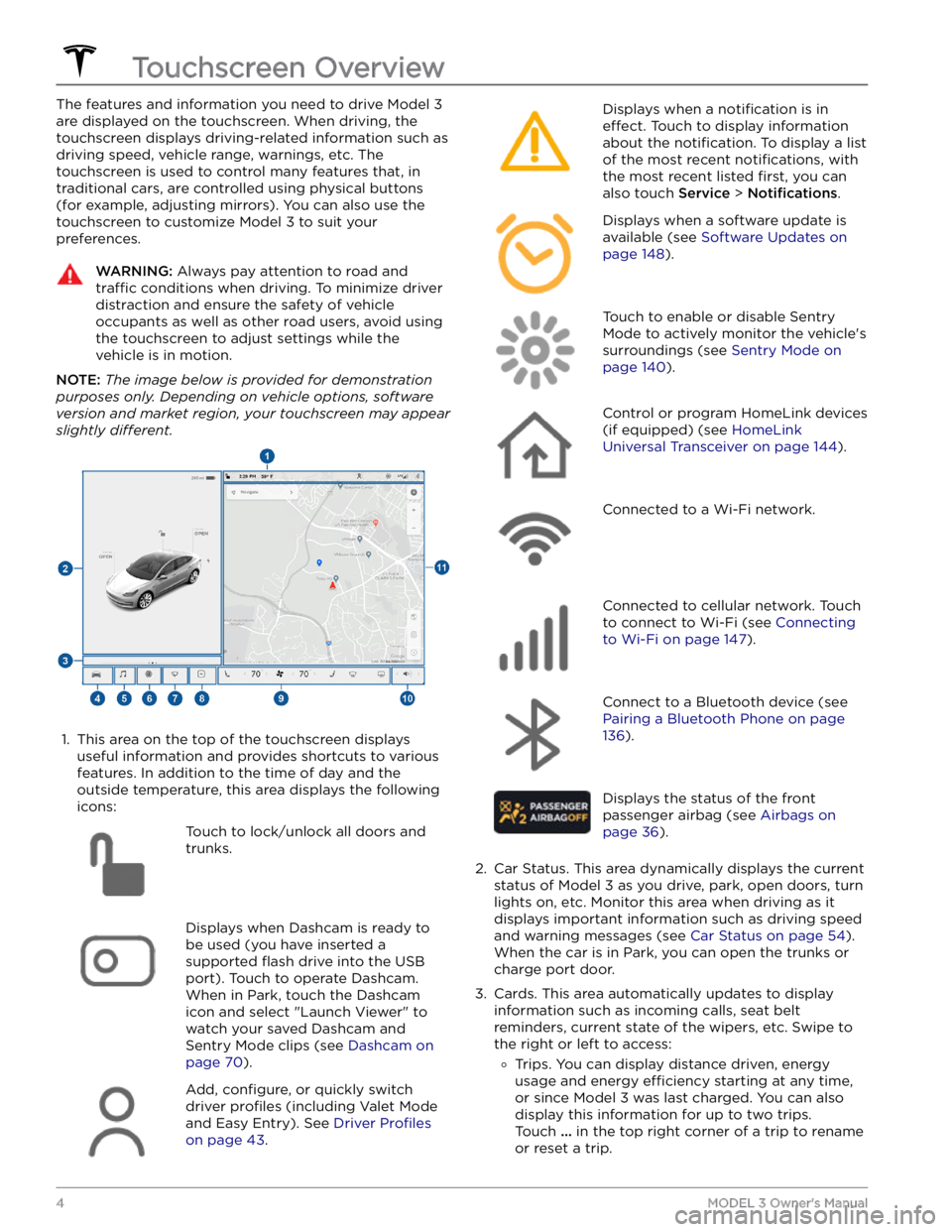
The features and information you need to drive Model 3
are displayed on the touchscreen. When driving, the
touchscreen displays driving-related information such as driving speed, vehicle range, warnings, etc. The touchscreen is used to control many features that, in traditional cars, are controlled using physical buttons (for example, adjusting mirrors). You can also use the touchscreen to customize
Model 3 to suit your
preferences.
WARNING: Always pay attention to road and
traffic conditions when driving. To minimize driver
distraction and ensure the safety of vehicle
occupants as well as other road users, avoid using
the touchscreen to adjust settings while the
vehicle is in motion.
NOTE: The image below is provided for demonstration
purposes only. Depending on vehicle options, software
version and market region, your touchscreen may appear
slightly different.
1.
This area on the top of the touchscreen displays useful information and provides shortcuts to various
features. In addition to the time of day
and the
outside temperature, this area displays the following
icons:
Touch to lock/unlock all doors and
trunks.Displays when Dashcam is ready to be used (you have inserted a supported
flash drive into the USB
port). Touch to operate Dashcam
.
When in Park, touch the Dashcam
icon and select "Launch Viewer" to
watch your saved Dashcam and
Sentry Mode clips (see Dashcam on
page 70).
Add, configure, or quickly switch
driver
profiles (including Valet Mode
and Easy Entry). See
Driver Profiles
on page 43.
Displays when a notification is in
effect. Touch to display information
about the
notification. To display a list
of the most recent
notifications, with
the most recent listed
first, you can
also touch
Service > Notifications.
Displays when a software update is
available (see
Software Updates on
page 148).
Touch to enable or disable Sentry
Mode to actively monitor the vehicle
Page 40 of 248

Controlling the Passenger Front Airbag
Model 3 has an occupancy sensor in the front passenger seat that controls the status of the front airbag.
NOTE: The occupancy classification system (OCS) meets the regulatory requirement of FMVSS 208 and
automatically detects when
inflating the passenger front airbag would be unnecessary or potentially harmful.
WARNING: Seating an infant in a rear facing child safety seat on a seat equipped with an operational airbag
can cause serious injury or death.
Object ClassificationOCS Passenger
Airbag Status*Indicator statusNotesEmptyOFFPASSENGER AIRBAG OFF ObjectOFF or ONPASSENGER AIRBAG OFF or
PASSENGER AIRBAG ONDepends on material/
contents.Rear facing child seat
designed for children up to a
year oldOFFPASSENGER AIRBAG OFF20 lbs (9 kg) or lessForward facing child seatOFFPASSENGER AIRBAG OFF35 lbs (16 kg) or lessChild in a booster seatOFF or ONPASSENGER AIRBAG OFF or
PASSENGER AIRBAG ON20-100 lbs (9-45 kg)*Large childOFF or ONPASSENGER AIRBAG OFF or
PASSENGER AIRBAG ON 5th percentile female or
larger (by weight)ONPASSENGER AIRBAG ONOver approximately 100 lbs
(45 kg)
*If the passenger airbag status indicator does not match the situation, do not use the seat. The passenger must
ride in a
different seat. Contact Tesla Service.
NOTE: It takes approximately six seconds after you power on Model 3 for the occupant classification system (OCS)
to report accurate status of the front passenger airbag. As a result, when you
first power on Model 3, even in
situations when it should be OFF because the seat is occupied by a weight of
20 lbs (9 kg) or less, it will take the
touchscreen approximately six seconds to display the status, PASS AIRBAG OFF. If it fails to do so, contact Tesla
Service and do not seat a child in the front passenger seating position.
To make sure the sensing system can correctly detect occupancy status, eliminate the following:
Page 60 of 248

Braking SystemsWARNING: Properly functioning braking systems
are critical to ensure safety. If you experience a
problem with the brake pedal, brake calipers, or
any component of a Model 3 braking system,
contact Tesla immediately.
Model 3 has an anti-lock braking system (ABS) that
prevents the wheels from locking when you apply
maximum brake pressure. This improves steering control
during heavy braking in most road conditions.
During emergency braking conditions, the ABS
constantly monitors the speed of each wheel and varies
the brake pressure according to the grip available.
The alteration of brake pressure can be felt as a pulsing sensation through the brake pedal. This demonstrates that the ABS is operating and is not a cause for concern. Keep
firm and steady pressure on the brake pedal while
experiencing the pulsing.
The ABS indicator briefly flashes yellow on
the
touchscreen when you first start Model
3. If this indicator lights up at any other
time, an ABS fault has occurred and the ABS is not operating. Contact Tesla. The
braking system remains fully operational
and is not
affected by an ABS failure.
However, braking distances may increase. Drive cautiously and avoid heavy braking.
If the touchscreen displays this red brake
indicator at any time other than
briefly
when you first start Model 3, a brake
system fault is detected, or the level of the
brake
fluid is low. Contact Tesla
immediately. Apply steady pressure and
keep the brakes
firm to bring the vehicle to
a stop when safe to do so.
The touchscreen displays this yellow brake
indicator if a brake booster fault is detected. Apply steady pressure and keep
the brakes
firm to stop the vehicle when
safety permits. Hydraulic Boost
Compensation will be active (see
Hydraulic
Boost Compensation on page 59).
Emergency Braking
In an emergency, fully press the brake pedal and
maintain
firm pressure, even on low traction surfaces.
The ABS varies the braking pressure to each wheel according to the amount of traction available. This prevents wheels from locking and ensures that you stop as safely as possible.
WARNING: Do not pump the brake pedal. Doing so
interrupts operation of the ABS and can increase
braking distance.
WARNING: Always maintain a safe distance from
the vehicle in front of you and be aware of
hazardous driving conditions. While the ABS can
improve stopping distance, it cannot overcome the
laws of physics. It also does not prevent the
danger of hydroplaning (where a layer of water
prevents direct contact between the tires and the
road).
NOTE: Automatic Emergency Braking (see Automatic
Emergency Braking on page 113) may intervene to
automatically brake in situations where a collision is considered imminent. Automatic Emergency Braking is
not designed to prevent a collision. At best, it can
minimize the impact of a frontal collision by attempting to reduce your driving speed. Depending on Automatic
Emergency Braking to avoid a collision can result in serious injury or death. .
CAUTION: In emergency situations, if the brakes
are not functioning properly, press and hold the
Park button on the drive stalk to bring the vehicle
to a stop. Do not use this method to stop the
vehicle unless absolutely necessary.
Brake Disc Wiping
To ensure brakes remain responsive in cold and wet
weather,
Model 3 is equipped with brake disc wiping.
When cold and wet weather is detected, this feature repeatedly applies an imperceptible amount of brake force to remove water from the surface of the brake discs.
Hydraulic Fade Compensation
Model 3 is also equipped with hydraulic fade
compensation. This feature assists in monitoring brake system pressure and ABS activity for instances of reduced brake performance. If reduced brake
performance is detected (for example, as a result of
brake fade, or cold or wet conditions), you may hear a sound, feel the brake pedal pull away from your foot, and notice a strong increase in braking. Brake as you
normally would and continue to press the brake pedal
without releasing or "pumping".
CAUTION: If brakes are not functioning properly,
stop the vehicle when safety permits and contact
Tesla Service. See Park on page 50 for information
on using the Park button to stop the vehicle in
case of emergency.
WARNING: Always maintain a safe driving distance
from the vehicle in front of you and exercise
caution when driving conditions are hazardous.
Brake disc wiping and hydraulic fade
compensation is not a substitute for adequately
applying the brakes.
Braking and Stopping
58MODEL 3 Owner
Page 63 of 248

How It Works
The traction control system constantly monitors the speed of the front and rear wheels. If
Model 3
experiences a loss of traction, the system minimizes wheel spin by controlling brake pressure and motor power. By default, the traction control system is on. Under normal conditions, it should remain on to ensure
maximum safety.
This yellow indicator flashes on the
touchscreen whenever the traction control
system is actively controlling brake
pressure and motor power to minimize wheel spin. If the indicator stays on, a fault is detected with the traction control system. Contact Tesla Service.
WARNING: Traction control cannot prevent
collisions caused by driving dangerously or turning
too sharply at high speeds.
Allowing Wheel Slip
To allow the wheels to spin at a limited speed, you can
enable Slip Start.
Slip Start can be enabled at any speed,
however it is less effective at higher speeds.
Under normal conditions, Slip Start should not be enabled. Enable it only in circumstances where you deliberately want the wheels to spin, such as:
Page 123 of 248

DATA SHARING: Allow sharing of road measurement
data (see
Data Sharing on page 200). In the U.S. only,
choose Allow Cabin Camera Analytics to enable the
cabin camera and help Tesla improve safety features
(see Cabin Camera on page 21).
Service
Wiper Service Mode: Make wiper blades easy to access
(see
Wiper Blades and Washer Jets on page 170).
Owner
Page 124 of 248
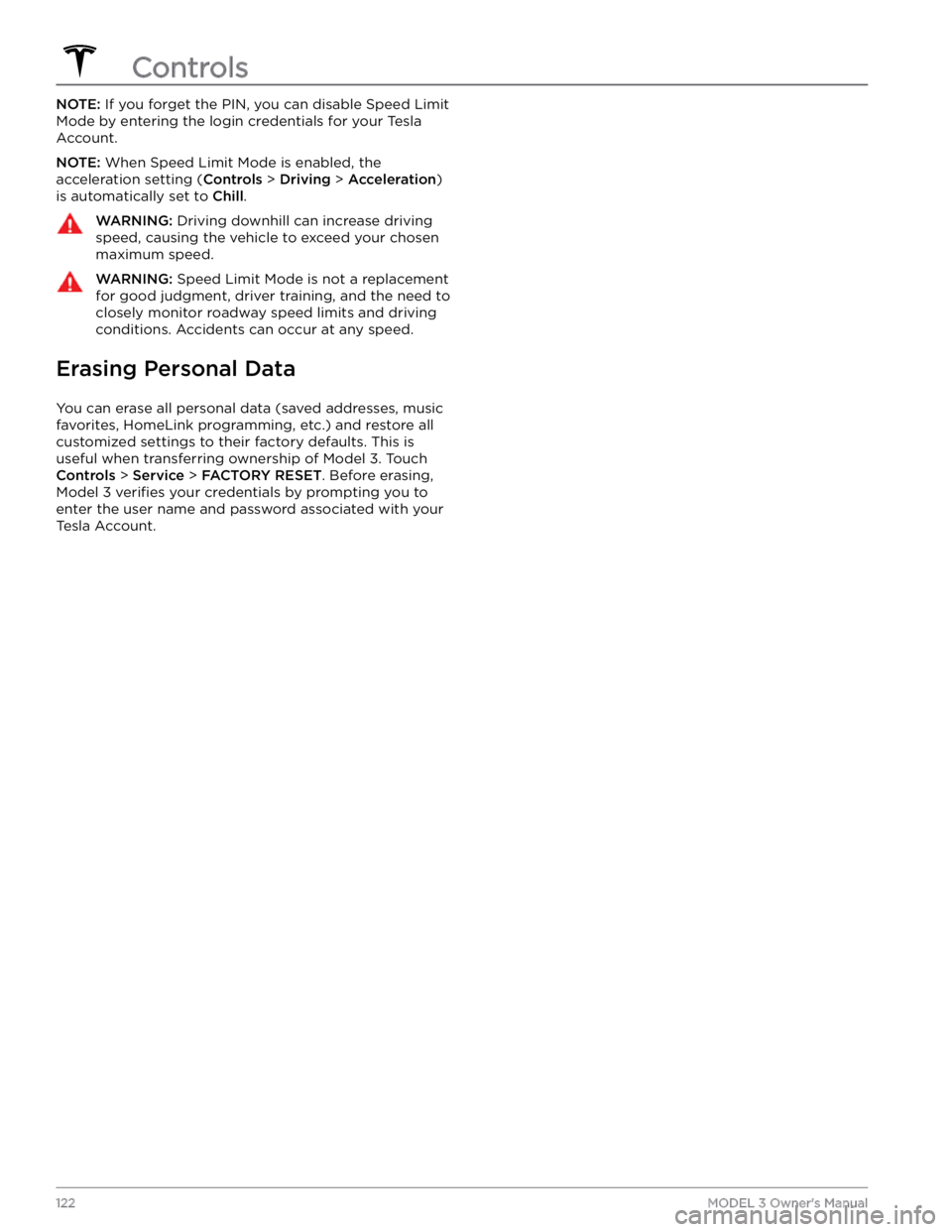
NOTE: If you forget the PIN, you can disable Speed Limit
Mode by entering the login credentials for your Tesla
Account.
NOTE: When Speed Limit Mode is enabled, the
acceleration setting (
Controls > Driving > Acceleration)
is automatically set to
Chill.
WARNING: Driving downhill can increase driving
speed, causing the vehicle to exceed your chosen
maximum speed.
WARNING: Speed Limit Mode is not a replacement
for good judgment, driver training, and the need to
closely monitor roadway speed limits and driving
conditions. Accidents can occur at any speed.
Erasing Personal Data
You can erase all personal data (saved addresses, music favorites,
HomeLink programming, etc.) and restore all
customized settings to their factory defaults. This is useful when transferring ownership of
Model 3. Touch
Controls > Service > FACTORY RESET. Before erasing,
Model 3 verifies your credentials by prompting you to
enter the user name and password associated with your Tesla Account.
Controls
122MODEL 3 Owner
Page 153 of 248

High Voltage Components
1.
Heat Pump Assembly
2.
Front Motor (Dual Motor vehicles only)
3.
High Voltage Battery
4.
High Voltage Battery Service Panel
5.
Rear Motor
6.
High Voltage Lines
7.
Charge Port
WARNING: The high voltage system has no user serviceable parts. Do not disassemble, remove or replace high
voltage components, cables or connectors. High voltage cables are typically colored orange for easy
identification.
WARNING: Read and follow all instructions provided on the labels that are attached to Model 3. These labels
are there for your safety.
WARNING: In the unlikely event that a fire occurs, immediately contact your local fire emergency responders.
Electric Vehicle Components
151Charging
Page 161 of 248

Service Intervals
Your vehicle should generally be serviced on an as-needed basis. However, Tesla recommends the following maintenance items and intervals, as applicable to your
vehicle, to ensure continued reliability and
efficiency of
your
Model 3.