2022 TESLA MODEL 3 lock
[x] Cancel search: lockPage 142 of 248

About the Security System
If Model 3 does not detect an authenticated phone, key
fob, or key card and a locked door or trunk is opened, an
alarm sounds and the headlights and turn signals
flash.
To deactivate the alarm, press any button on the mobile
app or tap your key card or key fob against the card reader located
just below the Autopilot camera on the
driver
Page 156 of 248

Opening the Charge Port
The charge port is located on the left side of Model 3,
behind a door that is part of the rear tail light assembly.
Park
Model 3 to ensure that the charge cable easily
reaches the charge port.
With Model 3 unlocked (or an authenticated phone is
within range) and in Park, press and release the button on the Tesla charge cable to open the charge port door.
NOTE: The following image is provided for
demonstration purposes only. Depending on market
region, your charge port may be slightly different.
You can also open the charge port door using any of these methods:
Page 158 of 248
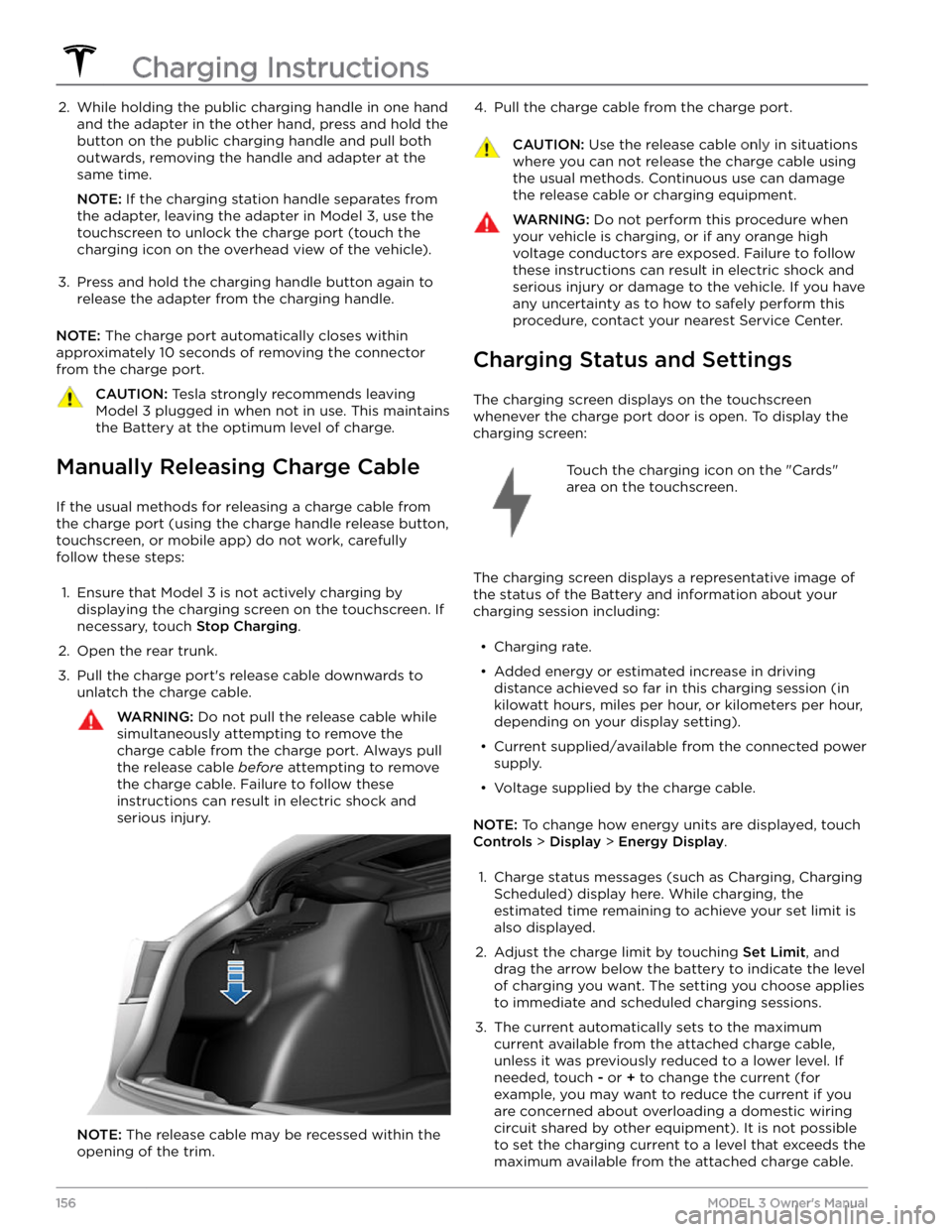
2. While holding the public charging handle in one hand and the adapter in the other hand, press and hold the
button on the public charging handle and pull both
outwards, removing the handle and adapter at the same time.
NOTE: If the charging station handle separates from
the adapter, leaving the adapter in
Model 3, use the
touchscreen to unlock the charge port (touch the charging icon on the overhead view of the vehicle).
3.
Press and hold the charging handle button again to release the adapter from the charging handle.
NOTE: The charge port automatically closes within
approximately 10 seconds of removing the connector from the charge port.
CAUTION: Tesla strongly recommends leaving
Model 3 plugged in when not in use. This maintains
the Battery at the optimum level of charge.
Manually Releasing Charge Cable
If the usual methods for releasing a charge cable from the charge port (using the charge handle release button,
touchscreen, or mobile app) do not work, carefully
follow these steps:
1.
Ensure that Model 3 is not actively charging by
displaying the charging screen on the touchscreen. If necessary, touch
Stop Charging.
2.
Open the rear trunk.
3.
Pull the charge port
Page 169 of 248

Cleaning the Exterior
To prevent damage to the paint, immediately remove
corrosive substances (bird droppings, tree resin, dead insects, tar spots, road salt, industrial fallout, etc.). Do not wait until
Model 3 is due for a complete wash. If
necessary, use denatured alcohol to remove tar spots
and stubborn grease stains, then immediately wash the area with water and a mild, non-detergent soap to remove the alcohol.
Keep the exterior cameras free of dirt, condensation, or obstructions. These substances can cause unclear pictures or Autopilot and safety features to stop working (see
Cleaning a Camera on page 167).
Follow these steps when washing the exterior of Model
3:
1.
Rinse Thoroughly
Before washing, flush grime and grit from the vehicle
using a hose. Flush away accumulations of mud in areas where debris easily collects (such as wheel wells and panel seams). If salt has been used on the highways (such as during winter months), thoroughly
rinse all traces of road salt from the underside of the
vehicle, wheel wells, and brakes.
2.
Hand Wash
Hand wash Model 3 using a clean soft cloth and cold
or lukewarm water containing a mild, high-quality car shampoo.
CAUTION: Some cleaners and car shampoos
contain chemicals that can cause damage or
discoloration, especially to plastic trim pieces,
lamps, or camera lenses. For example, some car
cleaning formulas contain hydroxide or other
highly alkaline or caustic ingredients that can
damage exterior components. Damage or
discoloration resulting from cleaning products
is not covered by the warranty.
3.
Rinse with Clean Water
After washing, rinse with clean water to prevent soap from drying on the surfaces.
4.
Dry Thoroughly and Clean Exterior Glass
After washing and rinsing, dry thoroughly with a chamois. If necessary, dry the brakes by going on a
short drive and applying the brakes multiple times.
Clean windows and mirrors using an automotive glass cleaner. Do not scrape, or use any abrasive cleaning
fluid on glass or mirrored surfaces.
Car Wash Mode
When taking Model 3 to a car wash, Car Wash Mode
closes all windows, locks the charge port door, and disables windshield wipers, Sentry Mode, walk-away door locking, and parking sensor chimes. To enable, touch
Controls > Service > Car Wash Mode. Your vehicle
must be in Park and not actively charging.
If using an automatic car wash, Enable Free Roll keeps
your vehicle in Neutral and prevents
Model 3 from
applying the Parking brake if you leave the driver
Page 170 of 248
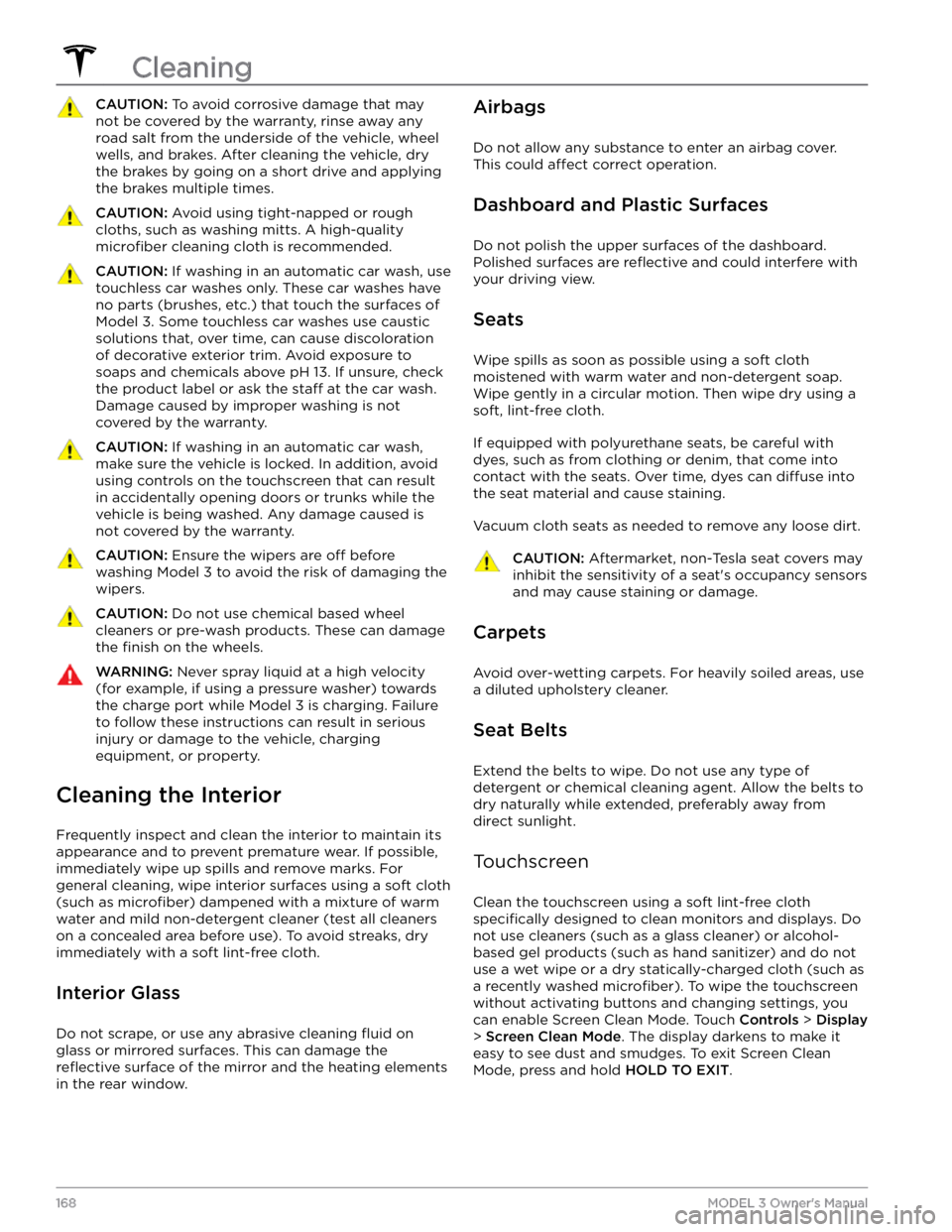
CAUTION: To avoid corrosive damage that may
not be covered by the warranty, rinse away any
road salt from the underside of the vehicle, wheel
wells, and brakes. After cleaning the vehicle, dry
the brakes by going on a short drive and applying
the brakes multiple times.
CAUTION: Avoid using tight-napped or rough
cloths, such as washing mitts. A high-quality
microfiber cleaning cloth is recommended.
CAUTION: If washing in an automatic car wash, use
touchless car washes only. These car washes have
no parts (brushes, etc.) that touch the surfaces of
Model 3. Some touchless car washes use caustic
solutions that, over time, can cause discoloration
of decorative exterior trim. Avoid exposure to
soaps and chemicals above pH 13. If unsure, check
the product label or ask the staff at the car wash.
Damage caused by improper washing is not
covered by the warranty.
CAUTION: If washing in an automatic car wash,
make sure the vehicle is locked. In addition, avoid
using controls on the touchscreen that can result
in accidentally opening doors or trunks while the
vehicle is being washed. Any damage caused is
not covered by the warranty.
CAUTION: Ensure the wipers are off before
washing Model 3 to avoid the risk of damaging the
wipers.
CAUTION: Do not use chemical based wheel
cleaners or pre-wash products. These can damage
the finish on the wheels.
WARNING: Never spray liquid at a high velocity
(for example, if using a pressure washer) towards
the charge port while Model 3 is charging. Failure
to follow these instructions can result in serious
injury or damage to the vehicle, charging
equipment, or property.
Cleaning the Interior
Frequently inspect and clean the interior to maintain its appearance and to prevent premature wear. If possible, immediately wipe up spills and remove marks. For
general cleaning, wipe interior surfaces using a soft cloth (such as
microfiber) dampened with a mixture of warm
water and mild non-detergent cleaner (test all cleaners on a concealed area before use). To avoid streaks, dry immediately with a soft lint-free cloth.
Interior Glass
Do not scrape, or use any abrasive cleaning fluid on
glass or mirrored surfaces. This can damage the
reflective surface of the mirror and the heating elements
in the rear window.
Airbags
Do not allow any substance to enter an airbag cover.
This could
affect correct operation.
Dashboard and Plastic Surfaces
Do not polish the upper surfaces of the dashboard. Polished surfaces are
reflective and could interfere with
your driving view.
Seats
Wipe spills as soon as possible using a soft cloth
moistened with warm water and non-detergent soap.
Wipe gently in a circular motion. Then wipe dry using a soft, lint-free cloth.
If equipped with polyurethane seats, be careful with dyes, such as from clothing or denim, that come into contact with the seats. Over time, dyes can
diffuse into
the seat material and cause staining.
Vacuum cloth seats as needed to remove any loose dirt.
CAUTION: Aftermarket, non-Tesla seat covers may
inhibit the sensitivity of a seat
Page 175 of 248

Jacking Procedure
Follow the steps below to lift Model 3. Ensure that any
non-Tesla repair facility is aware of these lifting points.
1.
Position Model 3 centrally between the lift posts.
2.
Position the lift arm pads under the designated body lift points at the locations shown.
WARNING: DO NOT position the lift arm pads
under the Battery or side rails, as shown in red.
3.
Adjust the height and position of the lift arm pads to ensure that they are correctly located.
4.
With assistance, raise the lift to the desired height, ensuring the lift arm pads remain in their correct positions.
5.
Engage any lift safety locks. Follow the lift
manufacturer
Page 186 of 248

Motor Type(s)
Rear motor: AC permanent magnet synchronous motor, liquid-cooled, with variable frequency drive.
Front motor (AWD vehicles): AC induction motor, liquid-cooled, with variable frequency drive.
Transmission
TypeSingle speed fixed gearGearbox Ratio9:1
Steering
SteeringSpecificationsTypeRack and pinion with electronic power steering, speed sensitiveNumber of turns lock to lock2.00Turning Circle (curb to curb)38 ft (11.6 m)
Brakes
Type4-wheel anti-lock braking system (ABS) with Electronic Brake Force Distribution, Integrated Advanced Stability Control and Electronic
Accelerator pedal actuated regenerative braking systemCalipers
Front: Four piston fixed
Rear: Integrated Electronic Parking Brake Sliding
Rotor Diameter (ventilated)
Front (non-Performance): 12.6"/320 mm
Front (Performance): 13.98"/355 mm
Rear (non-Performance): 13.2"/335 mm
Rear (Performance): 13.2”/335 mm
Front Rotor thickness
New: 0.98"/25 mm
Service limit: 0.91”/23 mm
Rear Rotor thickness
New: 0.79"/20 mm
Service limit: 0.71”/18 mm
Non-Performance Front Brake Pad
Thickness (excluding back plate)
New: 0.393"/10 mm
Service limit: 0.110"/2.8 mm
Subsystems
184MODEL 3 Owner
Page 209 of 248
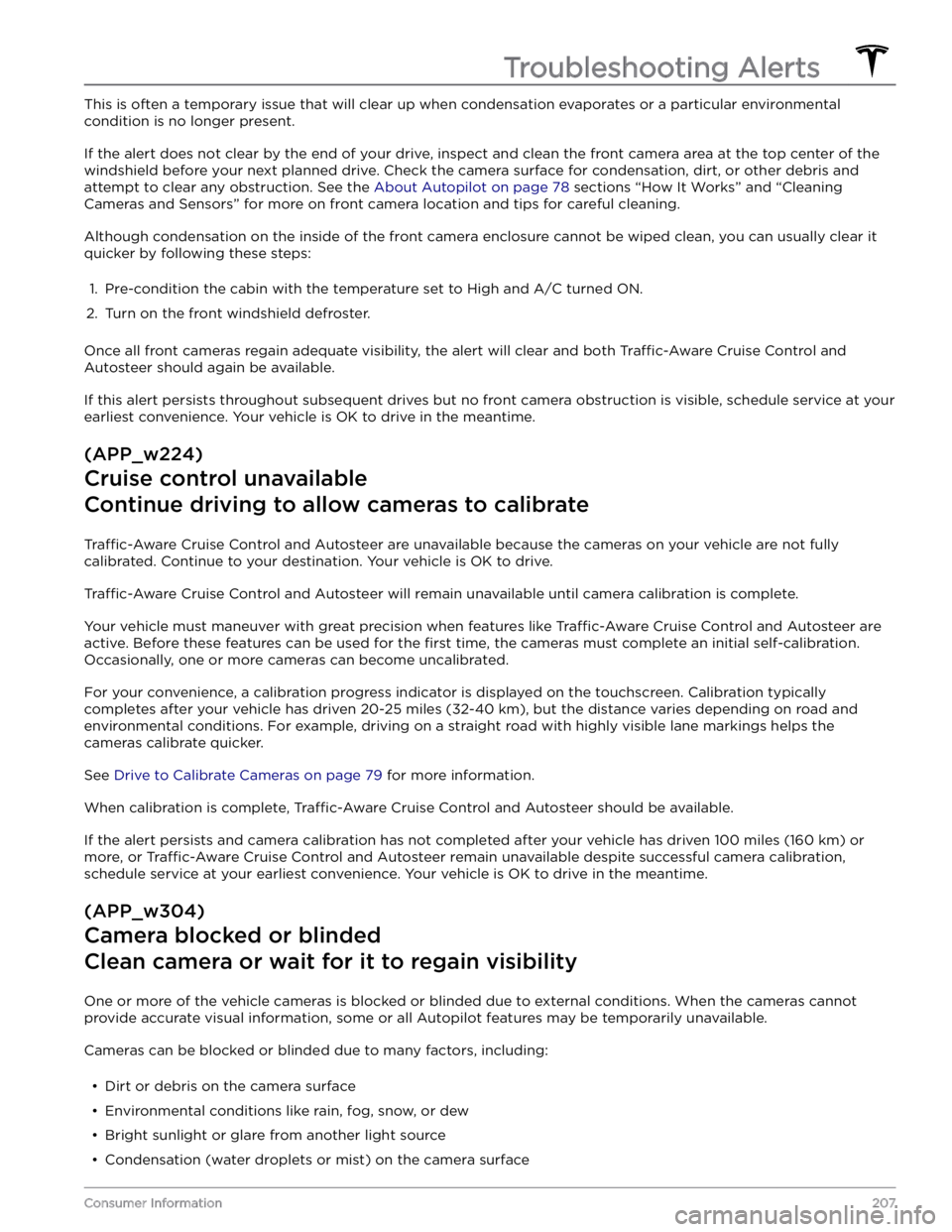
This is often a temporary issue that will clear up when condensation evaporates or a particular environmental
condition is no longer present.
If the alert does not clear by the end of your drive, inspect and clean the front camera area at the top center of the
windshield before your next planned drive. Check the camera surface for condensation, dirt, or other debris and
attempt to clear any obstruction. See the
About Autopilot on page 78 sections “How It Works” and “Cleaning
Cameras and Sensors” for more on front camera location and tips for careful cleaning.
Although condensation on the inside of the front camera enclosure cannot be wiped clean, you can usually clear it
quicker by following these steps:
1.
Pre-condition the cabin with the temperature set to High and A/C turned ON.
2.
Turn on the front windshield defroster.
Once all front cameras regain adequate visibility, the alert will clear and both Traffic-Aware Cruise Control and
Autosteer should again be available.
If this alert persists throughout subsequent drives but no front camera obstruction is visible, schedule service at your earliest convenience. Your vehicle is OK to drive in the meantime.
(APP_w224)
Cruise control unavailable
Continue driving to allow cameras to calibrate
Traffic-Aware Cruise Control and Autosteer are unavailable because the cameras on your vehicle are not fully
calibrated. Continue to your destination. Your vehicle is OK to drive.
Traffic-Aware Cruise Control and Autosteer will remain unavailable until camera calibration is complete.
Your vehicle must maneuver with great precision when features like Traffic-Aware Cruise Control and Autosteer are
active. Before these features can be used for the
first time, the cameras must complete an initial self-calibration.
Occasionally, one or more cameras can become uncalibrated.
For your convenience, a calibration progress indicator is displayed on the touchscreen. Calibration typically completes after your vehicle has driven 20-25 miles (32-40 km), but the distance varies depending on road and
environmental conditions. For example, driving on a straight road with highly visible lane markings helps the cameras calibrate quicker.
See Drive to Calibrate Cameras on page 79 for more information.
When calibration is complete, Traffic-Aware Cruise Control and Autosteer should be available.
If the alert persists and camera calibration has not completed after your vehicle has driven 100 miles (160 km) or
more, or
Traffic-Aware Cruise Control and Autosteer remain unavailable despite successful camera calibration,
schedule service at your earliest convenience. Your vehicle is OK to drive in the meantime.
(APP_w304)
Camera blocked or blinded
Clean camera or wait for it to regain visibility
One or more of the vehicle cameras is blocked or blinded due to external conditions. When the cameras cannot
provide accurate visual information, some or all Autopilot features may be temporarily unavailable.
Cameras can be blocked or blinded due to many factors, including: