2022 TESLA MODEL 3 window
[x] Cancel search: windowPage 119 of 248
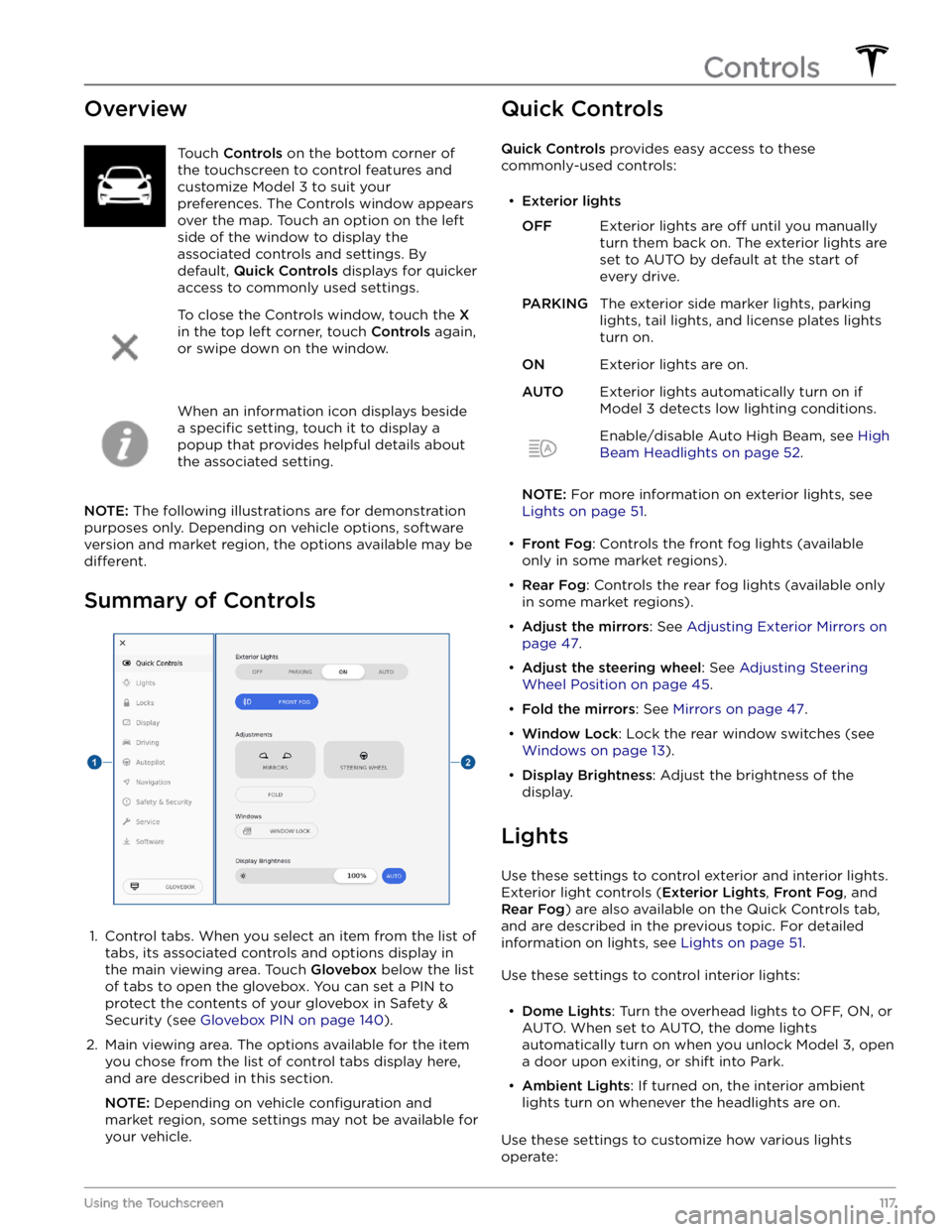
OverviewTouch Controls on the bottom corner of
the touchscreen to control features and
customize
Model 3 to suit your
preferences. The Controls window appears
over the map. Touch an option on the left
side of the window to display the
associated controls and settings. By default,
Quick Controls displays for quicker
access to commonly used settings.
To close the Controls window, touch the X
in the top left corner, touch Controls again,
or swipe down on the window.
When an information icon displays beside a
specific setting, touch it to display a
popup that provides helpful details about
the associated setting.
NOTE: The following illustrations are for demonstration
purposes only. Depending on vehicle options, software version and market region, the options available may be
different.
Summary of Controls
1.
Control tabs. When you select an item from the list of tabs, its associated controls and options display in the main viewing area. Touch
Glovebox below the list
of tabs to open the glovebox. You can set a PIN to
protect the contents of your glovebox in Safety & Security (see
Glovebox PIN on page 140).
2.
Main viewing area. The options available for the item you chose from the list of control tabs display here, and are described in this section.
NOTE: Depending on vehicle configuration and
market region, some settings may not be available for
your vehicle.
Quick Controls
Quick Controls provides easy access to these
commonly-used controls:
Page 125 of 248

Overview of Climate Controls
Climate controls are always available at the bottom of the touchscreen. To turn the climate control system on, touch
the fan icon or adjust the cabin temperature. To turn it
off, touch the fan icon and then touch the off button near the
center of the popup window.
By default, climate control is set to the Auto setting, which maintains optimum comfort in all but the most severe
weather conditions. When you adjust the cabin temperature in the Auto setting, the system automatically adjusts the
heating, air conditioning, air distribution, and fan speed to maintain the cabin at your selected temperature. To
override the Auto setting, touch the fan icon, turn
off the Auto setting, then manually adjust your settings (see
Adjusting Climate Control Settings on page 123). If you
Page 139 of 248
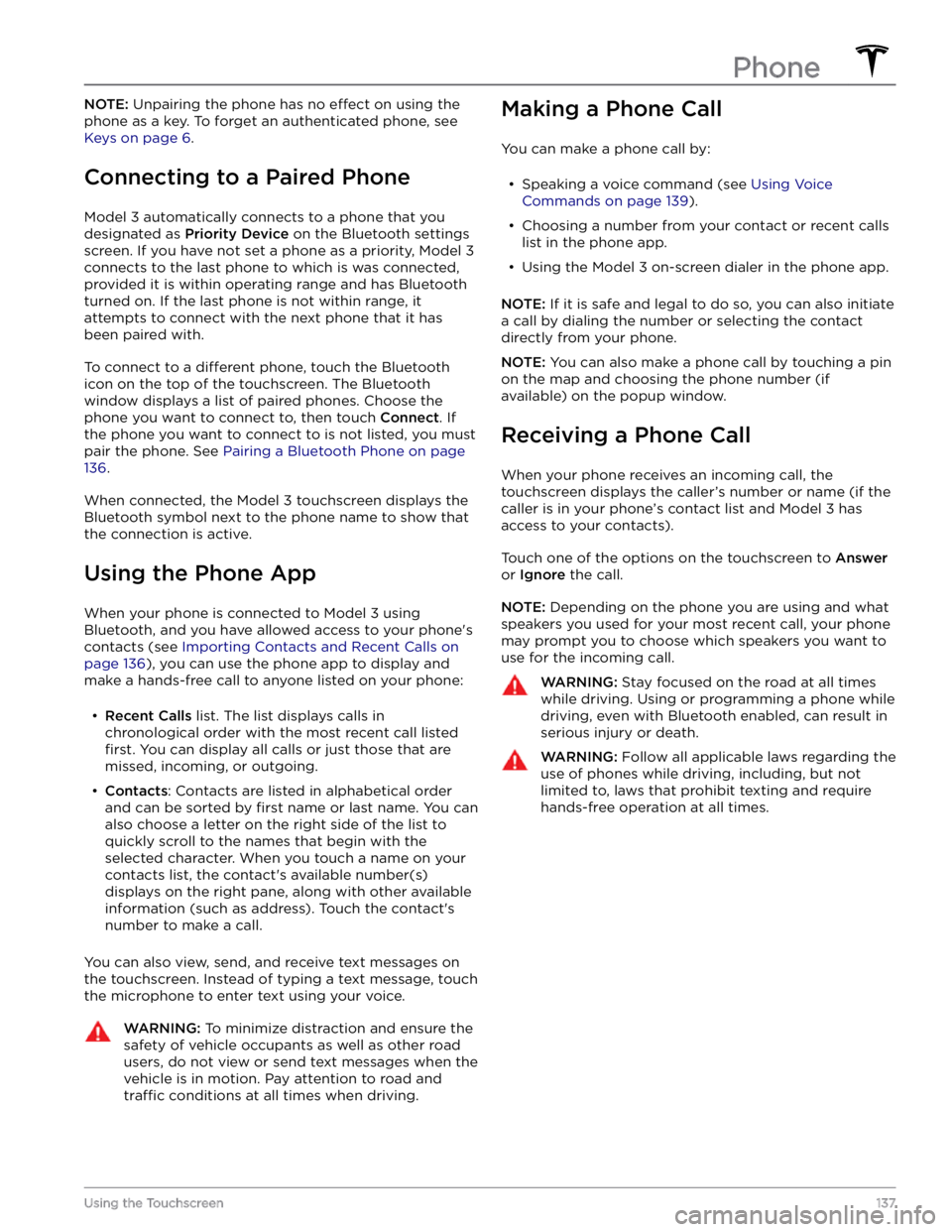
NOTE: Unpairing the phone has no effect on using the
phone as a key. To forget an authenticated phone, see
Keys on page 6.
Connecting to a Paired Phone
Model 3 automatically connects to a phone that you
designated as
Priority Device on the Bluetooth settings
screen. If you have not set a phone as a priority,
Model 3
connects to the last phone to which is was connected, provided it is within operating range and has Bluetooth
turned on. If the last phone is not within range, it attempts to connect with the next phone that it has
been paired with.
To connect to a different phone, touch the Bluetooth
icon on the top of the touchscreen. The Bluetooth window displays a list of paired phones. Choose the phone you want to connect to, then touch
Connect. If
the phone you want to connect to is not listed, you must
pair the phone. See
Pairing a Bluetooth Phone on page
136.
When connected, the Model 3 touchscreen displays the
Bluetooth symbol next to the phone name to show that the connection is active.
Using the Phone App
When your phone is connected to Model 3 using
Bluetooth, and you have allowed access to your phone
Page 145 of 248
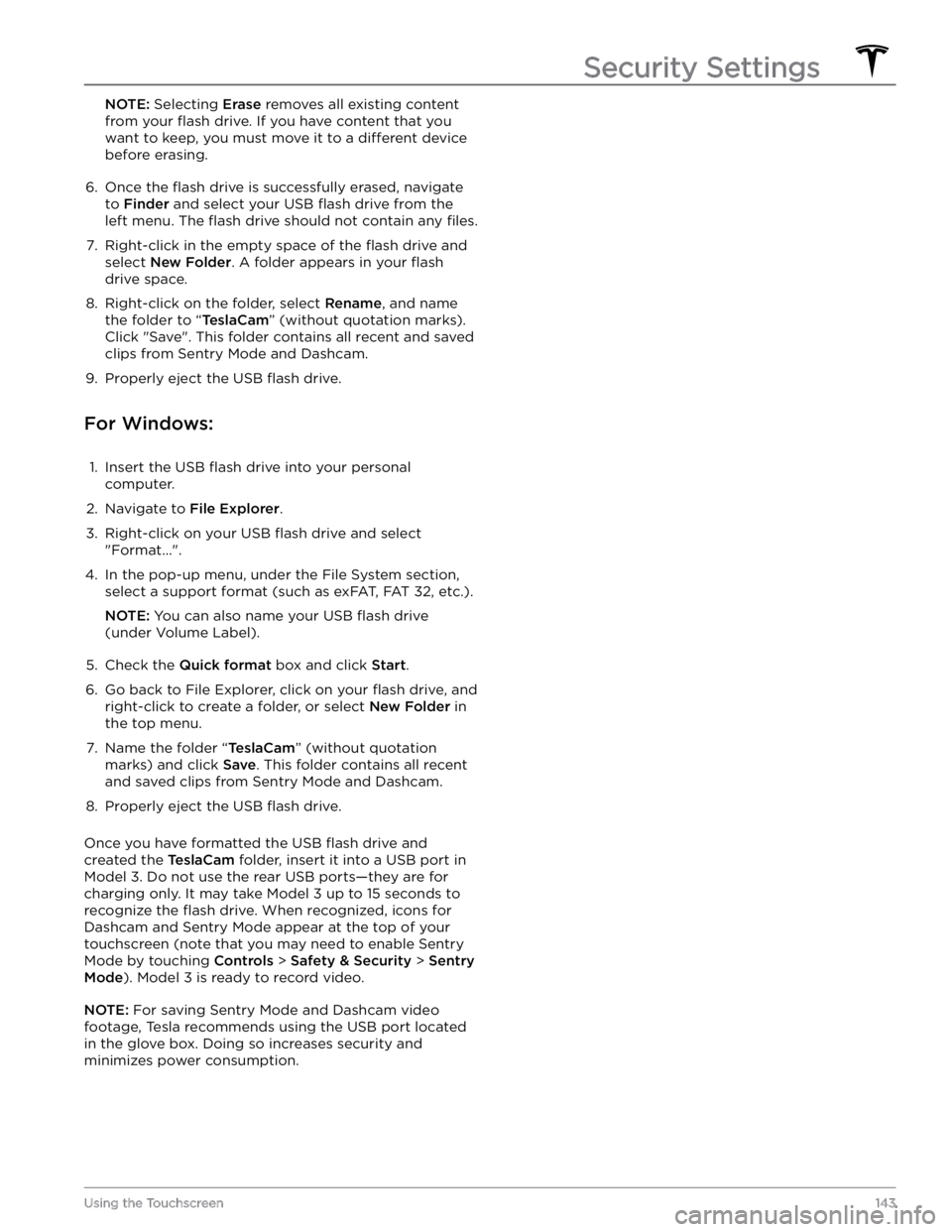
NOTE: Selecting Erase removes all existing content
from your
flash drive. If you have content that you
want to keep, you must move it to a
different device
before erasing.
6.
Once the flash drive is successfully erased, navigate
to
Finder and select your USB flash drive from the
left menu. The
flash drive should not contain any files.
7.
Right-click in the empty space of the flash drive and
select
New Folder. A folder appears in your flash
drive space.
8.
Right-click on the folder, select Rename, and name
the folder to “
TeslaCam” (without quotation marks).
Click "Save". This folder contains all recent and saved clips from Sentry Mode and Dashcam.
9.
Properly eject the USB flash drive.
For Windows:
1.
Insert the USB flash drive into your personal
computer.
2.
Navigate to File Explorer.
3.
Right-click on your USB flash drive and select
"Format...".
4.
In the pop-up menu, under the File System section, select a support format (such as exFAT, FAT 32, etc.).
NOTE: You can also name your USB flash drive
(under Volume Label).
5.
Check the Quick format box and click Start.
6.
Go back to File Explorer, click on your flash drive, and
right-click to create a folder, or select
New Folder in
the top menu.
7.
Name the folder “TeslaCam” (without quotation
marks) and click
Save. This folder contains all recent
and saved clips from Sentry Mode and Dashcam.
8.
Properly eject the USB flash drive.
Once you have formatted the USB flash drive and
created the
TeslaCam folder, insert it into a USB port in
Model 3. Do not use the rear USB ports
Page 169 of 248

Cleaning the Exterior
To prevent damage to the paint, immediately remove
corrosive substances (bird droppings, tree resin, dead insects, tar spots, road salt, industrial fallout, etc.). Do not wait until
Model 3 is due for a complete wash. If
necessary, use denatured alcohol to remove tar spots
and stubborn grease stains, then immediately wash the area with water and a mild, non-detergent soap to remove the alcohol.
Keep the exterior cameras free of dirt, condensation, or obstructions. These substances can cause unclear pictures or Autopilot and safety features to stop working (see
Cleaning a Camera on page 167).
Follow these steps when washing the exterior of Model
3:
1.
Rinse Thoroughly
Before washing, flush grime and grit from the vehicle
using a hose. Flush away accumulations of mud in areas where debris easily collects (such as wheel wells and panel seams). If salt has been used on the highways (such as during winter months), thoroughly
rinse all traces of road salt from the underside of the
vehicle, wheel wells, and brakes.
2.
Hand Wash
Hand wash Model 3 using a clean soft cloth and cold
or lukewarm water containing a mild, high-quality car shampoo.
CAUTION: Some cleaners and car shampoos
contain chemicals that can cause damage or
discoloration, especially to plastic trim pieces,
lamps, or camera lenses. For example, some car
cleaning formulas contain hydroxide or other
highly alkaline or caustic ingredients that can
damage exterior components. Damage or
discoloration resulting from cleaning products
is not covered by the warranty.
3.
Rinse with Clean Water
After washing, rinse with clean water to prevent soap from drying on the surfaces.
4.
Dry Thoroughly and Clean Exterior Glass
After washing and rinsing, dry thoroughly with a chamois. If necessary, dry the brakes by going on a
short drive and applying the brakes multiple times.
Clean windows and mirrors using an automotive glass cleaner. Do not scrape, or use any abrasive cleaning
fluid on glass or mirrored surfaces.
Car Wash Mode
When taking Model 3 to a car wash, Car Wash Mode
closes all windows, locks the charge port door, and disables windshield wipers, Sentry Mode, walk-away door locking, and parking sensor chimes. To enable, touch
Controls > Service > Car Wash Mode. Your vehicle
must be in Park and not actively charging.
If using an automatic car wash, Enable Free Roll keeps
your vehicle in Neutral and prevents
Model 3 from
applying the Parking brake if you leave the driver
Page 170 of 248
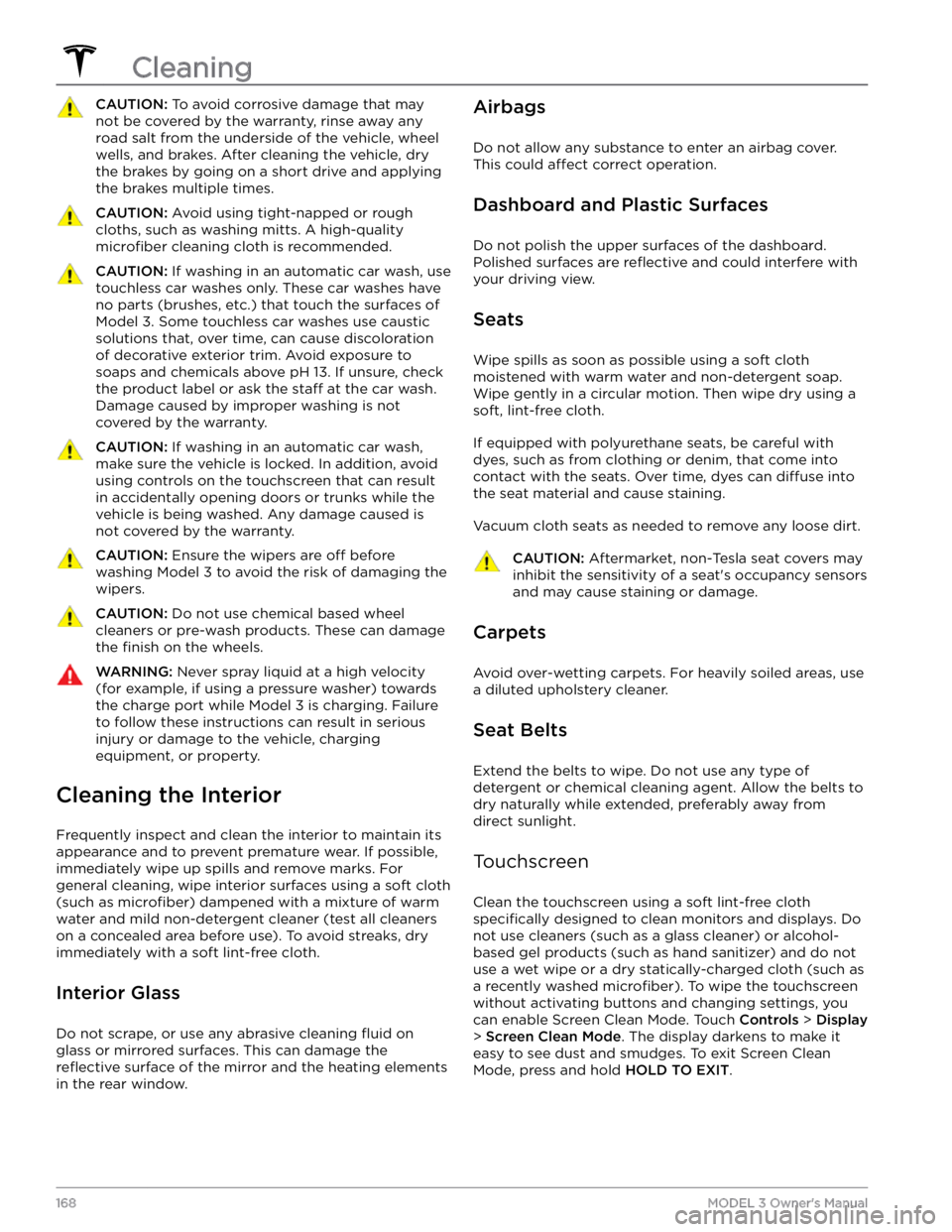
CAUTION: To avoid corrosive damage that may
not be covered by the warranty, rinse away any
road salt from the underside of the vehicle, wheel
wells, and brakes. After cleaning the vehicle, dry
the brakes by going on a short drive and applying
the brakes multiple times.
CAUTION: Avoid using tight-napped or rough
cloths, such as washing mitts. A high-quality
microfiber cleaning cloth is recommended.
CAUTION: If washing in an automatic car wash, use
touchless car washes only. These car washes have
no parts (brushes, etc.) that touch the surfaces of
Model 3. Some touchless car washes use caustic
solutions that, over time, can cause discoloration
of decorative exterior trim. Avoid exposure to
soaps and chemicals above pH 13. If unsure, check
the product label or ask the staff at the car wash.
Damage caused by improper washing is not
covered by the warranty.
CAUTION: If washing in an automatic car wash,
make sure the vehicle is locked. In addition, avoid
using controls on the touchscreen that can result
in accidentally opening doors or trunks while the
vehicle is being washed. Any damage caused is
not covered by the warranty.
CAUTION: Ensure the wipers are off before
washing Model 3 to avoid the risk of damaging the
wipers.
CAUTION: Do not use chemical based wheel
cleaners or pre-wash products. These can damage
the finish on the wheels.
WARNING: Never spray liquid at a high velocity
(for example, if using a pressure washer) towards
the charge port while Model 3 is charging. Failure
to follow these instructions can result in serious
injury or damage to the vehicle, charging
equipment, or property.
Cleaning the Interior
Frequently inspect and clean the interior to maintain its appearance and to prevent premature wear. If possible, immediately wipe up spills and remove marks. For
general cleaning, wipe interior surfaces using a soft cloth (such as
microfiber) dampened with a mixture of warm
water and mild non-detergent cleaner (test all cleaners on a concealed area before use). To avoid streaks, dry immediately with a soft lint-free cloth.
Interior Glass
Do not scrape, or use any abrasive cleaning fluid on
glass or mirrored surfaces. This can damage the
reflective surface of the mirror and the heating elements
in the rear window.
Airbags
Do not allow any substance to enter an airbag cover.
This could
affect correct operation.
Dashboard and Plastic Surfaces
Do not polish the upper surfaces of the dashboard. Polished surfaces are
reflective and could interfere with
your driving view.
Seats
Wipe spills as soon as possible using a soft cloth
moistened with warm water and non-detergent soap.
Wipe gently in a circular motion. Then wipe dry using a soft, lint-free cloth.
If equipped with polyurethane seats, be careful with dyes, such as from clothing or denim, that come into contact with the seats. Over time, dyes can
diffuse into
the seat material and cause staining.
Vacuum cloth seats as needed to remove any loose dirt.
CAUTION: Aftermarket, non-Tesla seat covers may
inhibit the sensitivity of a seat
Page 241 of 248

A
ABS (Anti-lock Braking System): 58
absolute speed limit: 115
access panel, removing: 171
accessories: 21
plugging into power socket: 21
adjacent lane speed: 109
aero covers: 163
air circulation: 123
air conditioning: 123
air distribution: 123
air filter: 126
air vents: 125
airbags: 36
alarm: 140
all-season tires: 165
Always Show Estimated Round Trip Energy: 131
ambient lights: 51
anti-lock braking (ABS): 58
application launcher: 4
Arcade: 197
audio: 45, 133, 135
equalizer: 135
immersive sound: 135
playing files: 133
steering wheel scroll button: 45
volume control: 133
auto fold: 47
auto high beam: 52
Auto Lane Change: 88
auto tilt: 47
AUTO wipers: 57
automatic emergency braking: 113
automatic navigation: 128
Autopark: 101
autopilot: 109
blind spot collision warning: 109
side collision warning: 109
Autopilot: 78, 81, 86, 88, 101, 103, 112, 115
Auto Lane Change: 88
automatic emergency braking: 112
Autopark: 101
Autosteer: 86
collision avoidance assist: 112
forward collision warning: 112
overtake acceleration: 81
overview: 78
speed assist: 115
speed limit warning: 115
staying within speed limits: 115
Summon: 103
Traffic-Aware Cruise Control: 81
Autopilot components: 78
Autosteer: 86
average range: 68
B
backup camera: 69
battery (12V): 153, 186
complete discharge: 153
specifications: 186
Battery (high voltage): 153, 171, 186
care of: 153
coolant: 171
specifications: 186
temperature limits: 153
battery (key), replacing: 8
blind spot collision warning: 109
Bluetooth: 134, 136
devices, playing audio files from: 134
general information: 136
phone, pairing and using: 136
body repairs: 176
body touch up: 169
Boombox: 199
brakes: 58, 113, 171, 184
automatic in emergencies: 113
fluid level: 171
overview of: 58
specifications: 184
Bumper Clearance (Summon): 103
C
cabin air filter: 126
cabin camera: 21
cabin temperature control: 123
Calendar app: 138
calibrating windows: 13
California Proposition 65: 201
camera (rear view): 69
cameras (autopilot): 78
Camp Mode: 125
car cover: 169
car wash mode: 167
car washes: 167
card: 7
cargo area: 14
cargo volume: 184
carpets, cleaning: 168
Index
Page 242 of 248

CCS (Combo): 152
CE certifications: 203
CHAdeMO: 152
chains: 166
change of ownership: 122
charge port: 154
charge port light: 155
charge port manual release: 156
charge port release cable: 156
charging: 151, 152, 154, 156
charge settings: 156
charging status: 156
components and equipment: 151
instructions: 154
public charging stations: 152
scheduling: 156
charging locations, finding: 130
child protection: 13
disabling rear window switches: 13
child seats: 30
installing and using: 30
child-protection locks: 12
cleaning: 167
climate controls: 123
coat hangers: 21
cold weather best practices: 74
collision avoidance assist: 112
connecting to Wi-Fi: 147
console: 19, 21
12V power socket: 21
opening: 19
rear: 19
USB ports: 19
consumption chart: 68
contact information: 194, 203
roadside assistance: 194
Tesla: 203
copyrights: 199
cruise control: 81
D
dashboard overview: 4
Dashcam: 70
data recording: 200
data sharing: 200
declarations of conformity: 203
delivery mileage: 201
devices: 134
Bluetooth, playing audio files: 134
playing audio files from: 134
dimensions: 182
Dog Mode: 125
dome (map) lights: 51
door handles: 11
door labels: 180
doors: 11, 12
Child Lock: 12
exterior door handles: 11
interior locking and unlocking: 12
locking: 11
opening from exterior: 11
opening from interior: 11
Unlock on Park: 12
unlocking: 11
doors function: 12
Walk-Away Door Lock: 12
drive away locking: 12
Drive gear: 50
driver: 43
profiles: 43
driving: 23, 48, 67
seating position: 23
starting: 48
tips to maximize range: 67
E
Easter Eggs: 197
easy entry, driver profile: 43
EDR (event data recorder): 200
electric parking brake: 60
emergency braking: 112
emergency flashers: 53
Emergency Lane Departure Avoidance: 109
emission label: 179
energy: 54, 59
gained from regenerative braking: 59
range information: 54
Energy app: 68
energy use predictions (navigating): 131
Entertainment: 197
Erase & Reset: 122
event data recording: 200
exterior: 2, 51, 167, 169, 182
car cover: 169
cleaning: 167
dimensions: 182
lights: 51
overview: 2
polishing, touch up, & repair: 169
Index