Page 108 of 248
NOTE: Depending on market region, vehicle
configuration, options purchased, and software version,
your vehicle may not be equipped with Smart Summon,
or the feature may not operate exactly as described.
Smart Summon is designed to allow you to move Model
3 to your location (using your phone
Page 128 of 248
Camp Mode allows you to power electronics through the
USB ports and 12V outlet in addition to maintaining the cabin temperature. The touchscreen remains on so you
can play music, browse the internet, play games in the arcade, or watch shows in Tesla Theater. You can also
control media and climate settings from a paired phone. Camp Mode is ideal for remaining inside your vehicle,
such as camping or staying with a child.
NOTE: In Camp Mode, Sentry Mode and the vehicle
alarm system are disabled.
NOTE: Depending on vehicle configuration or market
region, Entertainment, Arcade, and/or Theater may not be available on your vehicle.
To operate Keep Climate On, Dog Mode, or Camp Mode:
1.
Engage the Park gear. The Keep Climate On, Dog,
and
Camp settings are available only when Model 3 is
in Park.
2.
If necessary, adjust the climate settings.
3.
Touch the fan icon then touch Keep Climate On, Dog,
or
Camp.
NOTE: To initiate Keep Climate On, Dog Mode, or Camp
Mode, the Battery
Page 132 of 248
To enable Automatic Navigation, touch Controls >
Navigation > Automatic Navigation. You must have your
phone
Page 139 of 248
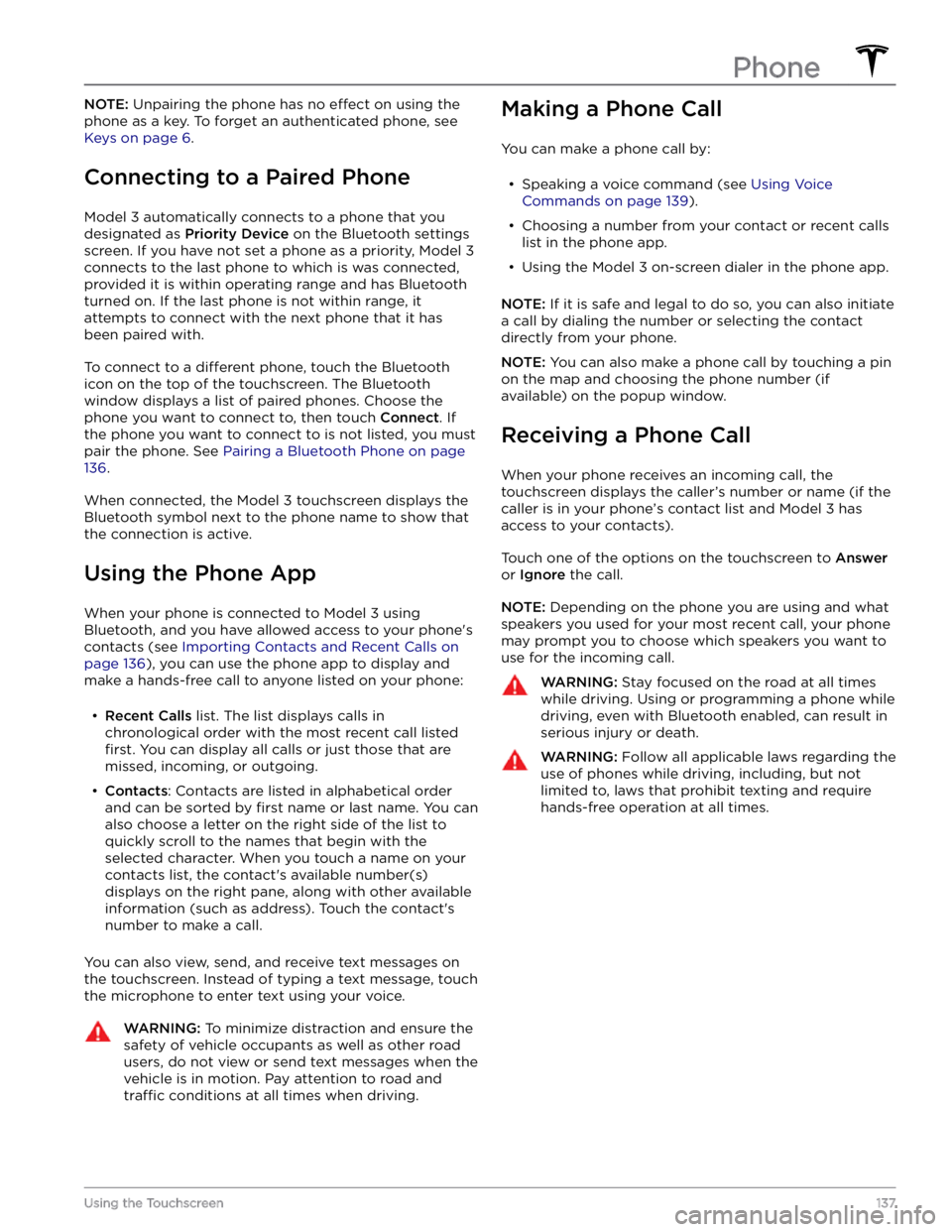
NOTE: Unpairing the phone has no effect on using the
phone as a key. To forget an authenticated phone, see
Keys on page 6.
Connecting to a Paired Phone
Model 3 automatically connects to a phone that you
designated as
Priority Device on the Bluetooth settings
screen. If you have not set a phone as a priority,
Model 3
connects to the last phone to which is was connected, provided it is within operating range and has Bluetooth
turned on. If the last phone is not within range, it attempts to connect with the next phone that it has
been paired with.
To connect to a different phone, touch the Bluetooth
icon on the top of the touchscreen. The Bluetooth window displays a list of paired phones. Choose the phone you want to connect to, then touch
Connect. If
the phone you want to connect to is not listed, you must
pair the phone. See
Pairing a Bluetooth Phone on page
136.
When connected, the Model 3 touchscreen displays the
Bluetooth symbol next to the phone name to show that the connection is active.
Using the Phone App
When your phone is connected to Model 3 using
Bluetooth, and you have allowed access to your phone
Page 140 of 248
Overview
The Calendar app allows you to view scheduled events
from your phone
Page 142 of 248
About the Security System
If Model 3 does not detect an authenticated phone, key
fob, or key card and a locked door or trunk is opened, an
alarm sounds and the headlights and turn signals
flash.
To deactivate the alarm, press any button on the mobile
app or tap your key card or key fob against the card reader located
just below the Autopilot camera on the
driver
Page 151 of 248
The Tesla mobile app allows you to communicate with
Model 3 remotely using your iPhone
Page 156 of 248
Opening the Charge Port
The charge port is located on the left side of Model 3,
behind a door that is part of the rear tail light assembly.
Park
Model 3 to ensure that the charge cable easily
reaches the charge port.
With Model 3 unlocked (or an authenticated phone is
within range) and in Park, press and release the button on the Tesla charge cable to open the charge port door.
NOTE: The following image is provided for
demonstration purposes only. Depending on market
region, your charge port may be slightly different.
You can also open the charge port door using any of these methods: