2022 SUBARU OUTBACK key
[x] Cancel search: keyPage 44 of 172

IGNITION SWITCH
The ignition switch has four positions:
LOCK:You can only insert or remove the key in this position.
ACC (Accessory):Provides power to the audio system and accessory power outlets.
ON:All electrical systems are available. The key returns to this position after starting the
engine.
START:Turn the key to this position to start the engine.
PUSH-BUTTON IGNITION SWITCH(if equipped)
Each time you press the ignition switch without
depressing the brake pedal, the ignition position will
change as follows: ACC, ON, OFF.
ACC (Accessory):Provides power to the audio
system and accessory power outlets. Orange indicator
illuminates.
ON:All electrical systems are available. Orange
indicator illuminates.
OFF:Power off and indicator off.
STARTING THE VEHICLE
Without Push-button Ignition
To start the engine:
1. Make sure the select lever is in the “P” position.
2. Using the key, turn the ignition switch to “START”.
NOTE: Do not depress the accelerator pedal. Release the key as soon as the engine
starts.
With Push-button Ignition
To start the engine:
1. Sit in the driver’s seat with the access key fob.
2. Make sure the select lever is in the “P” position.
3. Depress the brake pedal.
4. When the Engine START/STOP button indicator turns green, briefly press and release
the Engine START/STOP button.
OPERATING THE VEHICLE
42
Page 53 of 172

FUEL FILLER LID
The fuel filler lid is located toward the rear of the
passenger side. To open the lid:
1. Make sure your Subaru is stopped and the select
lever is placed in PARK. Then turn the ignition to
the "LOCK"/ "OFF" position.
2. The fuel filler lid is automatically unlocked when the
ignition is moved to the ”LOCK”/OFF” position, or
by unlocking using the access key fob/transmitter
or door handles.
3. Push the rear side of the lid.
4. When the lid opens slightly, open it further by hand.
While refueling, place the fuel filler cap on the cap
holder inside the lid.
After refueling, put the cap back on and turn it
clockwise until you hear a clicking noise. Be certain
not to catch the tether under the cap while tightening.
To close the lid, press it until you hear it latch.
NOTE: The Check Engine warning light may illuminate if the fuel filler cap is not tightened
properly.
FUEL SPECIFICATIONS AND CAPACITY
2.5L Engine Fuel Specifications and Capacity
Fuel Octane Rating
87 AKI or higher
Ethanol Content Limit
No more than 10%
Fuel Tank Capacity
18.5 US Gallons
Low Fuel Warning Light
2.6 US Gallons
2.4L Engine Fuel Specifications and Capacity
Fuel Octane Rating
87 AKI or higher
Ethanol Content Limit
No more than 15%
Fuel Tank Capacity
18.5 US Gallons
Low Fuel Warning Light
2.6 US Gallons
Fuel Filler Lid and Cap
REFUELING
51
Page 81 of 172

5Type your name in using the keyboard
screen, select “Next”, and select “Next”
on the following screen to go to phone
pairing.
6Select “Add Phone” to pair your phone to
the system (see page 131 and 134 in the
How To Appendix) or select your phone if
it is already paired.
7Select “Finish”.
DRIVER PROFILE
79
Page 87 of 172

MAKING A CALL
With a paired phone, you can make a call
through voice recognition by touching the
“Voice Recognition Switch” on the steering
wheel to start the voice recognition system.
After pressing the “Voice Recognition Switch”,
wait for the “Voice Guidance” screen to appear
on the Touchscreen and say “Call [name and
phone type]” or “Dial [number]”.
To make a call from the Touchscreen, start by
pushing the “Home” button and then select
“Phone”. After the phone screen displays,
select the method you would like to use to
make a call.
• Recents – Allows you to call someone that
has recently called you or that you called.
• Favorites – Allows you to place a call to one
of your favorites on your phone.
• Phonebook – Will display the phonebook
that is on your phone.
• Messages – Allows you to call someone that
recently sent you a text message.
• Keypad – Allow you to dial any number you
would like.
PHONE
85
Page 94 of 172
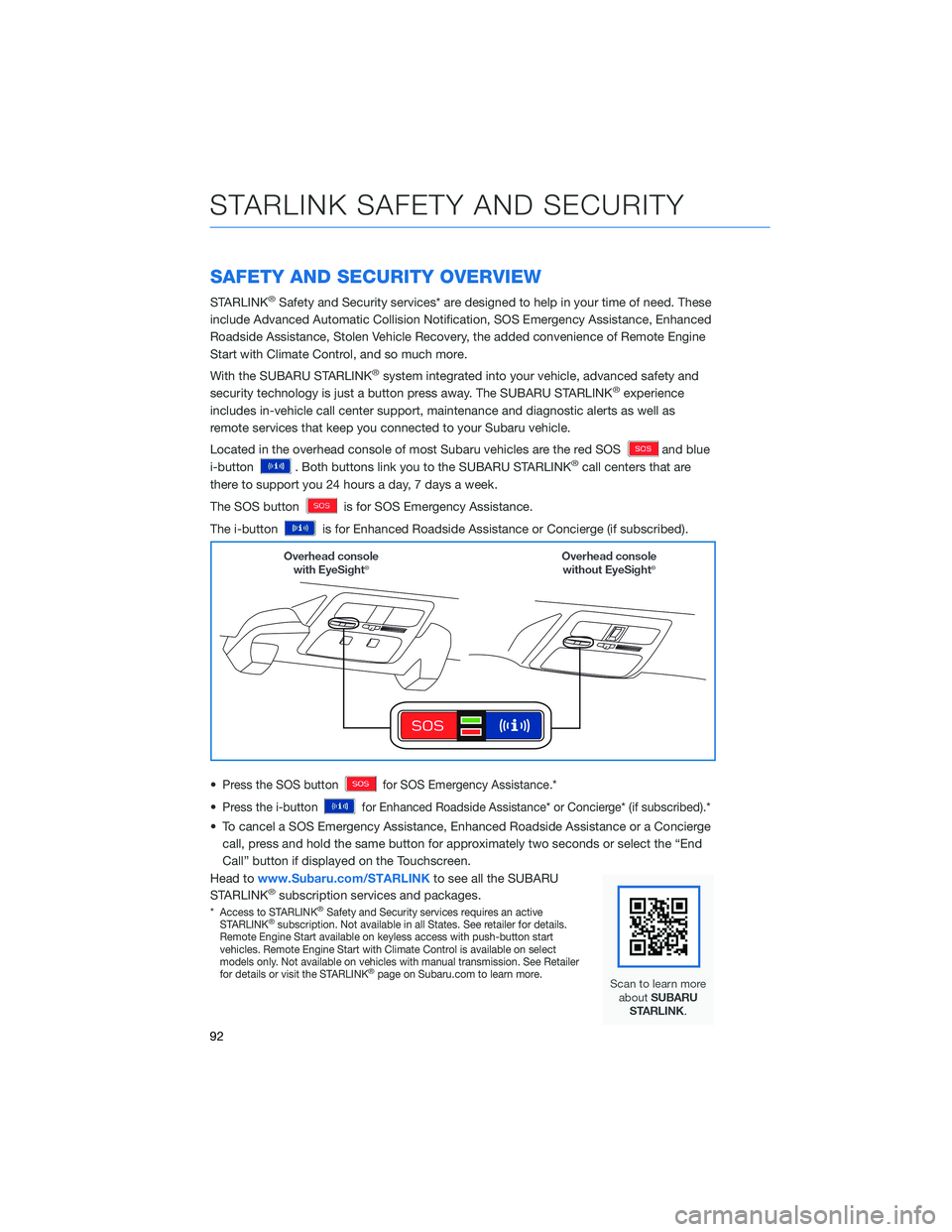
SAFETY AND SECURITY OVERVIEW
STARLINK®Safety and Security services* are designed to help in your time of need. These
include Advanced Automatic Collision Notification, SOS Emergency Assistance, Enhanced
Roadside Assistance, Stolen Vehicle Recovery, the added convenience of Remote Engine
Start with Climate Control, and so much more.
With the SUBARU STARLINK
®system integrated into your vehicle, advanced safety and
security technology is just a button press away. The SUBARU STARLINK®experience
includes in-vehicle call center support, maintenance and diagnostic alerts as well as
remote services that keep you connected to your Subaru vehicle.
Located in the overhead console of most Subaru vehicles are the red SOS
and blue
i-button
. Both buttons link you to the SUBARU STARLINK®call centers that are
there to support you 24 hours a day, 7 days a week.
The SOS button
is for SOS Emergency Assistance.
The i-button
is for Enhanced Roadside Assistance or Concierge (if subscribed).
•
Press the SOS buttonfor SOS Emergency Assistance.*
•Press the i-buttonfor Enhanced Roadside Assistance* or Concierge* (if subscribed).*
• To cancel a SOS Emergency Assistance, Enhanced Roadside Assistance or a Concierge
call, press and hold the same button for approximately two seconds or select the “End
Call” button if displayed on the Touchscreen.
Head towww.Subaru.com/STARLINKto see all the SUBARU
STARLINK
®subscription services and packages.
*Access to STARLINK®Safety and Security services requires an active
STARLINK®subscription. Not available in all States. See retailer for details.
Remote Engine Start available on keyless access with push-button start
vehicles. Remote Engine Start with Climate Control is available on select
models only. Not available on vehicles with manual transmission. See Retailer
for details or visit the STARLINK
®page on Subaru.com to learn more.
STARLINK SAFETY AND SECURITY
92
Page 131 of 172

6Open the rear gate using the
Power Rear Gate Button.
Pause the rear gate when it
reaches the desired height by
pressing the Power Rear
Gate Button on the
instrument panel, rear gate,
or access key fob.
7You can make gentle
adjustments to the gate
position by hand. With the
rear gate at the desired
height, press and hold the
Power Rear Gate Close
Button on the inside edge of
the rear gate. A chirp sounds
and the hazard warning
lights flash to confirm the
height is set. The Power
Rear Gate memory is
automatically saved and
enabled in the Center
Information Display (CID).
When “Power Rear Gate Memory” is enabled in the Center Information Display (CID), the
rear gate will stop at the set memory height when you use any of the Power Rear Gate
buttons.
NOTE: To adjust the memory height, perform the procedure again.
6
7
HOW TO APPENDIX
129
Page 132 of 172
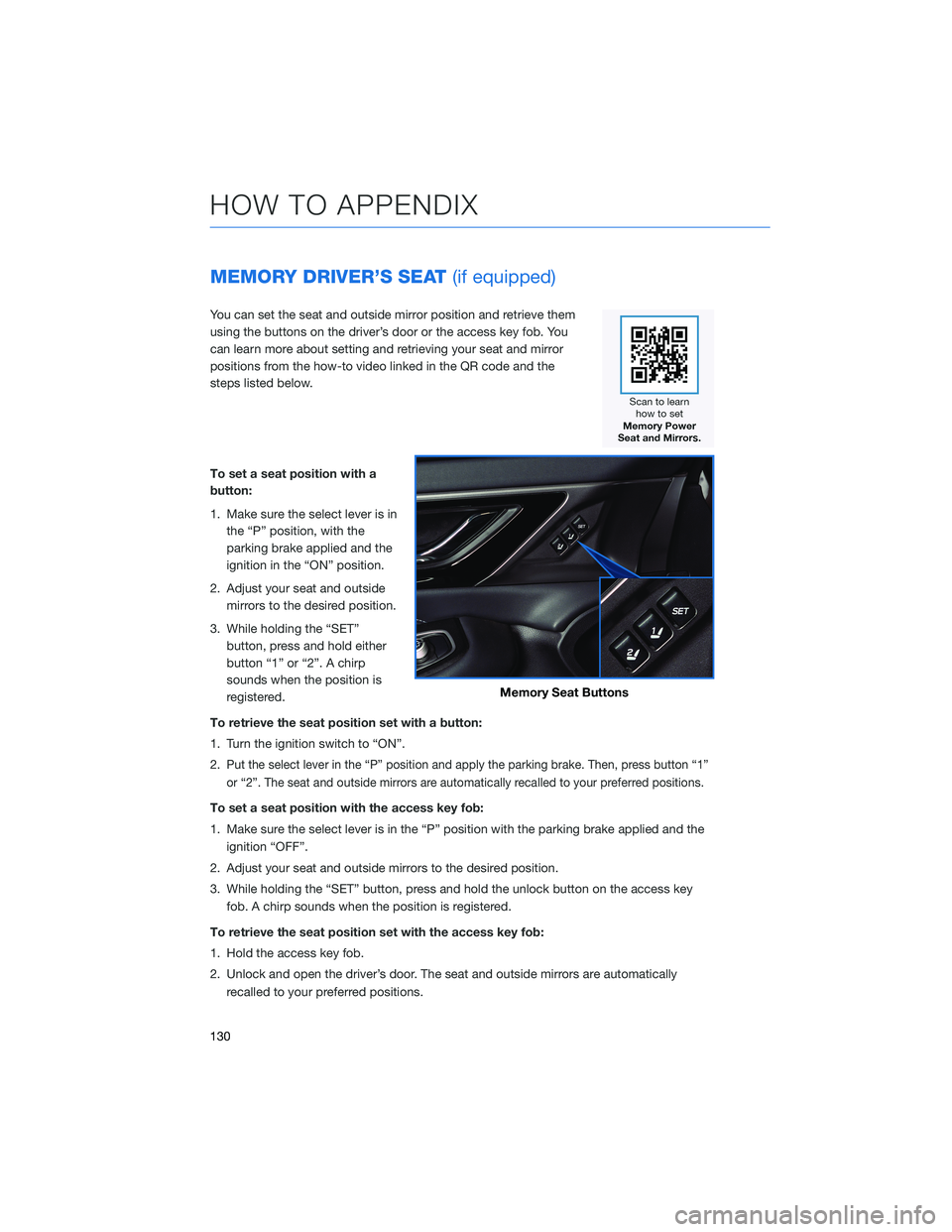
MEMORY DRIVER’S SEAT(if equipped)
You can set the seat and outside mirror position and retrieve them
using the buttons on the driver’s door or the access key fob. You
can learn more about setting and retrieving your seat and mirror
positions from the how-to video linked in the QR code and the
steps listed below.
To set a seat position with a
button:
1. Make sure the select lever is in
the “P” position, with the
parking brake applied and the
ignition in the “ON” position.
2. Adjust your seat and outside
mirrors to the desired position.
3. While holding the “SET”
button, press and hold either
button “1” or “2”. A chirp
sounds when the position is
registered.
To retrieve the seat position set with a button:
1. Turn the ignition switch to “ON”.
2.
Put the select lever in the “P” position and apply the parking brake. Then, press button “1”
or “2”. The seat and outside mirrors are automatically recalled to your preferred positions.
To set a seat position with the access key fob:
1. Make sure the select lever is in the “P” position with the parking brake applied and the
ignition “OFF”.
2. Adjust your seat and outside mirrors to the desired position.
3. While holding the “SET” button, press and hold the unlock button on the access key
fob. A chirp sounds when the position is registered.
To retrieve the seat position set with the access key fob:
1. Hold the access key fob.
2. Unlock and open the driver’s door. The seat and outside mirrors are automatically
recalled to your preferred positions.
Memory Seat Buttons
HOW TO APPENDIX
130
Page 168 of 172
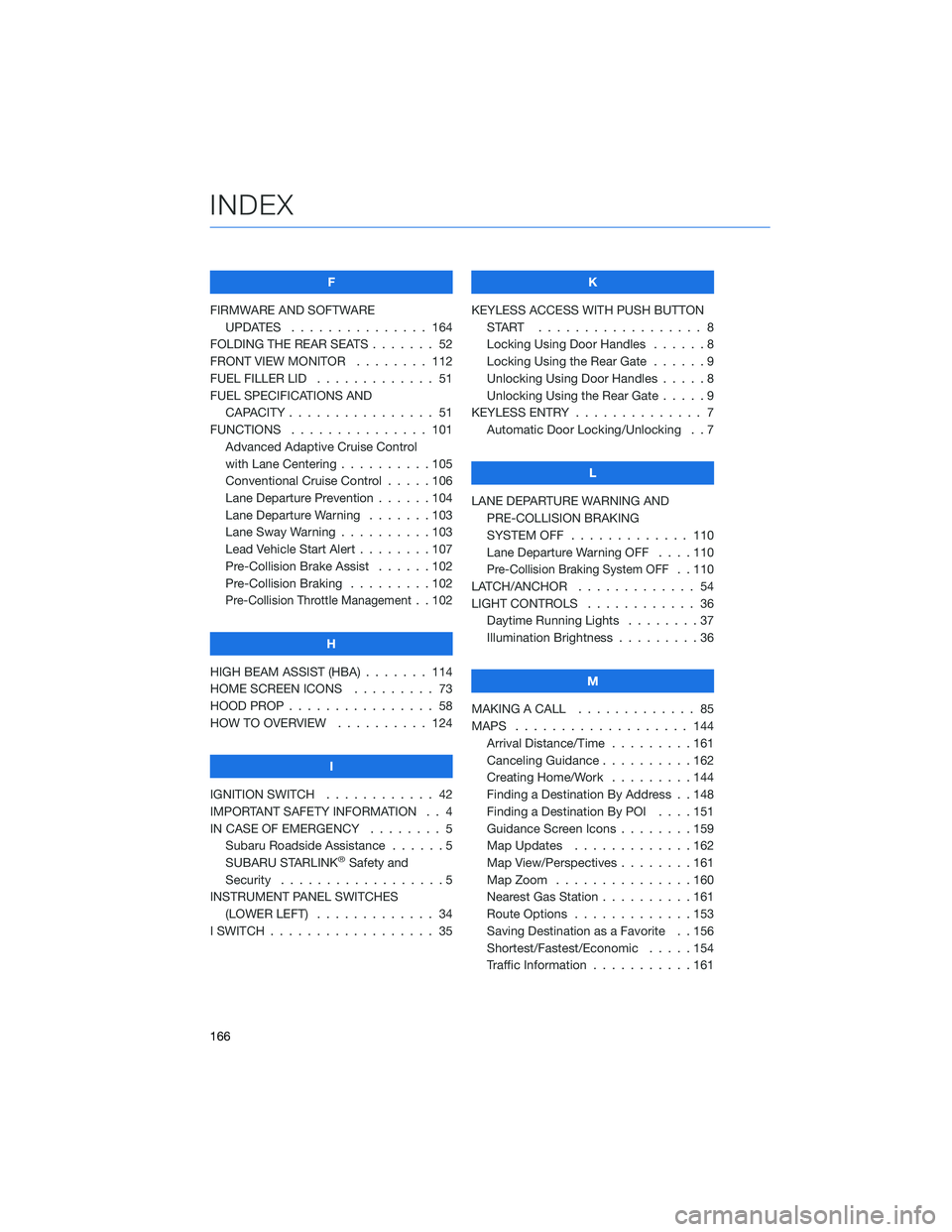
F
FIRMWARE AND SOFTWARE
UPDATES . . . . . . . . ....... 164
FOLDING THE REAR SEATS . . . . . . . 52
FRONT VIEW MONITOR . ....... 112
FUEL FILLER LID . . . . . . . . ..... 51
FUEL SPECIFICATIONS AND
CAPACITY . . . . . . . . ........ 51
FUNCTIONS . . . . . . . ........ 101
Advanced Adaptive Cruise Control
with Lane Centering . . . .......105
Conventional Cruise Control . . . . . 106
Lane Departure Prevention......104
Lane Departure Warning . . . . . . . 103
Lane Sway Warning . . . .......103
Lead Vehicle Start Alert . . . . . . . . 107
Pre-Collision Brake Assist . .....102
Pre-Collision Braking . . .......102
Pre-Collision Throttle Management. . 102
H
HIGH BEAM ASSIST (HBA) . . . . . . . 114
HOME SCREEN ICONS ......... 73
HOOD PROP . . . . . . . . ........ 58
HOW TO OVERVIEW . . ........ 124
I
IGNITION SWITCH . . .......... 42
IMPORTANT SAFETY INFORMATION . . 4
IN CASE OF EMERGENCY . . . . . . . . 5
Subaru Roadside Assistance . . . . . . 5
SUBARU STARLINK
®Safety and
Security . . . . . . . . ..........5
INSTRUMENT PANEL SWITCHES
(LOWER LEFT) . . . . . . . . . . . . . 34
I SWITCH . . . . . . . . . . . . . . . . . . 35K
KEYLESS ACCESS WITH PUSH BUTTON
START .................. 8
Locking Using Door Handles . .....8
Locking Using the Rear Gate ......9
Unlocking Using Door Handles.....8
Unlocking Using the Rear Gate .....9
KEYLESS ENTRY . . . . . ......... 7
Automatic Door Locking/Unlocking . . 7
L
LANE DEPARTURE WARNING AND
PRE-COLLISION BRAKING
SYSTEM OFF............. 110
Lane Departure Warning OFF . . . . 110
Pre-Collision Braking System OFF. . 110
LATCH/ANCHOR . . . .......... 54
LIGHT CONTROLS . ........... 36
Daytime Running Lights . . . . . . . . 37
Illumination Brightness . . . . . . . . . 36
M
MAKING A CALL . . . . . . . ...... 85
MAPS . . . . . . . . . . . ........ 144
Arrival Distance/Time . . . . . . . . . 161
Canceling Guidance..........162
Creating Home/Work .........144
Finding a Destination By Address . . 148
Finding a Destination By POI....151
Guidance Screen Icons . . . . . . . . 159
Map Updates . . . . . . . ......162
Map View/Perspectives . . . . . . . . 161
Map Zoom . . . . . . .........160
Nearest Gas Station . . . . ......161
Route Options . . . . . . .......153
Saving Destination as a Favorite . . 156
Shortest/Fastest/Economic . . . . . 154
Traffic Information . . . . . ......161
INDEX
166