2022 SUBARU LEGACY service
[x] Cancel search: servicePage 82 of 164
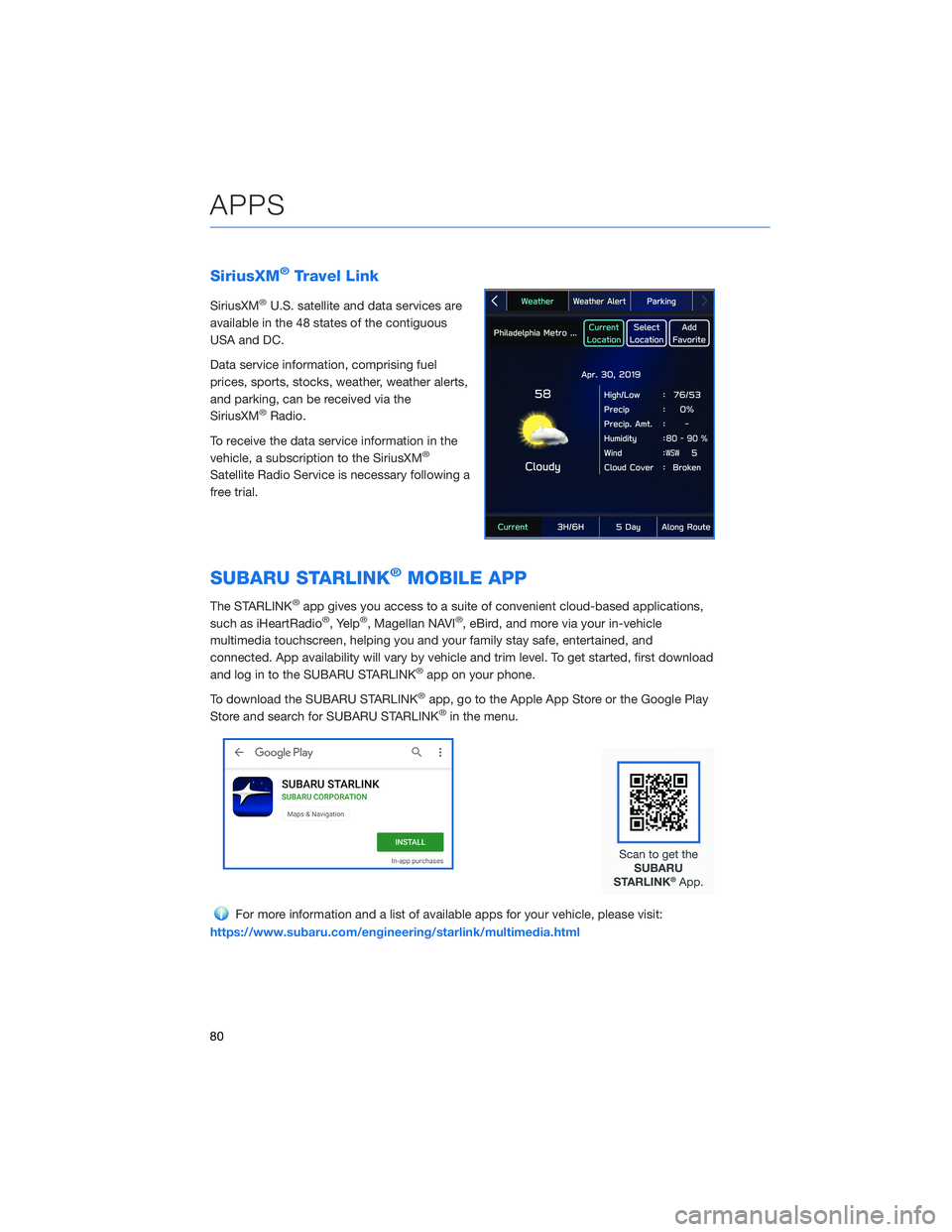
SiriusXM®Travel Link
SiriusXM®U.S. satellite and data services are
available in the 48 states of the contiguous
USA and DC.
Data service information, comprising fuel
prices, sports, stocks, weather, weather alerts,
and parking, can be received via the
SiriusXM
®Radio.
To receive the data service information in the
vehicle, a subscription to the SiriusXM
®
Satellite Radio Service is necessary following a
free trial.
SUBARU STARLINK®MOBILE APP
The STARLINK®app gives you access to a suite of convenient cloud-based applications,
such as iHeartRadio®, Yelp®, Magellan NAVI®, eBird, and more via your in-vehicle
multimedia touchscreen, helping you and your family stay safe, entertained, and
connected. App availability will vary by vehicle and trim level. To get started, first download
and log in to the SUBARU STARLINK
®app on your phone.
To download the SUBARU STARLINK
®app, go to the Apple App Store or the Google Play
Store and search for SUBARU STARLINK®in the menu.
For more information and a list of available apps for your vehicle, please visit:
https://www.subaru.com/engineering/starlink/multimedia.html
APPS
80
Page 83 of 164
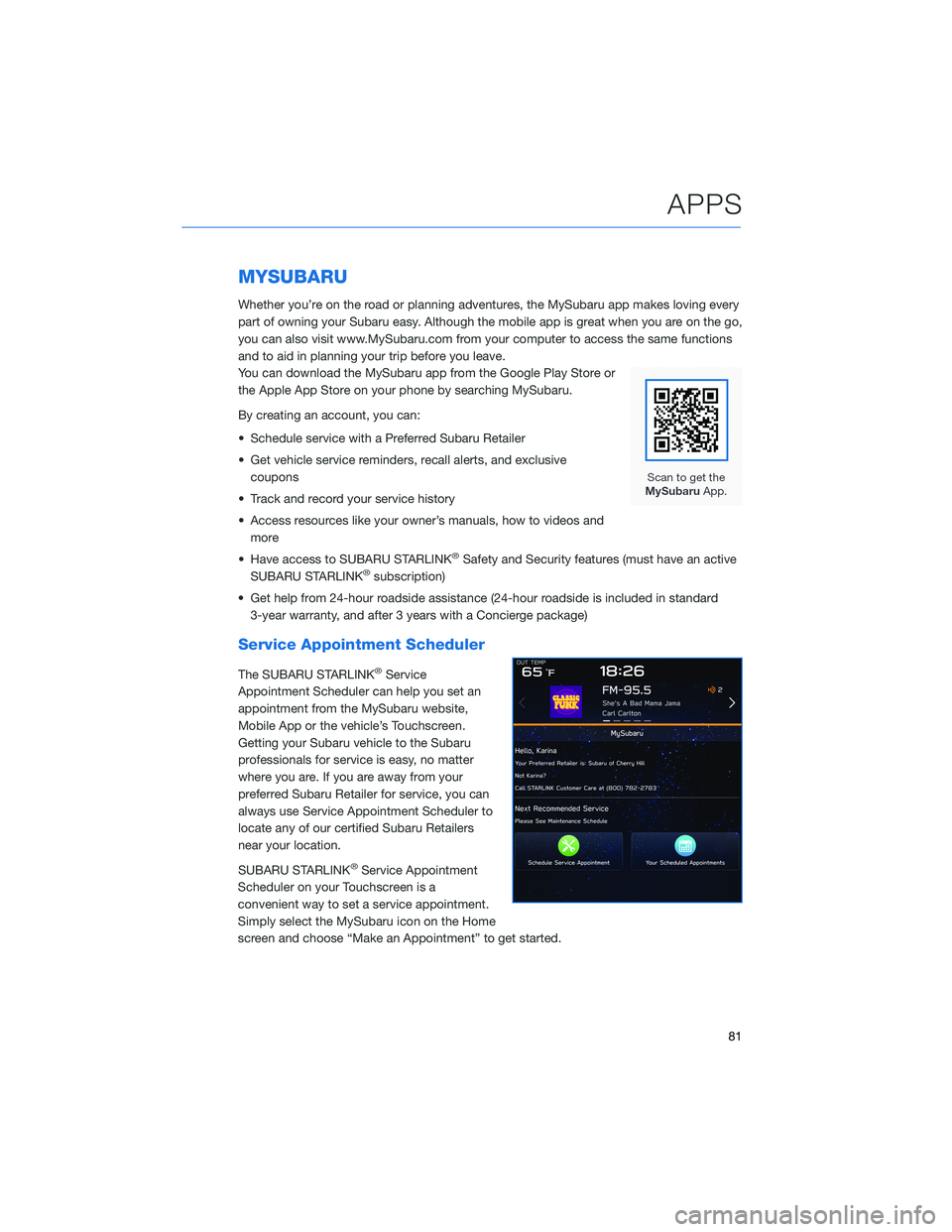
MYSUBARU
Whether you’re on the road or planning adventures, the MySubaru app makes loving every
part of owning your Subaru easy. Although the mobile app is great when you are on the go,
you can also visit www.MySubaru.com from your computer to access the same functions
and to aid in planning your trip before you leave.
You can download the MySubaru app from the Google Play Store or
the Apple App Store on your phone by searching MySubaru.
By creating an account, you can:
• Schedule service with a Preferred Subaru Retailer
• Get vehicle service reminders, recall alerts, and exclusive
coupons
• Track and record your service history
• Access resources like your owner’s manuals, how to videos and
more
• Have access to SUBARU STARLINK
®Safety and Security features (must have an active
SUBARU STARLINK®subscription)
• Get help from 24-hour roadside assistance (24-hour roadside is included in standard
3-year warranty, and after 3 years with a Concierge package)
Service Appointment Scheduler
The SUBARU STARLINK®Service
Appointment Scheduler can help you set an
appointment from the MySubaru website,
Mobile App or the vehicle’s Touchscreen.
Getting your Subaru vehicle to the Subaru
professionals for service is easy, no matter
where you are. If you are away from your
preferred Subaru Retailer for service, you can
always use Service Appointment Scheduler to
locate any of our certified Subaru Retailers
near your location.
SUBARU STARLINK
®Service Appointment
Scheduler on your Touchscreen is a
convenient way to set a service appointment.
Simply select the MySubaru icon on the Home
screen and choose “Make an Appointment” to get started.
APPS
81
Page 85 of 164

SAFETY AND SECURITY OVERVIEW
STARLINK®Safety and Security services* are designed to help in your time of need. These
include Advanced Automatic Collision Notification, SOS Emergency Assistance, Enhanced
Roadside Assistance, Stolen Vehicle Recovery, the added convenience of Remote Engine
Start with Climate Control, and so much more.
With the SUBARU STARLINK
®system integrated into your vehicle, advanced safety and
security technology is just a button press away. The SUBARU STARLINK®experience
includes in-vehicle call center support, maintenance and diagnostic alerts as well as
remote services that keep you connected to your Subaru vehicle.
Located in the overhead console of most Subaru vehicles are the red SOS
and blue
i-button. Both buttons link you to the SUBARU STARLINK®call centers that are
there to support you 24 hours a day, 7 days a week.
The SOS button
is for SOS Emergency Assistance.
The i-button
is for Enhanced Roadside Assistance or Concierge (if subscribed).
• Press the SOS button
for SOS Emergency Assistance.*
• Press the i-button
for Enhanced Roadside Assistance* or Concierge* (if
subscribed).*
• To cancel a SOS Emergency Assistance, Enhanced Roadside Assistance or a Concierge
call, press and hold the same button for approximately two seconds or select the “End
Call” button if displayed on the Touchscreen.
Head towww.Subaru.com/STARLINKto see all the SUBARU
STARLINK
®subscription services and packages.
* Access to STARLINK®Safety and Security services requires an active
STARLINK®subscription. Not available in all States. See retailer for details.
Remote Engine Start available on keyless access with push-button start
vehicles. Remote Engine Start with Climate Control is available on select
models only. Not available on vehicles with manual transmission. See
Retailer for details or visit the STARLINK
®page on Subaru.com to learn
more.
STARLINK SAFETY AND SECURITY
83
Page 86 of 164
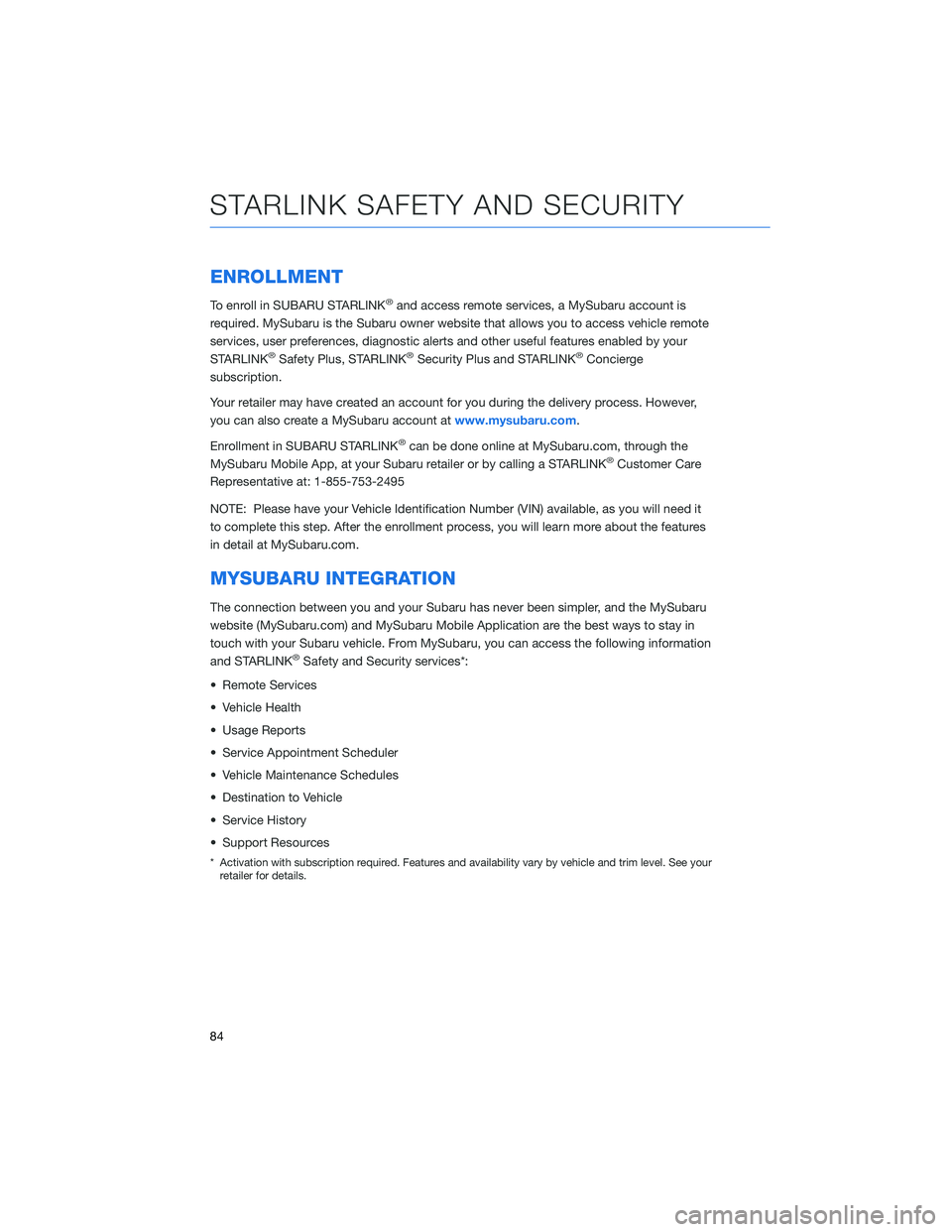
ENROLLMENT
To enroll in SUBARU STARLINK®and access remote services, a MySubaru account is
required. MySubaru is the Subaru owner website that allows you to access vehicle remote
services, user preferences, diagnostic alerts and other useful features enabled by your
STARLINK
®Safety Plus, STARLINK®Security Plus and STARLINK®Concierge
subscription.
Your retailer may have created an account for you during the delivery process. However,
you can also create a MySubaru account atwww.mysubaru.com.
Enrollment in SUBARU STARLINK
®can be done online at MySubaru.com, through the
MySubaru Mobile App, at your Subaru retailer or by calling a STARLINK®Customer Care
Representative at: 1-855-753-2495
NOTE: Please have your Vehicle Identification Number (VIN) available, as you will need it
to complete this step. After the enrollment process, you will learn more about the features
in detail at MySubaru.com.
MYSUBARU INTEGRATION
The connection between you and your Subaru has never been simpler, and the MySubaru
website (MySubaru.com) and MySubaru Mobile Application are the best ways to stay in
touch with your Subaru vehicle. From MySubaru, you can access the following information
and STARLINK
®Safety and Security services*:
• Remote Services
• Vehicle Health
• Usage Reports
• Service Appointment Scheduler
• Vehicle Maintenance Schedules
• Destination to Vehicle
• Service History
• Support Resources
* Activation with subscription required. Features and availability vary by vehicle and trim level. See your
retailer for details.
STARLINK SAFETY AND SECURITY
84
Page 152 of 164

You can also enlarge the map to cover the top
portion of the screen by selecting this button.
Map View/Perspectives
The orientation of the map can be changed
between 2D north-up, 2D heading-up, and 3D
heading-up. To change the view, select the icon
above the “+” and “-” buttons. Each time the
icon is touched, the view will change. The
direction of the arrow indicates north when in
2D heading-up and 3D heading-up modes.
Traffic Information
Road sections affected by traffic conditions are displayed in a different color on the map,
and a small icon representing the type of traffic condition is displayed above the road.
To receive the data service information in the vehicle, a subscription to the SiriusXM
®
Traffic Services is required following a free trial.
HOW TO APPENDIX
150
Page 158 of 164
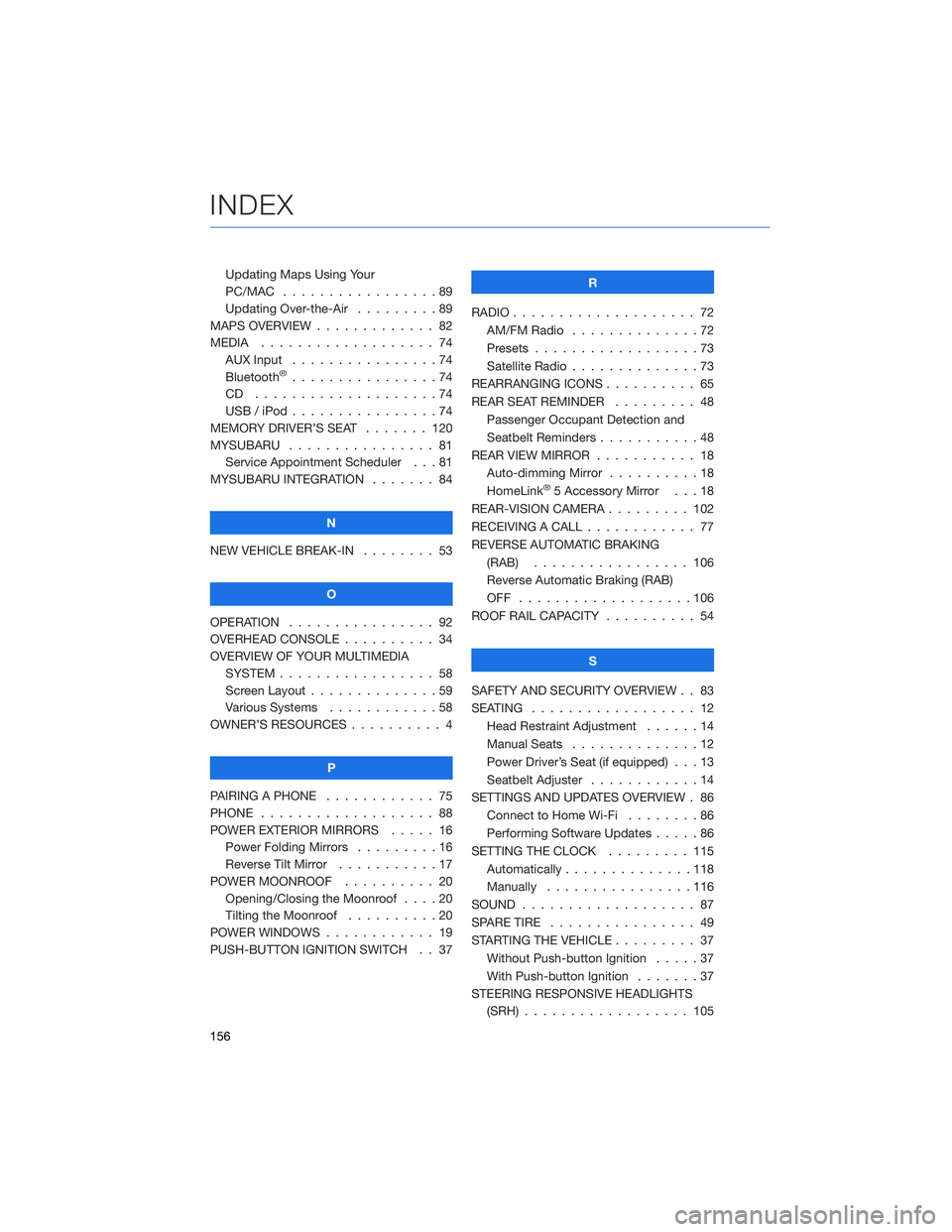
Updating Maps Using Your
PC/MAC . . . . . . . . . . .......89
Updating Over-the-Air . . . . . . . . . 89
MAPS OVERVIEW . . . . . ........ 82
MEDIA................... 74
AUX Input . . . . . . . . . .......74
Bluetooth
®................74
CD ....................74
USB / iPod . . . . . . . .........74
MEMORY DRIVER’S SEAT . . . . . . . 120
MYSUBARU . . . . . . .......... 81
Service Appointment Scheduler . . . 81
MYSUBARU INTEGRATION ....... 84
N
NEW VEHICLE BREAK-IN........ 53
O
OPERATION . . . . . . . . . . . . . . . . 92
OVERHEAD CONSOLE . . ........ 34
OVERVIEW OF YOUR MULTIMEDIA
SYSTEM . . . . . . . . . . . . . . . . . 58
Screen Layout . . . . . . ........59
Various Systems . . . . . . . . . . . . 58
OWNER’S RESOURCES . . . . . . . . . . 4
P
PAIRING A PHONE . . . . ........ 75
PHONE................... 88
POWER EXTERIOR MIRRORS ..... 16
Power Folding Mirrors .........16
Reverse Tilt Mirror . . . . . ......17
POWER MOONROOF . . . . . ..... 20
Opening/Closing the Moonroof . . . . 20
Tilting the Moonroof . . . . . . . . . . 20
POWER WINDOWS . . . . . . . . . . . . 19
PUSH-BUTTON IGNITION SWITCH . . 37R
RADIO.................... 72
AM/FM Radio..............72
Presets..................73
Satellite Radio . . . . . . . . . . . . . . 73
REARRANGING ICONS .......... 65
REAR SEAT REMINDER......... 48
Passenger Occupant Detection and
Seatbelt Reminders ...........48
REAR VIEW MIRROR . . . . . . ..... 18
Auto-dimming Mirror . . . . . . . . . . 18
HomeLink
®5 Accessory Mirror . . . 18
REAR-VISION CAMERA . . . . . . . . . 102
RECEIVING A CALL ............ 77
REVERSE AUTOMATIC BRAKING
(RAB)................. 106
Reverse Automatic Braking (RAB)
OFF ...................106
ROOF RAIL CAPACITY .......... 54
S
SAFETY AND SECURITY OVERVIEW . . 83
SEATING.................. 12
Head Restraint Adjustment . . . . . . 14
Manual Seats . . . . . .........12
Power Driver’s Seat (if equipped) . . . 13
Seatbelt Adjuster . . . . . . . .....14
SETTINGS AND UPDATES OVERVIEW . 86
Connect to Home Wi-Fi . . . . . . . . 86
Performing Software Updates .....86
SETTING THE CLOCK . . . ...... 115
Automatically . . . . ..........118
Manually................116
SOUND................... 87
SPARE TIRE................ 49
STARTING THE VEHICLE ......... 37
Without Push-button Ignition.....37
With Push-button Ignition . ......37
STEERING RESPONSIVE HEADLIGHTS
(SRH) . . ................ 105
INDEX
156