Page 72 of 164
5Type your name in using the keyboard
screen, select “Next”, and select “Next”
on the following screen to go to phone
pairing.
6Select “Add Phone” to pair your phone to
the system (see page 121 and 124 in the
How To Appendix) or select your phone if
it is already paired.
7Select “Finish”.
DRIVER PROFILE
70
Page 78 of 164
MAKING A CALL
With a paired phone, you can make a call
through voice recognition by touching the
“Voice Recognition Switch” on the steering
wheel to start the voice recognition system.
After pressing the “Voice Recognition Switch”,
wait for the “Voice Guidance” screen to appear
on the Touchscreen and say “Call [name and
phone type]” or “Dial [number]”.
To make a call from the Touchscreen, start by
pushing the “Home” button and then select
“Phone”. After the phone screen displays,
select the method you would like to use to
make a call.
• Recents – Allows you to call someone that
has recently called you or that you called.
• Favorites – Allows you to place a call to one
of your favorites on your phone.
• Phonebook – Will display the phonebook
that is on your phone.
• Messages – Allows you to call someone that
recently sent you a text message.
• Keypad – Allow you to dial any number you
would like.
PHONE
76
Page 85 of 164

SAFETY AND SECURITY OVERVIEW
STARLINK®Safety and Security services* are designed to help in your time of need. These
include Advanced Automatic Collision Notification, SOS Emergency Assistance, Enhanced
Roadside Assistance, Stolen Vehicle Recovery, the added convenience of Remote Engine
Start with Climate Control, and so much more.
With the SUBARU STARLINK
®system integrated into your vehicle, advanced safety and
security technology is just a button press away. The SUBARU STARLINK®experience
includes in-vehicle call center support, maintenance and diagnostic alerts as well as
remote services that keep you connected to your Subaru vehicle.
Located in the overhead console of most Subaru vehicles are the red SOS
and blue
i-button. Both buttons link you to the SUBARU STARLINK®call centers that are
there to support you 24 hours a day, 7 days a week.
The SOS button
is for SOS Emergency Assistance.
The i-button
is for Enhanced Roadside Assistance or Concierge (if subscribed).
• Press the SOS button
for SOS Emergency Assistance.*
• Press the i-button
for Enhanced Roadside Assistance* or Concierge* (if
subscribed).*
• To cancel a SOS Emergency Assistance, Enhanced Roadside Assistance or a Concierge
call, press and hold the same button for approximately two seconds or select the “End
Call” button if displayed on the Touchscreen.
Head towww.Subaru.com/STARLINKto see all the SUBARU
STARLINK
®subscription services and packages.
* Access to STARLINK®Safety and Security services requires an active
STARLINK®subscription. Not available in all States. See retailer for details.
Remote Engine Start available on keyless access with push-button start
vehicles. Remote Engine Start with Climate Control is available on select
models only. Not available on vehicles with manual transmission. See
Retailer for details or visit the STARLINK
®page on Subaru.com to learn
more.
STARLINK SAFETY AND SECURITY
83
Page 122 of 164
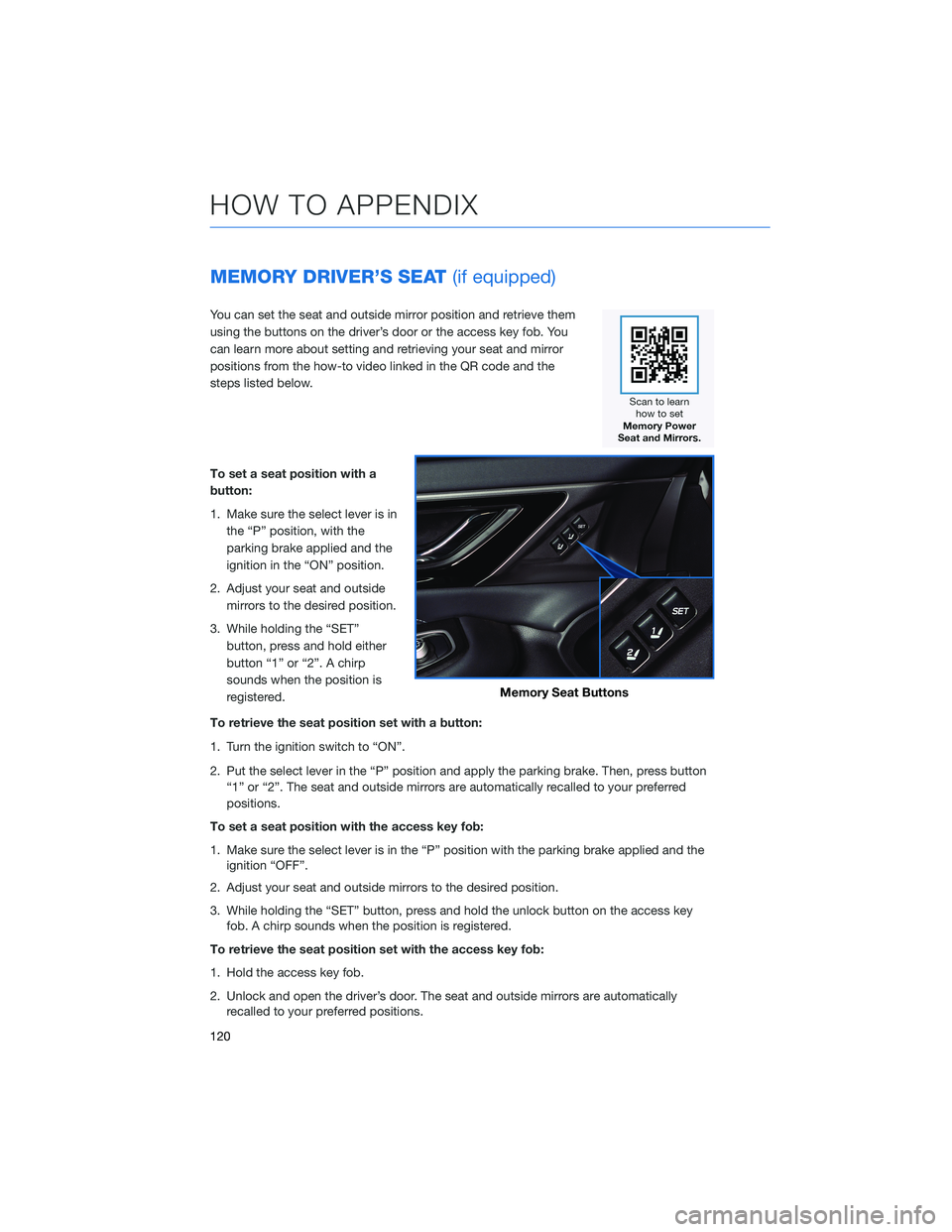
MEMORY DRIVER’S SEAT(if equipped)
You can set the seat and outside mirror position and retrieve them
using the buttons on the driver’s door or the access key fob. You
can learn more about setting and retrieving your seat and mirror
positions from the how-to video linked in the QR code and the
steps listed below.
To set a seat position with a
button:
1. Make sure the select lever is in
the “P” position, with the
parking brake applied and the
ignition in the “ON” position.
2. Adjust your seat and outside
mirrors to the desired position.
3. While holding the “SET”
button, press and hold either
button “1” or “2”. A chirp
sounds when the position is
registered.
To retrieve the seat position set with a button:
1. Turn the ignition switch to “ON”.
2. Put the select lever in the “P” position and apply the parking brake. Then, press button
“1” or “2”. The seat and outside mirrors are automatically recalled to your preferred
positions.
To set a seat position with the access key fob:
1. Make sure the select lever is in the “P” position with the parking brake applied and the
ignition “OFF”.
2. Adjust your seat and outside mirrors to the desired position.
3. While holding the “SET” button, press and hold the unlock button on the access key
fob. A chirp sounds when the position is registered.
To retrieve the seat position set with the access key fob:
1. Hold the access key fob.
2. Unlock and open the driver’s door. The seat and outside mirrors are automatically
recalled to your preferred positions.
Memory Seat Buttons
HOW TO APPENDIX
120
Page 157 of 164
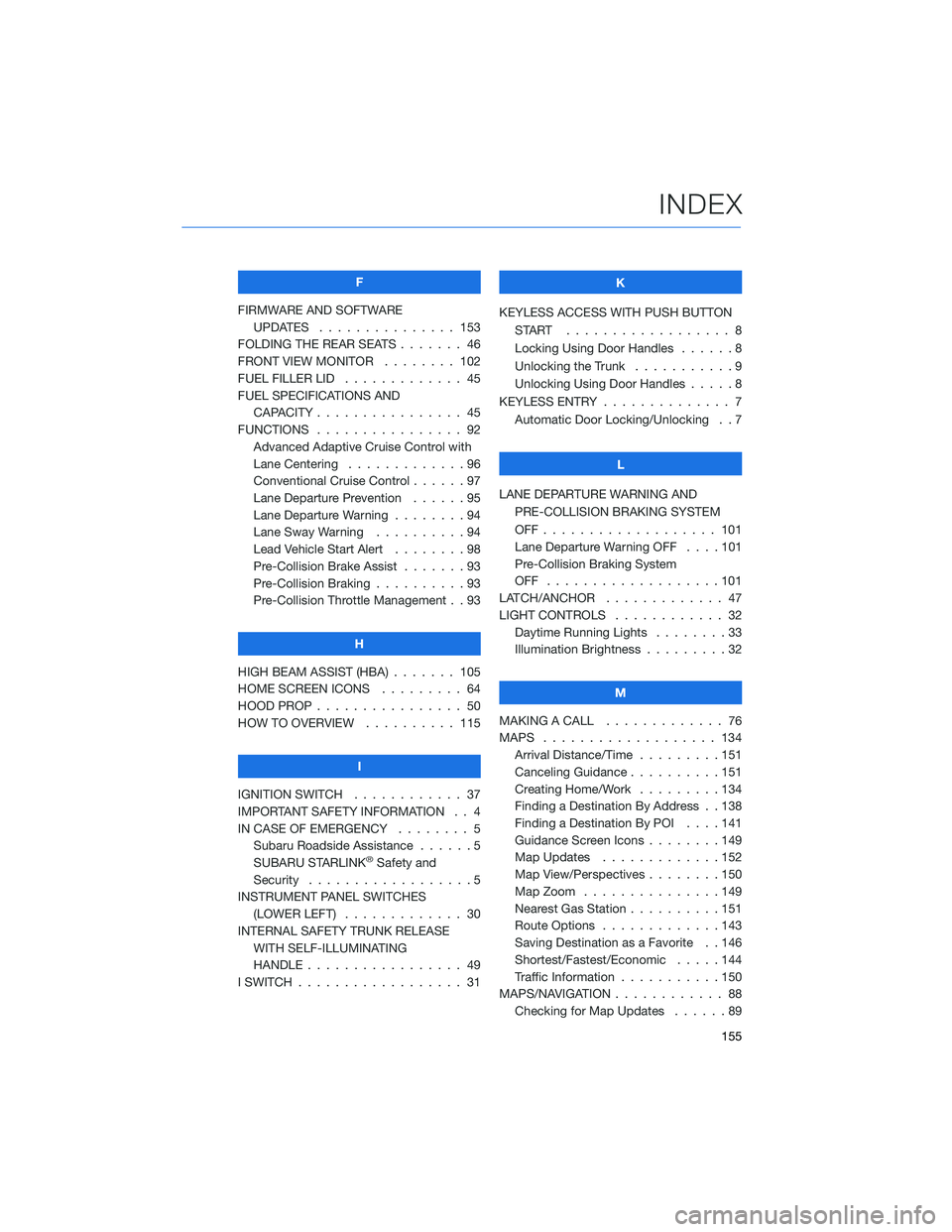
F
FIRMWARE AND SOFTWARE
UPDATES . . . ............ 153
FOLDING THE REAR SEATS....... 46
FRONT VIEW MONITOR . . . . . . . . 102
FUEL FILLER LID . . . .......... 45
FUEL SPECIFICATIONS AND
CAPACITY . . . . ............ 45
FUNCTIONS . . . . ............ 92
Advanced Adaptive Cruise Control with
Lane Centering . . . . . ........96
Conventional Cruise Control......97
Lane Departure Prevention . . . . . . 95
Lane Departure Warning . . . . . . . . 94
Lane Sway Warning..........94
Lead Vehicle Start Alert . . . . . . . . 98
Pre-Collision Brake Assist.......93
Pre-Collision Braking..........93
Pre-Collision Throttle Management . . 93
H
HIGH BEAM ASSIST (HBA) . . . . . . . 105
HOME SCREEN ICONS . . . . . . . . . 64
HOOD PROP . . . . ............ 50
HOW TO OVERVIEW .......... 115
I
IGNITION SWITCH . ........... 37
IMPORTANT SAFETY INFORMATION . . 4
IN CASE OF EMERGENCY . . . . . . . . 5
Subaru Roadside Assistance . . . . . . 5
SUBARU STARLINK
®Safety and
Security . . . . . . . . . .........5
INSTRUMENT PANEL SWITCHES
(LOWER LEFT) . . . . . . . . . . . . . 30
INTERNAL SAFETY TRUNK RELEASE
WITH SELF-ILLUMINATING
HANDLE . . . . . . ........... 49
I SWITCH . . . . . . . ........... 31K
KEYLESS ACCESS WITH PUSH BUTTON
START .................. 8
Locking Using Door Handles ......8
Unlocking the Trunk . ..........9
Unlocking Using Door Handles .....8
KEYLESS ENTRY . ............. 7
Automatic Door Locking/Unlocking . . 7
L
LANE DEPARTURE WARNING AND
PRE-COLLISION BRAKING SYSTEM
OFF................... 101
Lane Departure Warning OFF....101
Pre-Collision Braking System
OFF ...................101
LATCH/ANCHOR . . ........... 47
LIGHT CONTROLS . ........... 32
Daytime Running Lights . .......33
Illumination Brightness . ........32
M
MAKING A CALL . . . .......... 76
MAPS . . . ................ 134
Arrival Distance/Time.........151
Canceling Guidance . . ........151
Creating Home/Work.........134
Finding a Destination By Address . . 138
Finding a Destination By POI . . . . 141
Guidance Screen Icons . .......149
Map Updates .............152
Map View/Perspectives . . . .....150
Map Zoom . . . . . . . . . ......149
Nearest Gas Station ..........151
Route Options . . . . . . . ......143
Saving Destination as a Favorite . . 146
Shortest/Fastest/Economic .....144
Traffic Information . ..........150
MAPS/NAVIGATION . . . ......... 88
Checking for Map Updates......89
INDEX
155