2022 SUBARU IMPREZA phone
[x] Cancel search: phonePage 4 of 124
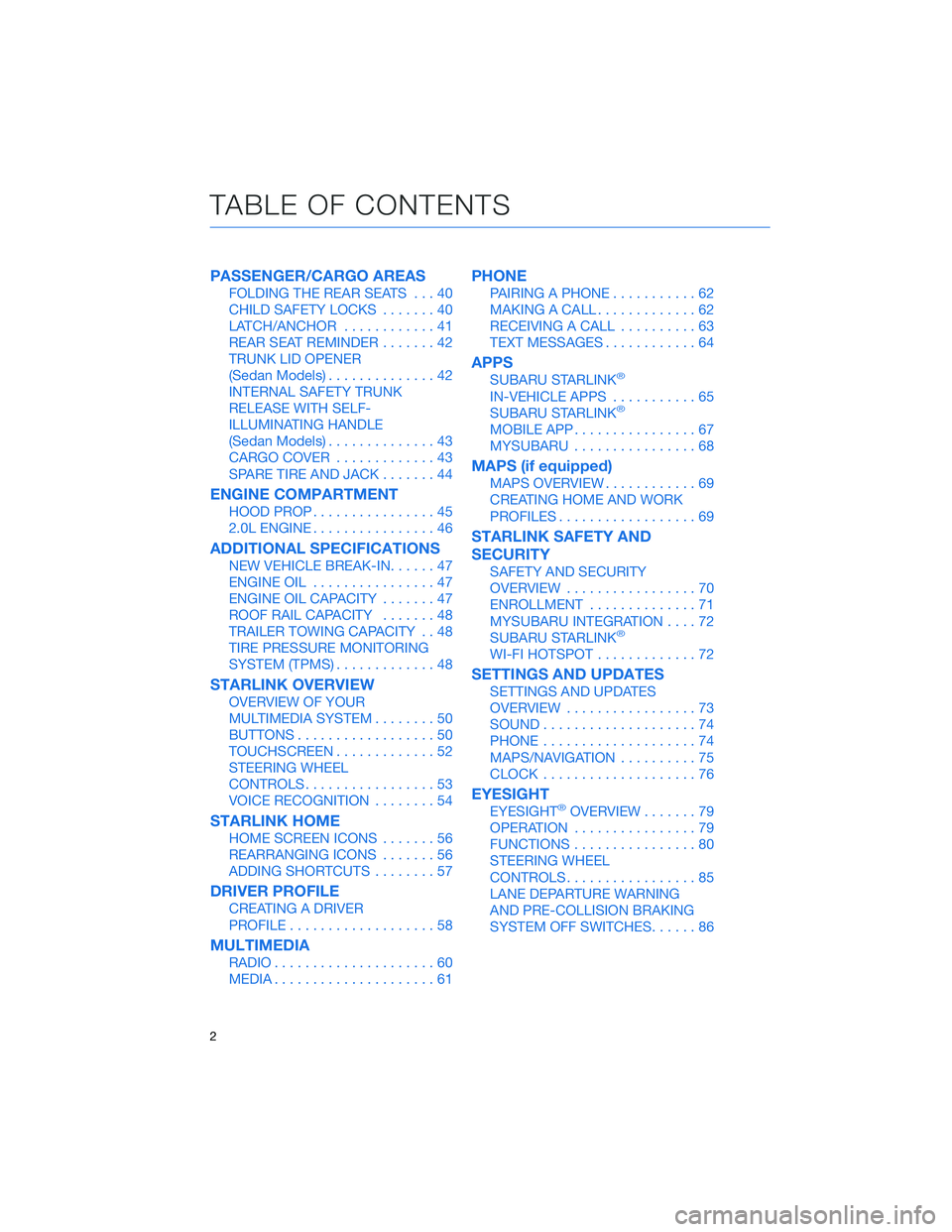
PASSENGER/CARGO AREAS
FOLDING THE REAR SEATS...40
CHILD SAFETY LOCKS .......40
LATCH/ANCHOR ............41
REAR SEAT REMINDER .......42
TRUNK LID OPENER
(Sedan Models) ..............42
INTERNAL SAFETY TRUNK
RELEASE WITH SELF-
ILLUMINATING HANDLE
(Sedan Models) ..............43
CARGO COVER .............43
SPARE TIRE AND JACK .......44
ENGINE COMPARTMENT
HOOD PROP................45
2.0L ENGINE ................46
ADDITIONAL SPECIFICATIONS
NEW VEHICLE BREAK-IN ......47
ENGINE OIL ................47
ENGINE OIL CAPACITY .......47
ROOF RAIL CAPACITY .......48
TRAILER TOWING CAPACITY . . 48
TIRE PRESSURE MONITORING
SYSTEM (TPMS) .............48
STARLINK OVERVIEW
OVERVIEW OF YOUR
MULTIMEDIA SYSTEM ........50
BUTTONS ..................50
TOUCHSCREEN .............52
STEERING WHEEL
CONTROLS .................53
VOICE RECOGNITION ........54
STARLINK HOME
HOME SCREEN ICONS .......56
REARRANGING ICONS .......56
ADDING SHORTCUTS ........57
DRIVER PROFILE
CREATING A DRIVER
PROFILE...................58
MULTIMEDIA
RADIO.....................60
MEDIA .....................61
PHONE
PAIRING A PHONE ...........62
MAKING A CALL .............62
RECEIVING A CALL ..........63
TEXT MESSAGES ............64
APPS
SUBARU STARLINK®
IN-VEHICLE APPS ...........65
SUBARU STARLINK®
MOBILE APP ................67
MYSUBARU ................68
MAPS (if equipped)
MAPS OVERVIEW ............69
CREATING HOME AND WORK
PROFILES ..................69
STARLINK SAFETY AND
SECURITY
SAFETY AND SECURITY
OVERVIEW .................70
ENROLLMENT ..............71
MYSUBARU INTEGRATION ....72
SUBARU STARLINK
®
WI-FI HOTSPOT .............72
SETTINGS AND UPDATES
SETTINGS AND UPDATES
OVERVIEW.................73
SOUND ....................74
PHONE ....................74
MAPS/NAVIGATION ..........75
CLOCK ....................76
EYESIGHT
EYESIGHT®OVERVIEW .......79
OPERATION ................79
FUNCTIONS ................80
STEERING WHEEL
CONTROLS .................85
LANE DEPARTURE WARNING
AND PRE-COLLISION BRAKING
SYSTEM OFF SWITCHES ......86
TABLE OF CONTENTS
2
Page 7 of 124

IN CASE OF EMERGENCY
SUBARU STARLINK®Safety and Security(subscription required)
SOS Emergency:Press the red
“SOS” button on the overhead
console in the event of an
emergency to speak with a
SUBARU STARLINK
®Customer
Care Advisor.
Enhanced Roadside Assistance:
Press the blue “i” button on the
overhead console or select the
“Roadside Assistance” option in
the “MySubaru” menu on the
multimedia system.
For more information, please refer to “Safety and Security Overview” on page 70 in
this Getting Started Guide or “Introduction” in your SUBARU STARLINK®Safety and
Security Owner’s Manual. Not available in all states. See retailer for details.
Subaru Roadside Assistance
Subaru Roadside Assistance:
1-800-261-2155
Subaru Roadside Assistance is free and standard on your Subaru; there are no forms to
complete. This service is available anytime during the 3-year/36,000-mile Subaru Limited
Warranty, whichever comes first. See your retailer for details and refer to the Roadside
Assistance guide in the owner’s information kit for the details on this coverage. A Subaru
Roadside Assistance decal has been affixed to the driver’s door window.
Roadside assistance helps with:
• Towing to the nearest authorized Subaru retailer if you cannot safely drive your Subaru
• Jump-start if your battery is dead
• Gasoline delivery if you run out of gas
• Flat tire change to install your spare
• Emergency lockout service
• National Subaru retailer locator service, with phone numbers and location of the nearest retailer anywhere in the U.S. or Canada
NOTE: Specifically excluded from Subaru Roadside Assistance coverage are service
requests or claims resulting from: accidents, vandalism, acts of God, violation of any laws,
or vehicle modifications not recommended by the manufacturer.
SOS and Roadside Assistance Buttons
PURPOSE OF THIS GUIDE
5
Page 36 of 124

ACCESSORY CONNECTIONS
1Auxiliary Input Jack:
The 3.5mm auxiliary input jack is located
below the climate control dials. You can
connect a portable music player to the
auxiliary jack and hear the music stored
on it through your Subaru’s speakers.
Press the “Source” button located on the
steering wheel or the “Media” button on
the STARLINK
®Touchscreen to select
the auxiliary mode.
For more information, please refer to page 61 in this Getting Started Guide or
“Audio” in your STARLINK®Owner’s Manual.
2 Dual USB Ports:
The USB ports are located below the climate control dials and, if equipped, in the
center console. You can connect a variety of USB-equipped devices to the front
ports, such as portable music players or smartphones, to enjoy your favorite music
through your multimedia system or connect to Apple CarPlay
®or Android Auto™.
All ports also provide charging (5V, 2.1A) to devices. The ports inside the center
console are for charging only.
For more information, please refer to page 61 in this Getting Started Guide or
“Audio” in your STARLINK®Owner’s Manual.
For more information and setup instructions, please refer to page 102 for Android
Auto™ and page 104 for Apple CarPlay®in the How To Appendix in this Getting
Started Guide.
3 Power Outlets:
Power outlets (12V) are located below the climate control dials and in the center
console. Electrical power is available for use with in-vehicle electrical appliances with
a maximum power rating of 120W. These outlets cannot be used to connect to the
SUBARU STARLINK
®Multimedia System.
For more information, please refer to “Interior Equipment” in your Owner’s Manual.
Connection Ports
GETTING COMFORTABLE
34
Page 52 of 124

OVERVIEW OF YOUR MULTIMEDIA SYSTEM
SUBARU STARLINK®Multimedia combines the radio along with the ability to connect your
phone* through Bluetooth®to the multimedia system for making calls, sending text
messages and listening to your favorite songs on your phone.
* Compatible smartphone and application required. For applications to operate, latest version of each application required. Data provided by smartphone is displayed on the Touchscreen. Some state laws
prohibit the operation of handheld electronic devices while operating a vehicle. Smartphone apps
should only be launched when vehicle is safely parked. Your wireless carrier’s rates may apply.
Various Systems
Depending on your model and trim level there are several types of SUBARU STARLINK®
Multimedia systems. Some of the functions described in this guide will vary by system.
• 6.5-inch Multimedia
• 6.5-inch Multimedia Plus
• 8.0-inch Multimedia Plus
• 8.0-inch Multimedia Navigation
BUTTONS
Radio Functions
1 Power/Volume Control
Press the power/volume
control knob to mute or
un-mute the audio and pause
playback of cache radio and
other media devices. Rotate
the knob to decrease or
increase the volume.
2Radio
Press the RADIO button to
display the AM/FM/SXM
screen. The different tuner
modes can be selected by
touching the source you want to hear.
3 Media
Press the MEDIA button to display the media screen. Select the media source you
want to hear. Connected media will display in white.
STARLINK OVERVIEW
50
Page 56 of 124
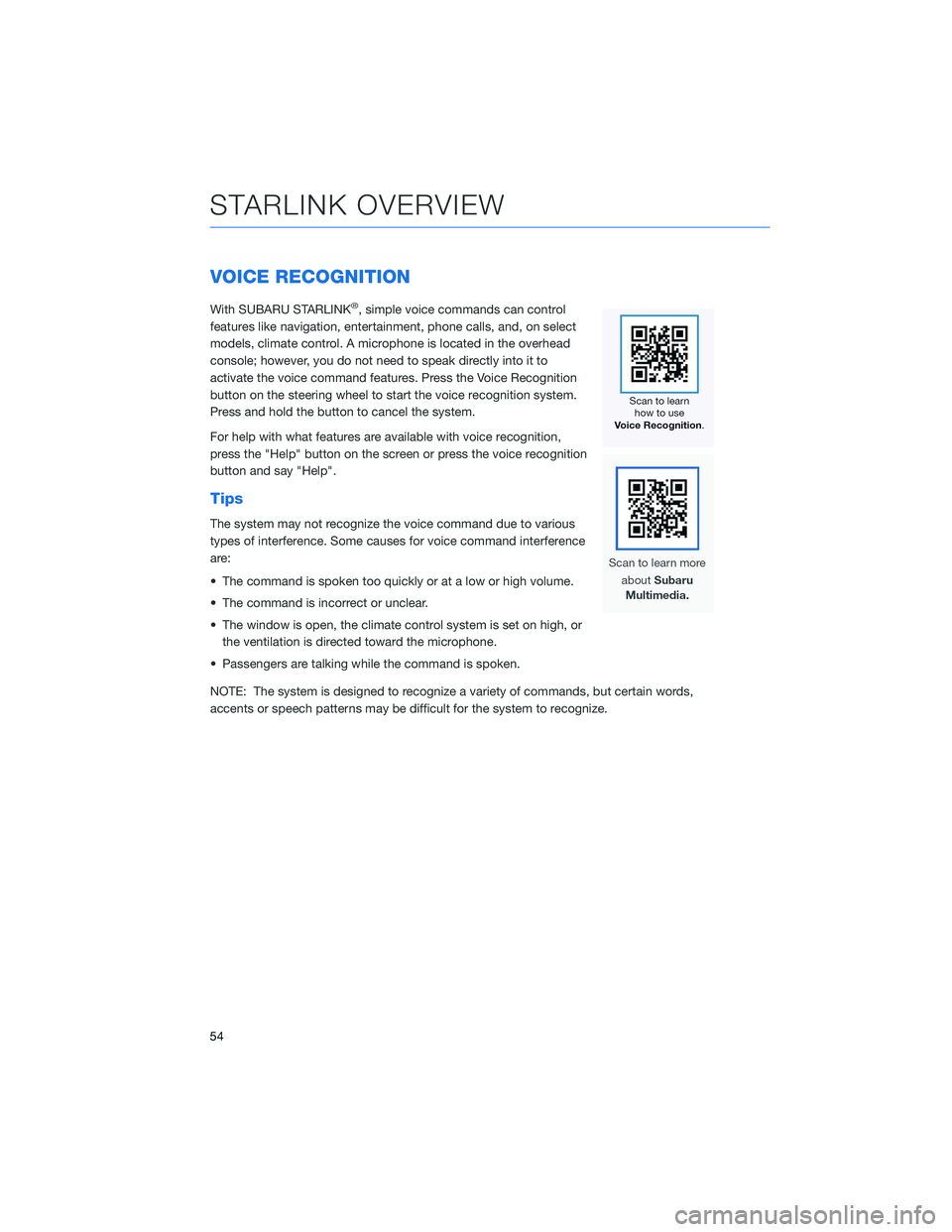
VOICE RECOGNITION
With SUBARU STARLINK®, simple voice commands can control
features like navigation, entertainment, phone calls, and, on select
models, climate control. A microphone is located in the overhead
console; however, you do not need to speak directly into it to
activate the voice command features. Press the Voice Recognition
button on the steering wheel to start the voice recognition system.
Press and hold the button to cancel the system.
For help with what features are available with voice recognition,
press the "Help" button on the screen or press the voice recognition
button and say "Help".
Tips
The system may not recognize the voice command due to various
types of interference. Some causes for voice command interference
are:
• The command is spoken too quickly or at a low or high volume.
• The command is incorrect or unclear.
• The window is open, the climate control system is set on high, or the ventilation is directed toward the microphone.
• Passengers are talking while the command is spoken.
NOTE: The system is designed to recognize a variety of commands, but certain words,
accents or speech patterns may be difficult for the system to recognize.
STARLINK OVERVIEW
54
Page 57 of 124
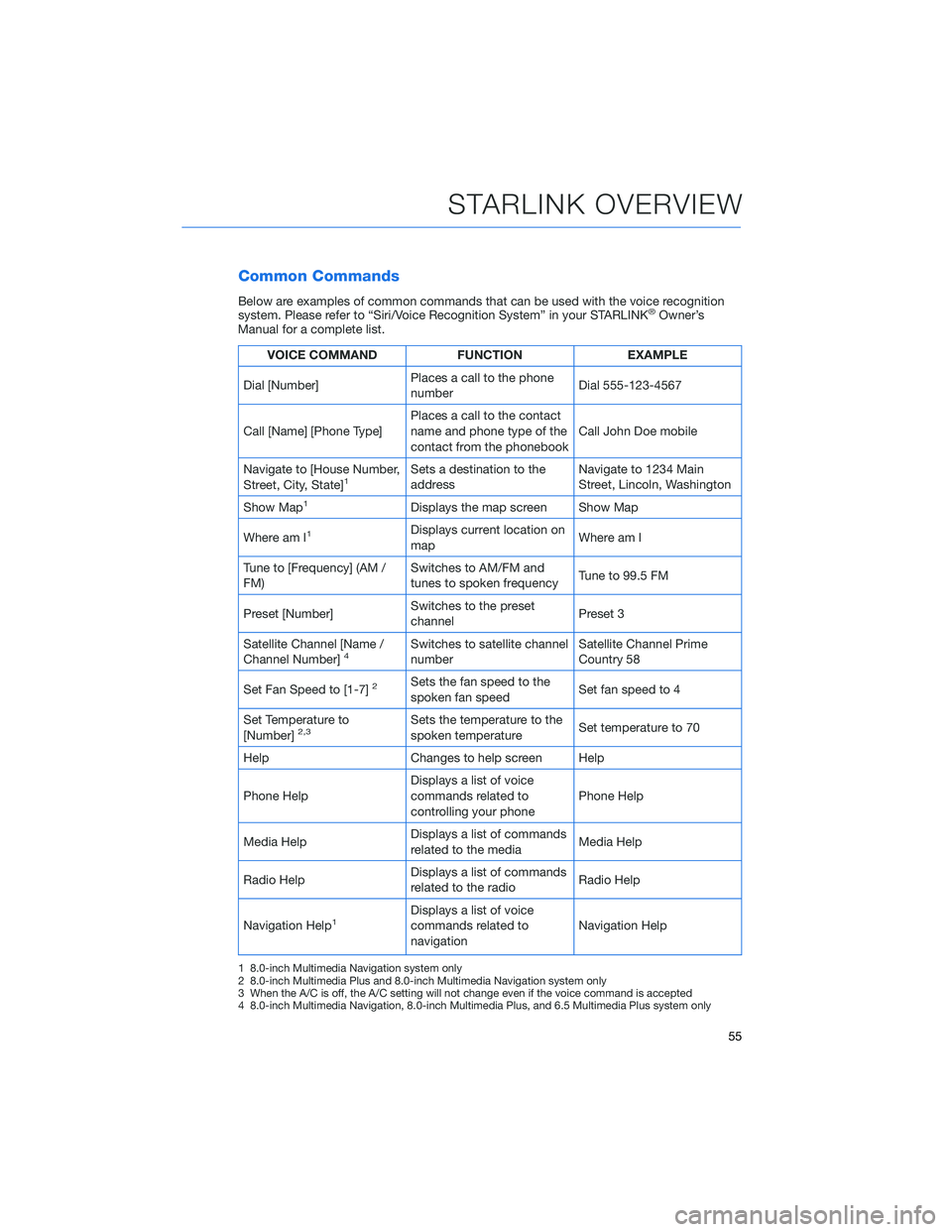
Common Commands
Below are examples of common commands that can be used with the voice recognition
system. Please refer to “Siri/Voice Recognition System” in your STARLINK®Owner’s
Manual for a complete list.
VOICE COMMAND FUNCTIONEXAMPLE
Dial [Number] Places a call to the phone
number Dial 555-123-4567
Call [Name] [Phone Type] Places a call to the contact
name and phone type of the
contact from the phonebook Call John Doe mobile
Navigate to [House Number,
Street, City, State]
1Sets a destination to the
address Navigate to 1234 Main
Street, Lincoln, Washington
Show Map
1Displays the map screen Show Map
Where am I
1Displays current location on
map Where am I
Tune to [Frequency] (AM /
FM) Switches to AM/FM and
tunes to spoken frequency
Tune to 99.5 FM
Preset [Number] Switches to the preset
channel Preset 3
Satellite Channel [Name /
Channel Number]
4Switches to satellite channel
number Satellite Channel Prime
Country 58
Set Fan Speed to [1-7]
2Sets the fan speed to the
spoken fan speed Set fan speed to 4
Set Temperature to
[Number]
2,3Sets the temperature to the
spoken temperature Set temperature to 70
Help Changes to help screen Help
Phone Help Displays a list of voice
commands related to
controlling your phone Phone Help
Media Help Displays a list of commands
related to the media Media Help
Radio Help Displays a list of commands
related to the radio Radio Help
Navigation Help
1Displays a list of voice
commands related to
navigation Navigation Help
1 8.0-inch Multimedia Navigation system only
2 8.0-inch Multimedia Plus and 8.0-inch Multimedia Navigation system only
3 When the A/C is off, the A/C setting will not change even if the voice command is accepted
4 8.0-inch Multimedia Navigation, 8.0-inch Multimedia Plus, and 6.5 Multimedia Plus system only
STARLINK OVERVIEW
55
Page 58 of 124
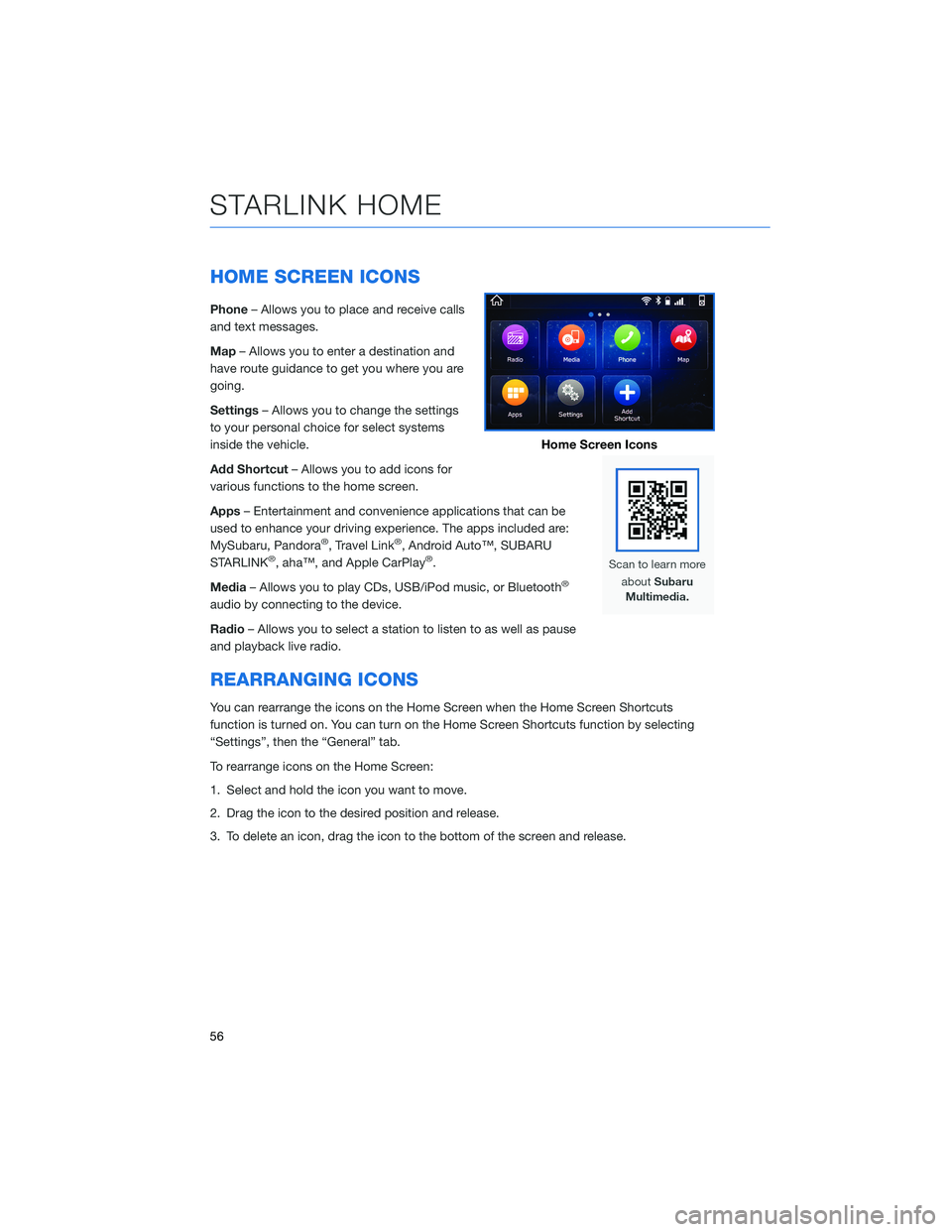
HOME SCREEN ICONS
Phone– Allows you to place and receive calls
and text messages.
Map – Allows you to enter a destination and
have route guidance to get you where you are
going.
Settings – Allows you to change the settings
to your personal choice for select systems
inside the vehicle.
Add Shortcut – Allows you to add icons for
various functions to the home screen.
Apps – Entertainment and convenience applications that can be
used to enhance your driving experience. The apps included are:
MySubaru, Pandora
®, Travel Link®, Android Auto™, SUBARU
STARLINK®, aha™, and Apple CarPlay®.
Media – Allows you to play CDs, USB/iPod music, or Bluetooth
®
audio by connecting to the device.
Radio– Allows you to select a station to listen to as well as pause
and playback live radio.
REARRANGING ICONS
You can rearrange the icons on the Home Screen when the Home Screen Shortcuts
function is turned on. You can turn on the Home Screen Shortcuts function by selecting
“Settings”, then the “General” tab.
To rearrange icons on the Home Screen:
1. Select and hold the icon you want to move.
2. Drag the icon to the desired position and release.
3. To delete an icon, drag the icon to the bottom of the screen and release.
Home Screen Icons
STARLINK HOME
56
Page 60 of 124

CREATING A DRIVER PROFILE
Creating a Driver Profile provides many benefits beyond just pairing a phone. The profile
records and remembers station presets, sound preferences, home and work address (if
equipped with navigation), phone favorites, screen icons and placement, and the
background wallpaper.
To create a driver profile:
1. On the Home screen, select “Settings”.Then, in the General menu, select “Driver
Profile”.
2. Select “Add New Profile”.
3. Select “Enter Name” to display the keyboard screen, and then type your name.
Now select “Next” on this screen and the
following screen.
DRIVER PROFILE
58