Page 3 of 124

PURPOSE OF THIS GUIDE
WELCOME................. 4
IMPORTANT SAFETY
INFORMATION .............. 4
OWNER’S RESOURCES ....... 4
IN CASE OF EMERGENCY ..... 5
TOWING YOUR ALL-WHEEL
DRIVE SUBARU ............. 6
ENTRY AND EXIT
KEYLESS ENTRY ............ 7
KEYLESS ACCESS WITH PUSH
BUTTON START ............. 9
INSTRUMENT PANEL ........12
GAUGES AND WARNING
LIGHTS
COMBINATION METER .......14
WARNING AND INDICATOR
LIGHTS ....................15
CONTROLS
INSTRUMENT PANEL SWITCHES
(LOWER LEFT) ..............16
AUDIO CONTROLS ...........16
CRUISE CONTROL ...........17
ADAPTIVE CRUISE CONTROL . 17
i/SET SWITCH ...............18
INFO SWITCH ...............18
LIGHT CONTROLS ...........19 TURN SIGNALS
.............20
WINDSHIELD WIPERS ........20
REAR WINDOW WIPER
(Hatchback Models) ..........21
OVERHEAD CONSOLE ........21
GETTING COMFORTABLE
SEATING...................23
TILT AND TELESCOPIC
STEERING COLUMN .........25
POWER EXTERIOR MIRRORS . . 25
REAR VIEW MIRROR .........26
POWER WINDOWS ..........27
POWER MOONROOF ........28
CLIMATE CONTROL ..........29
ACCESSORY CONNECTIONS . . 34
OPERATING THE VEHICLE
IGNITION SWITCH ...........35
PUSH-BUTTON IGNITION
SWITCH ...................35
STARTING THE VEHICLE ......35
DRIVING THE VEHICLE .......36
TURNING OFF THE VEHICLE ...38
REFUELING
FUEL FILLER LID............39
FUEL SPECIFICATIONS AND
CAPACITY ..................39
TABLE OF CONTENTS
Page 16 of 124
COMBINATION METER
1Tachometer
2 Select Lever/Gear Position Indicator
3 Trip Meter and Odometer 4
Fuel Gauge
5 ECO Gauge
6 Speedometer
1 Tachometer
2 Select Lever/Gear Position Indicator
3 Trip Meter and Odometer 4
Fuel Gauge
5 Speedometer
2.4–inch Combination Meter Display
4.2–inch Color Combination Meter Display
GAUGES AND WARNING LIGHTS
14
Page 17 of 124
WARNING AND INDICATOR LIGHTS
Redlights indicate immediate attention is required. Some examples are:
Seatbelt warning Door openBrake system
Yellow lights indicate caution. Some examples are:
Low fuel Engine low oil level
warning light Tire pressure
warning light
Green andblue lights are for information. Some examples are:
Headlight indicator light Cold coolant temperature High beam
indicator light
GAUGES AND WARNING LIGHTS
15
Page 20 of 124
i/SET SWITCH
The “i/Set” switch allows you to cycle through
useful driving information in the Combination
Meter Display such as fuel consumption, driving
time, speed, and tire pressure. You can change
the information displayed using the up and
down arrows.
When the Menu Entering Screen is displayed,
pull and hold the “i/Set” switch to enter the
Menu Screen for the ability to modify a number
of settings.
For more information about the Combination Meter Display, please refer to
“Instruments and Controls” in your Owner’s Manual.
INFO SWITCH
Press the INFO switch to cycle through useful
information in the Multi-Function Display
(MFD). Navigate to the guidance screen and
hold the INFO switch to access the settings
menu and adjust a number of settings.
For more information about the
Multi-Function Display, please refer to
“Instruments and Controls” in your
Owner’s Manual.
CONTROLS
18
Page 39 of 124

Paddle Shift Control Switches(if equipped)
You can shift gears using the
paddle shift control switches. To
upshift to the next higher gear,
pull the “+” paddle on the right
toward you. To downshift to the
next lower gear, pull the “–”
paddle on the left toward you.
You can temporarily shift gears
even when the select lever is in
the “D” position by pulling either
the “+” or “–” paddle toward you.
Once vehicle speed stabilizes, the
transmission will switch back to
normal mode.
SI-DRIVE(if equipped)
Subaru Intelligent Drive (SI-Drive) has
2 modes: Intelligent (I) and Sport (S). Each
mode is designed for different types of driving:
Intelligent:
The Intelligent (I) mode provides well balanced
performance with greater fuel efficiency and smooth driveability without stress. Power
delivery is moderate during acceleration for maximum fuel efficiency.
Sport:
The Sport (S) mode provides the engine power desired by those who want to make the
driving experience their own personal adventure.
SI-Drive Switches
OPERATING THE VEHICLE
37
Page 41 of 124
FUEL FILLER LID
To open the fuel filler lid, pull up the fuel filler
lid release lever located on the floor to the left
of the driver’s seat.
The fuel filler lid is located toward the rear of
the passenger side.
While refueling, place the fuel filler cap on the
cap holder inside the lid.
After refueling, put the cap back on and turn it
clockwise until you hear a clicking noise. Be
certain not to catch the tether under the cap
while tightening.
To close the lid, press it until you hear it latch.
NOTE: The Check Engine warning light may illuminate if the fuel filler cap is not tightened
properly.
FUEL SPECIFICATIONS AND CAPACITY
2.0L Engine Fuel Specifications and Capacity
Fuel Octane Rating87 AKI or higher
Ethanol Content Limit No more than 15%
Fuel Tank Capacity 13.2 US Gallons
Low Fuel Warning Light 2.0 US Gallons
Fuel Filler Lid Release
Fuel Filler Lid and Cap
REFUELING
39
Page 68 of 124

Android Auto™
Android Auto can be used to view maps, play music,
and place calls by connecting your Android device to
the system. You can also run supported applications.
To use the Android Auto application, connect your
Android device to the USB port.
For details on services or operations, visit the Android
Auto sites:www.android.com/auto/ or
www.support.google.com/androidauto/
For more information on connecting your phone,
please refer to page 102 in this Getting Started Guide.
Apple CarPlay®
Apple CarPlay can be used to view maps, play music, and place
calls by connecting your iPhone to the system. You can also run
supported applications. To use the Apple CarPlay application,
connect your iPhone to the USB port.
For more information on connecting your iPhone, please refer
to page 104 in this Getting Started Guide.
For details on services or operations, check the Apple CarPlay site:
www.apple.com/ios/carplay/
SiriusXM®Travel Link
SiriusXM®U.S. satellite and data services are
available only in the 48 states of the
contiguous USA and DC.
Data service information, which is comprised
of sports, weather, stocks, and fuel
information, can be received via the SiriusXM
®
Radio, with the option to turn on or off weather
alerts.
To receive the data service information in the vehicle, a subscription to the SiriusXM
®
Satellite Radio Service is necessary following a free trial.
APPS
66
Page 77 of 124
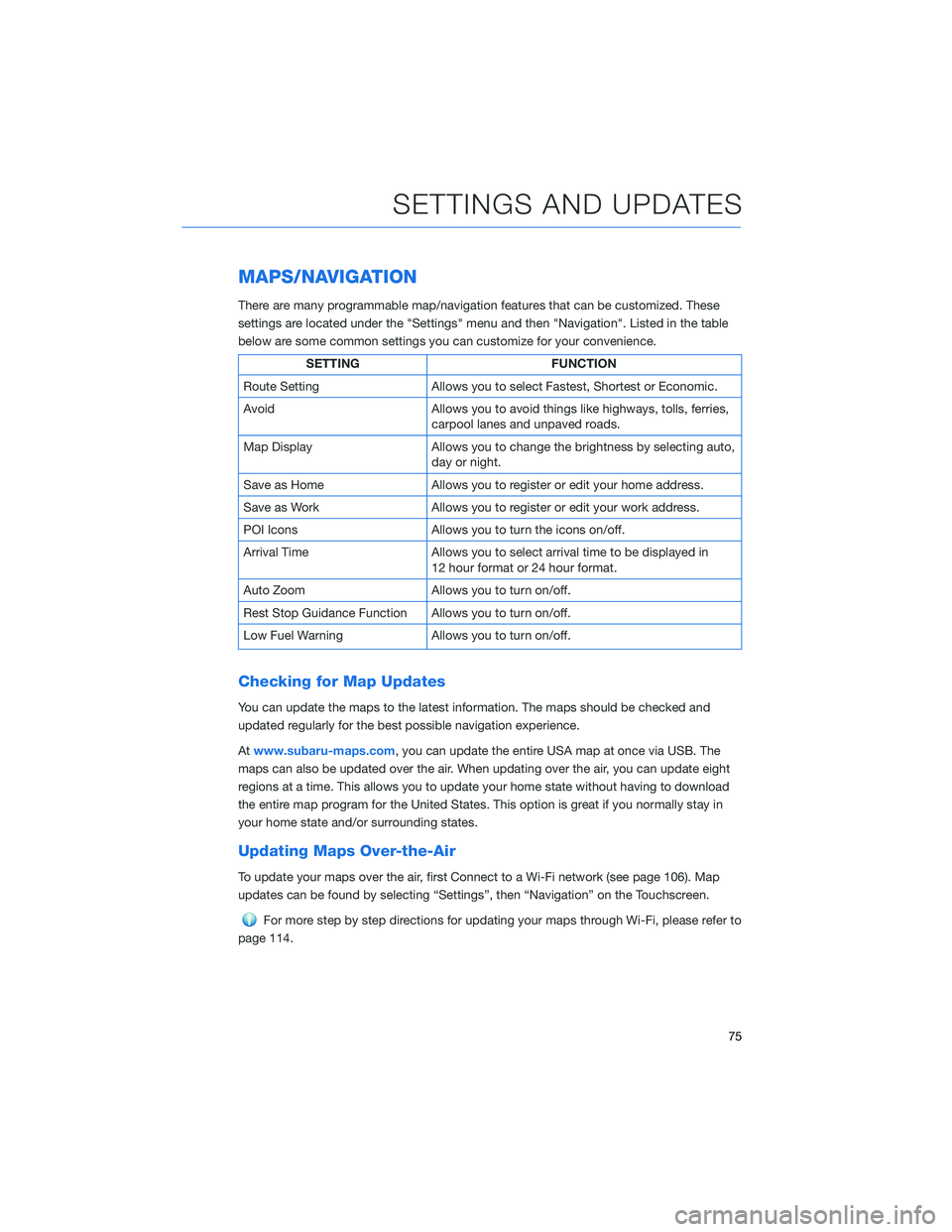
MAPS/NAVIGATION
There are many programmable map/navigation features that can be customized. These
settings are located under the "Settings" menu and then "Navigation". Listed in the table
below are some common settings you can customize for your convenience.
SETTINGFUNCTION
Route Setting Allows you to select Fastest, Shortest or Economic.
Avoid Allows you to avoid things like highways, tolls, ferries,
carpool lanes and unpaved roads.
Map Display Allows you to change the brightness by selecting auto,
day or night.
Save as Home Allows you to register or edit your home address.
Save as Work Allows you to register or edit your work address.
POI Icons Allows you to turn the icons on/off.
Arrival Time Allows you to select arrival time to be displayed in
12 hour format or 24 hour format.
Auto Zoom Allows you to turn on/off.
Rest Stop Guidance Function Allows you to turn on/off.
Low Fuel Warning Allows you to turn on/off.
Checking for Map Updates
You can update the maps to the latest information. The maps should be checked and
updated regularly for the best possible navigation experience.
Atwww.subaru-maps.com, you can update the entire USA map at once via USB. The
maps can also be updated over the air. When updating over the air, you can update eight
regions at a time. This allows you to update your home state without having to download
the entire map program for the United States. This option is great if you normally stay in
your home state and/or surrounding states.
Updating Maps Over-the-Air
To update your maps over the air, first Connect to a Wi-Fi network (see page 106). Map
updates can be found by selecting “Settings”, then “Navigation” on the Touchscreen.
For more step by step directions for updating your maps through Wi-Fi, please refer to
page 114.
SETTINGS AND UPDATES
75