Page 47 of 156
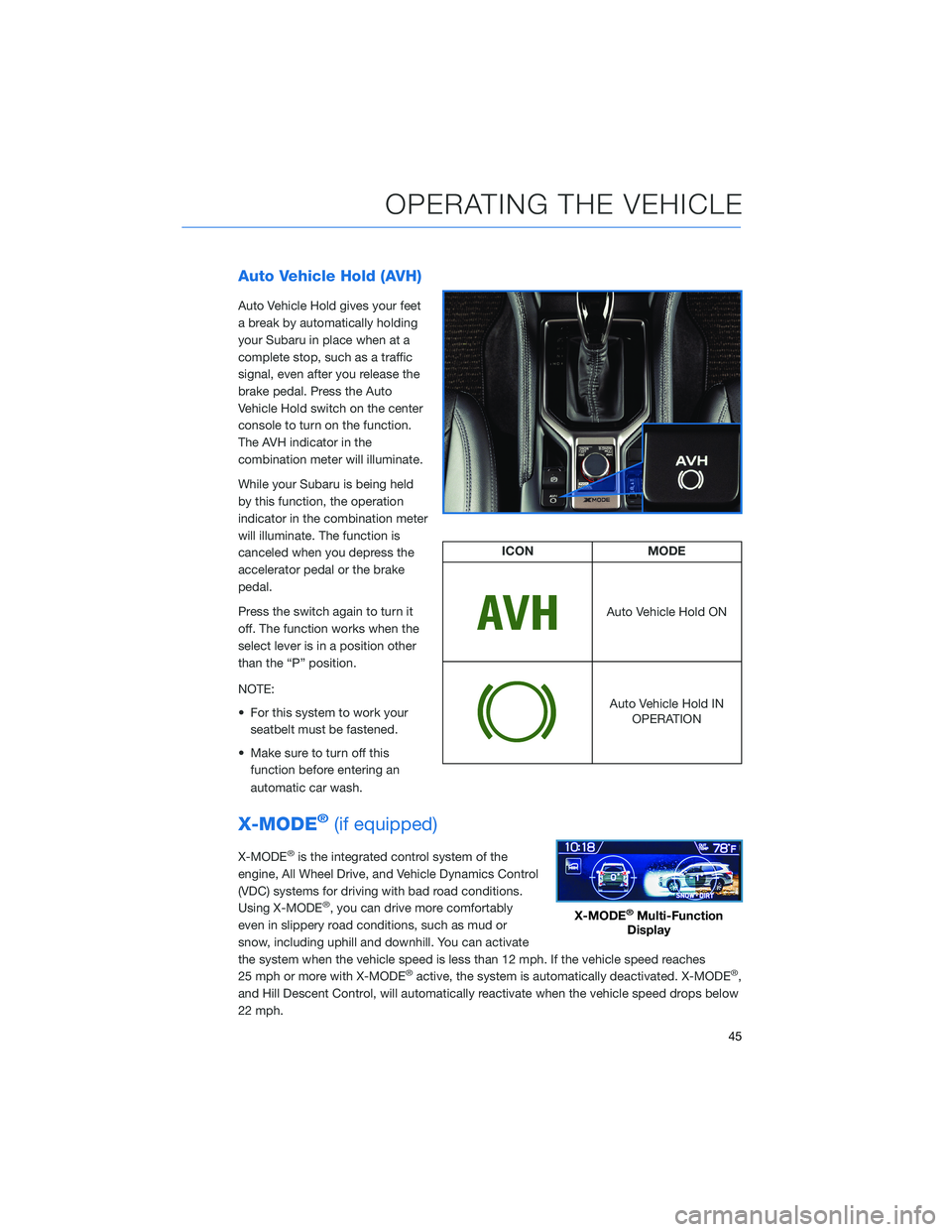
Auto Vehicle Hold (AVH)
Auto Vehicle Hold gives your feet
a break by automatically holding
your Subaru in place when at a
complete stop, such as a traffic
signal, even after you release the
brake pedal. Press the Auto
Vehicle Hold switch on the center
console to turn on the function.
The AVH indicator in the
combination meter will illuminate.
While your Subaru is being held
by this function, the operation
indicator in the combination meter
will illuminate. The function is
canceled when you depress the
accelerator pedal or the brake
pedal.
Press the switch again to turn it
off. The function works when the
select lever is in a position other
than the “P” position.
NOTE:
• For this system to work yourseatbelt must be fastened.
• Make sure to turn off this function before entering an
automatic car wash.
X-MODE®(if equipped)
X-MODE®is the integrated control system of the
engine, All Wheel Drive, and Vehicle Dynamics Control
(VDC) systems for driving with bad road conditions.
Using X-MODE
®, you can drive more comfortably
even in slippery road conditions, such as mud or
snow, including uphill and downhill. You can activate
the system when the vehicle speed is less than 12 mph. If the vehicle speed reaches
25 mph or more with X-MODE
®active, the system is automatically deactivated. X-MODE®,
and Hill Descent Control, will automatically reactivate when the vehicle speed drops below
22 mph.
ICON MODE
Auto Vehicle Hold ON
Auto Vehicle Hold IN
OPERATION
X-MODE®Multi-Function
Display
OPERATING THE VEHICLE
45
Page 48 of 156
X-MODE®Standard System
To activate the X-MODE®system, press the X-MODE®switch.
While the system is active, the X-MODE®indicator appears, and the
Multi-Function Display shows vehicle posture and function
operation status. To deactivate X-MODE
®, press the X-MODE®
switch again.
In certain situations, such as navigating a vehicle
stuck in mud or snow, it may be helpful to allow more
wheel spin by turning off the Vehicle Dynamics Control
(VDC) system. To turn off the VDC system, turn the
Vehicle Dynamics Control OFF switch to the left. Turn
the Vehicle Dynamics Control OFF Switch back to
“Normal” to reactivate the VDC system.
X-Mode®Indicator
Standard
OPERATING THE VEHICLE
46
Page 49 of 156
X-MODE®Dual Mode System
To activate the X-MODE®system, turn the switch to
the left for SNOW/DIRT or to the right for
D.SNOW/MUD. While the system is active, the
X-MODE
®indicator appears, and the Multi-Function
Display shows vehicle posture and function operation
status. To deactivate X-MODE
®, press the X-MODE®
switch.
• SNOW/DIRT is suitable for driving on slippery road surfaces such as snow or gravel, where the points of contact between the tires
and road surface are visible.
• D.SNOW/MUD provides maximum torque from the engine and the optimal amount of slip in the driving wheels, enabling the
vehicle to free itself more effectively. It is suitable for driving on
roads where the tires can become buried, such as deep snow, dry
sand, or muddy roads.
Dual Mode
Snow/DirtIndicator
Deep Snow/Mud Indicator
OPERATING THE VEHICLE
47
Page 55 of 156
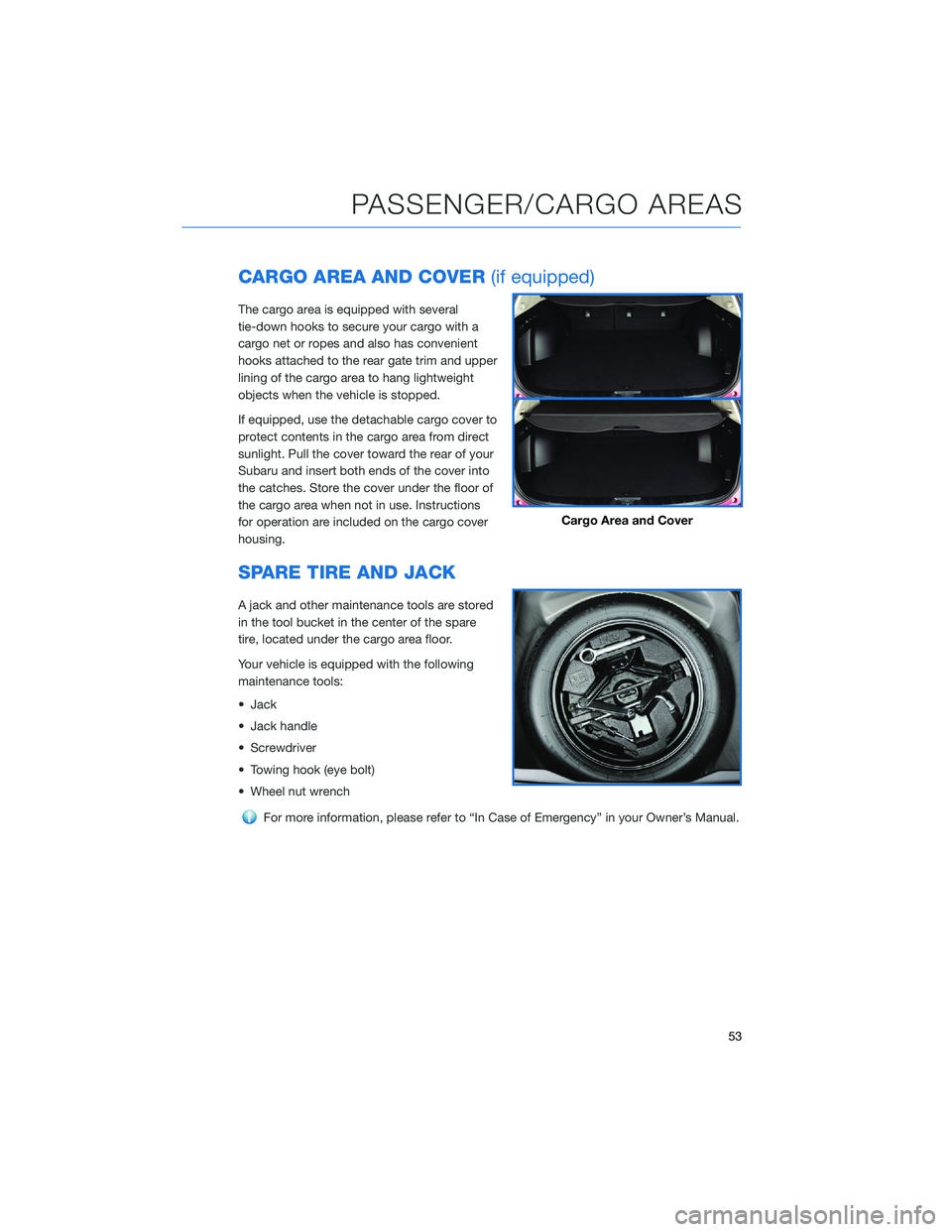
CARGO AREA AND COVER(if equipped)
The cargo area is equipped with several
tie-down hooks to secure your cargo with a
cargo net or ropes and also has convenient
hooks attached to the rear gate trim and upper
lining of the cargo area to hang lightweight
objects when the vehicle is stopped.
If equipped, use the detachable cargo cover to
protect contents in the cargo area from direct
sunlight. Pull the cover toward the rear of your
Subaru and insert both ends of the cover into
the catches. Store the cover under the floor of
the cargo area when not in use. Instructions
for operation are included on the cargo cover
housing.
SPARE TIRE AND JACK
A jack and other maintenance tools are stored
in the tool bucket in the center of the spare
tire, located under the cargo area floor.
Your vehicle is equipped with the following
maintenance tools:
• Jack
• Jack handle
• Screwdriver
• Towing hook (eye bolt)
• Wheel nut wrench
For more information, please refer to “In Case of Emergency” in your Owner’s Manual.
Cargo Area and Cover
PASSENGER/CARGO AREAS
53
Page 61 of 156
Tire pressure specification is listed on the tire
inflation pressure label located on the driver’s
side door pillar and in the table below. For
complete tire pressure specifications and
information, please refer to the tire
specifications in your Owner’s Manual.
Forester (Base), Premium
Tire Inflation Pressure
Front Wheel Rear Wheel Temporary Spare Tire 33 psi 32 psi 60 psi
Sport, Limited, Touring
Tire Inflation Pressure
Front Wheel Rear Wheel Temporary Spare Tire 35 psi 33 psi 60 psi
NOTE: The temporary spare tire, if equipped, must be used only on a rear wheel. If a front
wheel tire gets punctured, replace the wheel with a rear wheel and install the temporary
spare tire in place of the removed rear wheel. Forester Wilderness is equipped with a full
size spare tire.
Forester Wilderness
Tire Inflation Pressure
Front Wheel Rear Wheel 33 psi 32 psi
NOTE: Forester Wilderness is equipped with a full size spare tire.
Tire Inflation Pressure Label
ADDITIONAL SPECIFICATIONS
59
Page 65 of 156
STEERING WHEEL CONTROLS
1Presets/Skip: Press to toggle through
your preset radio stations or change a
track/media file. Press and hold to scan
radio stations or fast-forward/rewind
media files.
2 Volume: Push the switch up/down to
increase/decrease volume.
3 Source: Press the source button to
change the audio sources between radio
modes and media modes.
4 INFO: Press to operate the Multi Function
Display.
5 Call/Voice Recognition: Press to
receive/end a call without taking your
hands off the steering wheel. Press the talk button to activate the built-in voice
recognition function. Press and hold to activate the Apple CarPlay
®/Android Auto™
voice recognition function.
Starlink Audio Controls
STARLINK OVERVIEW
63
Page 66 of 156
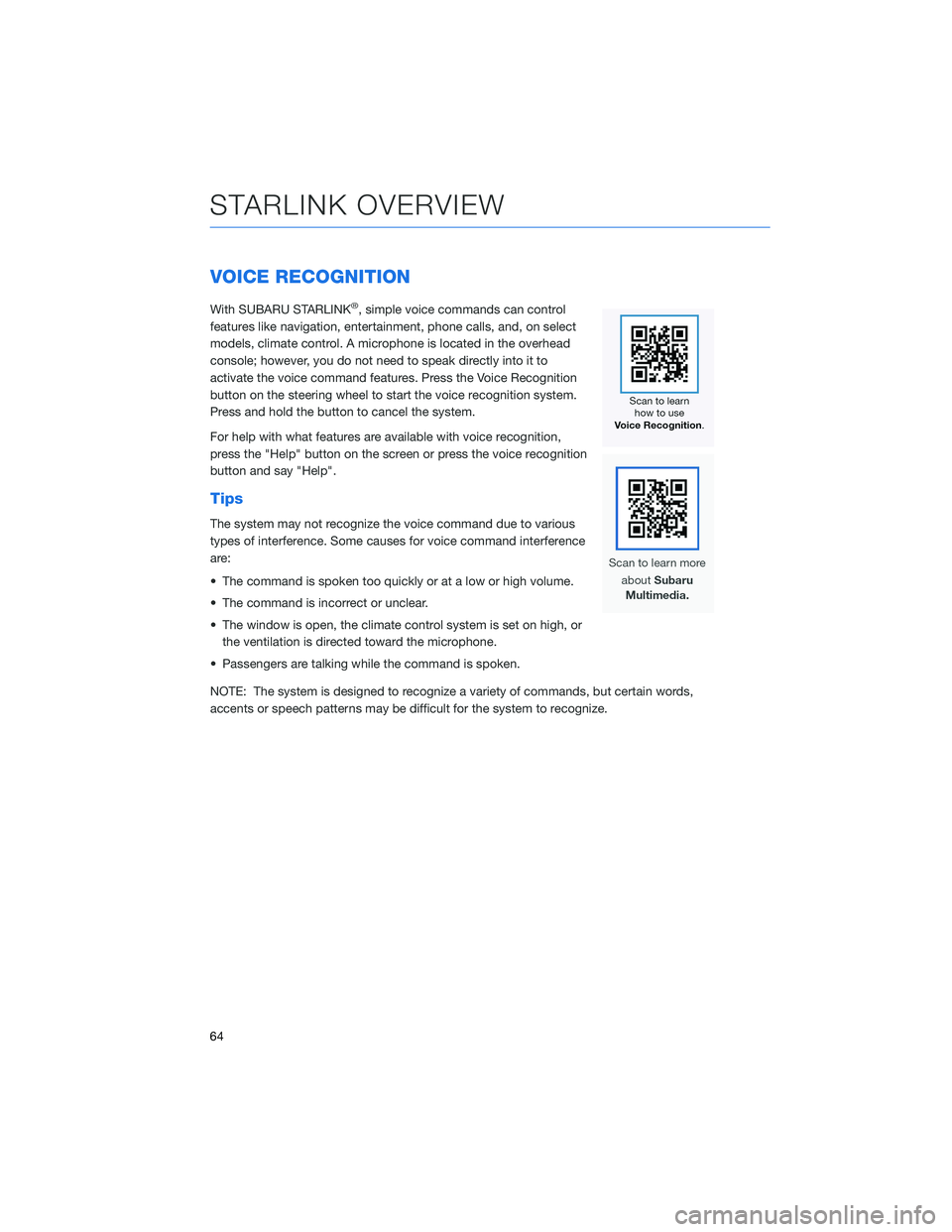
VOICE RECOGNITION
With SUBARU STARLINK®, simple voice commands can control
features like navigation, entertainment, phone calls, and, on select
models, climate control. A microphone is located in the overhead
console; however, you do not need to speak directly into it to
activate the voice command features. Press the Voice Recognition
button on the steering wheel to start the voice recognition system.
Press and hold the button to cancel the system.
For help with what features are available with voice recognition,
press the "Help" button on the screen or press the voice recognition
button and say "Help".
Tips
The system may not recognize the voice command due to various
types of interference. Some causes for voice command interference
are:
• The command is spoken too quickly or at a low or high volume.
• The command is incorrect or unclear.
• The window is open, the climate control system is set on high, or the ventilation is directed toward the microphone.
• Passengers are talking while the command is spoken.
NOTE: The system is designed to recognize a variety of commands, but certain words,
accents or speech patterns may be difficult for the system to recognize.
STARLINK OVERVIEW
64
Page 74 of 156
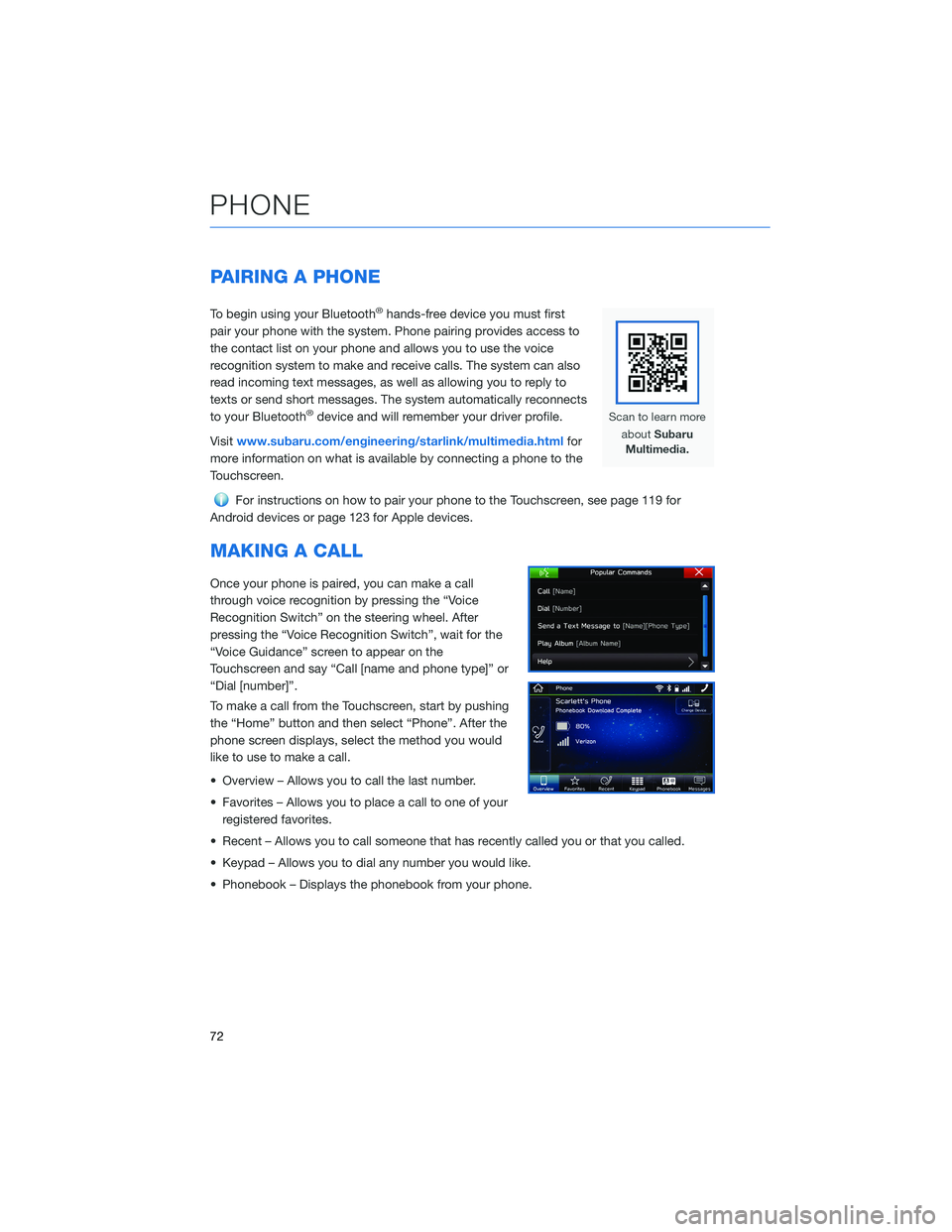
PAIRING A PHONE
To begin using your Bluetooth®hands-free device you must first
pair your phone with the system. Phone pairing provides access to
the contact list on your phone and allows you to use the voice
recognition system to make and receive calls. The system can also
read incoming text messages, as well as allowing you to reply to
texts or send short messages. The system automatically reconnects
to your Bluetooth
®device and will remember your driver profile.
Visit www.subaru.com/engineering/starlink/multimedia.html for
more information on what is available by connecting a phone to the
Touchscreen.
For instructions on how to pair your phone to the Touchscreen, see page 119 for
Android devices or page 123 for Apple devices.
MAKING A CALL
Once your phone is paired, you can make a call
through voice recognition by pressing the “Voice
Recognition Switch” on the steering wheel. After
pressing the “Voice Recognition Switch”, wait for the
“Voice Guidance” screen to appear on the
Touchscreen and say “Call [name and phone type]” or
“Dial [number]”.
To make a call from the Touchscreen, start by pushing
the “Home” button and then select “Phone”. After the
phone screen displays, select the method you would
like to use to make a call.
• Overview – Allows you to call the last number.
• Favorites – Allows you to place a call to one of your registered favorites.
• Recent – Allows you to call someone that has recently called you or that you called.
• Keypad – Allows you to dial any number you would like.
• Phonebook – Displays the phonebook from your phone.
PHONE
72