Page 98 of 132
BLUETOOTH®PAIRING
Pairing an Android Device
1. Start by selecting “Settings” on the Home
screen.
2. Select the Phone menu, then select “Add
Device”.
3. This screen will be displayed when pairing
mode is in progress. The device name will
most likely be Subaru BT, but be sure to
make note of what name it is, so you can
find it on your phone.
HOW TO APPENDIX
96
Page 99 of 132
4. On your Android device, go to “Settings”. (It can be
found under apps.) Then select “Connected
Devices” or “Connections”.
5. Now select “Bluetooth”. This will show a screen to
“Pair New Device” or it will be showing the nearby
devices to add. Select “Subaru BT” if shown on the
list or “Pair New Device”.
HOW TO APPENDIX
97
Page 101 of 132
9. Select your phone and ensure “Phonebook
Download” is enabled.
10. If you still cannot access your phonebook
or messages, go back to your phone’s
Bluetooth
®settings and select the gear
icon next to your vehicle’s device name
and ensure all settings are enabled.
HOW TO APPENDIX
99
Page 103 of 132
5. Select “Bluetooth”.
6. Now select the device name (usually “Subaru BT”)
on your phone.
HOW TO APPENDIX
101
Page 105 of 132
9. On your iOS/Apple device, SubaruBT should now
be listed under “Bluetooth Settings”. Select the
blue “i” next to the device name. Then ensure
“Show Notifications” and “Sync Contacts” are
enabled.
10. Your iOS/Apple device is now paired. It is
recommended that you restart your Subaru to
complete the process and ensure everything is
fully synced.
11. If your phonebook or messages are not
appearing, press the “Phone” icon on the
home screen and then select “Change
Device” in the Overview menu.
12. Select your phone and ensure
“Phonebook Download” is enabled.
HOW TO APPENDIX
103
Page 122 of 132
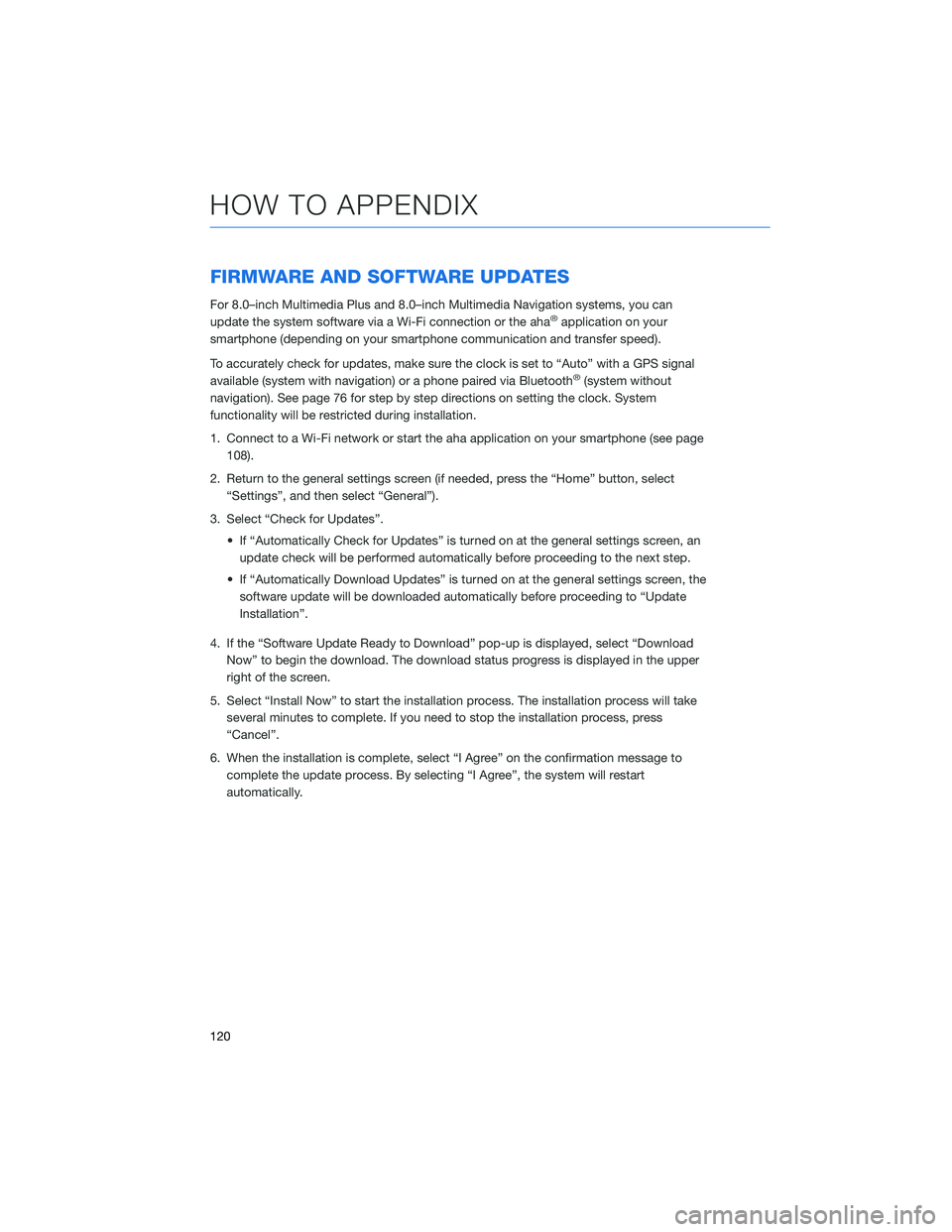
FIRMWARE AND SOFTWARE UPDATES
For 8.0–inch Multimedia Plus and 8.0–inch Multimedia Navigation systems, you can
update the system software via a Wi-Fi connection or the aha®application on your
smartphone (depending on your smartphone communication and transfer speed).
To accurately check for updates, make sure the clock is set to “Auto” with a GPS signal
available (system with navigation) or a phone paired via Bluetooth
®(system without
navigation). See page 76 for step by step directions on setting the clock. System
functionality will be restricted during installation.
1. Connect to a Wi-Fi network or start the aha application on your smartphone (see page
108).
2. Return to the general settings screen (if needed, press the “Home” button, select
“Settings”, and then select “General”).
3. Select “Check for Updates”.
• If “Automatically Check for Updates” is turned on at the general settings screen, an
update check will be performed automatically before proceeding to the next step.
• If “Automatically Download Updates” is turned on at the general settings screen, the
software update will be downloaded automatically before proceeding to “Update
Installation”.
4. If the “Software Update Ready to Download” pop-up is displayed, select “Download
Now” to begin the download. The download status progress is displayed in the upper
right of the screen.
5. Select “Install Now” to start the installation process. The installation process will take
several minutes to complete. If you need to stop the installation process, press
“Cancel”.
6. When the installation is complete, select “I Agree” on the confirmation message to
complete the update process. By selecting “I Agree”, the system will restart
automatically.
HOW TO APPENDIX
120
Page 123 of 132
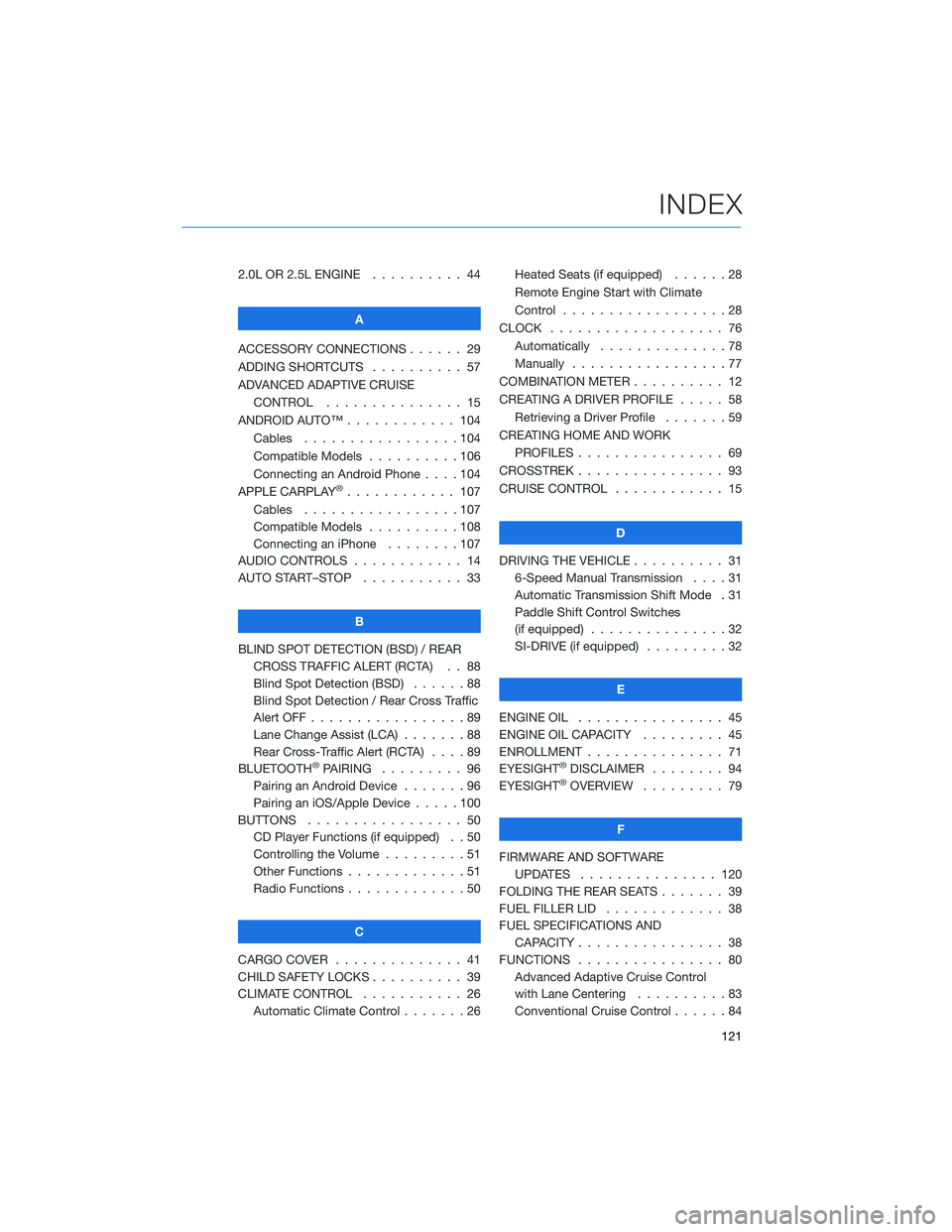
2.0L OR 2.5L ENGINE.......... 44
A
ACCESSORY CONNECTIONS . . . . . . 29
ADDING SHORTCUTS . . . . ...... 57
ADVANCED ADAPTIVE CRUISE
CONTROL . . . . ........... 15
ANDROID AUTO™ . . . . . ....... 104
Cables . . . . . . . ..........104
Compatible Models ..........106
Connecting an Android Phone....104
APPLE CARPLAY
®............ 107
Cables . . . . . . . ..........107
Compatible Models ..........108
Connecting an iPhone . . . .....107
AUDIO CONTROLS ............ 14
AUTO START–STOP . . . . . . . . . . . 33
B
BLIND SPOT DETECTION (BSD) / REAR
CROSS TRAFFIC ALERT (RCTA) . . 88
Blind Spot Detection (BSD)......88
Blind Spot Detection / Rear Cross Traffic
Alert OFF . . . . . . . . . ........89
Lane Change Assist (LCA) . ......88
Rear Cross-Traffic Alert (RCTA) . . . . 89
BLUETOOTH
®PAIRING ......... 96
Pairing an Android Device.......96
Pairing an iOS/Apple Device . . . . . 100
BUTTONS . . . . ............. 50
CD Player Functions (if equipped) . . 50
Controlling the Volume . . . . . . . . . 51
Other Functions . . . . . ........51
Radio Functions . . . . . ........50
C
CARGO COVER . . . . . . . . ...... 41
CHILD SAFETY LOCKS.......... 39
CLIMATE CONTROL........... 26
Automatic Climate Control . . . . . . . 26Heated Seats (if equipped) ......28
Remote Engine Start with Climate
Control . . . . . . . . . . . . . . . . . . 28
CLOCK . . ................. 76
Automatically ..............78
Manually.................77
COMBINATION METER .......... 12
CREATING A DRIVER PROFILE ..... 58
Retrieving a Driver Profile.......59
CREATING HOME AND WORK
PROFILES . . . . . . . . ........ 69
CROSSTREK . . . . . . . . . . ...... 93
CRUISE CONTROL............ 15
D
DRIVING THE VEHICLE . . . ....... 31
6-Speed Manual Transmission....31
Automatic Transmission Shift Mode . 31
Paddle Shift Control Switches
(if equipped)...............32
SI-DRIVE (if equipped).........32
E
ENGINE OIL . . .............. 45
ENGINE OIL CAPACITY......... 45
ENROLLMENT . . . . . . ......... 71
EYESIGHT®DISCLAIMER ........ 94
EYESIGHT®OVERVIEW ......... 79
F
FIRMWARE AND SOFTWARE
UPDATES . . . . ........... 120
FOLDING THE REAR SEATS . . ..... 39
FUEL FILLER LID . . . . . . . . . . . . . 38
FUEL SPECIFICATIONS AND
CAPACITY . . . . ............ 38
FUNCTIONS . . . . ............ 80
Advanced Adaptive Cruise Control
with Lane Centering . .........83
Conventional Cruise Control......84
INDEX
121
Page 124 of 132
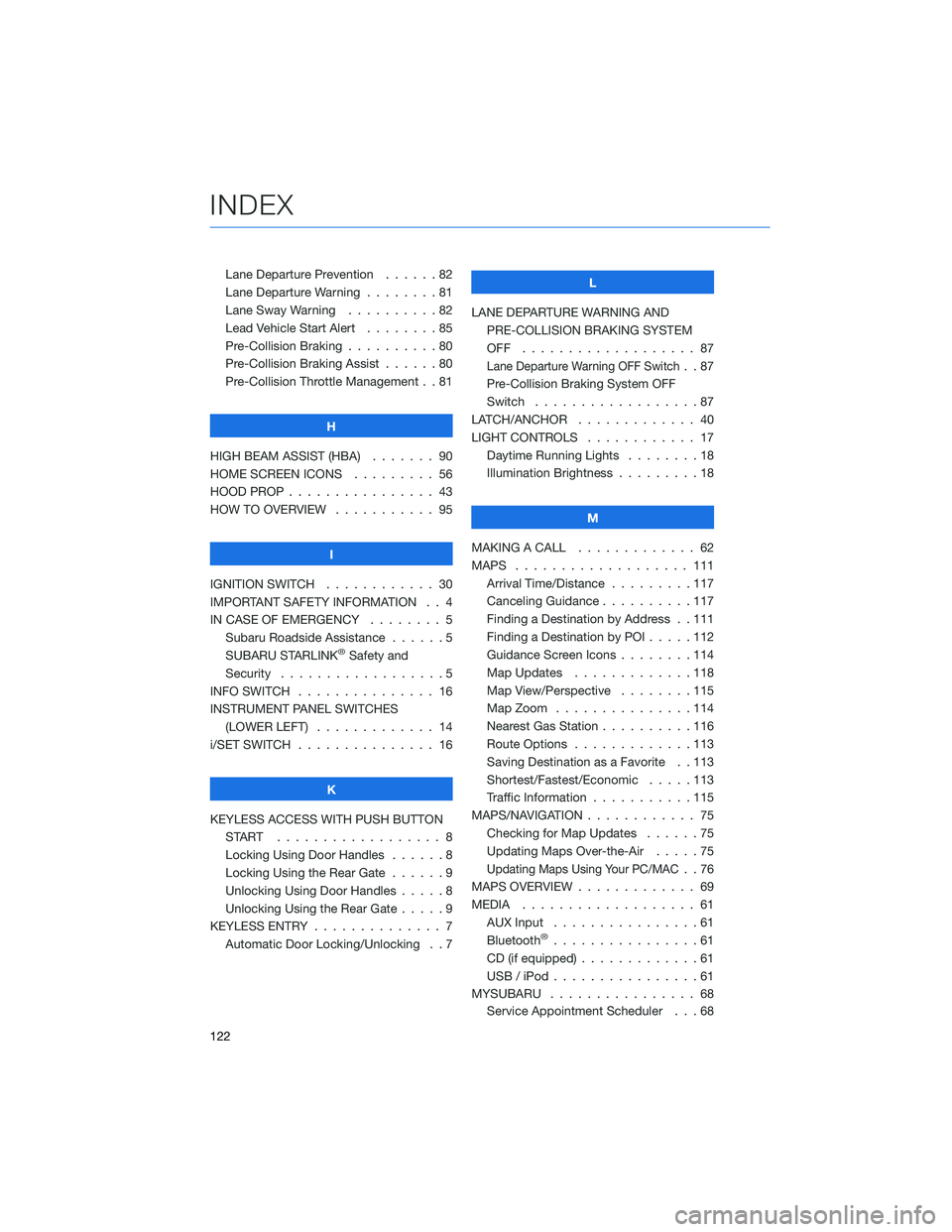
Lane Departure Prevention . . . . . . 82
Lane Departure Warning . . . . . . . . 81
Lane Sway Warning . . . . . . . . . . 82
Lead Vehicle Start Alert........85
Pre-Collision Braking ..........80
Pre-Collision Braking Assist......80
Pre-Collision Throttle Management . . 81
H
HIGH BEAM ASSIST (HBA)....... 90
HOME SCREEN ICONS ......... 56
HOOD PROP . . . . . . . . ........ 43
HOW TO OVERVIEW . .......... 95
I
IGNITION SWITCH . . .......... 30
IMPORTANT SAFETY INFORMATION . . 4
IN CASE OF EMERGENCY . . . . . . . . 5
Subaru Roadside Assistance . . . . . . 5
SUBARU STARLINK
®Safety and
Security . . . . . . . . ..........5
INFO SWITCH . . . . . . . . . . . . . . . 16
INSTRUMENT PANEL SWITCHES
(LOWER LEFT) . . . . . . . . . . . . . 14
i/SET SWITCH . . . . . . ......... 16
K
KEYLESS ACCESS WITH PUSH BUTTON
START .................. 8
Locking Using Door Handles......8
Locking Using the Rear Gate . . . . . . 9
Unlocking Using Door Handles . . . . . 8
Unlocking Using the Rear Gate.....9
KEYLESS ENTRY . . . . . . ........ 7
Automatic Door Locking/Unlocking . . 7L
LANE DEPARTURE WARNING AND
PRE-COLLISION BRAKING SYSTEM
OFF ................... 87
Lane Departure Warning OFF Switch..87
Pre-Collision Braking System OFF
Switch . . . ...............87
LATCH/ANCHOR . . . .......... 40
LIGHT CONTROLS . ........... 17
Daytime Running Lights . . . . . . . . 18
Illumination Brightness . . . . . . . . . 18
M
MAKING A CALL . . . . . . . ...... 62
MAPS . . . . . . . . . . . ........ 111
Arrival Time/Distance . . . . . . . . . 117
Canceling Guidance..........117
Finding a Destination by Address . . 111
Finding a Destination by POI .....112
Guidance Screen Icons . . . . . . . . 114
Map Updates . . . . . . . ......118
Map View/Perspective . . . . . . . . 115
Map Zoom . . . . . . .........114
Nearest Gas Station . . . . ......116
Route Options . . . . . . .......113
Saving Destination as a Favorite . . 113
Shortest/Fastest/Economic . . . . . 113
Traffic Information . . . . . ......115
MAPS/NAVIGATION . . . . . . . . . . . . 75
Checking for Map Updates ......75
Updating Maps Over-the-Air . . . . . 75
Updating Maps Using Your PC/MAC..76
MAPS OVERVIEW . . ........... 69
MEDIA................... 61
AUX Input . . ..............61
Bluetooth
®................61
CD (if equipped) . . . . . . .......61
USB / iPod . . . . . . . .........61
MYSUBARU . . . . . . . . . . . . . . . . 68
Service Appointment Scheduler . . . 68
INDEX
122
Page:
< prev 1-8 9-16 17-24