Page 87 of 132
Lead Vehicle Start Alert
This function will provide a visual and audible
alert when a stopped vehicle in front of you
begins to move, and your vehicle remains
stationary. Warnings are displayed in the
Combination Meter Display (CMD) with
audible beeps. Lead Vehicle Start Alert is
helpful in situations where you may become
temporarily distracted at a traffic light, and the
vehicle ahead begins to move.
This function can be customized. To change
this setting, use the steering wheel mounted
“i/SET” switches to access the EyeSight
®
settings menu on the CMD.
Vehicle Ahead
Has Moved
EYESIGHT
85
Page 121 of 132
5Select “Back”.
6Select “Check for Updates”.
7Check the confirmation message, then
select “Yes”.
8This screen is displayed simultaneously
with the start of the download and
installation. Select the “X” near the
update progress if you need to stop the
download and installation.
HOW TO APPENDIX
119
Page 122 of 132
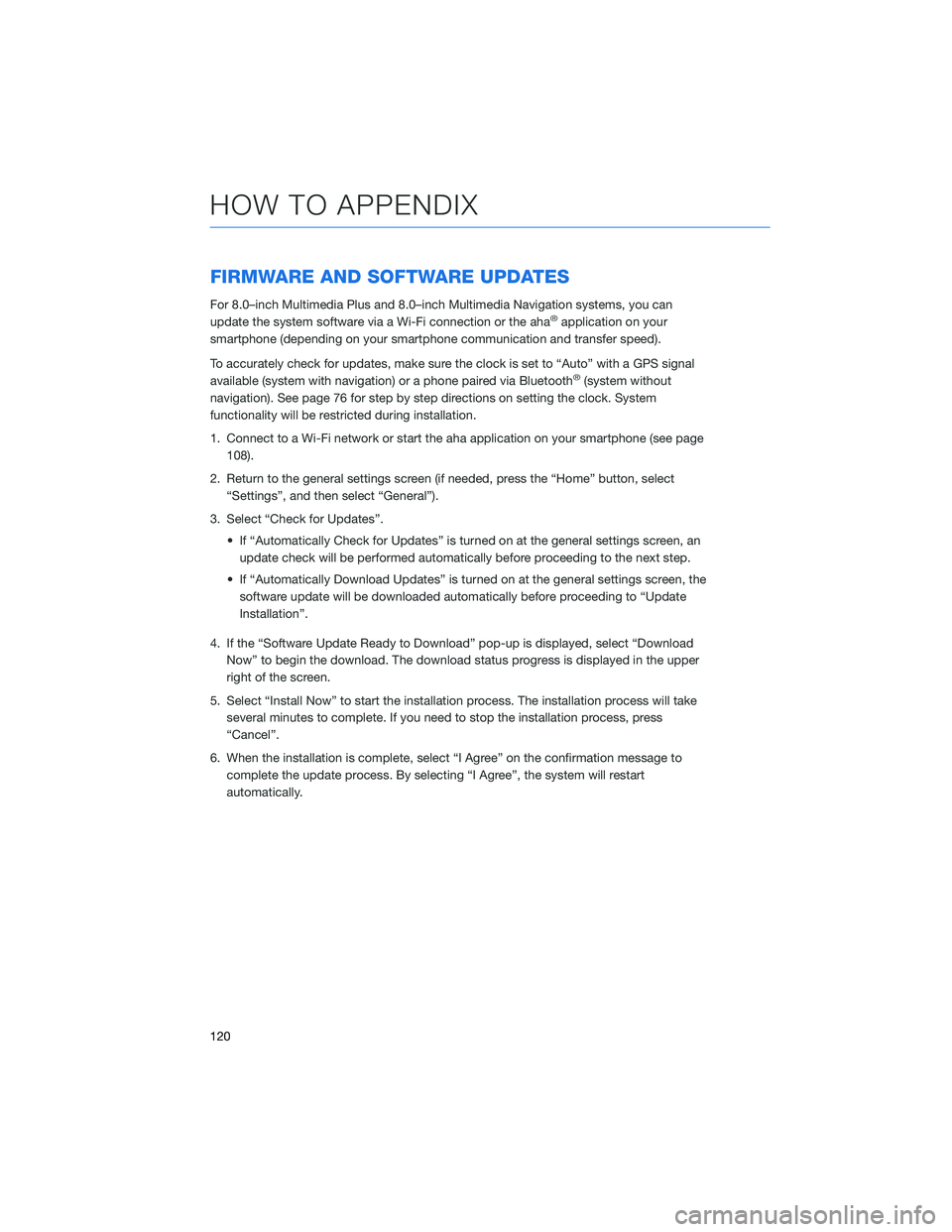
FIRMWARE AND SOFTWARE UPDATES
For 8.0–inch Multimedia Plus and 8.0–inch Multimedia Navigation systems, you can
update the system software via a Wi-Fi connection or the aha®application on your
smartphone (depending on your smartphone communication and transfer speed).
To accurately check for updates, make sure the clock is set to “Auto” with a GPS signal
available (system with navigation) or a phone paired via Bluetooth
®(system without
navigation). See page 76 for step by step directions on setting the clock. System
functionality will be restricted during installation.
1. Connect to a Wi-Fi network or start the aha application on your smartphone (see page
108).
2. Return to the general settings screen (if needed, press the “Home” button, select
“Settings”, and then select “General”).
3. Select “Check for Updates”.
• If “Automatically Check for Updates” is turned on at the general settings screen, an
update check will be performed automatically before proceeding to the next step.
• If “Automatically Download Updates” is turned on at the general settings screen, the
software update will be downloaded automatically before proceeding to “Update
Installation”.
4. If the “Software Update Ready to Download” pop-up is displayed, select “Download
Now” to begin the download. The download status progress is displayed in the upper
right of the screen.
5. Select “Install Now” to start the installation process. The installation process will take
several minutes to complete. If you need to stop the installation process, press
“Cancel”.
6. When the installation is complete, select “I Agree” on the confirmation message to
complete the update process. By selecting “I Agree”, the system will restart
automatically.
HOW TO APPENDIX
120
Page 123 of 132
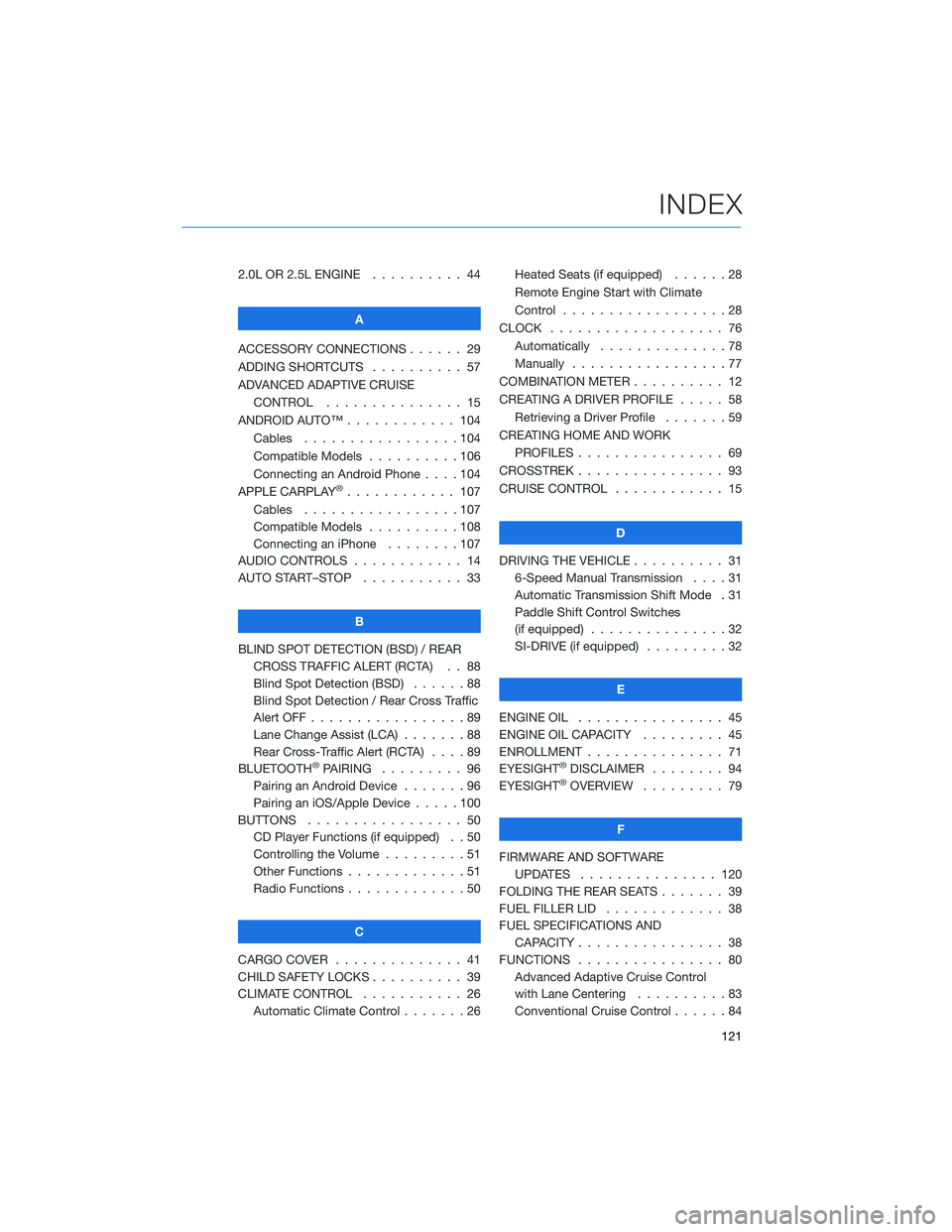
2.0L OR 2.5L ENGINE.......... 44
A
ACCESSORY CONNECTIONS . . . . . . 29
ADDING SHORTCUTS . . . . ...... 57
ADVANCED ADAPTIVE CRUISE
CONTROL . . . . ........... 15
ANDROID AUTO™ . . . . . ....... 104
Cables . . . . . . . ..........104
Compatible Models ..........106
Connecting an Android Phone....104
APPLE CARPLAY
®............ 107
Cables . . . . . . . ..........107
Compatible Models ..........108
Connecting an iPhone . . . .....107
AUDIO CONTROLS ............ 14
AUTO START–STOP . . . . . . . . . . . 33
B
BLIND SPOT DETECTION (BSD) / REAR
CROSS TRAFFIC ALERT (RCTA) . . 88
Blind Spot Detection (BSD)......88
Blind Spot Detection / Rear Cross Traffic
Alert OFF . . . . . . . . . ........89
Lane Change Assist (LCA) . ......88
Rear Cross-Traffic Alert (RCTA) . . . . 89
BLUETOOTH
®PAIRING ......... 96
Pairing an Android Device.......96
Pairing an iOS/Apple Device . . . . . 100
BUTTONS . . . . ............. 50
CD Player Functions (if equipped) . . 50
Controlling the Volume . . . . . . . . . 51
Other Functions . . . . . ........51
Radio Functions . . . . . ........50
C
CARGO COVER . . . . . . . . ...... 41
CHILD SAFETY LOCKS.......... 39
CLIMATE CONTROL........... 26
Automatic Climate Control . . . . . . . 26Heated Seats (if equipped) ......28
Remote Engine Start with Climate
Control . . . . . . . . . . . . . . . . . . 28
CLOCK . . ................. 76
Automatically ..............78
Manually.................77
COMBINATION METER .......... 12
CREATING A DRIVER PROFILE ..... 58
Retrieving a Driver Profile.......59
CREATING HOME AND WORK
PROFILES . . . . . . . . ........ 69
CROSSTREK . . . . . . . . . . ...... 93
CRUISE CONTROL............ 15
D
DRIVING THE VEHICLE . . . ....... 31
6-Speed Manual Transmission....31
Automatic Transmission Shift Mode . 31
Paddle Shift Control Switches
(if equipped)...............32
SI-DRIVE (if equipped).........32
E
ENGINE OIL . . .............. 45
ENGINE OIL CAPACITY......... 45
ENROLLMENT . . . . . . ......... 71
EYESIGHT®DISCLAIMER ........ 94
EYESIGHT®OVERVIEW ......... 79
F
FIRMWARE AND SOFTWARE
UPDATES . . . . ........... 120
FOLDING THE REAR SEATS . . ..... 39
FUEL FILLER LID . . . . . . . . . . . . . 38
FUEL SPECIFICATIONS AND
CAPACITY . . . . ............ 38
FUNCTIONS . . . . ............ 80
Advanced Adaptive Cruise Control
with Lane Centering . .........83
Conventional Cruise Control......84
INDEX
121