Page 68 of 132
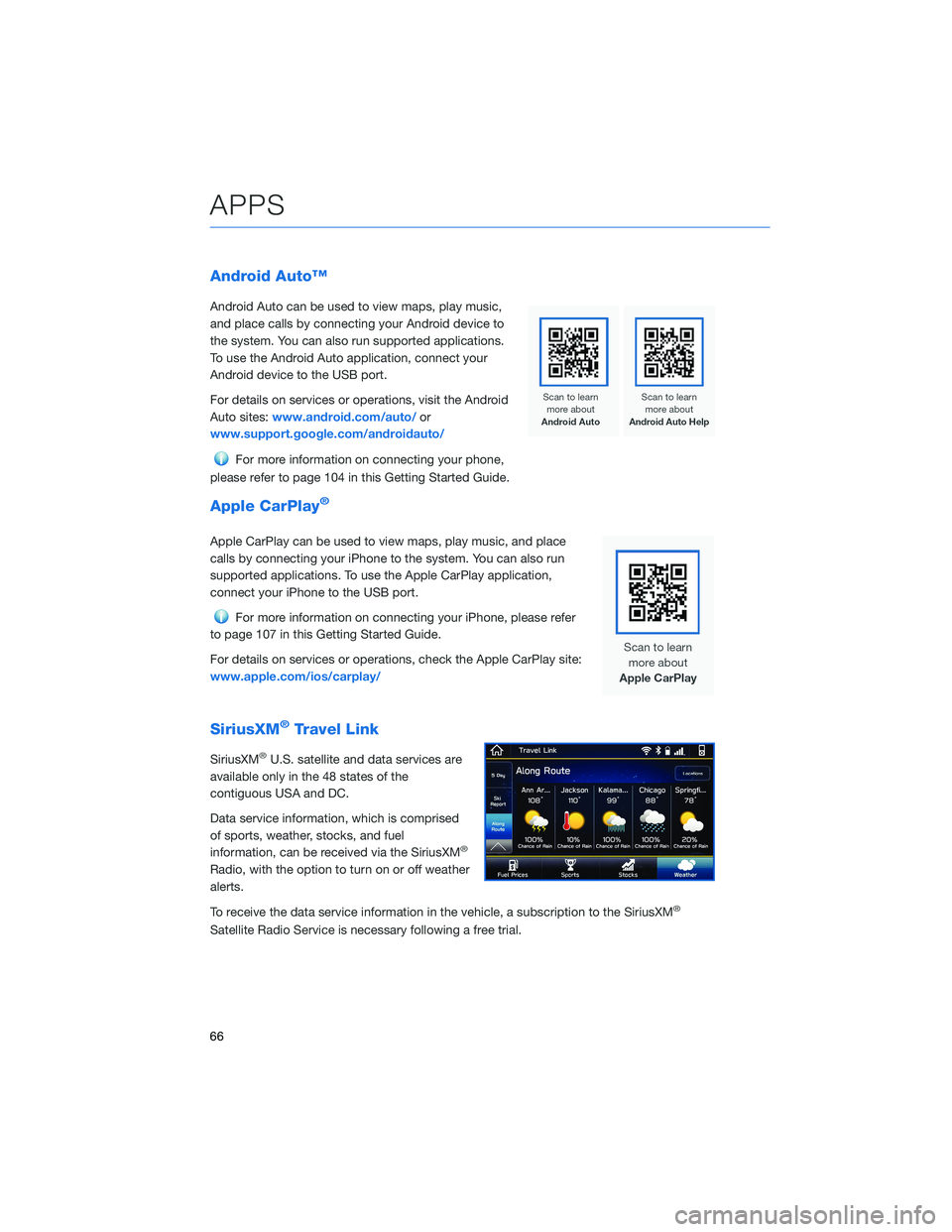
Android Auto™
Android Auto can be used to view maps, play music,
and place calls by connecting your Android device to
the system. You can also run supported applications.
To use the Android Auto application, connect your
Android device to the USB port.
For details on services or operations, visit the Android
Auto sites:www.android.com/auto/or
www.support.google.com/androidauto/
For more information on connecting your phone,
please refer to page 104 in this Getting Started Guide.
Apple CarPlay®
Apple CarPlay can be used to view maps, play music, and place
calls by connecting your iPhone to the system. You can also run
supported applications. To use the Apple CarPlay application,
connect your iPhone to the USB port.
For more information on connecting your iPhone, please refer
to page 107 in this Getting Started Guide.
For details on services or operations, check the Apple CarPlay site:
www.apple.com/ios/carplay/
SiriusXM®Travel Link
SiriusXM®U.S. satellite and data services are
available only in the 48 states of the
contiguous USA and DC.
Data service information, which is comprised
of sports, weather, stocks, and fuel
information, can be received via the SiriusXM
®
Radio, with the option to turn on or off weather
alerts.
To receive the data service information in the vehicle, a subscription to the SiriusXM
®
Satellite Radio Service is necessary following a free trial.
APPS
66
Page 77 of 132
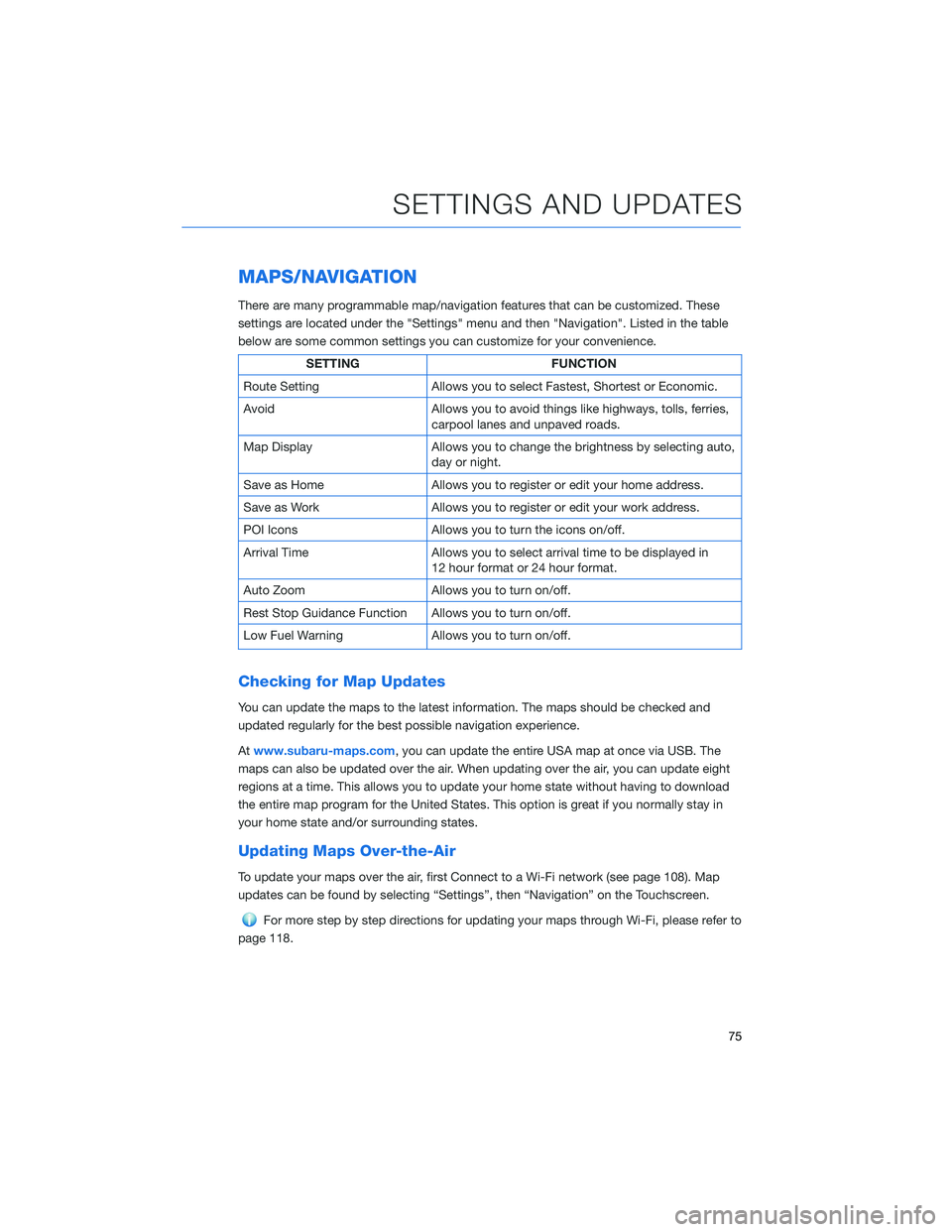
MAPS/NAVIGATION
There are many programmable map/navigation features that can be customized. These
settings are located under the "Settings" menu and then "Navigation". Listed in the table
below are some common settings you can customize for your convenience.
SETTING FUNCTION
Route Setting Allows you to select Fastest, Shortest or Economic.
Avoid Allows you to avoid things like highways, tolls, ferries,
carpool lanes and unpaved roads.
Map Display Allows you to change the brightness by selecting auto,
day or night.
Save as Home Allows you to register or edit your home address.
Save as Work Allows you to register or edit your work address.
POI Icons Allows you to turn the icons on/off.
Arrival Time Allows you to select arrival time to be displayed in
12 hour format or 24 hour format.
Auto Zoom Allows you to turn on/off.
Rest Stop Guidance Function Allows you to turn on/off.
Low Fuel Warning Allows you to turn on/off.
Checking for Map Updates
You can update the maps to the latest information. The maps should be checked and
updated regularly for the best possible navigation experience.
Atwww.subaru-maps.com, you can update the entire USA map at once via USB. The
maps can also be updated over the air. When updating over the air, you can update eight
regions at a time. This allows you to update your home state without having to download
the entire map program for the United States. This option is great if you normally stay in
your home state and/or surrounding states.
Updating Maps Over-the-Air
To update your maps over the air, first Connect to a Wi-Fi network (see page 108). Map
updates can be found by selecting “Settings”, then “Navigation” on the Touchscreen.
For more step by step directions for updating your maps through Wi-Fi, please refer to
page 118.
SETTINGS AND UPDATES
75
Page 118 of 132
Nearest Gas Station
To find the nearest gas station, select any
point on the map and then select the fuel icon
in the lower right corner.
When driving on the highway during route
guidance, information on gas stations,
restaurants, or rest areas near the next three
highway exits will be displayed.
Select the desired item from the list, and then
select “GO” to navigate to the selected place.
HOW TO APPENDIX
116
Page 123 of 132
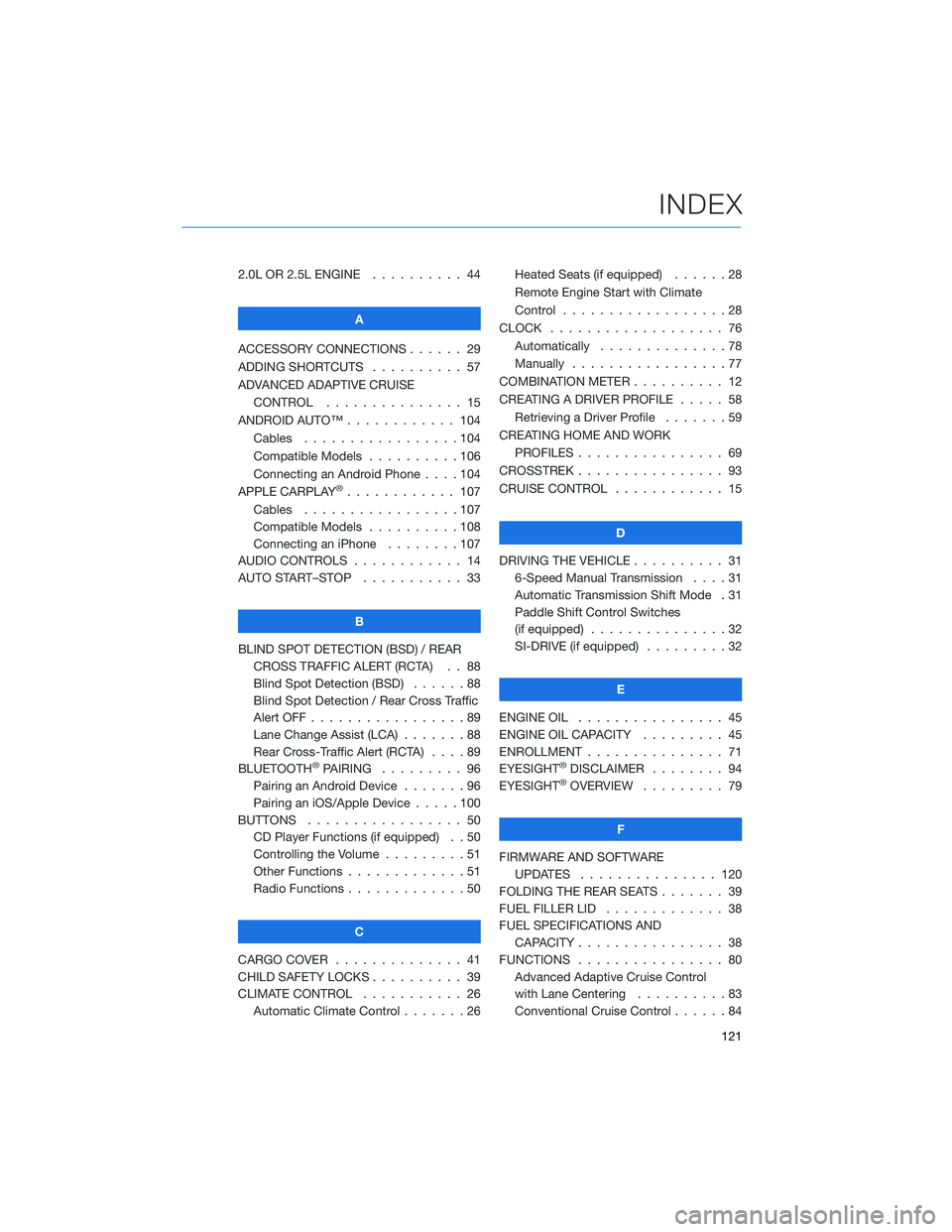
2.0L OR 2.5L ENGINE.......... 44
A
ACCESSORY CONNECTIONS . . . . . . 29
ADDING SHORTCUTS . . . . ...... 57
ADVANCED ADAPTIVE CRUISE
CONTROL . . . . ........... 15
ANDROID AUTO™ . . . . . ....... 104
Cables . . . . . . . ..........104
Compatible Models ..........106
Connecting an Android Phone....104
APPLE CARPLAY
®............ 107
Cables . . . . . . . ..........107
Compatible Models ..........108
Connecting an iPhone . . . .....107
AUDIO CONTROLS ............ 14
AUTO START–STOP . . . . . . . . . . . 33
B
BLIND SPOT DETECTION (BSD) / REAR
CROSS TRAFFIC ALERT (RCTA) . . 88
Blind Spot Detection (BSD)......88
Blind Spot Detection / Rear Cross Traffic
Alert OFF . . . . . . . . . ........89
Lane Change Assist (LCA) . ......88
Rear Cross-Traffic Alert (RCTA) . . . . 89
BLUETOOTH
®PAIRING ......... 96
Pairing an Android Device.......96
Pairing an iOS/Apple Device . . . . . 100
BUTTONS . . . . ............. 50
CD Player Functions (if equipped) . . 50
Controlling the Volume . . . . . . . . . 51
Other Functions . . . . . ........51
Radio Functions . . . . . ........50
C
CARGO COVER . . . . . . . . ...... 41
CHILD SAFETY LOCKS.......... 39
CLIMATE CONTROL........... 26
Automatic Climate Control . . . . . . . 26Heated Seats (if equipped) ......28
Remote Engine Start with Climate
Control . . . . . . . . . . . . . . . . . . 28
CLOCK . . ................. 76
Automatically ..............78
Manually.................77
COMBINATION METER .......... 12
CREATING A DRIVER PROFILE ..... 58
Retrieving a Driver Profile.......59
CREATING HOME AND WORK
PROFILES . . . . . . . . ........ 69
CROSSTREK . . . . . . . . . . ...... 93
CRUISE CONTROL............ 15
D
DRIVING THE VEHICLE . . . ....... 31
6-Speed Manual Transmission....31
Automatic Transmission Shift Mode . 31
Paddle Shift Control Switches
(if equipped)...............32
SI-DRIVE (if equipped).........32
E
ENGINE OIL . . .............. 45
ENGINE OIL CAPACITY......... 45
ENROLLMENT . . . . . . ......... 71
EYESIGHT®DISCLAIMER ........ 94
EYESIGHT®OVERVIEW ......... 79
F
FIRMWARE AND SOFTWARE
UPDATES . . . . ........... 120
FOLDING THE REAR SEATS . . ..... 39
FUEL FILLER LID . . . . . . . . . . . . . 38
FUEL SPECIFICATIONS AND
CAPACITY . . . . ............ 38
FUNCTIONS . . . . ............ 80
Advanced Adaptive Cruise Control
with Lane Centering . .........83
Conventional Cruise Control......84
INDEX
121