2022 SUBARU BRZ ad blue
[x] Cancel search: ad bluePage 2 of 108
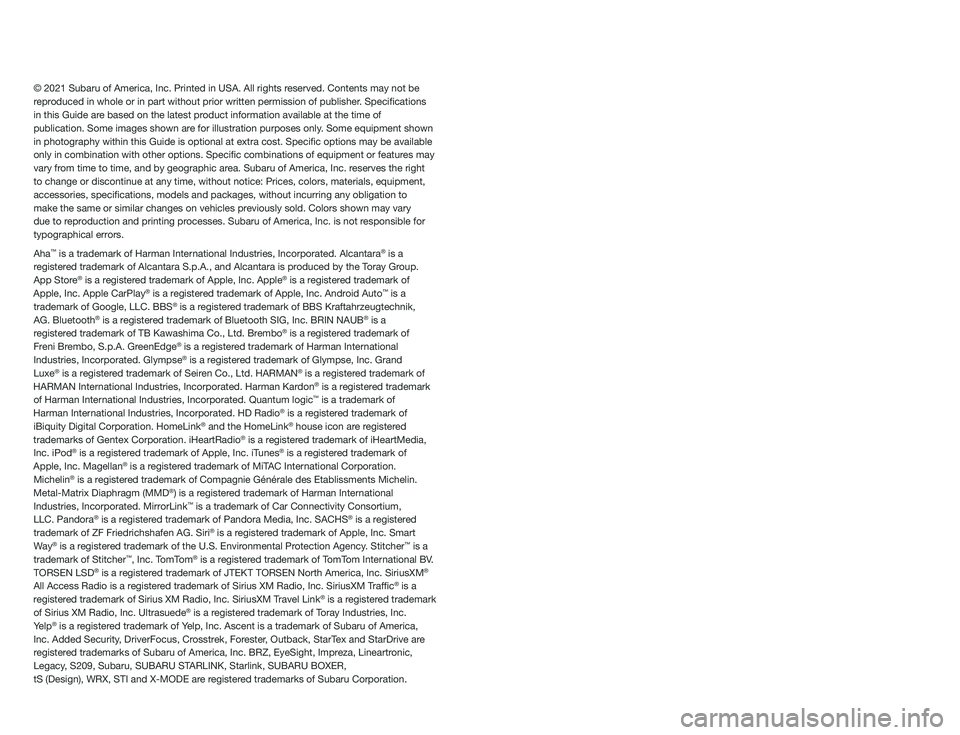
© 2021 Subaru of America, Inc. Printed in USA. All rights reserved. Contents may not be
reproduced in whole or in part without prior written permission of publisher\
. Specifications
in this Guide are based on the latest product information available at the time of
publication. Some images shown are for illustration purposes only. Some equipment shown
in photography within this Guide is optional at extra cost. Specific o\
ptions may be available
only in combination with other options. Specific combinations of equip\
ment or features may
vary from time to time, and by geographic area. Subaru of America, Inc. reserves the right
to change or discontinue at any time, without notice: Prices, colors, ma\
terials, equipment,
accessories, specifications, models and packages, without incurring an\
y obligation to
make the same or similar changes on vehicles previously sold. Colors shown may vary
due to reproduction and printing processes. Subaru of America, Inc. is not responsible for
typographical errors.
Aha
™ is a trademark of Harman International Industries, Incorporated. Alcantara® is a
registered trademark of Alcantara S.p.A., and Alcantara is produced by the Toray Group.
App Store
® is a registered trademark of Apple, Inc. Apple® is a registered trademark of
Apple, Inc. Apple CarPlay® is a registered trademark of Apple, Inc. Android Auto™ is a
trademark of Google, LLC. BBS® is a registered trademark of BBS Kraftahrzeugtechnik,
AG. Bluetooth® is a registered trademark of Bluetooth SIG, Inc. BRIN NAUB® is a
registered trademark of TB Kawashima Co., Ltd. Brembo® is a registered trademark of
Freni Brembo, S.p.A. GreenEdge® is a registered trademark of Harman International
Industries, Incorporated. Glympse® is a registered trademark of Glympse, Inc. Grand
Luxe® is a registered trademark of Seiren Co., Ltd. HARMAN® is a registered trademark of
HARMAN International Industries, Incorporated. Harman Kardon® is a registered trademark
of Harman International Industries, Incorporated. Quantum logic™ is a trademark of
Harman International Industries, Incorporated. HD Radio® is a registered trademark of
iBiquity Digital Corporation. HomeLink® and the HomeLink® house icon are registered
trademarks of Gentex Corporation. iHeartRadio® is a registered trademark of iHeartMedia,
Inc. iPod® is a registered trademark of Apple, Inc. iTunes® is a registered trademark of
Apple, Inc. Magellan® is a registered trademark of MiTAC International Corporation.
Michelin® is a registered trademark of Compagnie Générale des Etablissments Michelin.
Metal-Matrix Diaphragm (MMD®) is a registered trademark of Harman International
Industries, Incorporated. MirrorLink™ is a trademark of Car Connectivity Consortium,
LLC. Pandora® is a registered trademark of Pandora Media, Inc. SACHS® is a registered
trademark of ZF Friedrichshafen AG. Siri® is a registered trademark of Apple, Inc. Smart
Way® is a registered trademark of the U.S. Environmental Protection Agency. Stitcher™ is a
trademark of Stitcher™, Inc. TomTom® is a registered trademark of TomTom International BV.
TORSEN LSD® is a registered trademark of JTEKT TORSEN North America, Inc. SiriusXM®
All Access Radio is a registered trademark of Sirius XM Radio, Inc. SiriusXM Traffic® is a
registered trademark of Sirius XM Radio, Inc. SiriusXM Travel Link® is a registered trademark
of Sirius XM Radio, Inc. Ultrasuede® is a registered trademark of Toray Industries, Inc.
Yelp® is a registered trademark of Yelp, Inc. Ascent is a trademark of Subaru of America,
Inc. Added Security, DriverFocus, Crosstrek, Forester, Outback, StarTex and StarDrive are
registered trademarks of Subaru of America, Inc. BRZ, EyeSight, Impreza, Lineartronic,
Legacy, S209, Subaru, SUBARU STARLINK, Starlink, SUBARU BOXER,
tS (Design), WRX, STI and X-MODE are registered trademarks of Subaru Corporation.
Page 5 of 108

HOW TO APPENDIX
HOW TO OVERVIEW..........84
SETTING THE CLOCK........84
BLUETOOTH
®PAIRING.......87
ANDROID AUTO™...........93
APPLE CARPLAY
®...........96
WI-FI......................98
FIRMWARE AND SOFTWARE
UPDATES.................100
INDEX.....................101
TABLE OF CONTENTS
3
Page 7 of 108

IN CASE OF EMERGENCY
SUBARU STARLINK®Safety and Security(subscription required)
SOS Emergency:Press the red
“SOS” button on the overhead
console in the event of an
emergency to speak with a
SUBARU STARLINK
®Customer
Care Advisor.
Enhanced Roadside Assistance:
Press the blue “i” button on the
overhead console or select the
“Roadside Assistance” option in
the “MySubaru” menu on the
multimedia system.
For more information, please refer to “Safety and Security Overview” on page 64 in
this Getting Started Guide or “Introduction” in your SUBARU STARLINK®Safety and
Security Owner’s Manual. Not available in all states. See retailer for details.
Subaru Roadside Assistance
Subaru Roadside Assistance:
1-800-261-2155
Subaru Roadside Assistance is free and standard on your Subaru; there are no forms to
complete. This service is available anytime during the 3-year/36,000-mile Subaru Limited
Warranty, whichever comes first. See your retailer for details and refer to the Roadside
Assistance guide in the owner’s information kit for the details on this coverage. A Subaru
Roadside Assistance decal has been affixed to the driver’s door window.
Roadside assistance helps with:
• Towing to the nearest authorized Subaru retailer if you cannot safely drive your Subaru
• Jump-start if your battery is dead
• Gasoline delivery if you run out of gas
• Emergency lockout service
• National Subaru retailer locator service, with phone numbers and location of the nearest
retailer anywhere in the U.S. or Canada
NOTE: Specifically excluded from Subaru Roadside Assistance coverage are service
requests or claims resulting from: accidents, vandalism, acts of God, violation of any laws,
or vehicle modifications not recommended by the manufacturer.
SOS and Roadside Assistance Buttons
PURPOSE OF THIS GUIDE
5
Page 27 of 108
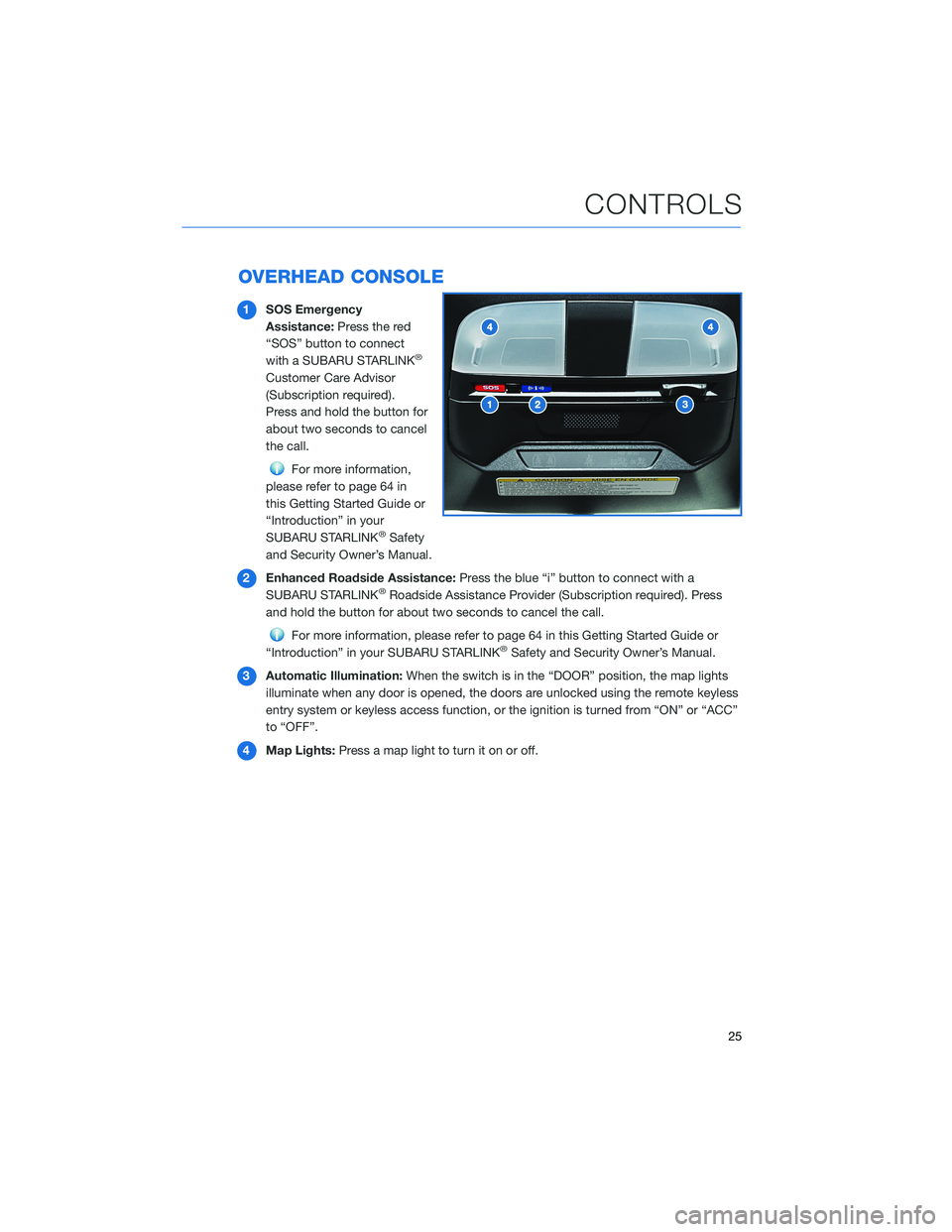
OVERHEAD CONSOLE
1SOS Emergency
Assistance:Press the red
“SOS” button to connect
with a SUBARU STARLINK
®
Customer Care Advisor
(Subscription required).
Press and hold the button for
about two seconds to cancel
the call.
For more information,
please refer to page 64 in
this Getting Started Guide or
“Introduction” in your
SUBARU STARLINK
®Safety
and Security Owner’s Manual.
2Enhanced Roadside Assistance:Press the blue “i” button to connect with a
SUBARU STARLINK
®Roadside Assistance Provider (Subscription required). Press
and hold the button for about two seconds to cancel the call.
For more information, please refer to page 64 in this Getting Started Guide or
“Introduction” in your SUBARU STARLINK®Safety and Security Owner’s Manual.
3Automatic Illumination:When the switch is in the “DOOR” position, the map lights
illuminate when any door is opened, the doors are unlocked using the remote keyless
entry system or keyless access function, or the ignition is turned from “ON” or “ACC”
to “OFF”.
4Map Lights:Press a map light to turn it on or off.
CONTROLS
25
Page 30 of 108

WARNING AND INDICATOR LIGHTS
Redlights indicate immediate attention is required. Some examples are:
Seatbelt warning Door open Brake system
Yellowlights indicate caution. Some examples are:
Low fuel Check engine warning light Tire pressure warning light
Greenandbluelights are for information. Some examples are:
Headlight indicator light Cold coolant temperatureHigh beam indicator
light
GAUGES AND WARNING LIGHTS
28
Page 46 of 108
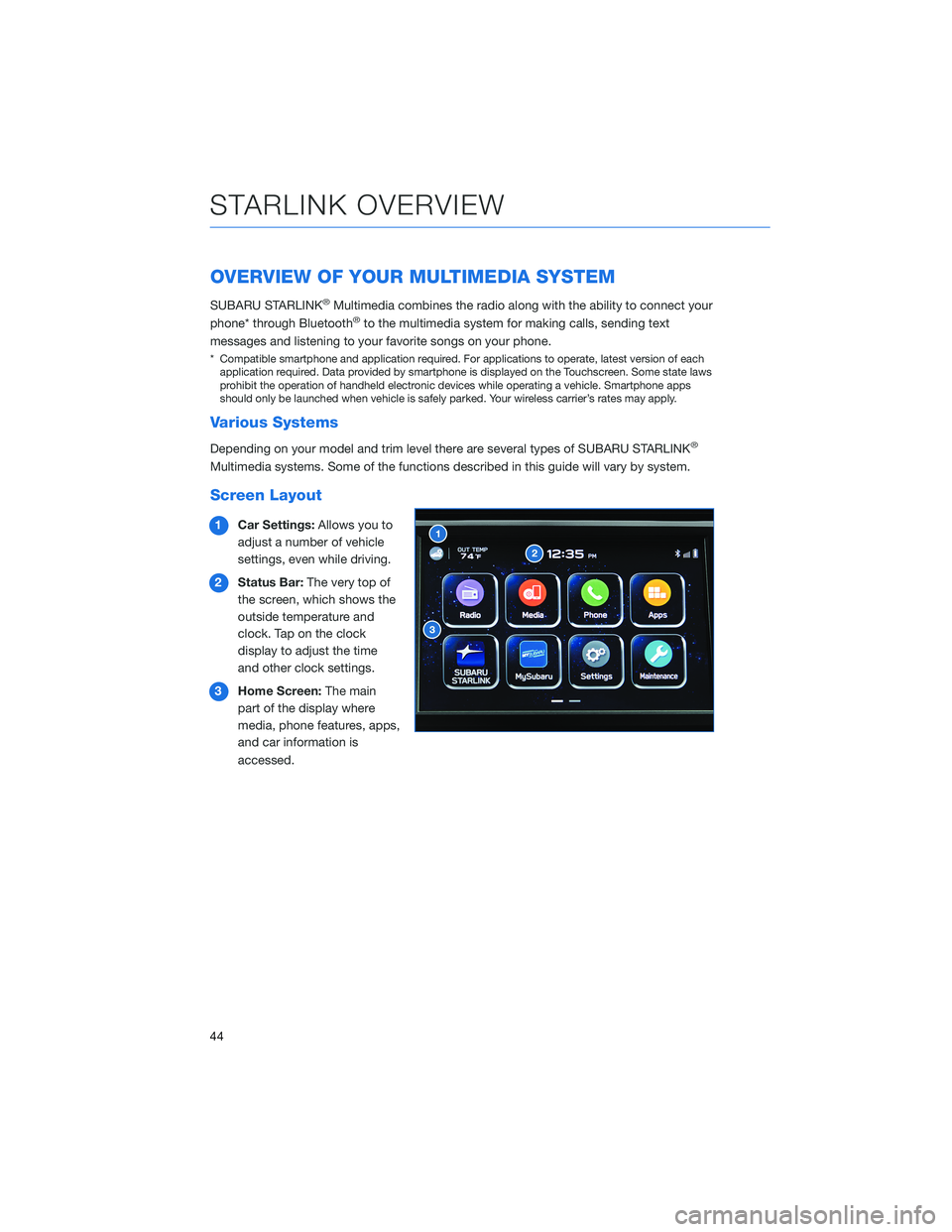
OVERVIEW OF YOUR MULTIMEDIA SYSTEM
SUBARU STARLINK®Multimedia combines the radio along with the ability to connect your
phone* through Bluetooth®to the multimedia system for making calls, sending text
messages and listening to your favorite songs on your phone.
* Compatible smartphone and application required. For applications to operate, latest version of each
application required. Data provided by smartphone is displayed on the Touchscreen. Some state laws
prohibit the operation of handheld electronic devices while operating a vehicle. Smartphone apps
should only be launched when vehicle is safely parked. Your wireless carrier’s rates may apply.
Various Systems
Depending on your model and trim level there are several types of SUBARU STARLINK®
Multimedia systems. Some of the functions described in this guide will vary by system.
Screen Layout
1Car Settings:Allows you to
adjust a number of vehicle
settings, even while driving.
2Status Bar:The very top of
the screen, which shows the
outside temperature and
clock. Tap on the clock
display to adjust the time
and other clock settings.
3Home Screen:The main
part of the display where
media, phone features, apps,
and car information is
accessed.
STARLINK OVERVIEW
44
Page 52 of 108

HOME SCREEN ICONS
MySubaru– Whether you’re on the road or
planning adventures, the MySubaru app
makes loving every part of owning your
Subaru easy.
Apps– Entertainment and convenience
applications to enhance your driving
experience. The apps included are: MySubaru,
Travel Link
®, Android Auto™, SUBARU
STARLINK®and Apple CarPlay®.
Radio– Select a station to listen to as well as
pause and playback live radio.
SUBARU STARLINK
®– Wireless pairing and hands-free
smartphone operation allow for safe and easy connection to your
favorite apps and content. You can access news, navigation, music,
podcasts, and more through the available SUBARU STARLINK
®
app.
Maintenance– Allows you to set maintenance reminders.
Media– Play CDs, USB/iPod music or Bluetooth
®audio by
connecting to the device.
Phone– Place and receive calls and text messages.
Settings– Change the settings to your personal choice for select systems inside the
vehicle.
Home Screen Icons
STARLINK HOME
50
Page 57 of 108

Retrieving a Driver Profile
There are two ways to retrieve a driver profile. The system may automatically retrieve the
profile once you are in your Subaru with the multimedia system on and your phone’s
Bluetooth
®active. You can also manually retrieve or change the profile by following these
steps:
1. Select “Settings”, then select “Driver
Profiles”.
2. Select the profile you want. You will receive
a pop up screen asking “ Are you sure you
want to activate this profile?”
3. Select “OK”.
DRIVER PROFILE
55