Page 45 of 108
The TPMS set switch, located in
the glove box, can be used to
initialize the TPMS setting:
1. Adjust the tire inflation
pressure to the specified cold
tire inflation pressure level,
listed on the tire inflation
pressure label on the driver’s
side door pillar.
2. Press and hold the TPMS set
switch with the ignition in the
“ON” position until the tire
pressure monitoring light blinks
slowly 3 times in the
Combination Meter.
NOTE: Initialization cannot be performed
while the vehicle is moving.
Tire pressure specification is listed on the tire
inflation pressure label located on the driver’s
side door pillar.
TPMS Set Switch
Tire Inflation Pressure Label
ADDITIONAL SPECIFICATIONS
43
Page 72 of 108
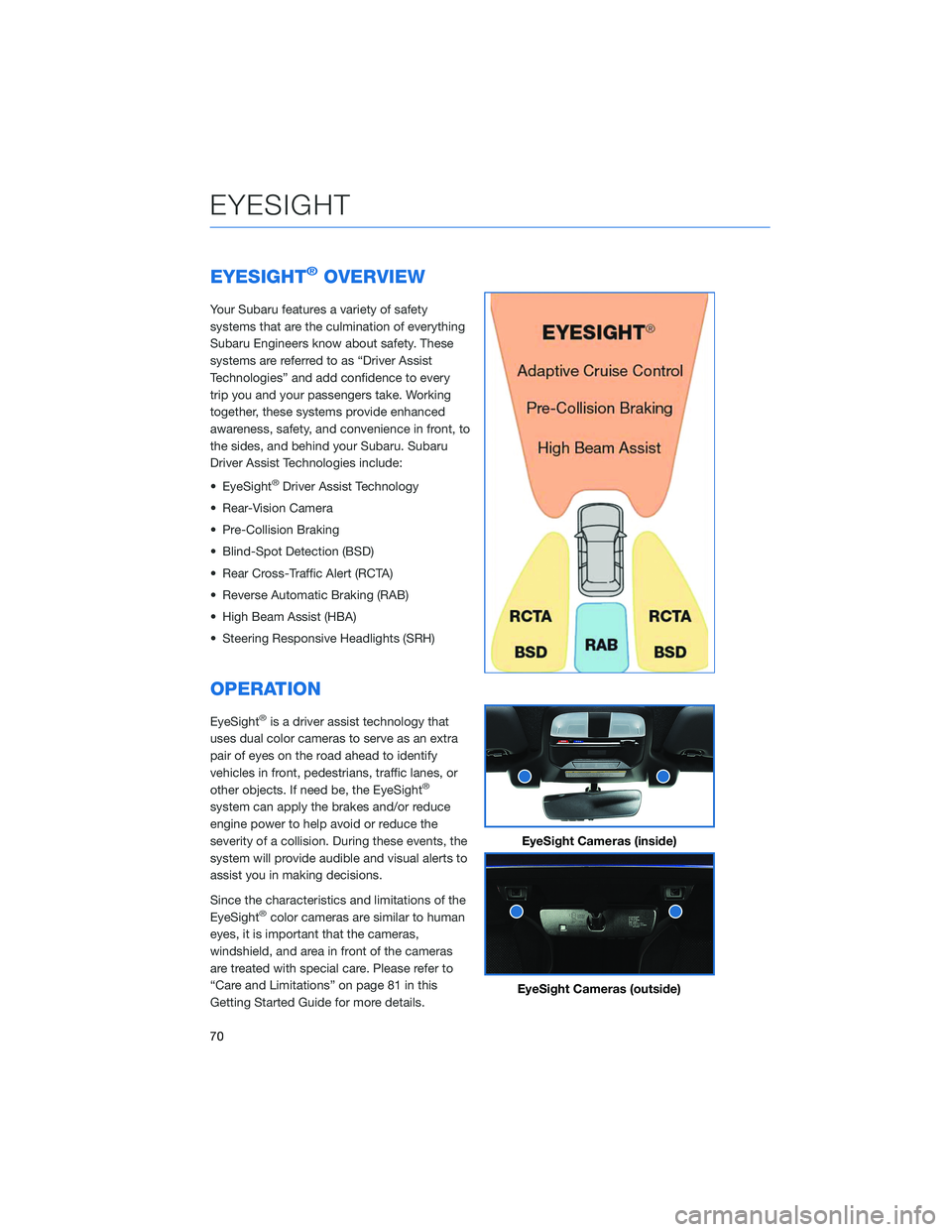
EYESIGHT®OVERVIEW
Your Subaru features a variety of safety
systems that are the culmination of everything
Subaru Engineers know about safety. These
systems are referred to as “Driver Assist
Technologies” and add confidence to every
trip you and your passengers take. Working
together, these systems provide enhanced
awareness, safety, and convenience in front, to
the sides, and behind your Subaru. Subaru
Driver Assist Technologies include:
• EyeSight
®Driver Assist Technology
• Rear-Vision Camera
• Pre-Collision Braking
• Blind-Spot Detection (BSD)
• Rear Cross-Traffic Alert (RCTA)
• Reverse Automatic Braking (RAB)
• High Beam Assist (HBA)
• Steering Responsive Headlights (SRH)
OPERATION
EyeSight®is a driver assist technology that
uses dual color cameras to serve as an extra
pair of eyes on the road ahead to identify
vehicles in front, pedestrians, traffic lanes, or
other objects. If need be, the EyeSight
®
system can apply the brakes and/or reduce
engine power to help avoid or reduce the
severity of a collision. During these events, the
system will provide audible and visual alerts to
assist you in making decisions.
Since the characteristics and limitations of the
EyeSight
®color cameras are similar to human
eyes, it is important that the cameras,
windshield, and area in front of the cameras
are treated with special care. Please refer to
“Care and Limitations” on page 81 in this
Getting Started Guide for more details.
EyeSight Cameras (inside)
EyeSight Cameras (outside)
EYESIGHT
70
Page 76 of 108
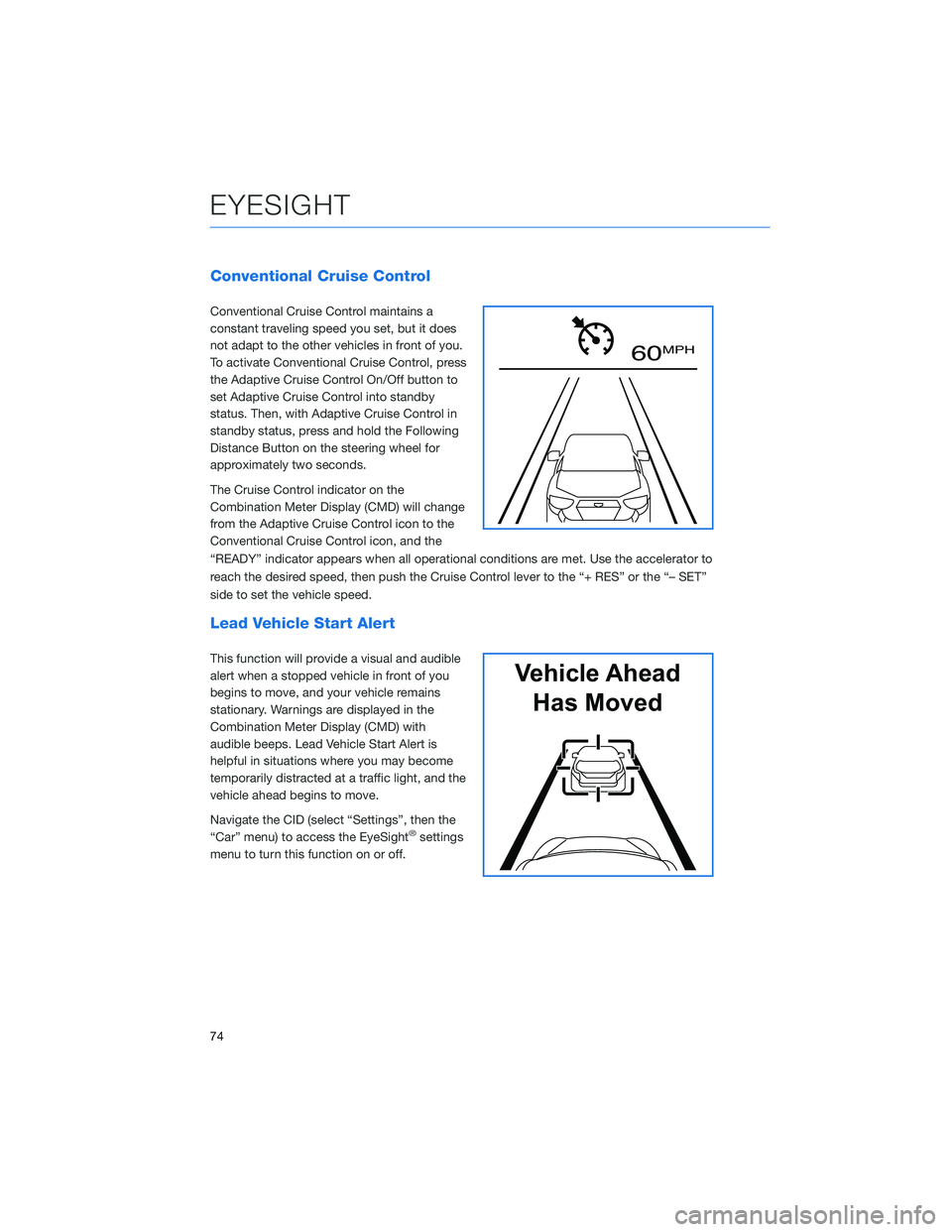
Conventional Cruise Control
Conventional Cruise Control maintains a
constant traveling speed you set, but it does
not adapt to the other vehicles in front of you.
To activate Conventional Cruise Control, press
the Adaptive Cruise Control On/Off button to
set Adaptive Cruise Control into standby
status. Then, with Adaptive Cruise Control in
standby status, press and hold the Following
Distance Button on the steering wheel for
approximately two seconds.
The Cruise Control indicator on the
Combination Meter Display (CMD) will change
from the Adaptive Cruise Control icon to the
Conventional Cruise Control icon, and the
“READY” indicator appears when all operational conditions are met. Use the accelerator to
reach the desired speed, then push the Cruise Control lever to the “+ RES” or the “– SET”
side to set the vehicle speed.
Lead Vehicle Start Alert
This function will provide a visual and audible
alert when a stopped vehicle in front of you
begins to move, and your vehicle remains
stationary. Warnings are displayed in the
Combination Meter Display (CMD) with
audible beeps. Lead Vehicle Start Alert is
helpful in situations where you may become
temporarily distracted at a traffic light, and the
vehicle ahead begins to move.
Navigate the CID (select “Settings”, then the
“Car” menu) to access the EyeSight
®settings
menu to turn this function on or off.
60 MPH
Vehicle Ahead
Has Moved
EYESIGHT
74
Page 79 of 108
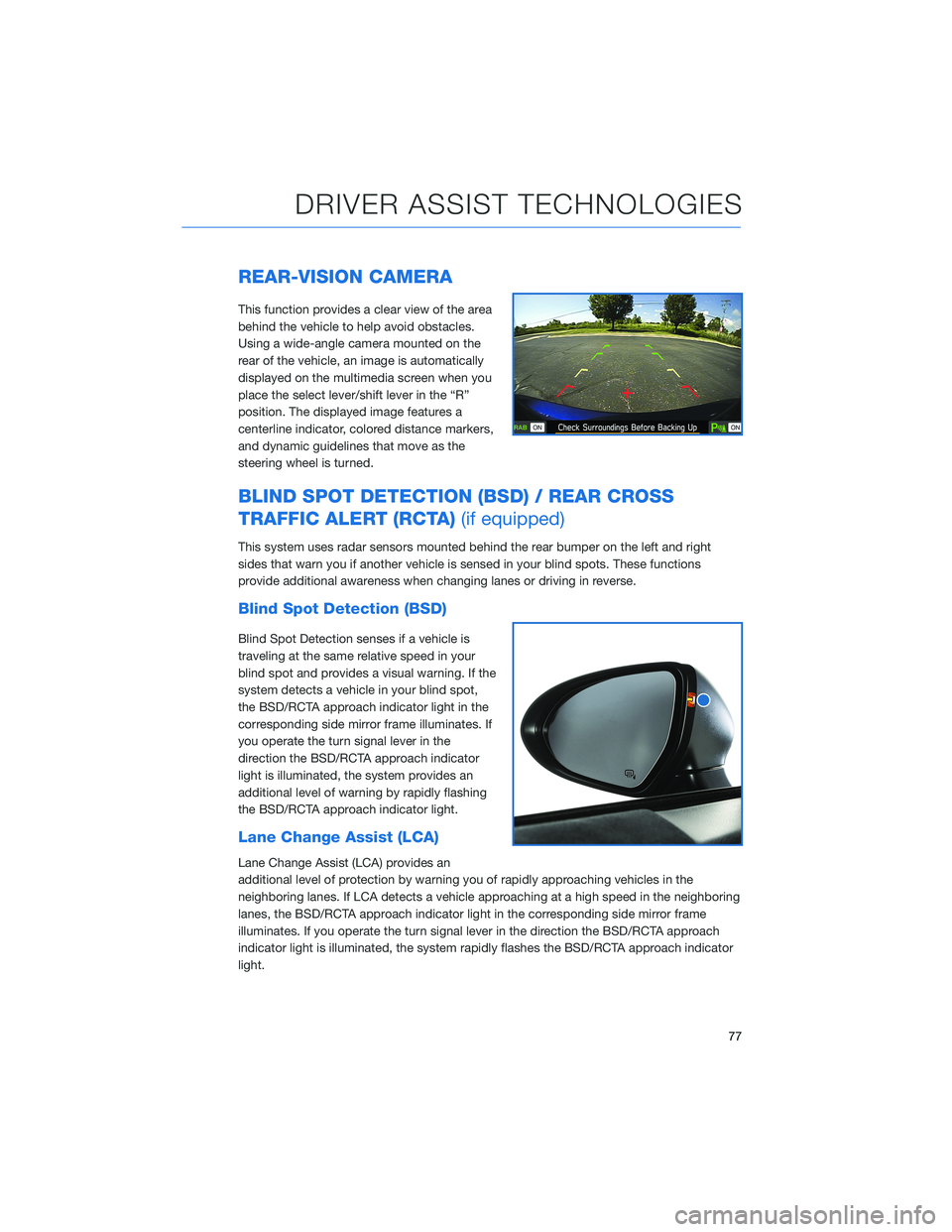
REAR-VISION CAMERA
This function provides a clear view of the area
behind the vehicle to help avoid obstacles.
Using a wide-angle camera mounted on the
rear of the vehicle, an image is automatically
displayed on the multimedia screen when you
place the select lever/shift lever in the “R”
position. The displayed image features a
centerline indicator, colored distance markers,
and dynamic guidelines that move as the
steering wheel is turned.
BLIND SPOT DETECTION (BSD) / REAR CROSS
TRAFFIC ALERT (RCTA)(if equipped)
This system uses radar sensors mounted behind the rear bumper on the left and right
sides that warn you if another vehicle is sensed in your blind spots. These functions
provide additional awareness when changing lanes or driving in reverse.
Blind Spot Detection (BSD)
Blind Spot Detection senses if a vehicle is
traveling at the same relative speed in your
blind spot and provides a visual warning. If the
system detects a vehicle in your blind spot,
the BSD/RCTA approach indicator light in the
corresponding side mirror frame illuminates. If
you operate the turn signal lever in the
direction the BSD/RCTA approach indicator
light is illuminated, the system provides an
additional level of warning by rapidly flashing
the BSD/RCTA approach indicator light.
Lane Change Assist (LCA)
Lane Change Assist (LCA) provides an
additional level of protection by warning you of rapidly approaching vehicles in the
neighboring lanes. If LCA detects a vehicle approaching at a high speed in the neighboring
lanes, the BSD/RCTA approach indicator light in the corresponding side mirror frame
illuminates. If you operate the turn signal lever in the direction the BSD/RCTA approach
indicator light is illuminated, the system rapidly flashes the BSD/RCTA approach indicator
light.
DRIVER ASSIST TECHNOLOGIES
77
Page 80 of 108
Rear Cross-Traffic Alert (RCTA)
This function detects a vehicle approaching
from either side as you reverse, helping you
check the rear and side areas of the vehicle
when moving backward. If RCTA detects a
vehicle approaching from either side while
moving backward, the system provides visual
and audible warnings: The BSD/RCTA
approach indicator light(s) on the side mirror(s)
flash, the BSD/RCTA warning indicator
appears in the upper corner of the Rear-Vision Camera display, and a warning buzzer
sounds.
Blind Spot Detection / Rear Cross Traffic Alert OFF
BSD/RCTA can be turned on or off in the
Center Information Display (CID):
1. Select the “Car Settings” Icon.
2. In the “Driving Assistance” menu, select
“BSD/RCTA” to turn the function on or off.
When this function is off, a yellow BSD/RCTA OFF indicator will be
displayed in Combination Meter.
DRIVER ASSIST TECHNOLOGIES
78
Page 81 of 108
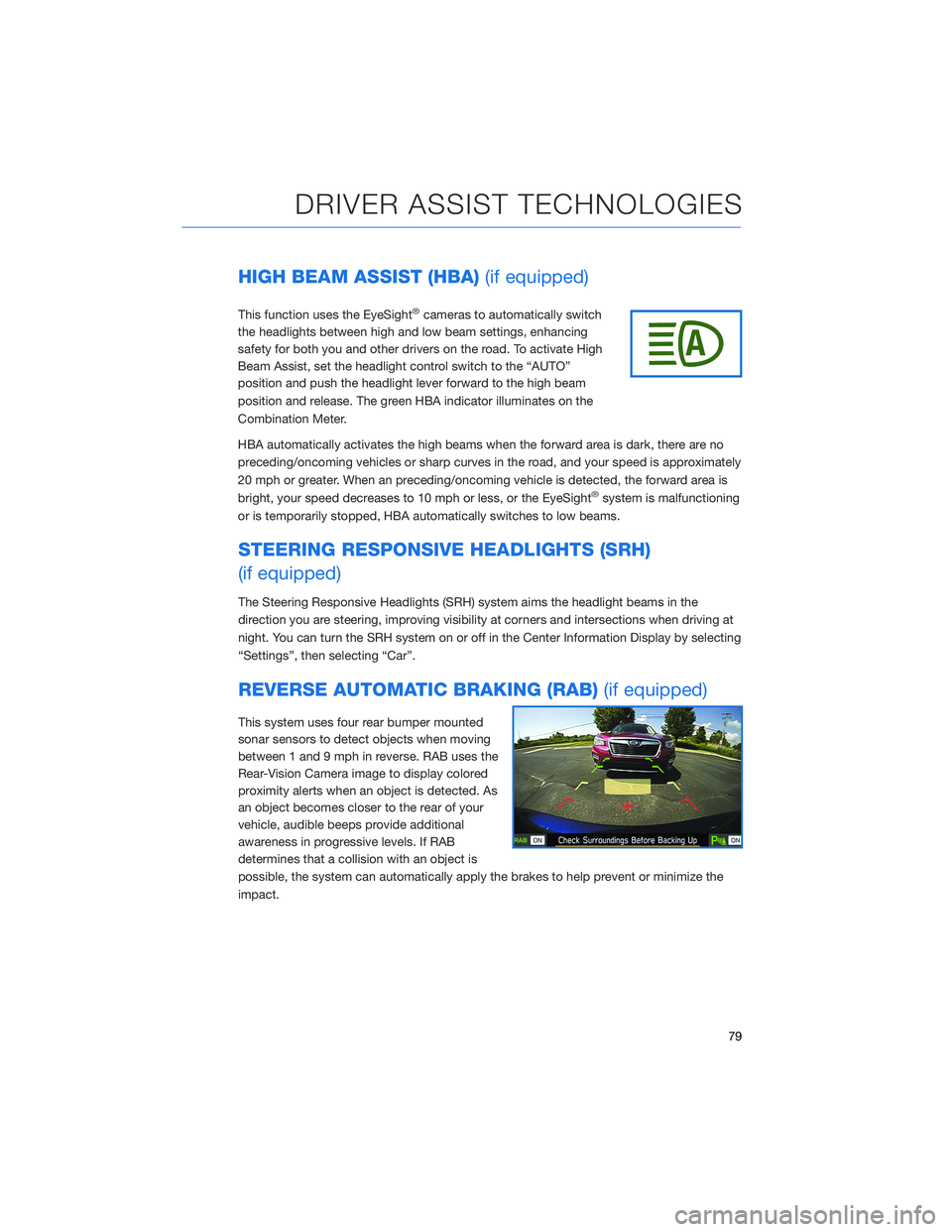
HIGH BEAM ASSIST (HBA)(if equipped)
This function uses the EyeSight®cameras to automatically switch
the headlights between high and low beam settings, enhancing
safety for both you and other drivers on the road. To activate High
Beam Assist, set the headlight control switch to the “AUTO”
position and push the headlight lever forward to the high beam
position and release. The green HBA indicator illuminates on the
Combination Meter.
HBA automatically activates the high beams when the forward area is dark, there are no
preceding/oncoming vehicles or sharp curves in the road, and your speed is approximately
20 mph or greater. When an preceding/oncoming vehicle is detected, the forward area is
bright, your speed decreases to 10 mph or less, or the EyeSight
®system is malfunctioning
or is temporarily stopped, HBA automatically switches to low beams.
STEERING RESPONSIVE HEADLIGHTS (SRH)
(if equipped)
The Steering Responsive Headlights (SRH) system aims the headlight beams in the
direction you are steering, improving visibility at corners and intersections when driving at
night. You can turn the SRH system on or off in the Center Information Display by selecting
“Settings”, then selecting “Car”.
REVERSE AUTOMATIC BRAKING (RAB)(if equipped)
This system uses four rear bumper mounted
sonar sensors to detect objects when moving
between 1 and 9 mph in reverse. RAB uses the
Rear-Vision Camera image to display colored
proximity alerts when an object is detected. As
an object becomes closer to the rear of your
vehicle, audible beeps provide additional
awareness in progressive levels. If RAB
determines that a collision with an object is
possible, the system can automatically apply the brakes to help prevent or minimize the
impact.
DRIVER ASSIST TECHNOLOGIES
79
Page 85 of 108
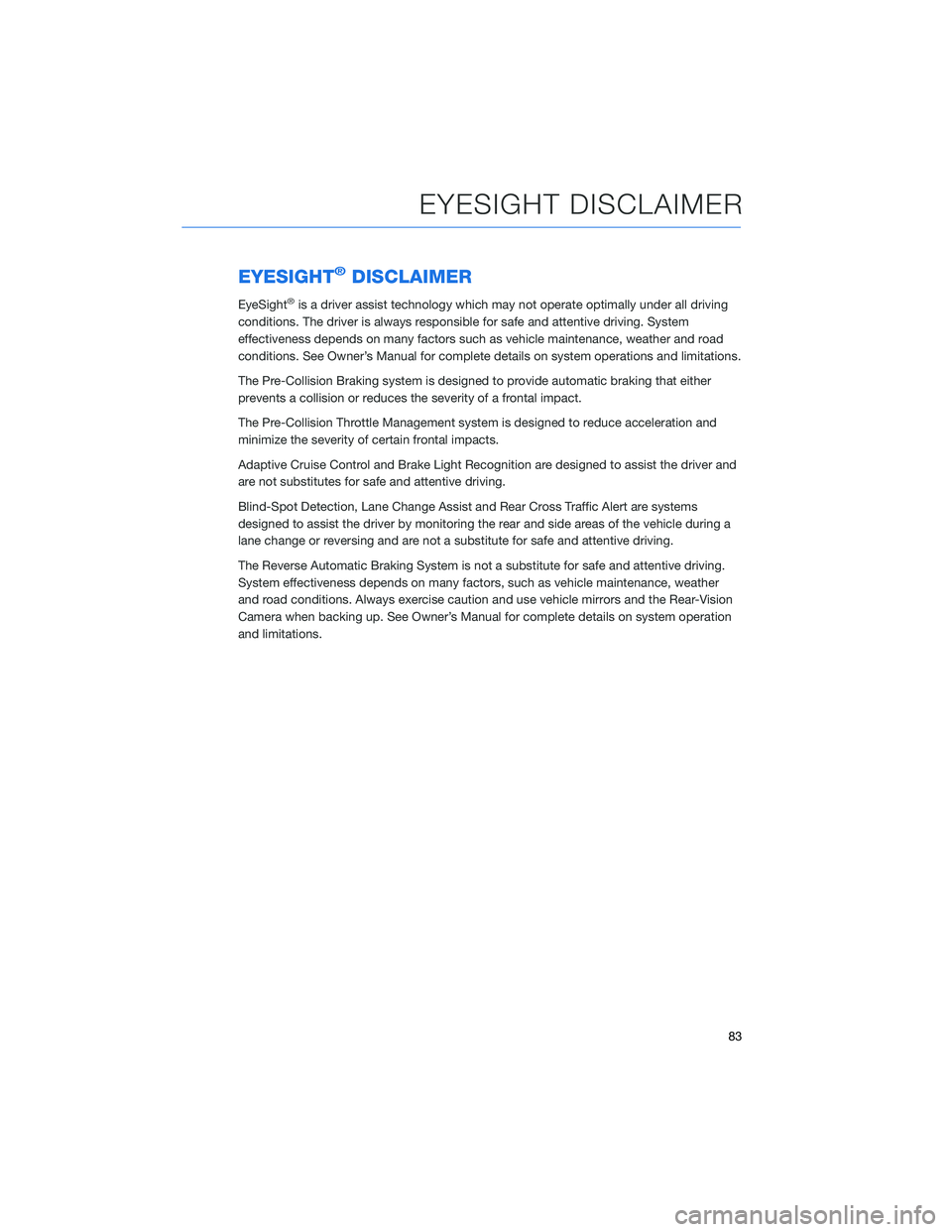
EYESIGHT®DISCLAIMER
EyeSight®is a driver assist technology which may not operate optimally under all driving
conditions. The driver is always responsible for safe and attentive driving. System
effectiveness depends on many factors such as vehicle maintenance, weather and road
conditions. See Owner’s Manual for complete details on system operations and limitations.
The Pre-Collision Braking system is designed to provide automatic braking that either
prevents a collision or reduces the severity of a frontal impact.
The Pre-Collision Throttle Management system is designed to reduce acceleration and
minimize the severity of certain frontal impacts.
Adaptive Cruise Control and Brake Light Recognition are designed to assist the driver and
are not substitutes for safe and attentive driving.
Blind-Spot Detection, Lane Change Assist and Rear Cross Traffic Alert are systems
designed to assist the driver by monitoring the rear and side areas of the vehicle during a
lane change or reversing and are not a substitute for safe and attentive driving.
The Reverse Automatic Braking System is not a substitute for safe and attentive driving.
System effectiveness depends on many factors, such as vehicle maintenance, weather
and road conditions. Always exercise caution and use vehicle mirrors and the Rear-Vision
Camera when backing up. See Owner’s Manual for complete details on system operation
and limitations.
EYESIGHT DISCLAIMER
83
Page 98 of 108
APPLE CARPLAY®
Cables
Apple CarPlay requires compatible iPhones to be connected via
your Subaru’s USB port. Cables must be an 8-Pin Lightning MFi
Certified cable (made for iPod/iPhone). Look for the Works with
Apple CarPlay or Made for iPod, iPhone, iPad icons when selecting
a cable.
For more information, visit:www.apple.com/ios/carplay/
Connecting an iPhone
1. To set up Apple CarPlay, you will need to
plug the iOS/Apple phone into the USB port
of the vehicle. Make sure to use an MFi
certified cable.
2. Select “Allow” on the iOS/Apple phone
when prompted.
3. Select Apple CarPlay on the vehicle screen.
This will bring you to the home screen of
your phone in Apple CarPlay.
Ensure the iOS/Apple phone is fully up to
date. Also ensure all apps that work on
Apple CarPlay are up to date. Apple
CarPlay might not function correctly if one
of the apps is outdated or having an issue.
Apps can be updated in the App Store.
HOW TO APPENDIX
96