Page 50 of 108
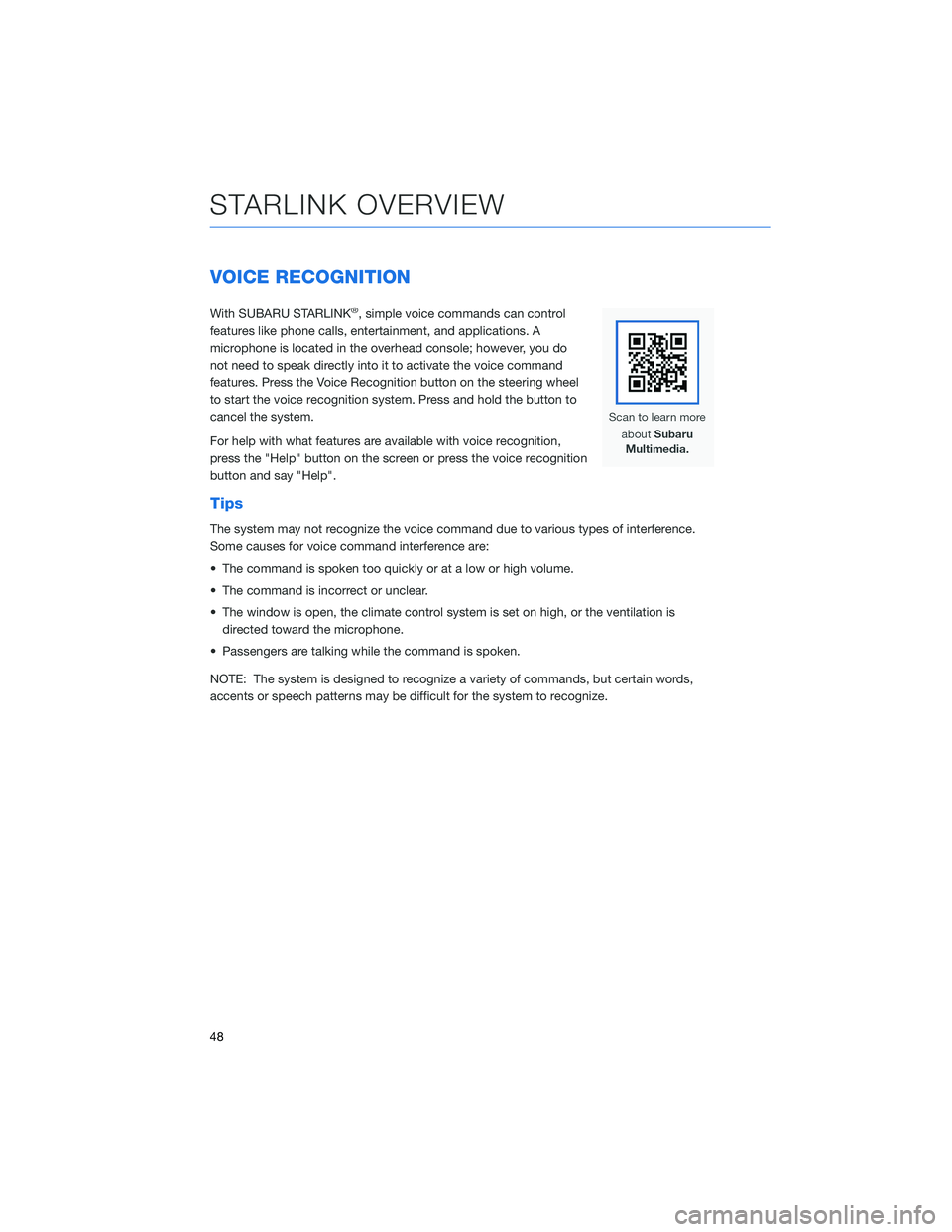
VOICE RECOGNITION
With SUBARU STARLINK®, simple voice commands can control
features like phone calls, entertainment, and applications. A
microphone is located in the overhead console; however, you do
not need to speak directly into it to activate the voice command
features. Press the Voice Recognition button on the steering wheel
to start the voice recognition system. Press and hold the button to
cancel the system.
For help with what features are available with voice recognition,
press the "Help" button on the screen or press the voice recognition
button and say "Help".
Tips
The system may not recognize the voice command due to various types of interference.
Some causes for voice command interference are:
• The command is spoken too quickly or at a low or high volume.
• The command is incorrect or unclear.
• The window is open, the climate control system is set on high, or the ventilation is
directed toward the microphone.
• Passengers are talking while the command is spoken.
NOTE: The system is designed to recognize a variety of commands, but certain words,
accents or speech patterns may be difficult for the system to recognize.
STARLINK OVERVIEW
48
Page 59 of 108
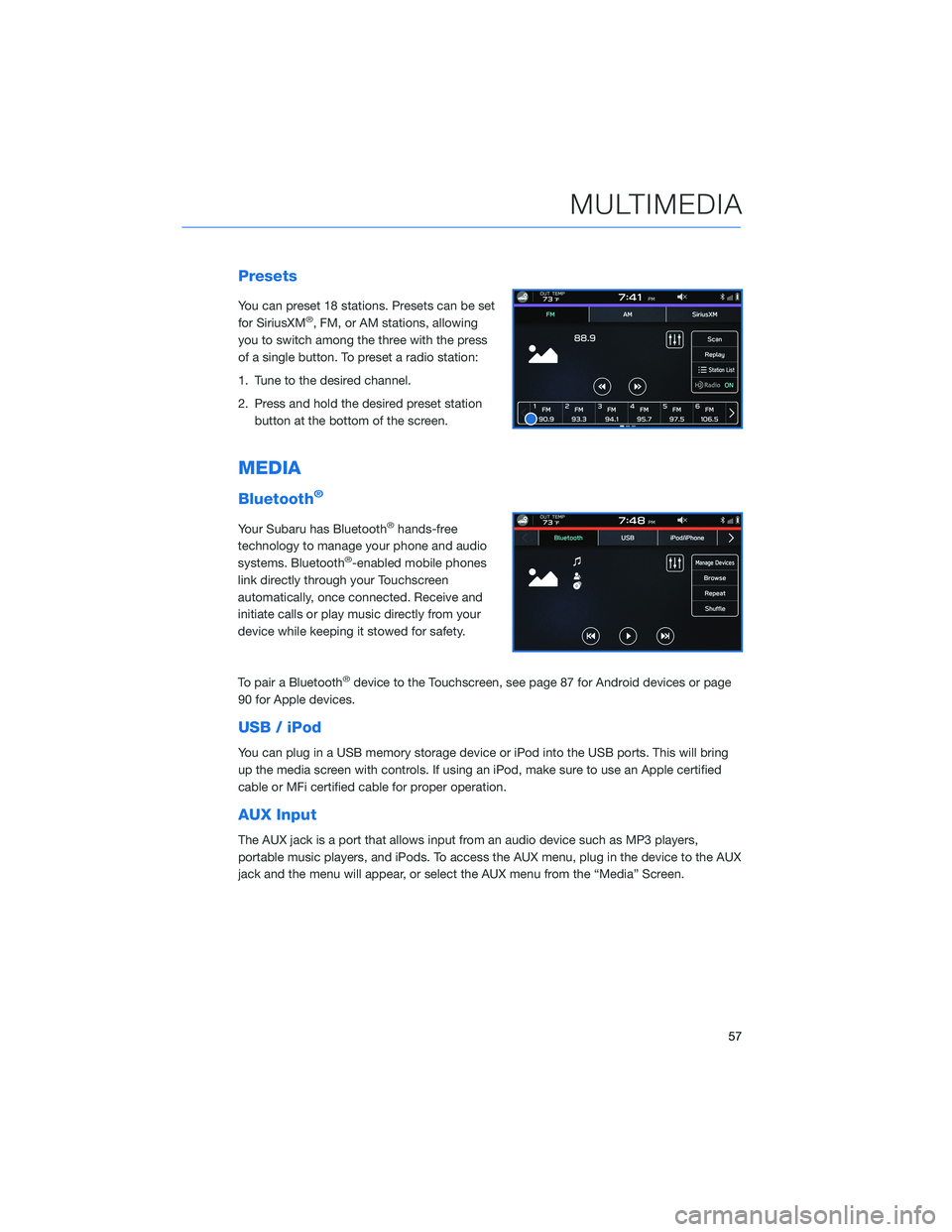
Presets
You can preset 18 stations. Presets can be set
for SiriusXM®, FM, or AM stations, allowing
you to switch among the three with the press
of a single button. To preset a radio station:
1. Tune to the desired channel.
2. Press and hold the desired preset station
button at the bottom of the screen.
MEDIA
Bluetooth®
Your Subaru has Bluetooth®hands-free
technology to manage your phone and audio
systems. Bluetooth
®-enabled mobile phones
link directly through your Touchscreen
automatically, once connected. Receive and
initiate calls or play music directly from your
device while keeping it stowed for safety.
To pair a Bluetooth
®device to the Touchscreen, see page 87 for Android devices or page
90 for Apple devices.
USB / iPod
You can plug in a USB memory storage device or iPod into the USB ports. This will bring
up the media screen with controls. If using an iPod, make sure to use an Apple certified
cable or MFi certified cable for proper operation.
AUX Input
The AUX jack is a port that allows input from an audio device such as MP3 players,
portable music players, and iPods. To access the AUX menu, plug in the device to the AUX
jack and the menu will appear, or select the AUX menu from the “Media” Screen.
MULTIMEDIA
57
Page 67 of 108
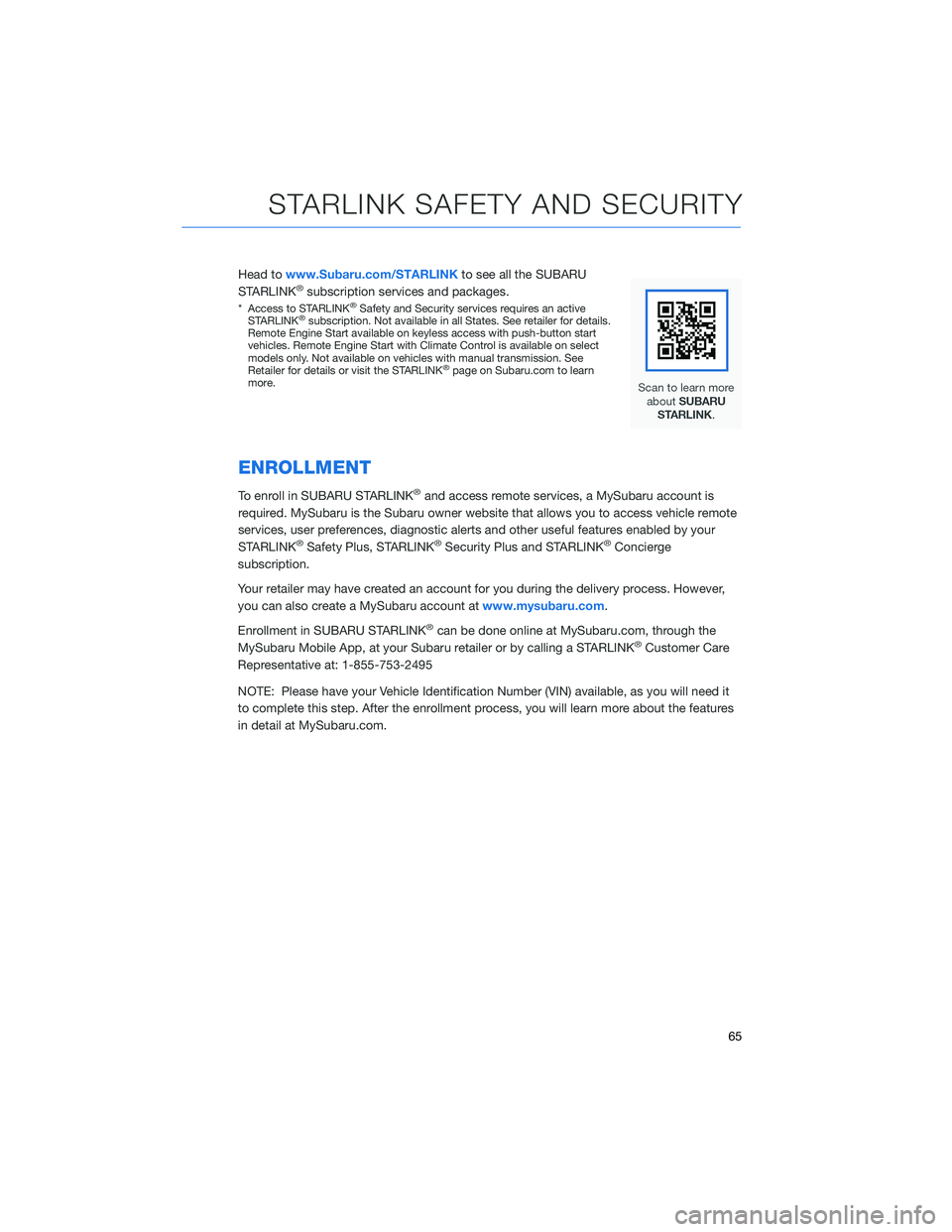
Head towww.Subaru.com/STARLINKto see all the SUBARU
STARLINK®subscription services and packages.
* Access to STARLINK®Safety and Security services requires an active
STARLINK®subscription. Not available in all States. See retailer for details.
Remote Engine Start available on keyless access with push-button start
vehicles. Remote Engine Start with Climate Control is available on select
models only. Not available on vehicles with manual transmission. See
Retailer for details or visit the STARLINK
®page on Subaru.com to learn
more.
ENROLLMENT
To enroll in SUBARU STARLINK®and access remote services, a MySubaru account is
required. MySubaru is the Subaru owner website that allows you to access vehicle remote
services, user preferences, diagnostic alerts and other useful features enabled by your
STARLINK
®Safety Plus, STARLINK®Security Plus and STARLINK®Concierge
subscription.
Your retailer may have created an account for you during the delivery process. However,
you can also create a MySubaru account atwww.mysubaru.com.
Enrollment in SUBARU STARLINK
®can be done online at MySubaru.com, through the
MySubaru Mobile App, at your Subaru retailer or by calling a STARLINK®Customer Care
Representative at: 1-855-753-2495
NOTE: Please have your Vehicle Identification Number (VIN) available, as you will need it
to complete this step. After the enrollment process, you will learn more about the features
in detail at MySubaru.com.
STARLINK SAFETY AND SECURITY
65
Page 105 of 108
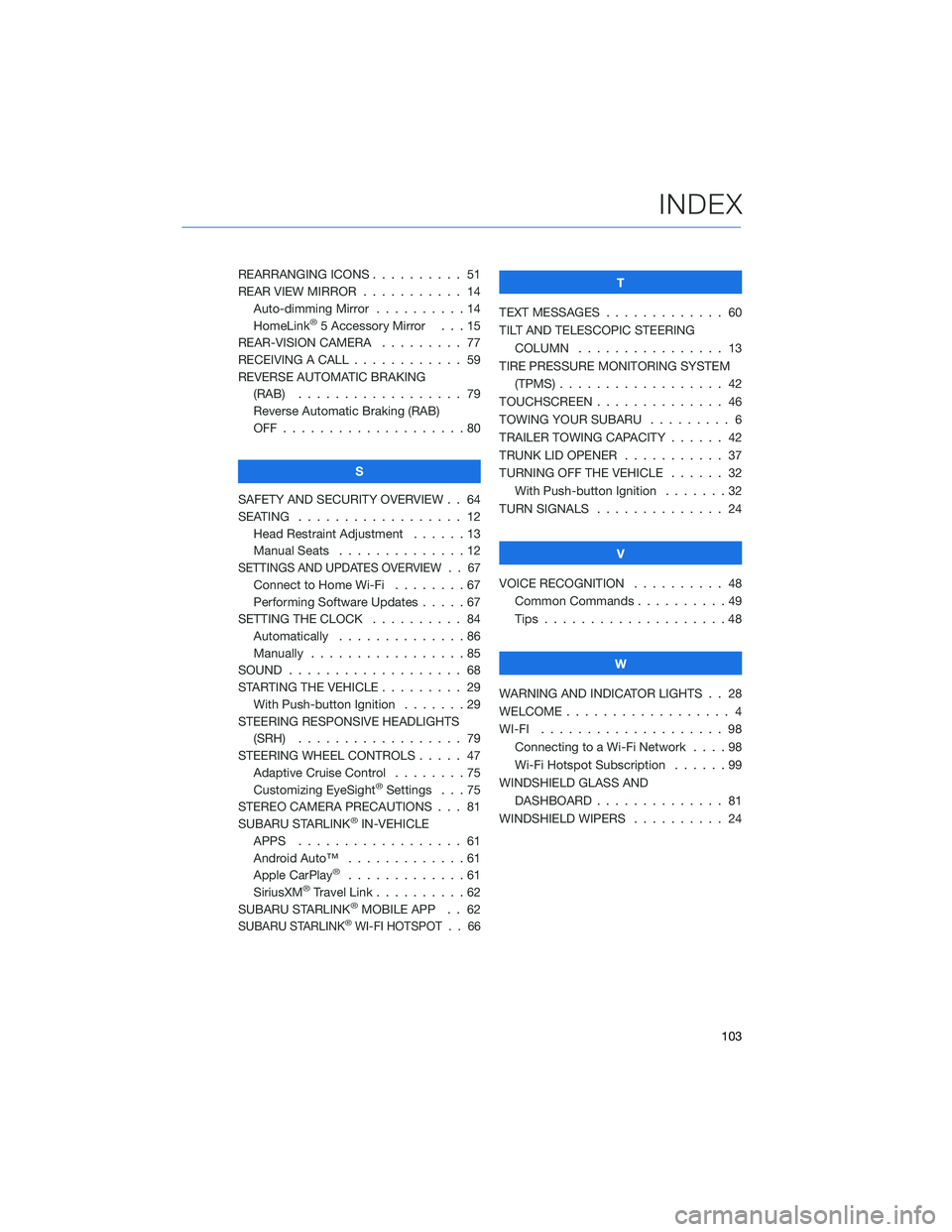
REARRANGING ICONS .......... 51
REAR VIEW MIRROR ........... 14
Auto-dimming Mirror . . . . . . . . . . 14
HomeLink
®5 Accessory Mirror . . . 15
REAR-VISION CAMERA......... 77
RECEIVING A CALL . . . . . . . . . . . . 59
REVERSE AUTOMATIC BRAKING
(RAB) . . . . . . ............ 79
Reverse Automatic Braking (RAB)
OFF....................80
S
SAFETY AND SECURITY OVERVIEW . . 64
SEATING . . . . . ............. 12
Head Restraint Adjustment . .....13
Manual Seats . .............12
SETTINGS AND UPDATES OVERVIEW . . 67
Connect to Home Wi-Fi . . . . . . . . 67
Performing Software Updates.....67
SETTING THE CLOCK . . . . ...... 84
Automatically . . . . . . . . . . . . . . 86
Manually . . . . .............85
SOUND . . . . . . . . . . . . . . ..... 68
STARTING THE VEHICLE . . . . . . . . . 29
With Push-button Ignition.......29
STEERING RESPONSIVE HEADLIGHTS
(SRH) . . . . . . . . . . ........ 79
STEERING WHEEL CONTROLS..... 47
Adaptive Cruise Control........75
Customizing EyeSight
®Settings . . . 75
STEREO CAMERA PRECAUTIONS . . . 81
SUBARU STARLINK
®IN-VEHICLE
APPS . . . . . . . ........... 61
Android Auto™ . . . ..........61
Apple CarPlay
®.............61
SiriusXM®Travel Link . . . . . . . . . . 62
SUBARU STARLINK®MOBILE APP . . 62
SUBARU STARLINK®WI-FI HOTSPOT . . 66
T
TEXT MESSAGES . . . . . ........ 60
TILT AND TELESCOPIC STEERING
COLUMN . . . ............. 13
TIRE PRESSURE MONITORING SYSTEM
(TPMS) . . . . . . . . . . ........ 42
TOUCHSCREEN . . . . . . . . ...... 46
TOWING YOUR SUBARU . ........ 6
TRAILER TOWING CAPACITY . . . . . . 42
TRUNK LID OPENER . . . ........ 37
TURNING OFF THE VEHICLE . . . . . . 32
With Push-button Ignition . . . . . . . 32
TURN SIGNALS . . . . .......... 24
V
VOICE RECOGNITION.......... 48
Common Commands..........49
Tips....................48
W
WARNING AND INDICATOR LIGHTS . . 28
WELCOME . . . . . . . . . ......... 4
WI-FI.................... 98
Connecting to a Wi-Fi Network . . . . 98
Wi-Fi Hotspot Subscription . .....99
WINDSHIELD GLASS AND
DASHBOARD . . . . . . . ....... 81
WINDSHIELD WIPERS . . . ....... 24
INDEX
103