2022 SUBARU BRZ steering
[x] Cancel search: steeringPage 61 of 108

RECEIVING A CALL
To receive a call, press the “Call” switch on the steering wheel or the “Accept” button on
the Touchscreen.
To reject a call, press the “End” switch on the steering wheel or the “Decline” button on the
Touchscreen.
PHONE
59
Page 71 of 108
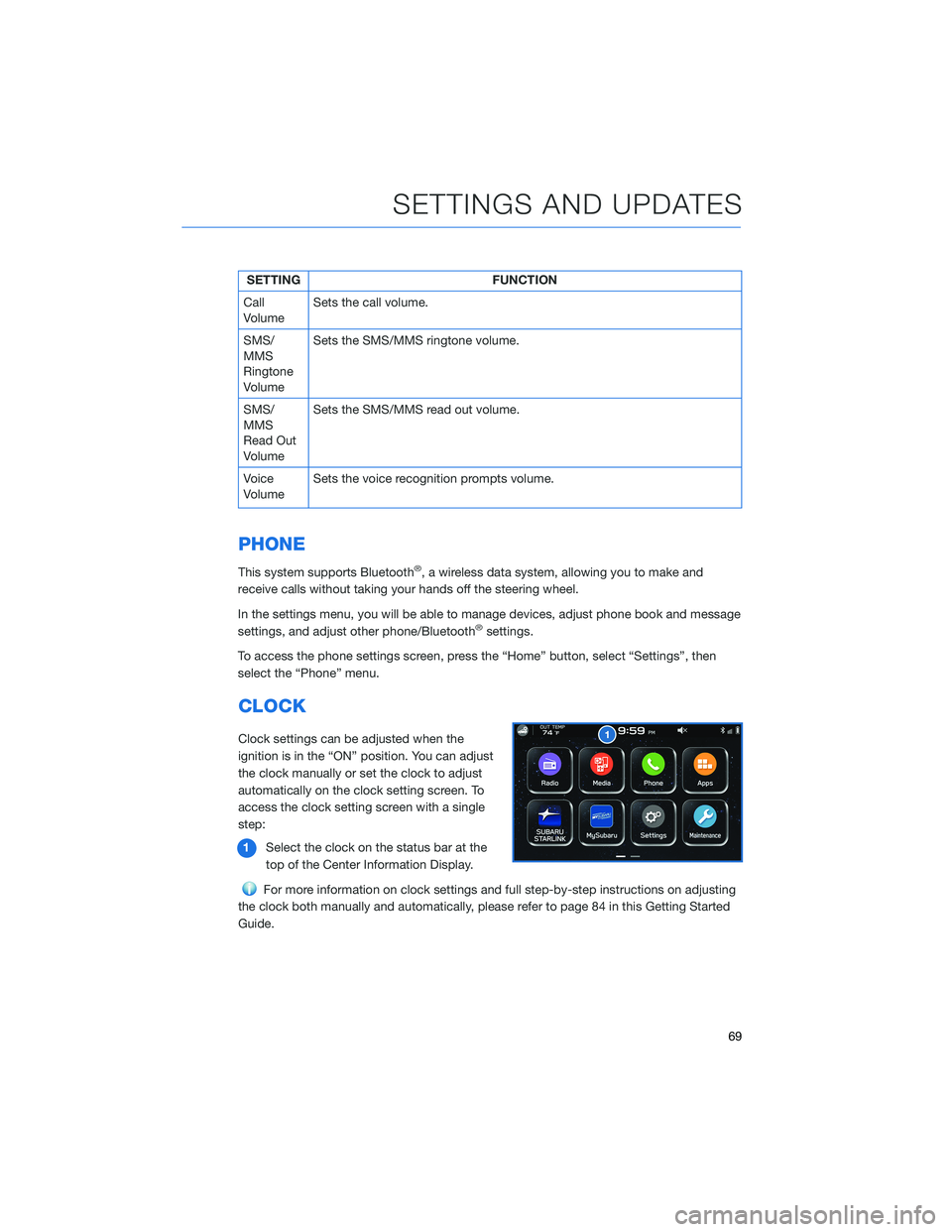
SETTING FUNCTION
Call
VolumeSets the call volume.
SMS/
MMS
Ringtone
VolumeSets the SMS/MMS ringtone volume.
SMS/
MMS
Read Out
VolumeSets the SMS/MMS read out volume.
Voice
VolumeSets the voice recognition prompts volume.
PHONE
This system supports Bluetooth®, a wireless data system, allowing you to make and
receive calls without taking your hands off the steering wheel.
In the settings menu, you will be able to manage devices, adjust phone book and message
settings, and adjust other phone/Bluetooth
®settings.
To access the phone settings screen, press the “Home” button, select “Settings”, then
select the “Phone” menu.
CLOCK
Clock settings can be adjusted when the
ignition is in the “ON” position. You can adjust
the clock manually or set the clock to adjust
automatically on the clock setting screen. To
access the clock setting screen with a single
step:
1Select the clock on the status bar at the
top of the Center Information Display.
For more information on clock settings and full step-by-step instructions on adjusting
the clock both manually and automatically, please refer to page 84 in this Getting Started
Guide.
SETTINGS AND UPDATES
69
Page 72 of 108
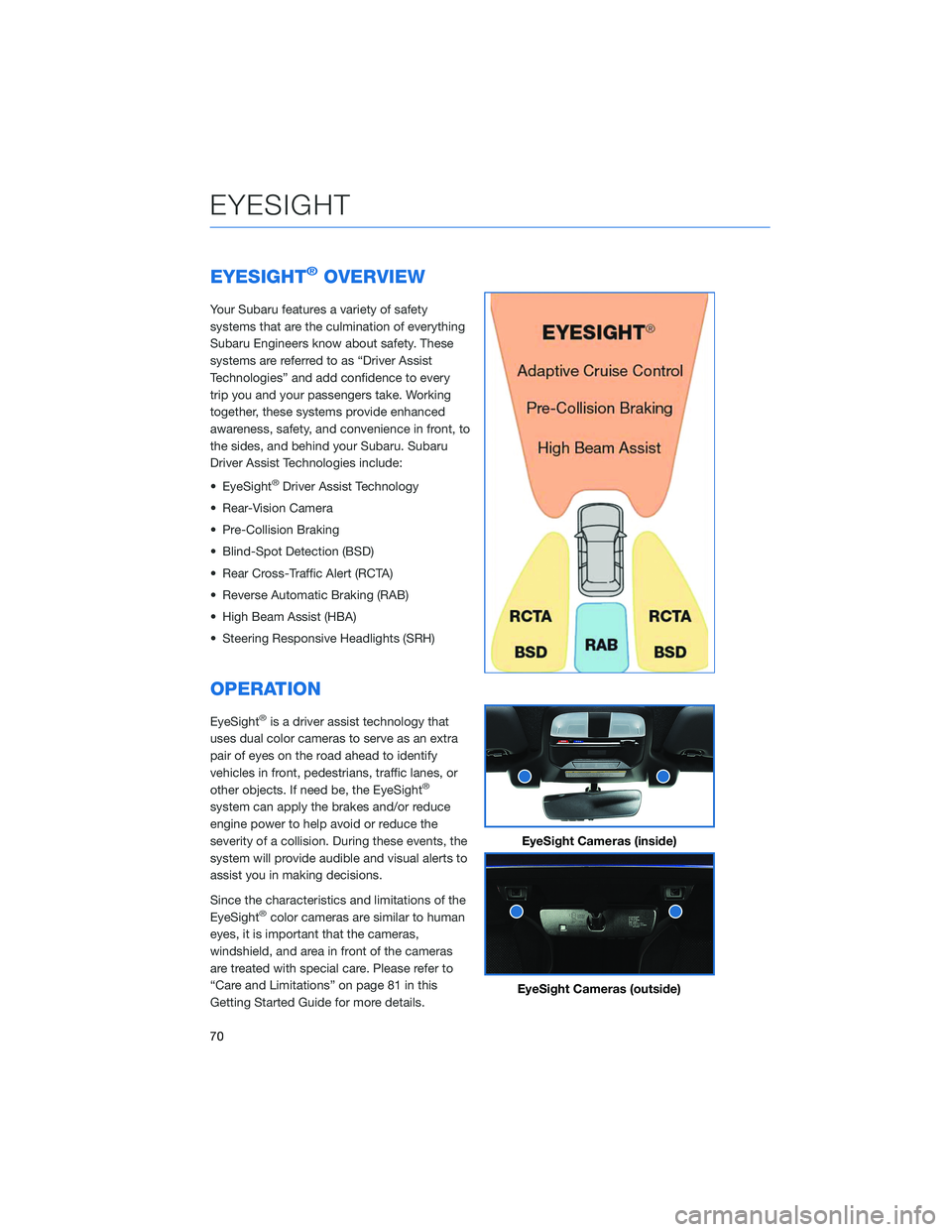
EYESIGHT®OVERVIEW
Your Subaru features a variety of safety
systems that are the culmination of everything
Subaru Engineers know about safety. These
systems are referred to as “Driver Assist
Technologies” and add confidence to every
trip you and your passengers take. Working
together, these systems provide enhanced
awareness, safety, and convenience in front, to
the sides, and behind your Subaru. Subaru
Driver Assist Technologies include:
• EyeSight
®Driver Assist Technology
• Rear-Vision Camera
• Pre-Collision Braking
• Blind-Spot Detection (BSD)
• Rear Cross-Traffic Alert (RCTA)
• Reverse Automatic Braking (RAB)
• High Beam Assist (HBA)
• Steering Responsive Headlights (SRH)
OPERATION
EyeSight®is a driver assist technology that
uses dual color cameras to serve as an extra
pair of eyes on the road ahead to identify
vehicles in front, pedestrians, traffic lanes, or
other objects. If need be, the EyeSight
®
system can apply the brakes and/or reduce
engine power to help avoid or reduce the
severity of a collision. During these events, the
system will provide audible and visual alerts to
assist you in making decisions.
Since the characteristics and limitations of the
EyeSight
®color cameras are similar to human
eyes, it is important that the cameras,
windshield, and area in front of the cameras
are treated with special care. Please refer to
“Care and Limitations” on page 81 in this
Getting Started Guide for more details.
EyeSight Cameras (inside)
EyeSight Cameras (outside)
EYESIGHT
70
Page 76 of 108
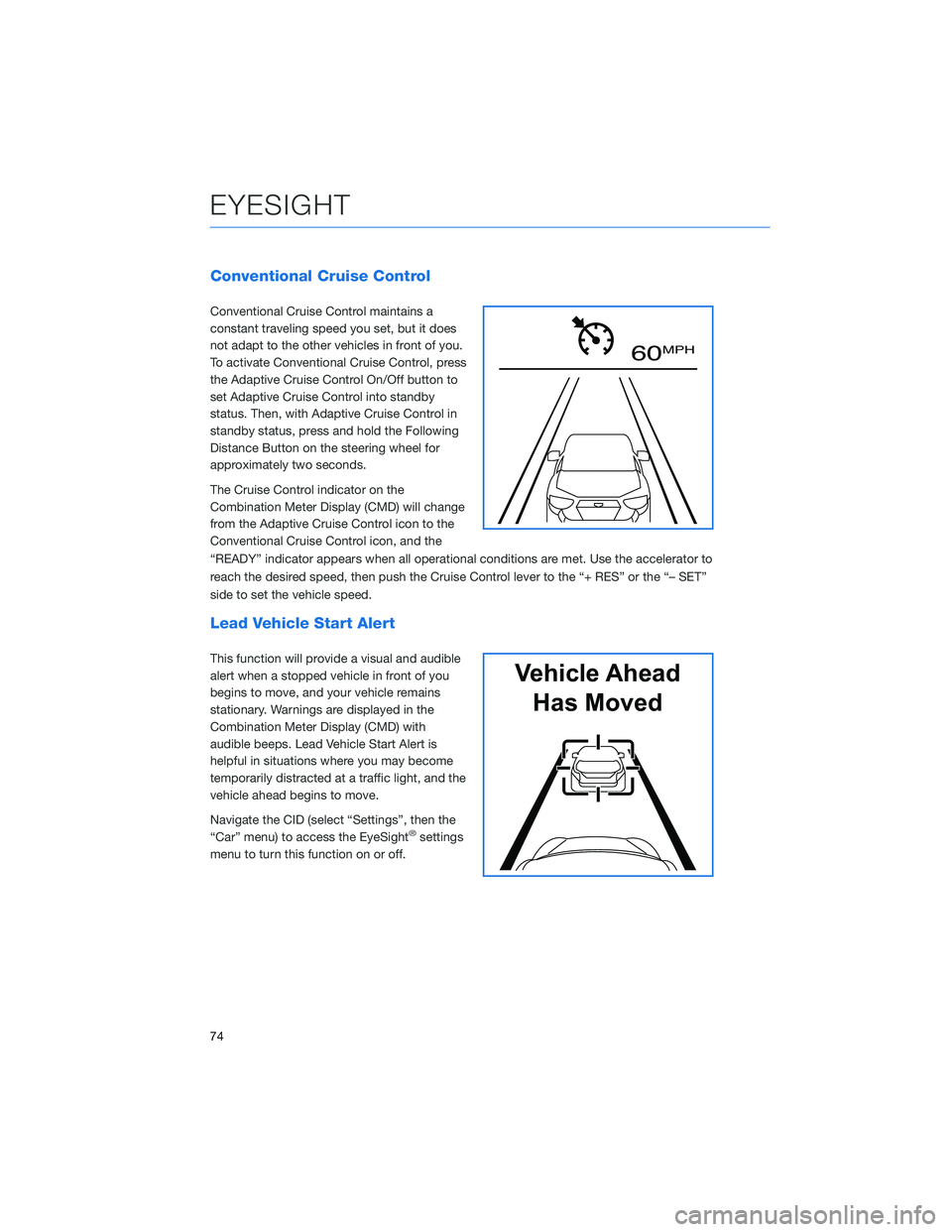
Conventional Cruise Control
Conventional Cruise Control maintains a
constant traveling speed you set, but it does
not adapt to the other vehicles in front of you.
To activate Conventional Cruise Control, press
the Adaptive Cruise Control On/Off button to
set Adaptive Cruise Control into standby
status. Then, with Adaptive Cruise Control in
standby status, press and hold the Following
Distance Button on the steering wheel for
approximately two seconds.
The Cruise Control indicator on the
Combination Meter Display (CMD) will change
from the Adaptive Cruise Control icon to the
Conventional Cruise Control icon, and the
“READY” indicator appears when all operational conditions are met. Use the accelerator to
reach the desired speed, then push the Cruise Control lever to the “+ RES” or the “– SET”
side to set the vehicle speed.
Lead Vehicle Start Alert
This function will provide a visual and audible
alert when a stopped vehicle in front of you
begins to move, and your vehicle remains
stationary. Warnings are displayed in the
Combination Meter Display (CMD) with
audible beeps. Lead Vehicle Start Alert is
helpful in situations where you may become
temporarily distracted at a traffic light, and the
vehicle ahead begins to move.
Navigate the CID (select “Settings”, then the
“Car” menu) to access the EyeSight
®settings
menu to turn this function on or off.
60 MPH
Vehicle Ahead
Has Moved
EYESIGHT
74
Page 77 of 108
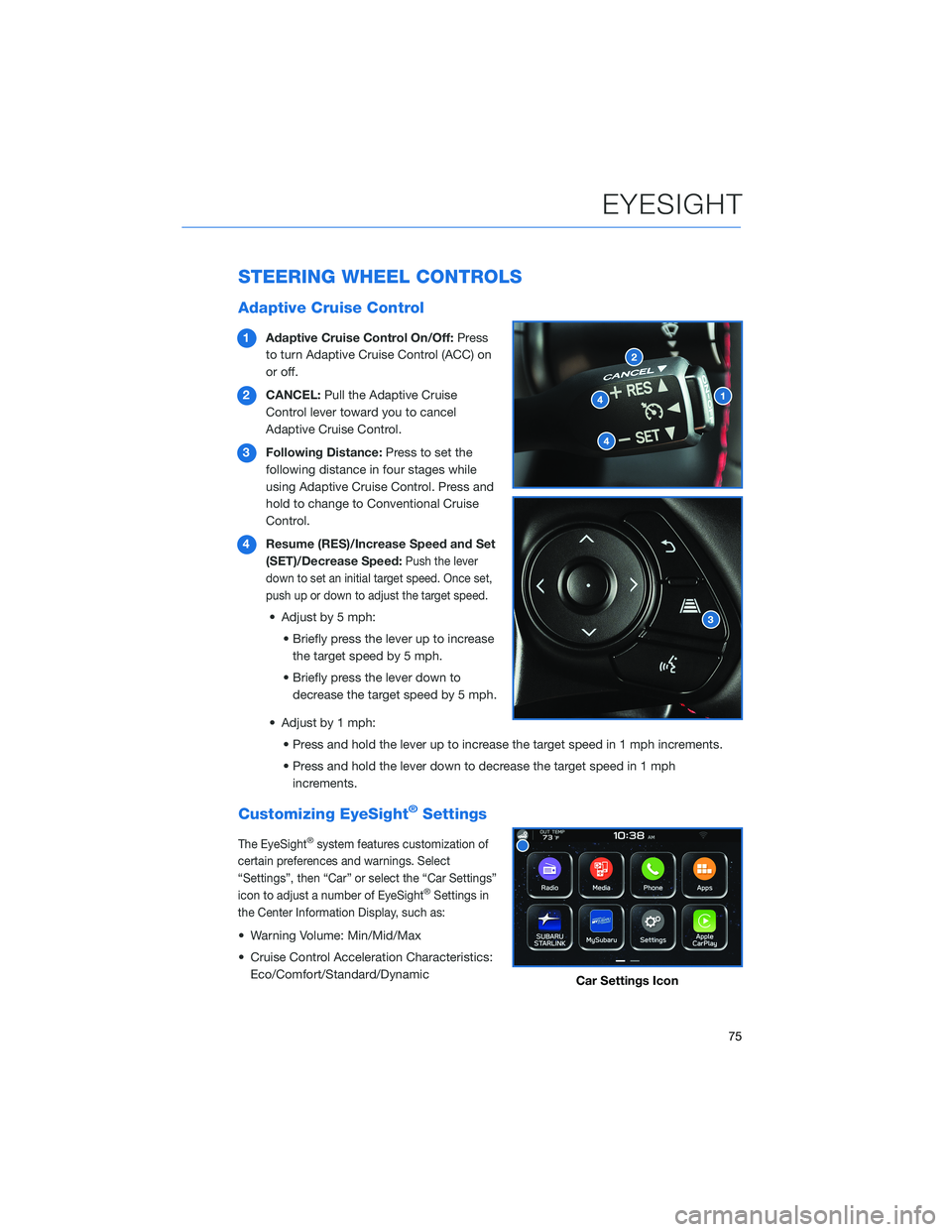
STEERING WHEEL CONTROLS
Adaptive Cruise Control
1Adaptive Cruise Control On/Off:Press
to turn Adaptive Cruise Control (ACC) on
or off.
2CANCEL:Pull the Adaptive Cruise
Control lever toward you to cancel
Adaptive Cruise Control.
3Following Distance:Press to set the
following distance in four stages while
using Adaptive Cruise Control. Press and
hold to change to Conventional Cruise
Control.
4Resume (RES)/Increase Speed and Set
(SET)/Decrease Speed:
Push the lever
down to set an initial target speed. Once set,
push up or down to adjust the target speed.
• Adjust by 5 mph:
• Briefly press the lever up to increase
the target speed by 5 mph.
• Briefly press the lever down to
decrease the target speed by 5 mph.
• Adjust by 1 mph:
• Press and hold the lever up to increase the target speed in 1 mph increments.
• Press and hold the lever down to decrease the target speed in 1 mph
increments.
Customizing EyeSight®Settings
The EyeSight®system features customization of
certain preferences and warnings. Select
“Settings”, then “Car” or select the “Car Settings”
icon to adjust a number of EyeSight
®Settings in
the Center Information Display, such as:
• Warning Volume: Min/Mid/Max
• Cruise Control Acceleration Characteristics:
Eco/Comfort/Standard/Dynamic
Car Settings Icon
EYESIGHT
75
Page 79 of 108
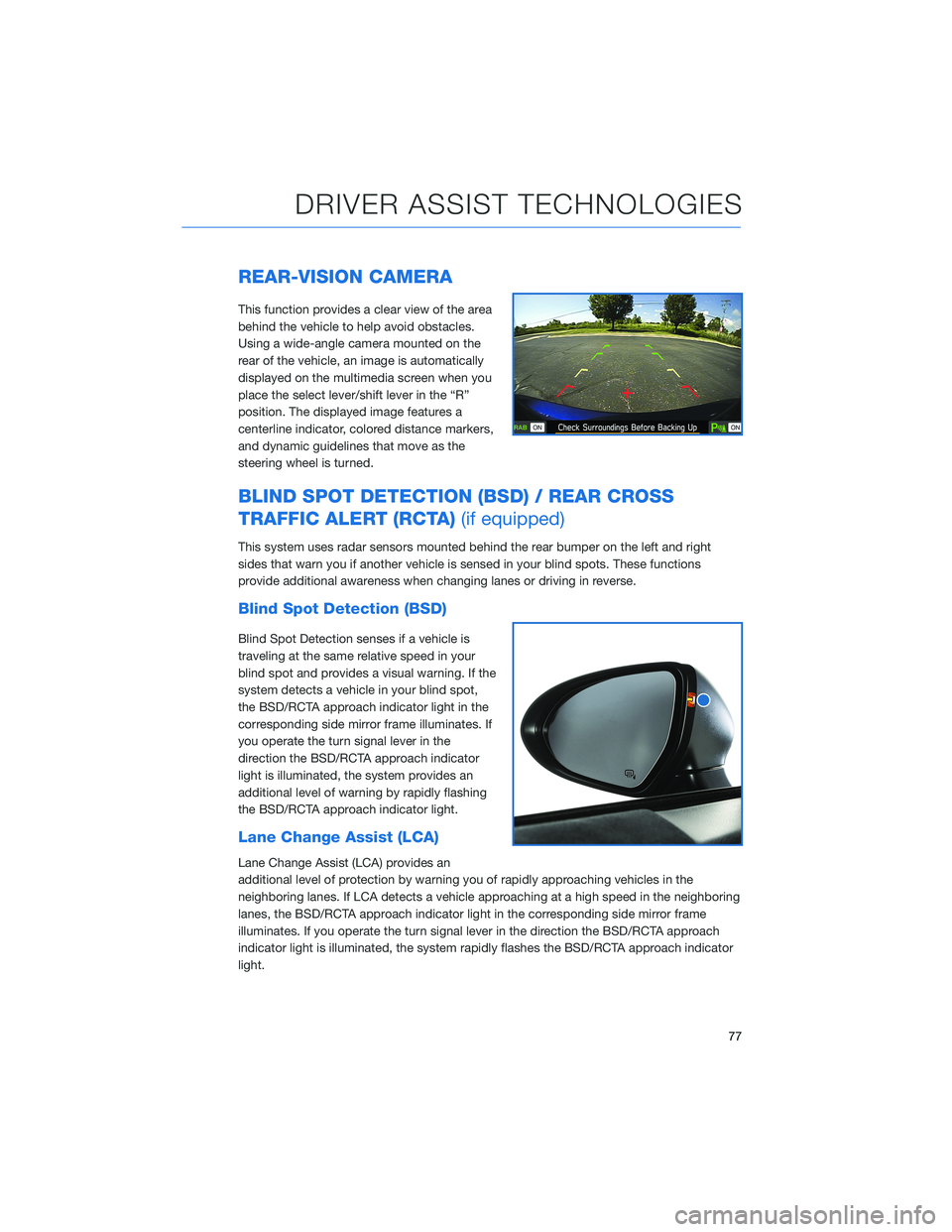
REAR-VISION CAMERA
This function provides a clear view of the area
behind the vehicle to help avoid obstacles.
Using a wide-angle camera mounted on the
rear of the vehicle, an image is automatically
displayed on the multimedia screen when you
place the select lever/shift lever in the “R”
position. The displayed image features a
centerline indicator, colored distance markers,
and dynamic guidelines that move as the
steering wheel is turned.
BLIND SPOT DETECTION (BSD) / REAR CROSS
TRAFFIC ALERT (RCTA)(if equipped)
This system uses radar sensors mounted behind the rear bumper on the left and right
sides that warn you if another vehicle is sensed in your blind spots. These functions
provide additional awareness when changing lanes or driving in reverse.
Blind Spot Detection (BSD)
Blind Spot Detection senses if a vehicle is
traveling at the same relative speed in your
blind spot and provides a visual warning. If the
system detects a vehicle in your blind spot,
the BSD/RCTA approach indicator light in the
corresponding side mirror frame illuminates. If
you operate the turn signal lever in the
direction the BSD/RCTA approach indicator
light is illuminated, the system provides an
additional level of warning by rapidly flashing
the BSD/RCTA approach indicator light.
Lane Change Assist (LCA)
Lane Change Assist (LCA) provides an
additional level of protection by warning you of rapidly approaching vehicles in the
neighboring lanes. If LCA detects a vehicle approaching at a high speed in the neighboring
lanes, the BSD/RCTA approach indicator light in the corresponding side mirror frame
illuminates. If you operate the turn signal lever in the direction the BSD/RCTA approach
indicator light is illuminated, the system rapidly flashes the BSD/RCTA approach indicator
light.
DRIVER ASSIST TECHNOLOGIES
77
Page 81 of 108
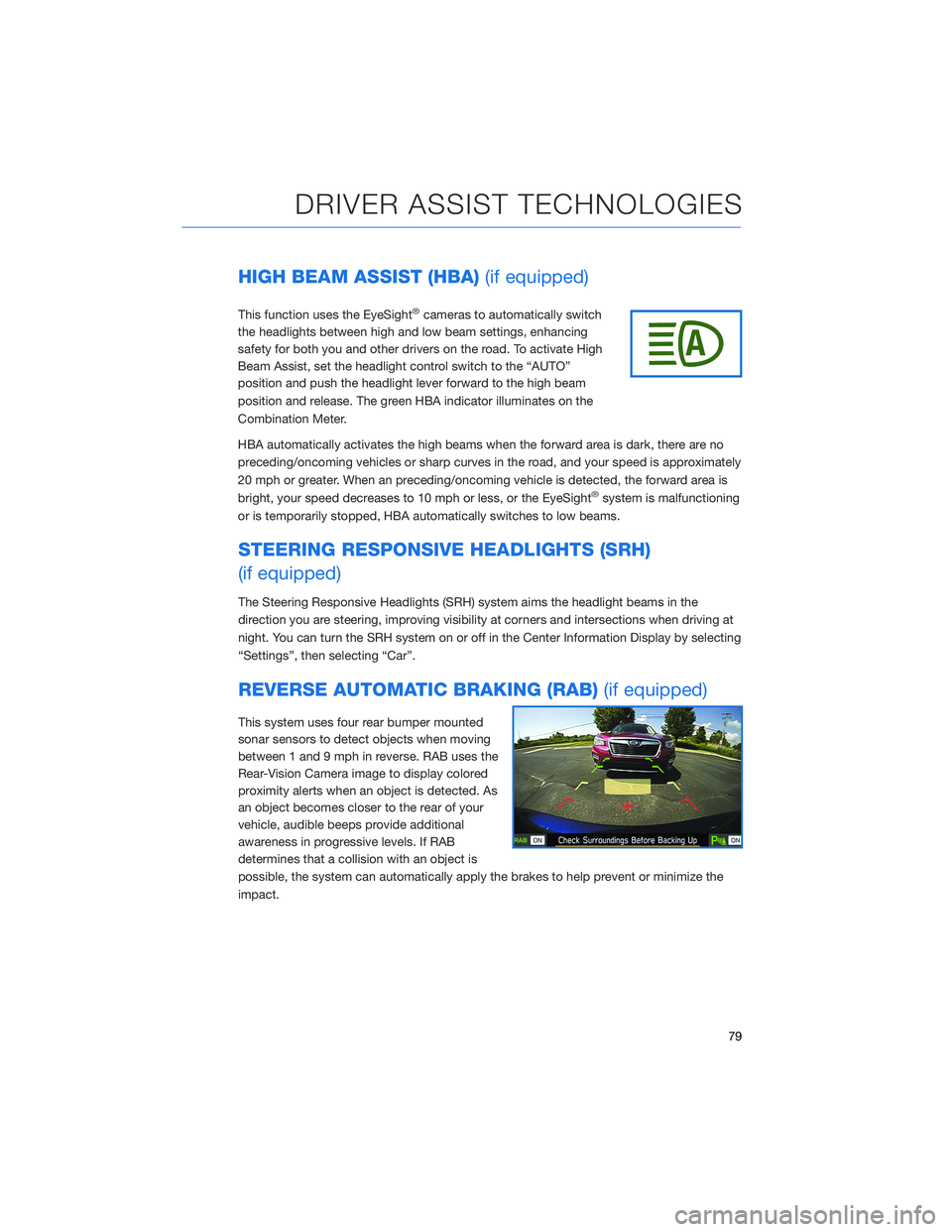
HIGH BEAM ASSIST (HBA)(if equipped)
This function uses the EyeSight®cameras to automatically switch
the headlights between high and low beam settings, enhancing
safety for both you and other drivers on the road. To activate High
Beam Assist, set the headlight control switch to the “AUTO”
position and push the headlight lever forward to the high beam
position and release. The green HBA indicator illuminates on the
Combination Meter.
HBA automatically activates the high beams when the forward area is dark, there are no
preceding/oncoming vehicles or sharp curves in the road, and your speed is approximately
20 mph or greater. When an preceding/oncoming vehicle is detected, the forward area is
bright, your speed decreases to 10 mph or less, or the EyeSight
®system is malfunctioning
or is temporarily stopped, HBA automatically switches to low beams.
STEERING RESPONSIVE HEADLIGHTS (SRH)
(if equipped)
The Steering Responsive Headlights (SRH) system aims the headlight beams in the
direction you are steering, improving visibility at corners and intersections when driving at
night. You can turn the SRH system on or off in the Center Information Display by selecting
“Settings”, then selecting “Car”.
REVERSE AUTOMATIC BRAKING (RAB)(if equipped)
This system uses four rear bumper mounted
sonar sensors to detect objects when moving
between 1 and 9 mph in reverse. RAB uses the
Rear-Vision Camera image to display colored
proximity alerts when an object is detected. As
an object becomes closer to the rear of your
vehicle, audible beeps provide additional
awareness in progressive levels. If RAB
determines that a collision with an object is
possible, the system can automatically apply the brakes to help prevent or minimize the
impact.
DRIVER ASSIST TECHNOLOGIES
79
Page 105 of 108
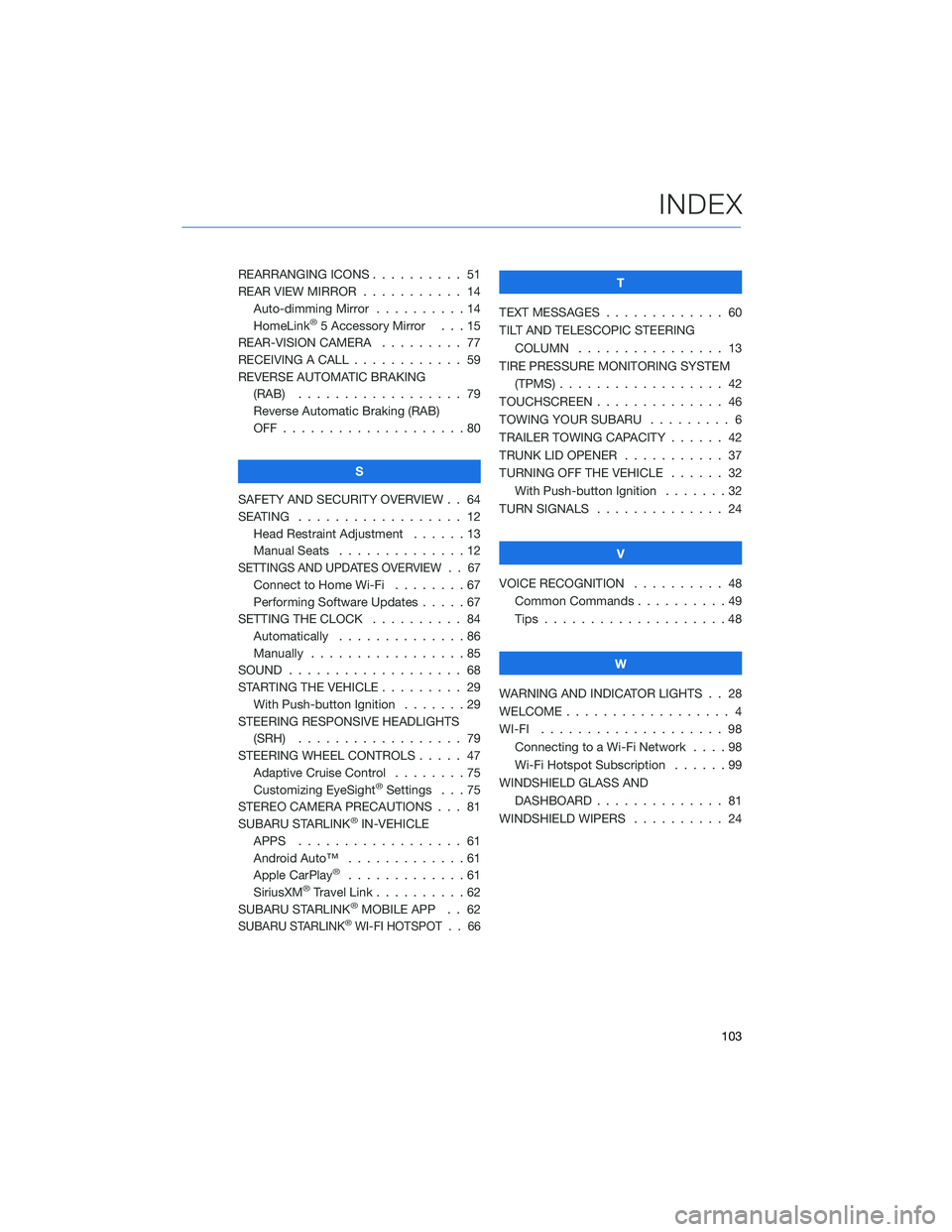
REARRANGING ICONS .......... 51
REAR VIEW MIRROR ........... 14
Auto-dimming Mirror . . . . . . . . . . 14
HomeLink
®5 Accessory Mirror . . . 15
REAR-VISION CAMERA......... 77
RECEIVING A CALL . . . . . . . . . . . . 59
REVERSE AUTOMATIC BRAKING
(RAB) . . . . . . ............ 79
Reverse Automatic Braking (RAB)
OFF....................80
S
SAFETY AND SECURITY OVERVIEW . . 64
SEATING . . . . . ............. 12
Head Restraint Adjustment . .....13
Manual Seats . .............12
SETTINGS AND UPDATES OVERVIEW . . 67
Connect to Home Wi-Fi . . . . . . . . 67
Performing Software Updates.....67
SETTING THE CLOCK . . . . ...... 84
Automatically . . . . . . . . . . . . . . 86
Manually . . . . .............85
SOUND . . . . . . . . . . . . . . ..... 68
STARTING THE VEHICLE . . . . . . . . . 29
With Push-button Ignition.......29
STEERING RESPONSIVE HEADLIGHTS
(SRH) . . . . . . . . . . ........ 79
STEERING WHEEL CONTROLS..... 47
Adaptive Cruise Control........75
Customizing EyeSight
®Settings . . . 75
STEREO CAMERA PRECAUTIONS . . . 81
SUBARU STARLINK
®IN-VEHICLE
APPS . . . . . . . ........... 61
Android Auto™ . . . ..........61
Apple CarPlay
®.............61
SiriusXM®Travel Link . . . . . . . . . . 62
SUBARU STARLINK®MOBILE APP . . 62
SUBARU STARLINK®WI-FI HOTSPOT . . 66
T
TEXT MESSAGES . . . . . ........ 60
TILT AND TELESCOPIC STEERING
COLUMN . . . ............. 13
TIRE PRESSURE MONITORING SYSTEM
(TPMS) . . . . . . . . . . ........ 42
TOUCHSCREEN . . . . . . . . ...... 46
TOWING YOUR SUBARU . ........ 6
TRAILER TOWING CAPACITY . . . . . . 42
TRUNK LID OPENER . . . ........ 37
TURNING OFF THE VEHICLE . . . . . . 32
With Push-button Ignition . . . . . . . 32
TURN SIGNALS . . . . .......... 24
V
VOICE RECOGNITION.......... 48
Common Commands..........49
Tips....................48
W
WARNING AND INDICATOR LIGHTS . . 28
WELCOME . . . . . . . . . ......... 4
WI-FI.................... 98
Connecting to a Wi-Fi Network . . . . 98
Wi-Fi Hotspot Subscription . .....99
WINDSHIELD GLASS AND
DASHBOARD . . . . . . . ....... 81
WINDSHIELD WIPERS . . . ....... 24
INDEX
103