2022 SUBARU BRZ radio
[x] Cancel search: radioPage 64 of 108
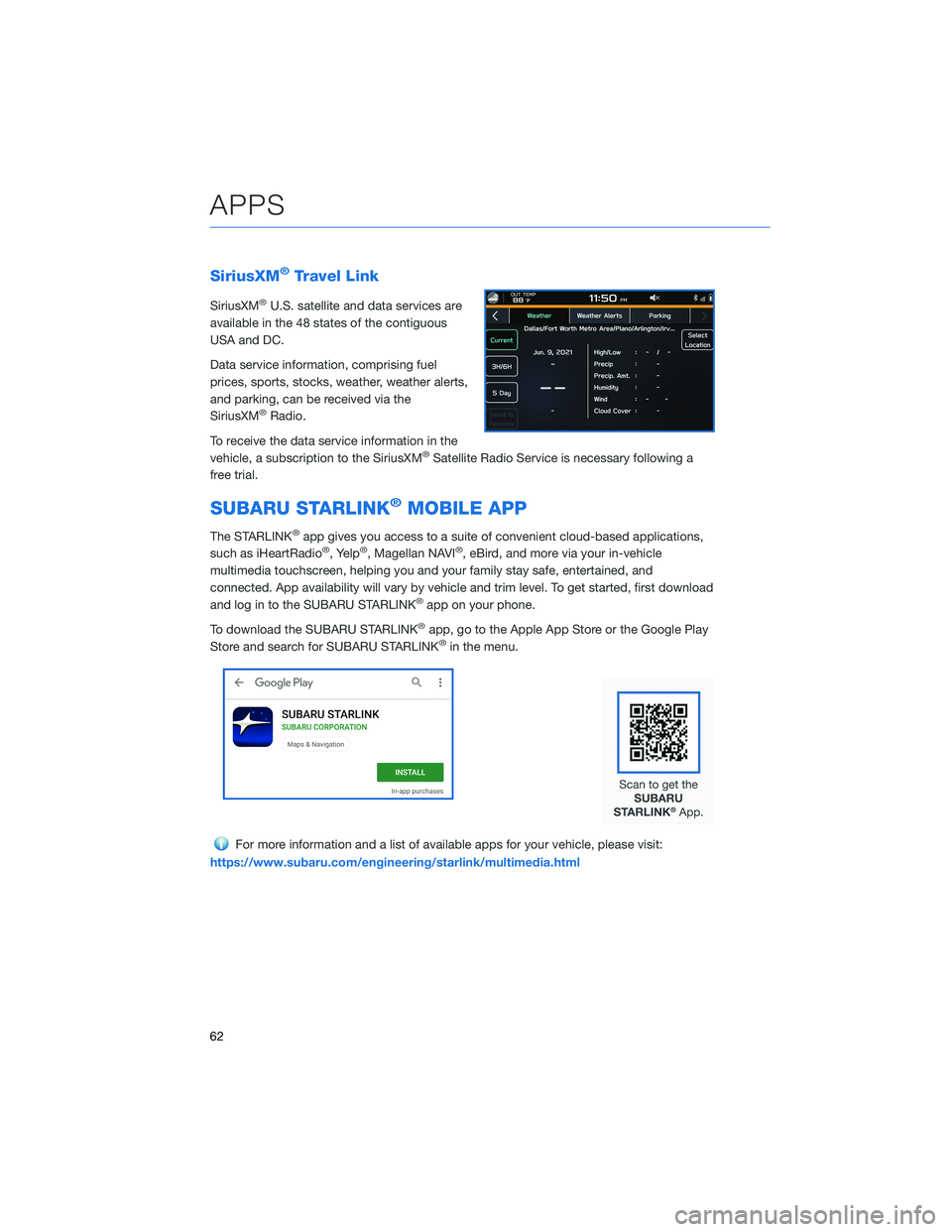
SiriusXM®Travel Link
SiriusXM®U.S. satellite and data services are
available in the 48 states of the contiguous
USA and DC.
Data service information, comprising fuel
prices, sports, stocks, weather, weather alerts,
and parking, can be received via the
SiriusXM
®Radio.
To receive the data service information in the
vehicle, a subscription to the SiriusXM
®Satellite Radio Service is necessary following a
free trial.
SUBARU STARLINK®MOBILE APP
The STARLINK®app gives you access to a suite of convenient cloud-based applications,
such as iHeartRadio®, Yelp®, Magellan NAVI®, eBird, and more via your in-vehicle
multimedia touchscreen, helping you and your family stay safe, entertained, and
connected. App availability will vary by vehicle and trim level. To get started, first download
and log in to the SUBARU STARLINK
®app on your phone.
To download the SUBARU STARLINK
®app, go to the Apple App Store or the Google Play
Store and search for SUBARU STARLINK®in the menu.
For more information and a list of available apps for your vehicle, please visit:
https://www.subaru.com/engineering/starlink/multimedia.html
APPS
62
Page 69 of 108
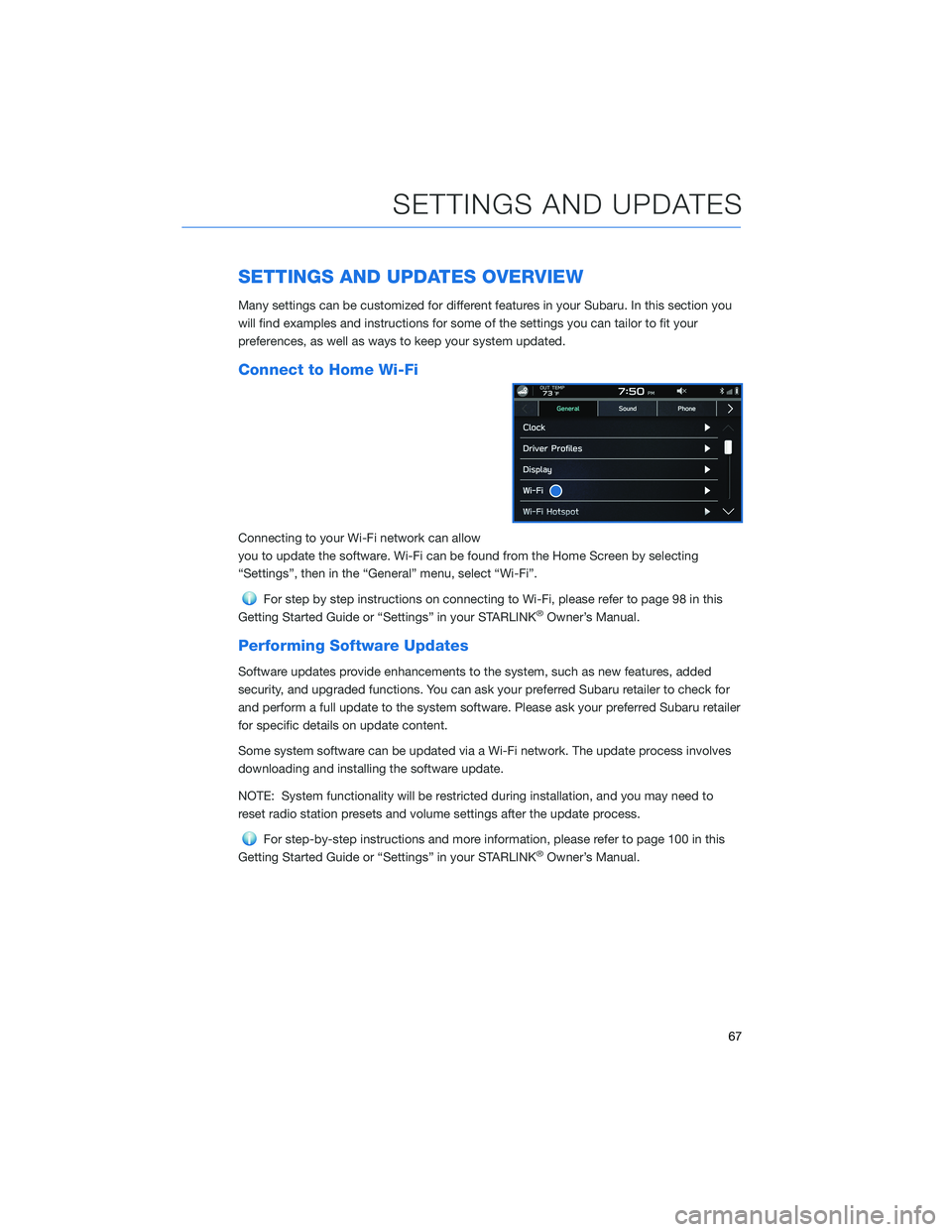
SETTINGS AND UPDATES OVERVIEW
Many settings can be customized for different features in your Subaru. In this section you
will find examples and instructions for some of the settings you can tailor to fit your
preferences, as well as ways to keep your system updated.
Connect to Home Wi-Fi
Connecting to your Wi-Fi network can allow
you to update the software. Wi-Fi can be found from the Home Screen by selecting
“Settings”, then in the “General” menu, select “Wi-Fi”.
For step by step instructions on connecting to Wi-Fi, please refer to page 98 in this
Getting Started Guide or “Settings” in your STARLINK®Owner’s Manual.
Performing Software Updates
Software updates provide enhancements to the system, such as new features, added
security, and upgraded functions. You can ask your preferred Subaru retailer to check for
and perform a full update to the system software. Please ask your preferred Subaru retailer
for specific details on update content.
Some system software can be updated via a Wi-Fi network. The update process involves
downloading and installing the software update.
NOTE: System functionality will be restricted during installation, and you may need to
reset radio station presets and volume settings after the update process.
For step-by-step instructions and more information, please refer to page 100 in this
Getting Started Guide or “Settings” in your STARLINK®Owner’s Manual.
SETTINGS AND UPDATES
67
Page 102 of 108
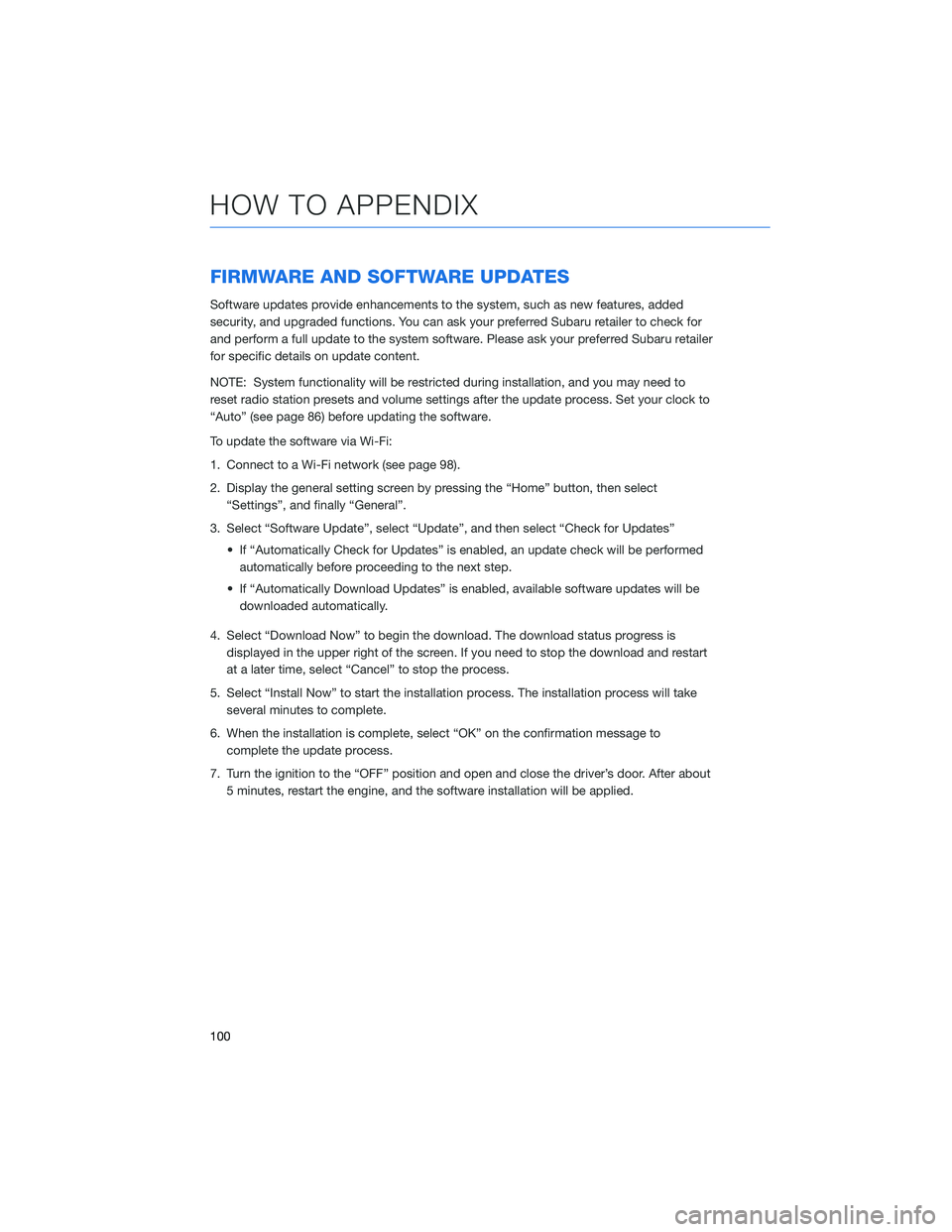
FIRMWARE AND SOFTWARE UPDATES
Software updates provide enhancements to the system, such as new features, added
security, and upgraded functions. You can ask your preferred Subaru retailer to check for
and perform a full update to the system software. Please ask your preferred Subaru retailer
for specific details on update content.
NOTE: System functionality will be restricted during installation, and you may need to
reset radio station presets and volume settings after the update process. Set your clock to
“Auto” (see page 86) before updating the software.
To update the software via Wi-Fi:
1. Connect to a Wi-Fi network (see page 98).
2. Display the general setting screen by pressing the “Home” button, then select
“Settings”, and finally “General”.
3. Select “Software Update”, select “Update”, and then select “Check for Updates”
• If “Automatically Check for Updates” is enabled, an update check will be performed
automatically before proceeding to the next step.
• If “Automatically Download Updates” is enabled, available software updates will be
downloaded automatically.
4. Select “Download Now” to begin the download. The download status progress is
displayed in the upper right of the screen. If you need to stop the download and restart
at a later time, select “Cancel” to stop the process.
5. Select “Install Now” to start the installation process. The installation process will take
several minutes to complete.
6. When the installation is complete, select “OK” on the confirmation message to
complete the update process.
7. Turn the ignition to the “OFF” position and open and close the driver’s door. After about
5 minutes, restart the engine, and the software installation will be applied.
HOW TO APPENDIX
100
Page 103 of 108
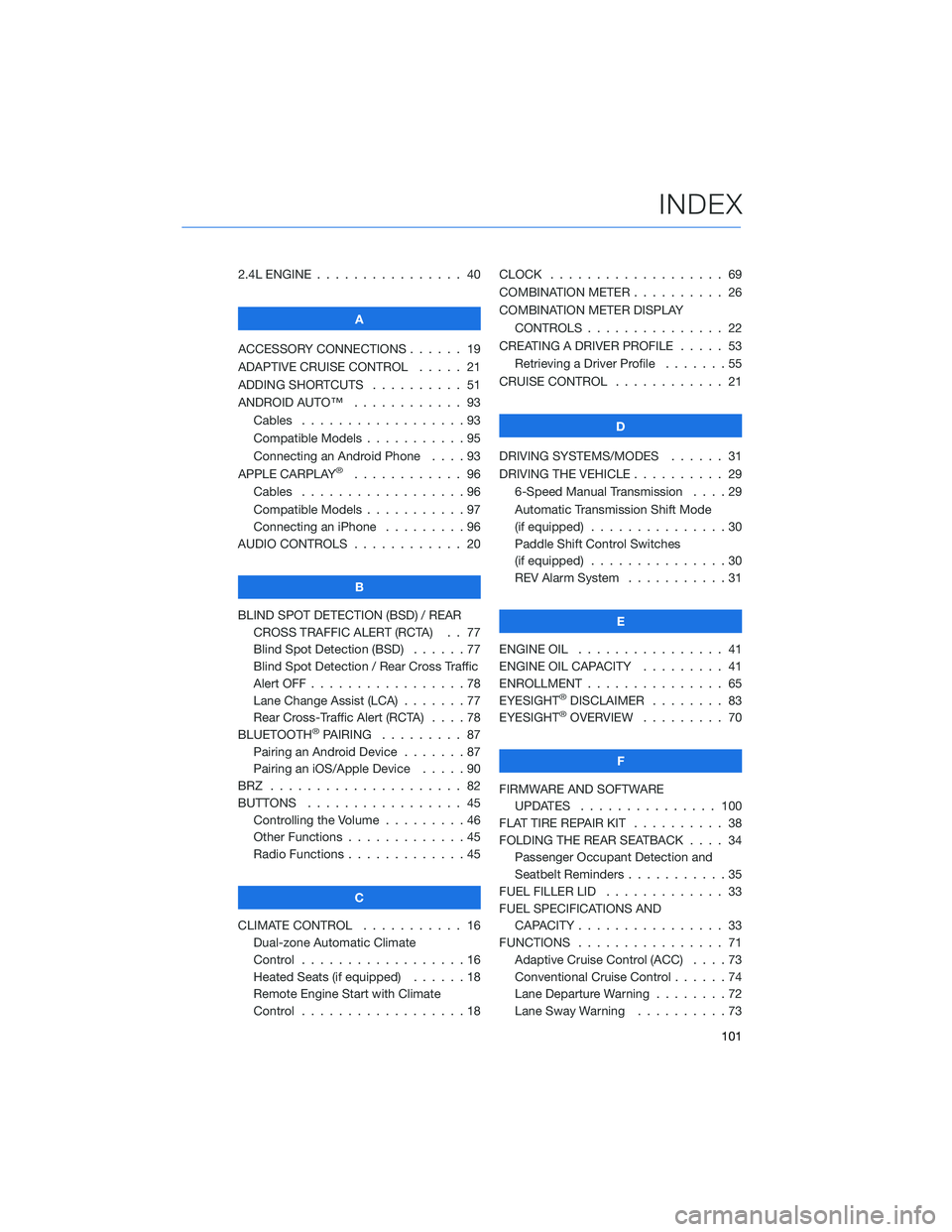
2.4L ENGINE . . . . . . .......... 40
A
ACCESSORY CONNECTIONS . . . . . . 19
ADAPTIVE CRUISE CONTROL..... 21
ADDING SHORTCUTS . . . . ...... 51
ANDROID AUTO™ . ........... 93
Cables . . . . . . . . . . . . . . . . . . 93
Compatible Models . . . . . . .....95
Connecting an Android Phone....93
APPLE CARPLAY
®............ 96
Cables . . . . . . . . . . . . . . . . . . 96
Compatible Models . . . . . . .....97
Connecting an iPhone .........96
AUDIO CONTROLS ............ 20
B
BLIND SPOT DETECTION (BSD) / REAR
CROSS TRAFFIC ALERT (RCTA) . . 77
Blind Spot Detection (BSD)......77
Blind Spot Detection / Rear Cross Traffic
Alert OFF . . . . . . . . . ........78
Lane Change Assist (LCA) . ......77
Rear Cross-Traffic Alert (RCTA) . . . . 78
BLUETOOTH
®PAIRING ......... 87
Pairing an Android Device.......87
Pairing an iOS/Apple Device . . . . . 90
BRZ ..................... 82
BUTTONS . . . . ............. 45
Controlling the Volume . . . . . . . . . 46
Other Functions . . . . . ........45
Radio Functions . . . . . ........45
C
CLIMATE CONTROL........... 16
Dual-zone Automatic Climate
Control . . . . . . . . . . . . . . . . . . 16
Heated Seats (if equipped) . .....18
Remote Engine Start with Climate
Control . . . . . . . . . . . . . . . . . . 18CLOCK . . ................. 69
COMBINATION METER .......... 26
COMBINATION METER DISPLAY
CONTROLS . .............. 22
CREATING A DRIVER PROFILE ..... 53
Retrieving a Driver Profile.......55
CRUISE CONTROL............ 21
D
DRIVING SYSTEMS/MODES...... 31
DRIVING THE VEHICLE . . . ....... 29
6-Speed Manual Transmission....29
Automatic Transmission Shift Mode
(if equipped)...............30
Paddle Shift Control Switches
(if equipped)...............30
REV Alarm System . . . . . ......31
E
ENGINE OIL . . .............. 41
ENGINE OIL CAPACITY......... 41
ENROLLMENT . . . . . . ......... 65
EYESIGHT
®DISCLAIMER ........ 83
EYESIGHT®OVERVIEW ......... 70
F
FIRMWARE AND SOFTWARE
UPDATES . . . . ........... 100
FLAT TIRE REPAIR KIT . . ........ 38
FOLDING THE REAR SEATBACK.... 34
Passenger Occupant Detection and
Seatbelt Reminders . . . ........35
FUEL FILLER LID . . . . . . . . . . . . . 33
FUEL SPECIFICATIONS AND
CAPACITY . . . . ............ 33
FUNCTIONS . . . . ............ 71
Adaptive Cruise Control (ACC)....73
Conventional Cruise Control......74
Lane Departure Warning........72
Lane Sway Warning . . . .......73
INDEX
101
Page 104 of 108
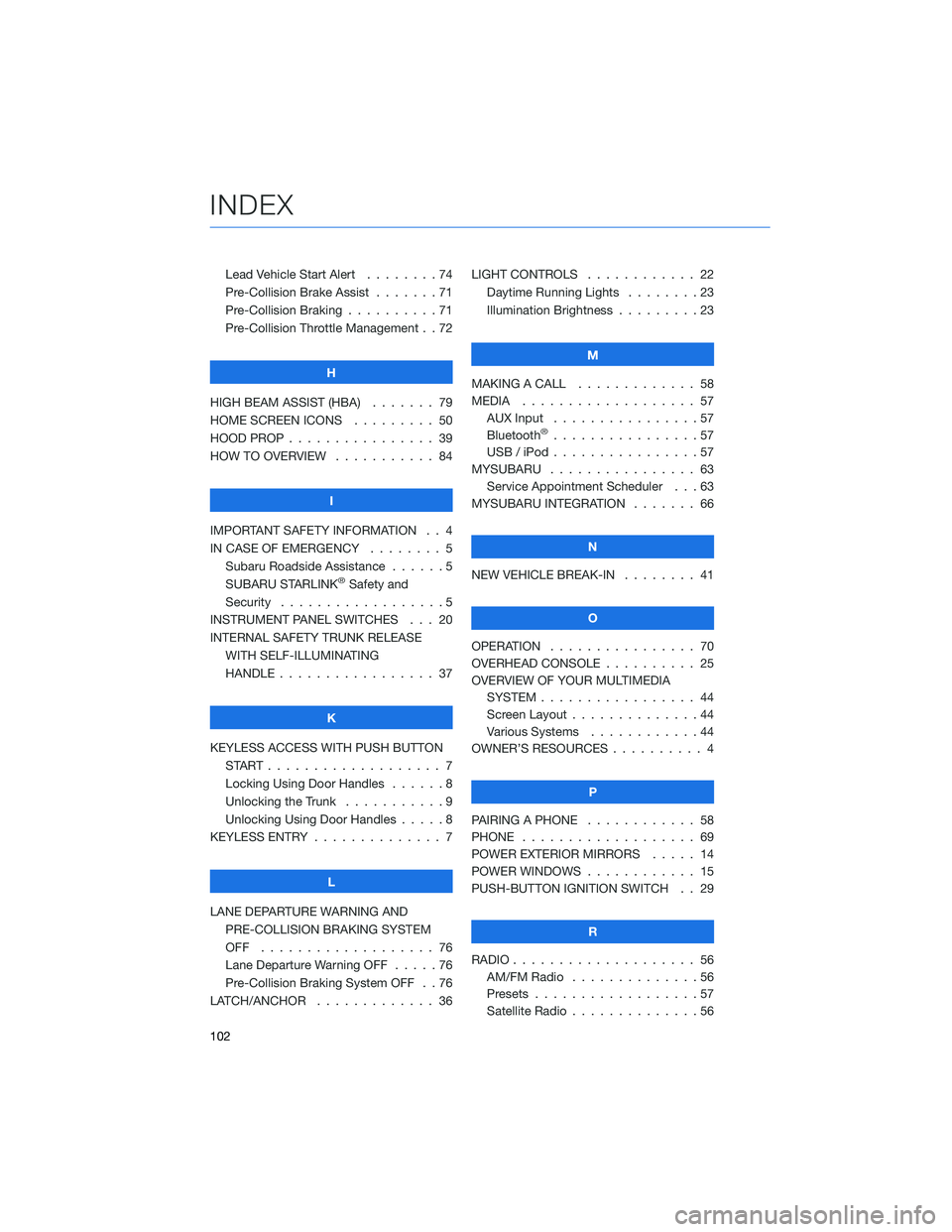
Lead Vehicle Start Alert........74
Pre-Collision Brake Assist . . .....71
Pre-Collision Braking ..........71
Pre-Collision Throttle Management . . 72
H
HIGH BEAM ASSIST (HBA)....... 79
HOME SCREEN ICONS ......... 50
HOOD PROP . . . . . . . . ........ 39
HOW TO OVERVIEW . .......... 84
I
IMPORTANT SAFETY INFORMATION . . 4
IN CASE OF EMERGENCY . . . . . . . . 5
Subaru Roadside Assistance . . . . . . 5
SUBARU STARLINK
®Safety and
Security . . . . . . . . ..........5
INSTRUMENT PANEL SWITCHES . . . 20
INTERNAL SAFETY TRUNK RELEASE
WITH SELF-ILLUMINATING
HANDLE . . . . . . . .......... 37
K
KEYLESS ACCESS WITH PUSH BUTTON
START................... 7
Locking Using Door Handles......8
Unlocking the Trunk . . .........9
Unlocking Using Door Handles . . . . . 8
KEYLESS ENTRY . . . . . . ........ 7
L
LANE DEPARTURE WARNING AND
PRE-COLLISION BRAKING SYSTEM
OFF ................... 76
Lane Departure Warning OFF . . . . . 76
Pre-Collision Braking System OFF . . 76
LATCH/ANCHOR . . . . . . . . . . . . . 36LIGHT CONTROLS . ........... 22
Daytime Running Lights . . . . . . . . 23
Illumination Brightness . . . . . . . . . 23
M
MAKING A CALL . . . . . . . ...... 58
MEDIA................... 57
AUX Input . . ..............57
Bluetooth
®................57
USB / iPod . . . . . . . .........57
MYSUBARU . . . . . . . . . . . . . . . . 63
Service Appointment Scheduler . . . 63
MYSUBARU INTEGRATION....... 66
N
NEW VEHICLE BREAK-IN . . . . . . . . 41
O
OPERATION . . . . ............ 70
OVERHEAD CONSOLE . . . . . ..... 25
OVERVIEW OF YOUR MULTIMEDIA
SYSTEM................. 44
Screen Layout ..............44
Various Systems . . ..........44
OWNER’S RESOURCES .......... 4
P
PAIRING A PHONE ............ 58
PHONE . . ................. 69
POWER EXTERIOR MIRRORS..... 14
POWER WINDOWS............ 15
PUSH-BUTTON IGNITION SWITCH . . 29
R
RADIO.................... 56
AM/FM Radio..............56
Presets..................57
Satellite Radio . . . . . . . . . . . . . . 56
INDEX
102