2022 SUBARU ASCENT steering wheel
[x] Cancel search: steering wheelPage 3 of 148

PURPOSE OF THIS GUIDE
WELCOME................. 4
IMPORTANT SAFETY
INFORMATION.............. 4
OWNER’S RESOURCES....... 4
IN CASE OF EMERGENCY..... 5
TOWING YOUR ALL-WHEEL
DRIVE SUBARU............. 6
ENTRY AND EXIT
KEYLESS ENTRY............ 7
KEYLESS ACCESS WITH
PUSH BUTTON START....... 9
POWER REAR GATE (PRG)....11
INSTRUMENT PANEL........14
GAUGES AND WARNING
LIGHTS
COMBINATION METER.......16
WARNING AND INDICATOR
LIGHTS....................17
CONTROLS
INSTRUMENT PANEL
SWITCHES (LOWER LEFT).....18
AUDIO CONTROLS...........18
ADVANCED ADAPTIVE
CRUISE CONTROL..........19
i/SET SWITCH...............19
VIEW/ENTER SWITCH........20LIGHT CONTROLS...........20
TURN SIGNALS.............21
WINDSHIELD WIPERS........22
REAR WINDOW WIPER.......23
ONE-TOUCH INTERIOR
LIGHTING..................23
OVERHEAD CONSOLE........24
GETTING COMFORTABLE
SEATING...................26
TILT AND TELESCOPIC
STEERING COLUMN.........29
POWER EXTERIOR MIRRORS . . 30
REAR VIEW MIRROR.........31
CABIN VIEW MIRROR.........32
POWER WINDOWS..........32
POWER MOONROOF........33
CLIMATE CONTROL..........34
ACCESSORY CONNECTIONS . . 40
OPERATING THE VEHICLE
IGNITION SWITCH...........41
PUSH-BUTTON IGNITION
SWITCH...................41
STARTING THE VEHICLE......41
DRIVING THE VEHICLE.......42
ELECTRONIC PARKING
BRAKE (EPB)...............43
X-MODE
®..................45
TURNING OFF THE VEHICLE...46
TABLE OF CONTENTS
Page 4 of 148

REFUELING
FUEL FILLER LID............47
FUEL SPECIFICATIONS
AND CAPACITY..............47
PASSENGER/CARGO AREAS
ACCESSING THE THIRD-ROW . 48
EXITING THE THIRD-ROW.....48
FOLDING THE REAR SEATS...49
CHILD SAFETY LOCKS.......50
LATCH/ANCHOR............51
REAR SEAT REMINDER.......51
CARGO COVER.............52
SPARE TIRE................53
JACK AND TOOLS...........54
ENGINE COMPARTMENT
HOOD PROP................55
2.4 L ENGINE...............56
ADDITIONAL SPECIFICATIONS
NEW VEHICLE BREAK-IN......57
ENGINE OIL................57
ENGINE OIL CAPACITY.......57
ROOF RAIL CAPACITY.......58
TRAILER TOWING CAPACITY . . 58
TIRE PRESSURE MONITORING
SYSTEM (TPMS).............59
STARLINK OVERVIEW
OVERVIEW OF YOUR
MULTIMEDIA SYSTEM........61
BUTTONS..................61
TOUCHSCREEN.............63
STEERING WHEEL
CONTROLS.................64
VOICE RECOGNITION........64
STARLINK HOME
HOME SCREEN ICONS.......67
REARRANGING ICONS.......67
ADDING SHORTCUTS........68
DRIVER PROFILE
CREATING A DRIVER
PROFILE...................69
MULTIMEDIA
RADIO.....................71
MEDIA.....................72
PHONE
PAIRING A PHONE...........73
MAKING A CALL.............73
RECEIVING A CALL..........74
TEXT MESSAGES............75
APPS
SUBARU STARLINK®
IN-VEHICLE APPS...........76
SUBARU STARLINK®
MOBILE APP................78
MYSUBARU................79
MAPS (if equipped)
MAPS OVERVIEW............80
CREATING HOME AND
WORK PROFILES............80
STARLINK SAFETY AND
SECURITY
SAFETY AND SECURITY
OVERVIEW.................81
ENROLLMENT..............82
MYSUBARU INTEGRATION....82
SUBARU STARLINK
®
WI-FI HOTSPOT.............83
SETTINGS AND UPDATES
SETTINGS AND UPDATES
OVERVIEW.................84
SOUND....................85
PHONE....................85
MAPS/NAVIGATION..........86
CLOCK....................87
EYESIGHT
EYESIGHT®OVERVIEW.......90
OPERATION................91
FUNCTIONS................91
STEERING WHEEL
CONTROLS.................97
EYESIGHT
®ASSIST MONITOR
(EAM).....................99
LANE DEPARTURE WARNING
AND PRE-COLLISION BRAKING
SYSTEM OFF SWITCHES.....100
TABLE OF CONTENTS
2
Page 31 of 148

Seatbelt Adjuster
To keep yourself comfortable and
safe, always position the seatbelt
adjuster so the shoulder belt
passes over the middle of your
shoulder without touching your
neck. Pull the tab out and slide
the adjuster up or down to set the
position. Release the tab and
make sure the adjuster is locked
in place.
TILT AND TELESCOPIC STEERING COLUMN
You can adjust both the height
and lengthwise position of the
steering wheel. Pull the lever on
the steering column down firmly
to unlock, and then adjust the
position of the steering wheel.
Push the lever firmly back up to
lock the steering wheel in place.
Seatbelt Adjustment Tab
Steering Column Unlock
GETTING COMFORTABLE
29
Page 41 of 148

Ventilated Seats(if equipped)
There are separate ventilated seat switches on the climate control panel for the driver and
passenger. Press the switch to activate the ventilated seat. Each time you press the
switch, the mode will change as follows: High, Mid, Low, and Off. Blue indictors illuminate
indicating the level.
Second-row Heated Seats(if equipped)
There are separate heated seat switches on the rear climate control panel for each side.
Press the switch to activate the heated seat. The heating mode changes to High, Low, and
Off each time you press the switch, and yellow indictors illuminate indicating the level.
Heated Steering Wheel(if equipped)
To activate, pull the heated steering wheel switch with
the ignition in “ON” or “ACC”. The indicator light on
the switch illuminates. To deactivate, pull the switch
again. The heater will stay on for approximately
30 minutes.
GETTING COMFORTABLE
39
Page 42 of 148
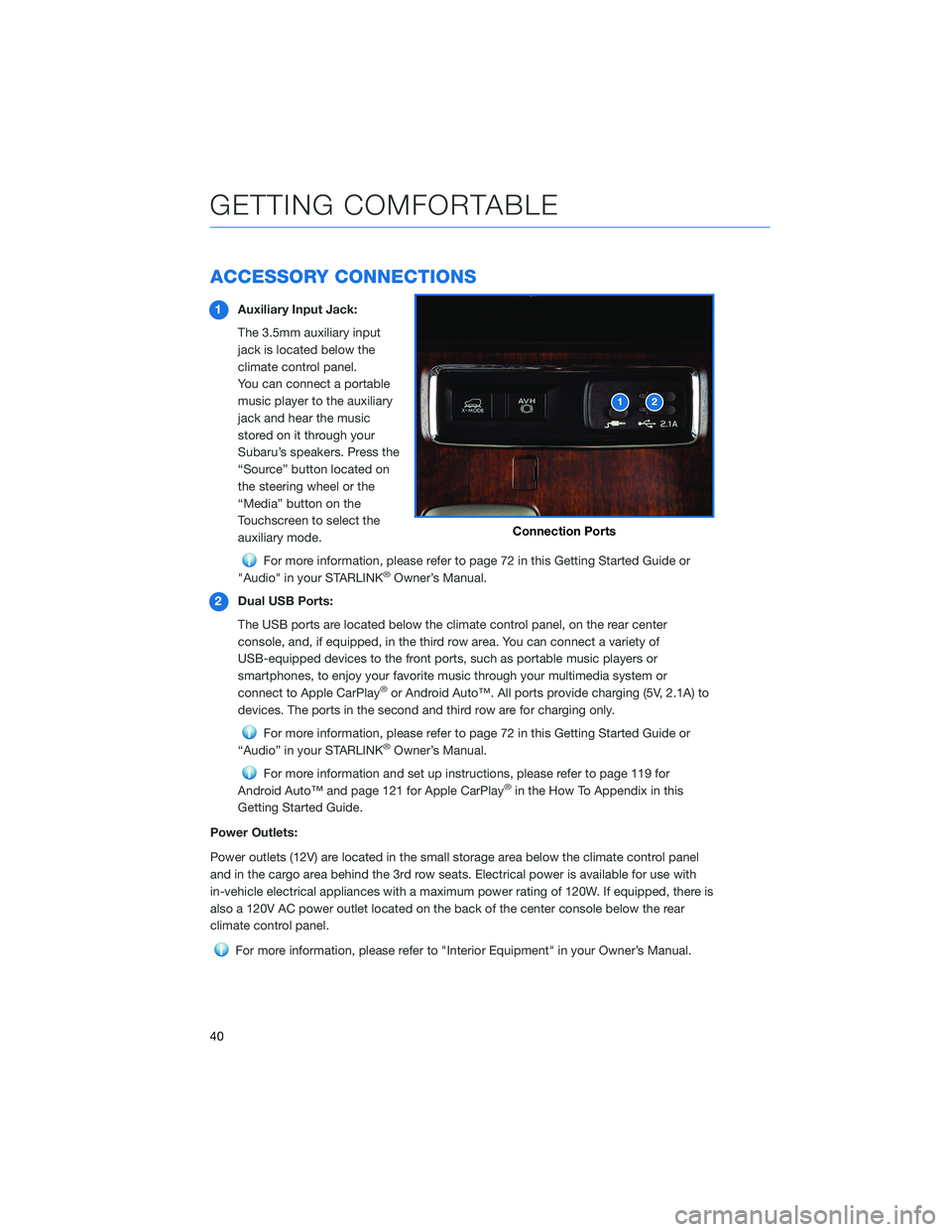
ACCESSORY CONNECTIONS
1Auxiliary Input Jack:
The 3.5mm auxiliary input
jack is located below the
climate control panel.
You can connect a portable
music player to the auxiliary
jack and hear the music
stored on it through your
Subaru’s speakers. Press the
“Source” button located on
the steering wheel or the
“Media” button on the
Touchscreen to select the
auxiliary mode.
For more information, please refer to page 72 in this Getting Started Guide or
"Audio" in your STARLINK®Owner’s Manual.
2Dual USB Ports:
The USB ports are located below the climate control panel, on the rear center
console, and, if equipped, in the third row area. You can connect a variety of
USB-equipped devices to the front ports, such as portable music players or
smartphones, to enjoy your favorite music through your multimedia system or
connect to Apple CarPlay
®or Android Auto™. All ports provide charging (5V, 2.1A) to
devices. The ports in the second and third row are for charging only.
For more information, please refer to page 72 in this Getting Started Guide or
“Audio” in your STARLINK®Owner’s Manual.
For more information and set up instructions, please refer to page 119 for
Android Auto™ and page 121 for Apple CarPlay®in the How To Appendix in this
Getting Started Guide.
Power Outlets:
Power outlets (12V) are located in the small storage area below the climate control panel
and in the cargo area behind the 3rd row seats. Electrical power is available for use with
in-vehicle electrical appliances with a maximum power rating of 120W. If equipped, there is
also a 120V AC power outlet located on the back of the center console below the rear
climate control panel.
For more information, please refer to "Interior Equipment" in your Owner’s Manual.
Connection Ports
GETTING COMFORTABLE
40
Page 44 of 148

DRIVING THE VEHICLE
Automatic Transmission Shift Mode
The Continuously Variable
Transmission (CVT) is
electronically controlled and
provides two different driving
modes: normal and manual.
Normal Mode
When the select lever is in the
“D” (Drive) position, the
transmission is in normal shift
mode. The select lever position
indicator in the Combination
Meter Display (CMD) shows
“D” and the transmission
automatically shifts into a suitable forward gear.
Manual Mode
In manual mode, you select the desired gear position to obtain necessary acceleration and
engine braking. Move the select lever left from the “D” position into the “M” position to
select manual mode. The gear position indicator in the Combination Meter Display (CMD)
shows the currently selected gear. Arrow-shaped indicators show when upshifting or
downshifting is available. To shift gears, use the paddle shift control switches behind the
steering wheel.
OPERATING THE VEHICLE
42
Page 66 of 148
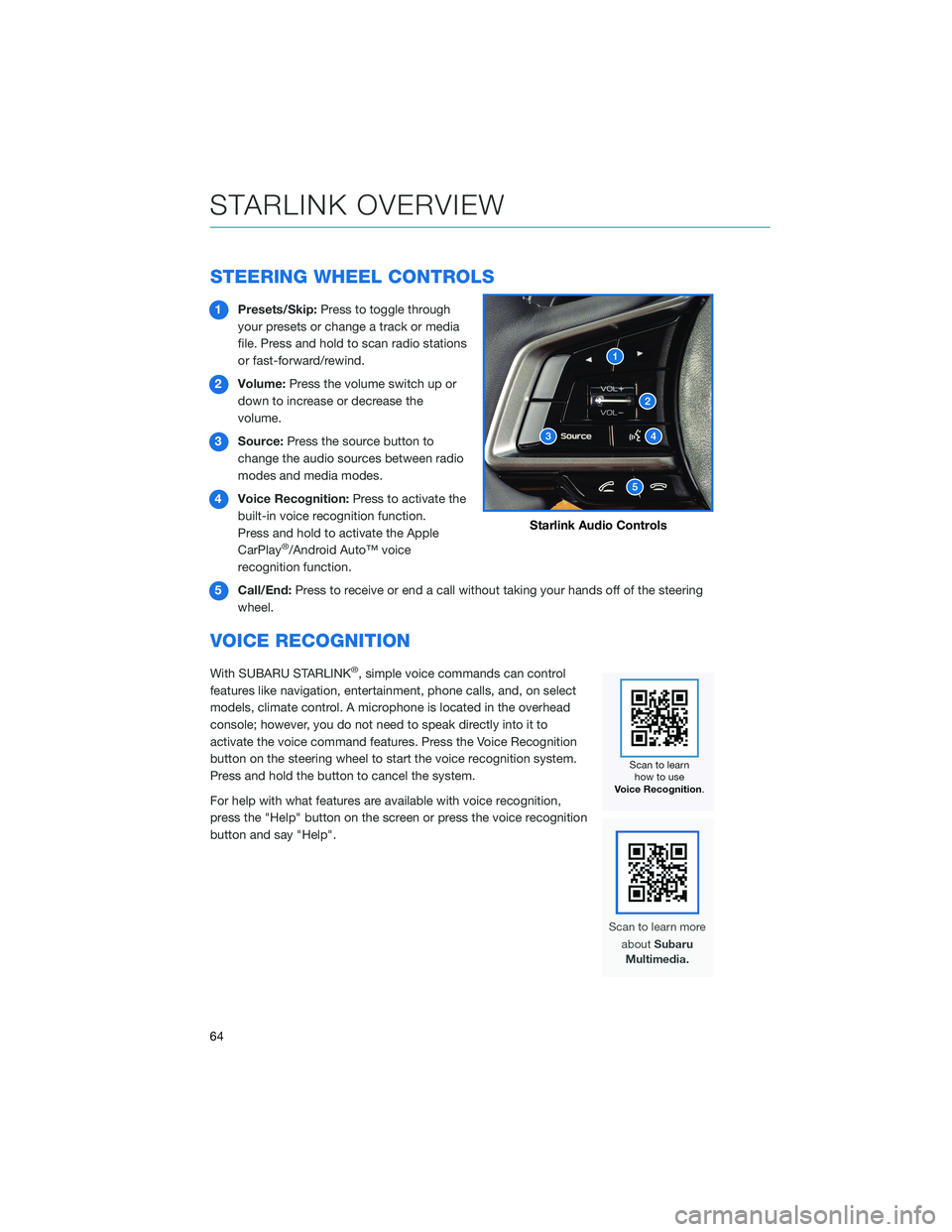
STEERING WHEEL CONTROLS
1Presets/Skip:Press to toggle through
your presets or change a track or media
file. Press and hold to scan radio stations
or fast-forward/rewind.
2Volume:Press the volume switch up or
down to increase or decrease the
volume.
3Source:Press the source button to
change the audio sources between radio
modes and media modes.
4Voice Recognition:Press to activate the
built-in voice recognition function.
Press and hold to activate the Apple
CarPlay
®/Android Auto™ voice
recognition function.
5Call/End:Press to receive or end a call without taking your hands off of the steering
wheel.
VOICE RECOGNITION
With SUBARU STARLINK®, simple voice commands can control
features like navigation, entertainment, phone calls, and, on select
models, climate control. A microphone is located in the overhead
console; however, you do not need to speak directly into it to
activate the voice command features. Press the Voice Recognition
button on the steering wheel to start the voice recognition system.
Press and hold the button to cancel the system.
For help with what features are available with voice recognition,
press the "Help" button on the screen or press the voice recognition
button and say "Help".
Starlink Audio Controls
STARLINK OVERVIEW
64
Page 75 of 148
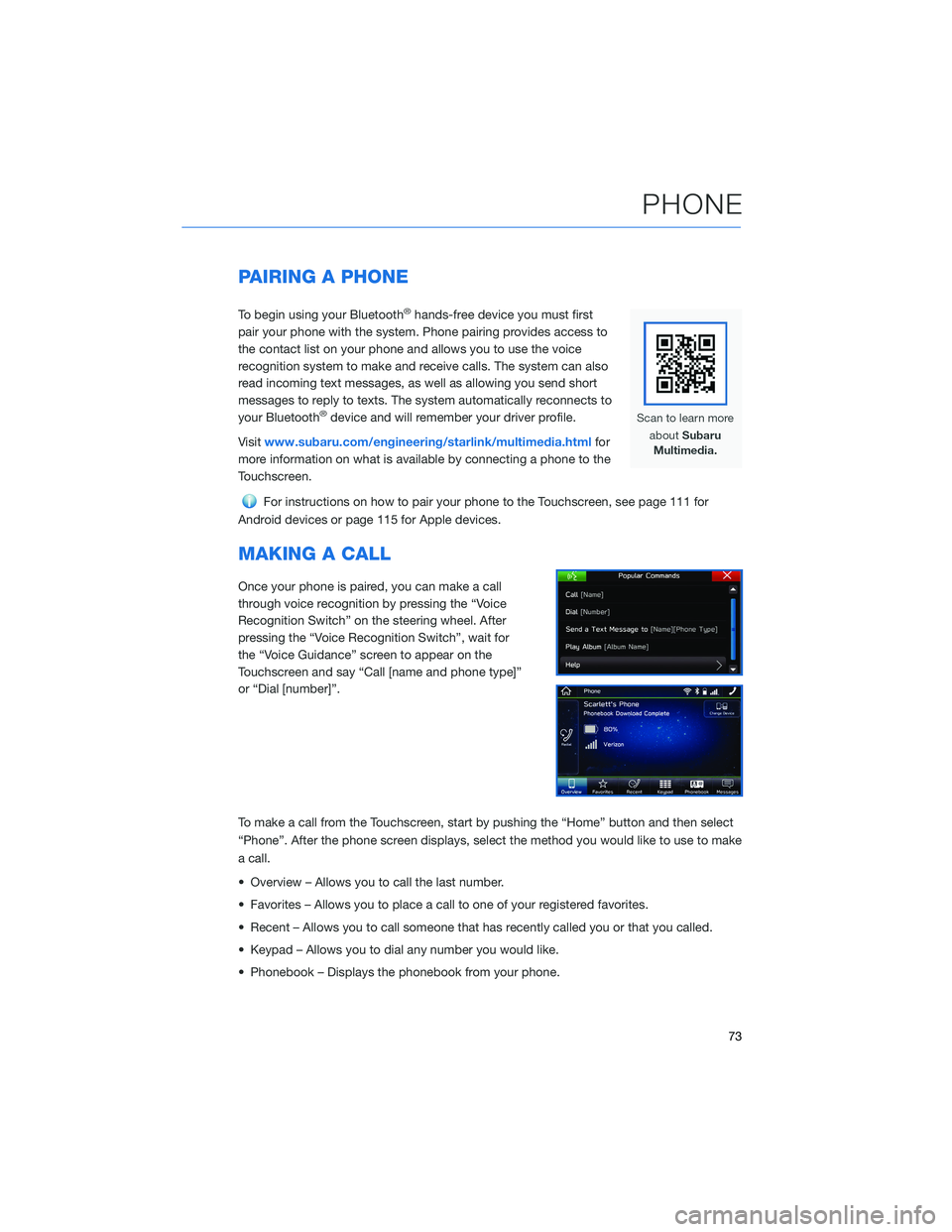
PAIRING A PHONE
To begin using your Bluetooth®hands-free device you must first
pair your phone with the system. Phone pairing provides access to
the contact list on your phone and allows you to use the voice
recognition system to make and receive calls. The system can also
read incoming text messages, as well as allowing you send short
messages to reply to texts. The system automatically reconnects to
your Bluetooth
®device and will remember your driver profile.
Visitwww.subaru.com/engineering/starlink/multimedia.htmlfor
more information on what is available by connecting a phone to the
Touchscreen.
For instructions on how to pair your phone to the Touchscreen, see page 111 for
Android devices or page 115 for Apple devices.
MAKING A CALL
Once your phone is paired, you can make a call
through voice recognition by pressing the “Voice
Recognition Switch” on the steering wheel. After
pressing the “Voice Recognition Switch”, wait for
the “Voice Guidance” screen to appear on the
Touchscreen and say “Call [name and phone type]”
or “Dial [number]”.
To make a call from the Touchscreen, start by pushing the “Home” button and then select
“Phone”. After the phone screen displays, select the method you would like to use to make
a call.
• Overview – Allows you to call the last number.
• Favorites – Allows you to place a call to one of your registered favorites.
• Recent – Allows you to call someone that has recently called you or that you called.
• Keypad – Allows you to dial any number you would like.
• Phonebook – Displays the phonebook from your phone.
PHONE
73